Have you ever wanted to stitch your memorable photos together to share on social media or print as photo cards? You don’t need a professional photo editor to do it. A great collage app for Android is all you need to give your pictures a visual story!
The best Android collage app goes beyond grouping photos. It lets you add stickers, text, and stylish backgrounds. Plus, you can use the ready-made templates and layouts to get started quickly.
But which photo collage app will give you the best results? We’ve got you! This guide will review the top ten Android collage apps, their features, and a guide to using them.
Let’s get started!
In this article
Part 1. 10 Best Android Photo Collage Apps You Should Try
We have gathered the top collage-making apps with stepwise guides on how to make a collage on Android using these. But first, how do you find the right app that fits your needs?
How to Select the Best Android Collage App for You
- Variety of Templates: Diverse grid structures can help you create collages for different needs, such as magazines and greeting cards.
- Editing Freedom: Look for built-in filters and editing tools for color grading to match pictures to your collage’s theme.
- Customization Options: Adding text, stickers, and backgrounds can give your collages a narrative. It’s famous for social media and event collages.
- High-Resolution Support: Do you want to print your collages for greeting cards or posters? Then, find an app with high-resolution export options.
- Pricing of Premium Features: Consider your need for the premium features and associated pricing before upgrading.
Top 10 Android Collage Apps
1. PicCollage
PicCollage is easily one of the best collage apps for Android, with its extensive range of templates and easy customization. You just need to add your photos; PicCollage automatically arranges them based on their theme. You can choose one of the suggested layouts and tweak its border, background, and size until it matches your style.
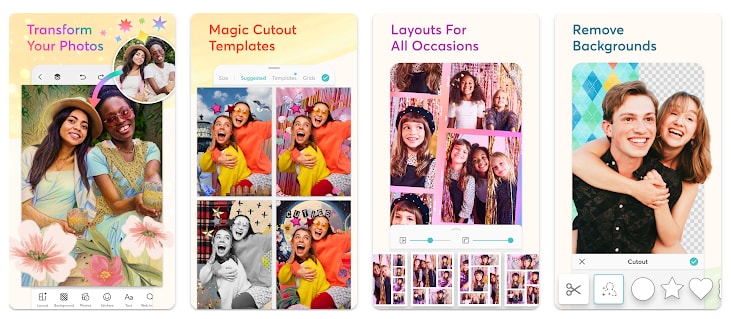
Key Features:
- It lets you combine both photos and videos in collages.
- It allows you to create multi-page collages for digital albums.
- You can freestyle or choose from templates and grids.
- You can add over 40 pictures to one grid layout.
- You can send your collage to social media directly from the app.
Steps to Make a Collage:
Step 1. Open PicCollage and tap “Select Photos and Videos” from the main screen.
Step 2. Import your images. Then, choose one of the suggested layouts and tap the checkmark.
Step 3. Tap “Sizes” and select your desired aspect ratio. Similarly, tap “Templates” or “Grids” to customize the layout.
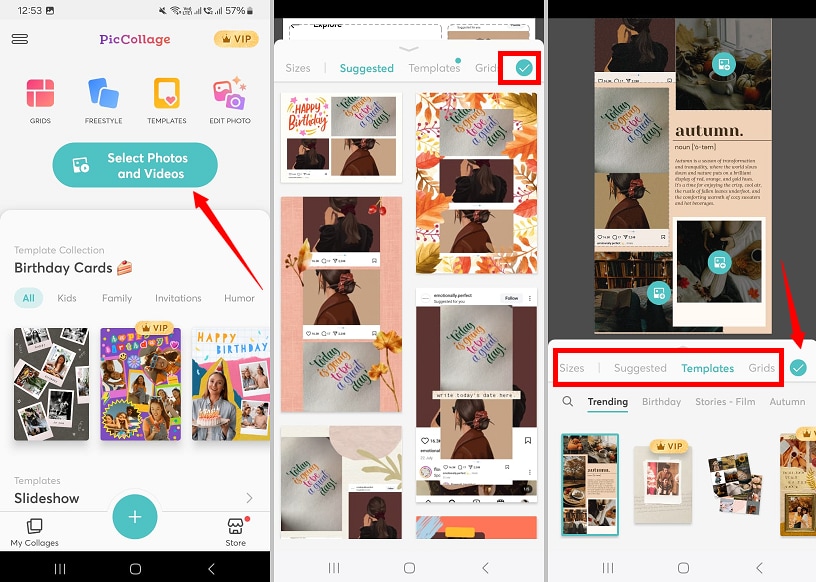
Step 4. Tap the checkmark to apply your changes. Then, you can change the background and add stickers, text, and more.
Step 5. Once you've completed your edits, tap “Done > Save to Gallery.” You can also share directly on social platforms.
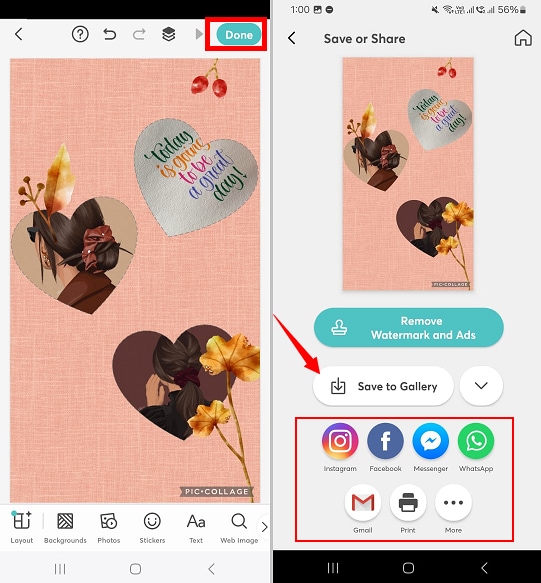
2. InCollage
Are you looking for an easy photo collage app that offers complete customization? If so, InCollage is just the app you need. You can freestyle your photo collage, just like making a scrapbook. You can also choose preset grid layouts to save on manual customization. It also allows adding text, stickers, and filters to give your pictures a story!
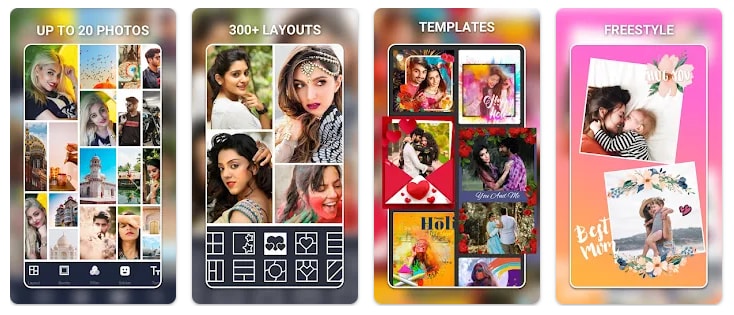
Key Features:
- It offers 100+ collage layouts, grids, and frames
- It lets you combine up to 20 photos in the collage.
- The freestyle mode lets you arrange pictures freely without a grid.
- It allows adjustment of grid size, borders, and background colors.
- You can add filters, text, stickers, doodles, and backgrounds.
Steps to Make a Collage:
Step 1. Install InCollage from the Play Store and open it. Select “Collage” from the main screen.
Step 2. Allow the app access to your photos. Then, select the pictures and tap “Next.”
Step 3. Choose the layout you like. Then, adjust the ratio, border, and background.
Step 4. Tap the checkmark to apply your changes. Then, add filters, text, or stickers to your collage as you like. Once you’re done, click “Save.”
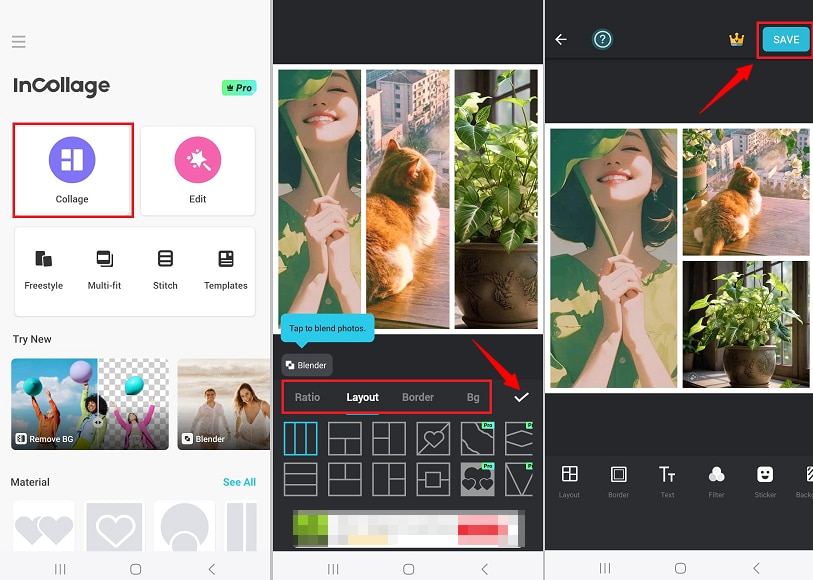
3. MOLDIV
Are you looking for the best Android collage app that allows you to fine-tune your pictures before collaging them? MOLDIV has you covered! If the built-in camera with live filters is not enough, you can use its professional editing and color-grading tools to enhance your photos. As for the collage, there are hundreds of templates to choose from.
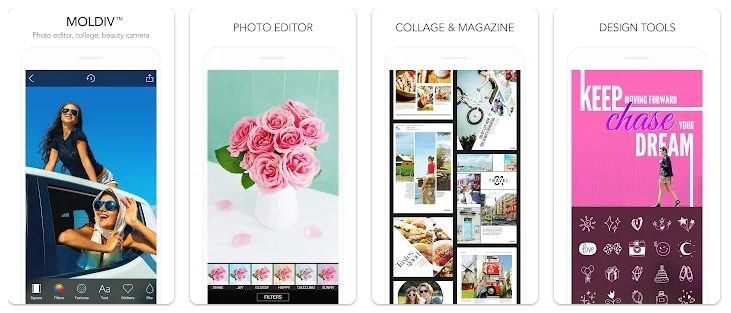
Key Features:
- It offers nearly 200 layouts with grids and creative shapes.
- You can combine up to 9 images in a single frame.
- It offers professionally designed magazine, poster, or album presets.
- You can add over 190 themed filters to your collages.
- It supports high-resolution export for quality prints.
Steps to Make a Collage:
Step 1. Install MOLDIV from the Google Play Store. Open it and select “Collage.”
Step 2. Select the layout you like. Alternatively, choose the “Freestyle” or “Stitch” option.
Step 3. After selecting a layout, tap the frames. Then, choose “Album” or “Camera” to import your pictures.
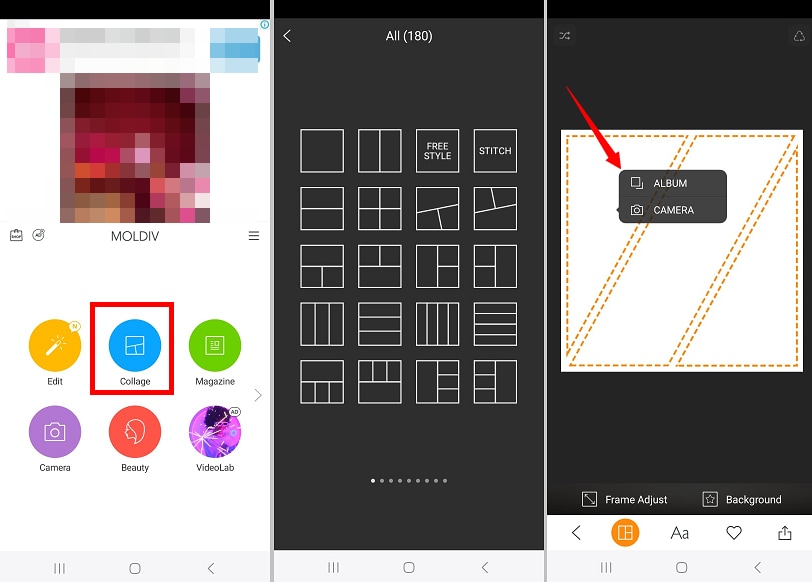
Step 4. Once your images are added, tap “Frame Adjust” to change the layout border.
Step 5. Tap “Background” to select a color or pattern for the collage.
Step 6. Tap “Export” and choose your desired resolution.
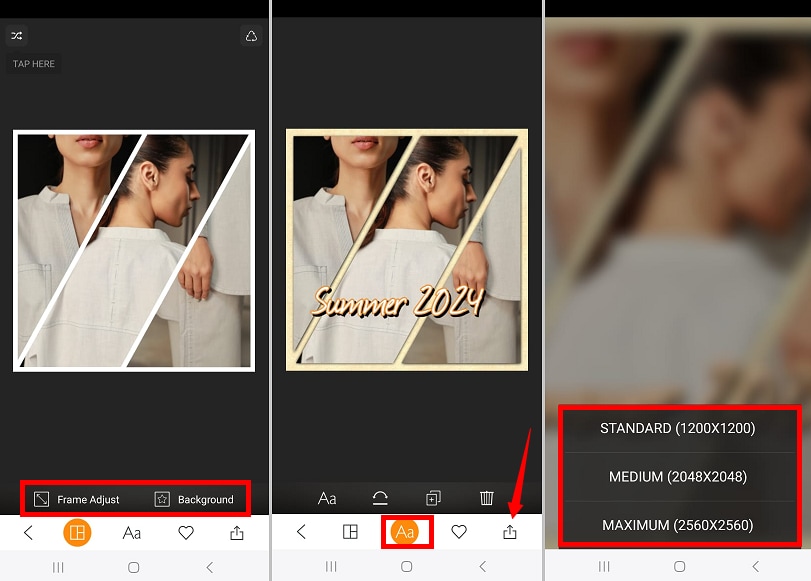
4. Photo Editor - Collage Maker
Do you want to make some cool collages with fun stickers and emojis? This app offers various free options! You can start with diverse shapes and layout styles before tweaking the collage to fit your needs. Then, the app lets you add cool filters, fun emojis, and themed stickers. Plus, you can customize the collage’s size for social platforms like Instagram, tiktok, or Pinterest.
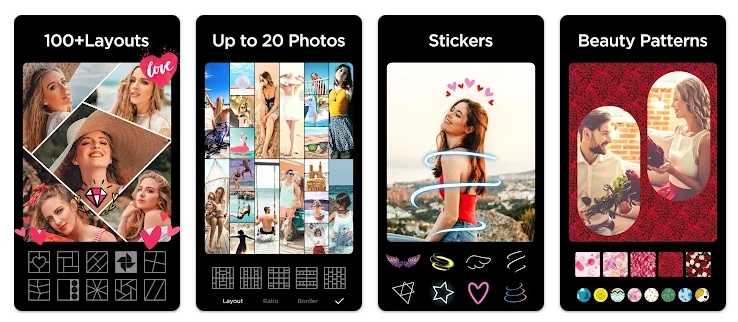
Key Features:
- You can combine up to 20 photos in diverse layouts and designs.
- You can apply 37 effects, filters, and color adjustments to collages.
- It lets you add emojis, makeup stickers, and funny icons.
- You can use blur, gradient, or patterned backgrounds.
- You can easily rotate, mirror, and flip images within collages.
Steps to Make a Collage:
Step 1. Install Photo Editor - Collage Maker and open it. Then tap “Editor.”
Step 2. Choose images for the collage and select the layout you like.
Step 3. Tap “Ratio” and select your desired social media aspect ratio.
Step 4. Tap “Border” and drag the sliders for adjustment. Tap “✔” once done.
Step 5. Add frame, background, text, stickers, or filters as needed. Then, press the “Export” icon.
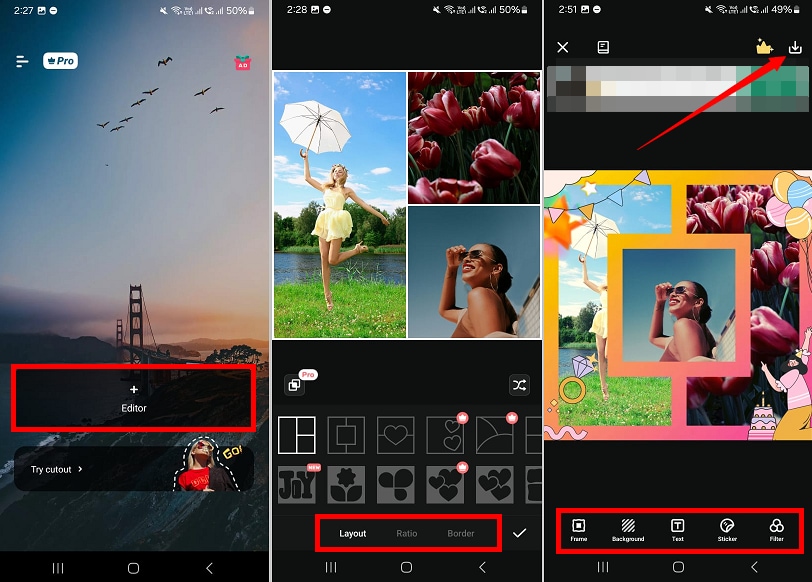
5. InstaSquare
InstaSquare is a straightforward photo collage app perfect for beginner editors. It allows you to create stylish collages for Instagram stories, Pinterest and Facebook. The best part about this app is its diverse range of cool stickers, frames, and dramatic effects. However, the number of free templates is limited.
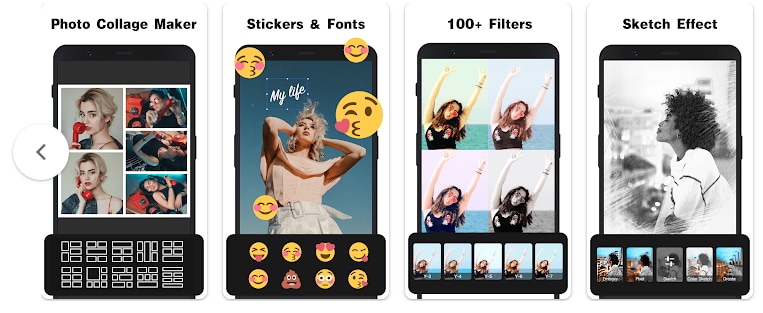
Key Features:
- You can combine up to 12 pictures in the collage.
- Create photo collages with 100+ pre-designed layouts.
- Add 500+ stickers and 50+ fonts for visual storytelling.
- Create freestyle collages with custom picture arrangements.
- Apply magic photo effects like glitch, emboss, and pixel.
Steps to Make a Collage:
Step 1. Open the InstaSquare app on your Android. Tap “Collage” from the main screen.
Step 2. Import your pictures. Then, tap “Template” and select your desired layout.
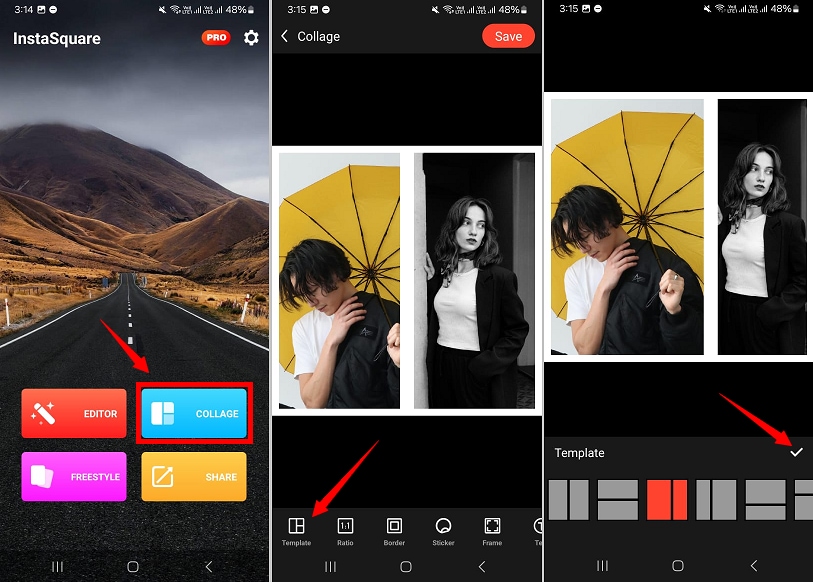
Step 3. Tap “Ratio” and select the size for a social media platform. Then tap “✔.”
Step 4. You can add frames, stickers, text, backgrounds, and filters. After completing your edits, tap “Save” at the top right.
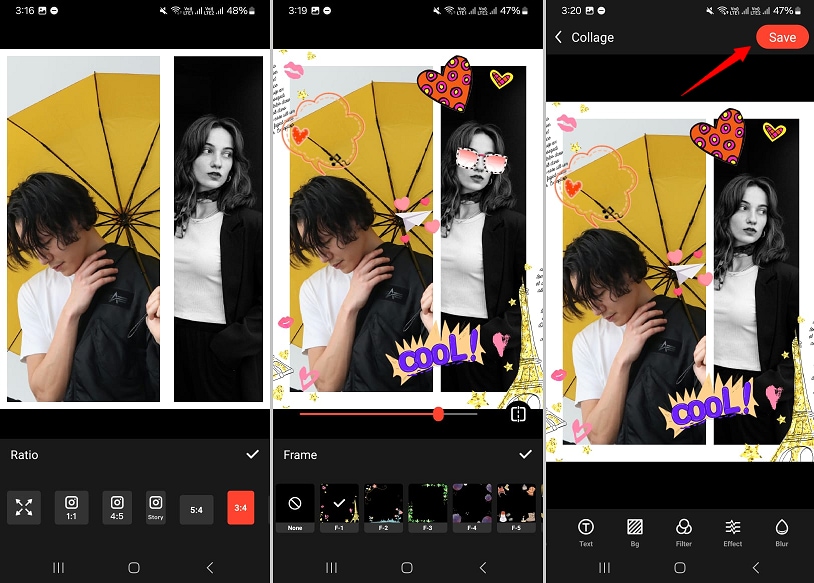
6. PicsArt
PicsArt is one of the best Android collage apps. With its extensive range of free collage layouts, you can make striking designs for social media. Editing tools include stickers, text, callouts, drawings, shape masks, and AI-driven tools.
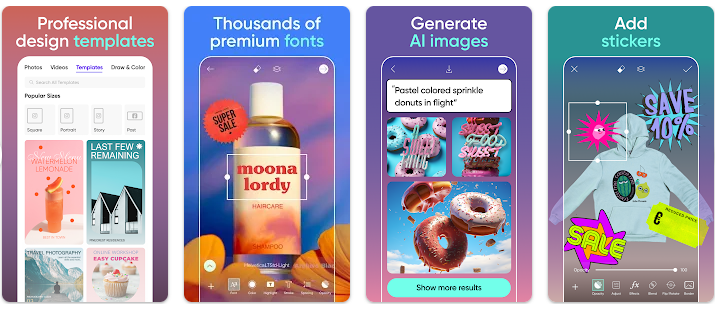
Key Features:
- It offers 100+ free collage layouts.
- You can customize the layout’s ratio, border, and background.
- You can save collages in PDF, JPG, and PNG formats.
- It lets you share collages on social media directly from the app.
- Extensive editing tools to enhance your photos.
Steps to Make a Collage:
Step 1. Install PicsArt and open it. Select “Collage” from the main screen.
Step 2. Select your photos and tap “Next.” Then, choose your desired collage layout.
Step 3. Adjust the collage ratio, border thickness, and background color. Then tap “✔.”
Step 4. Now, you can apply effects, remove the background, add stickers, text, and more. Then, tap the “Download” and choose an export format.
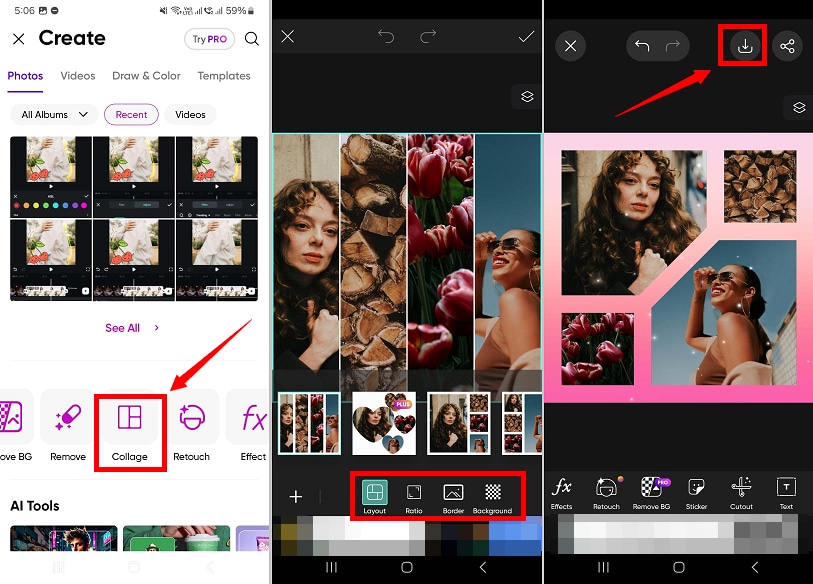
7. Canva
For a free photo collage app on Android, Canva is your best bet. It lets you freestyle collages or use thousands of professional layouts for Facebook, Instagram stories, and posters. You can design almost anything with AI tools and the option to combine photos and videos.
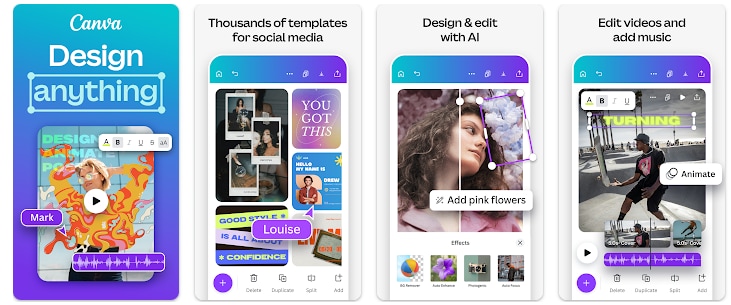
Key Features:
- It offers thousands of professionally designed layout templates.
- You can create a collage from scratch with complete customization control.
- Add text, stickers, icons, and illustrations to your collages
- Invite others to collaborate on designs in real-time.
Steps to Make a Collage:
Step 1. Open Canva and tap “Templates from the bottom.
Step 2. Search for “Collage” and choose the layout you like.
Step 3. Upload your photos and videos and tap “Done.”
Step 4. Select “Elements”. Tap the search bar to find your desired graphics.
Step 5. Tap “Text” and press “Add a text box.” Then, write anything you want.
Step 6. Select the “Draw” tool to write freely or add doodles. Once you’re done editing, tap the “Download” button in the top right.
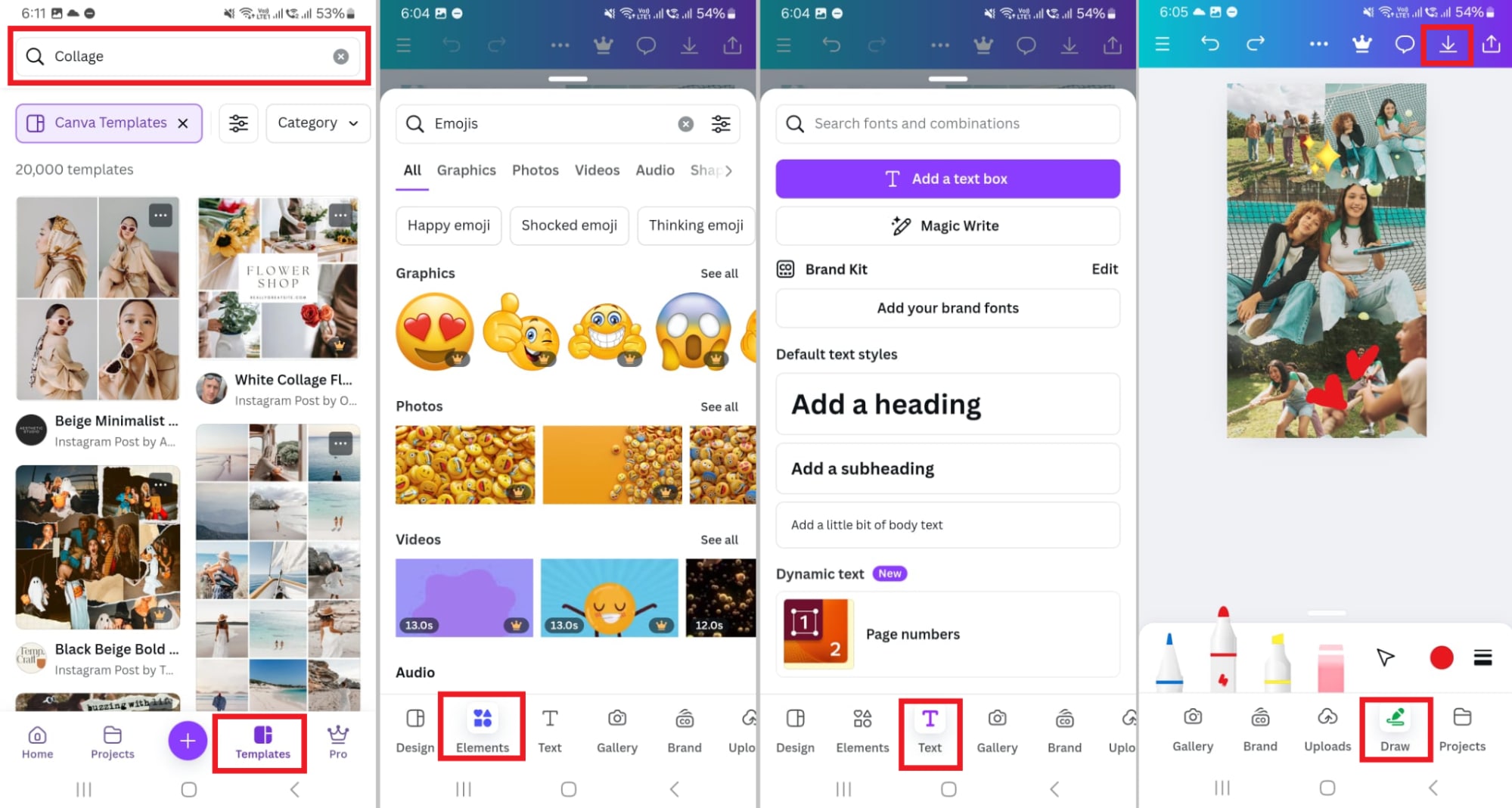
8. Live Collage
Are you looking for the best Android collage app with no hidden fees? Live Collage has you covered! The app offers an extensive collection of preset layouts with creative arrangements of shapes like stars, circles, hearts, and grids. Adding themed frames can further upgrade your collage without manual editing.

Key Features:
- You can group up to 20 photos for collages.
- It offers 400+ grid layouts for collages.
- You can optimize collage size for Facebook, Pinterest, tiktok, etc.
- You can add frames, text, stickers, filters, and patterned backgrounds.
- It allows you to share collages directly to social and email platforms.
Steps to Make a Collage:
Step 1. Open Live Collage on your phone and select “Collage.”
Step 2. Import your pictures and choose a layout you like.
Step 3. Tap “Ratio” and “Adjust” to customize the collage’s size and background. Then, tap “✔.”
Step 4. Edit your collage with filter, frame, sticker, and text. Then tap “Save&Share” at the top right.
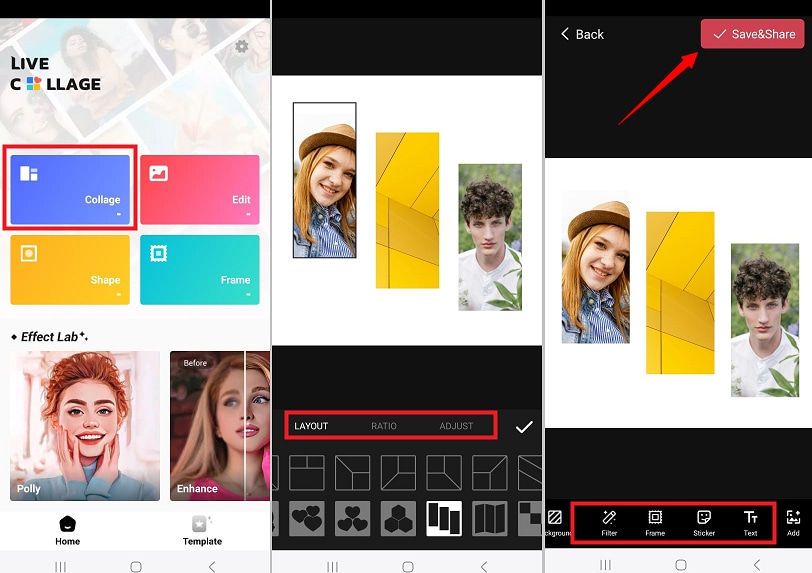
9. PicPlayPost
PicPlayPost is a versatile collage app on Android for creating photo, video, and GIF collages, slideshows, and memes. It offers professional editing tools, customizable templates, and music integration. This makes it ideal for content creators on platforms like Instagram, TikTok, and YouTube.
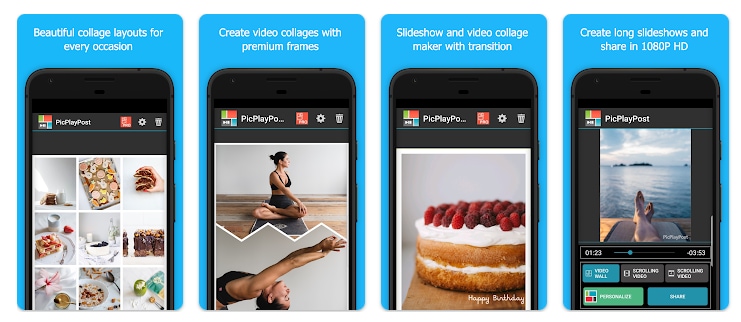
Key Features:
- It supports nine frames and 80+ premium layouts.
- Edit videos and add music, text, stickers, and watermarks.
- Works with photos, videos, and GIFs in various aspect ratios.
- Trim videos, add logos, and share in HD 1080p or 4K.
- Combine media into slideshows with themed music.
Steps to Make a Collage:
Step 1. Open PicPlayPost and tap the “+” button. Then, choose “Create a Collage.”
Step 2. Select your desired collage layout from classic and premium options.
Step 3. Tap the frames and select to add photo & GIF, video, text, or fill with color.
Step 4. Once your media is imported, tap “Style” from the bottom. Drag the sliders to adjust the border. Then, select a background color from the color wheel and tap “✔.”
Step 5. Tap “Edit” to access various editing tools. From here, adjust the video volume, add music, logo, or text. Once done, click “Save & Share.”
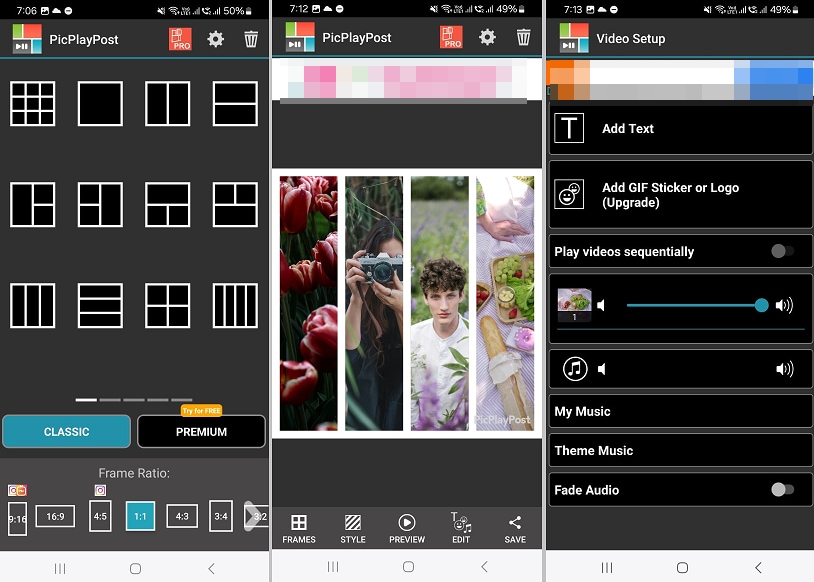
10. PiZap
piZap is an easy-to-use photo collage app for Android. It offers thousands of layouts, fun stickers, and text tools. You can also add unique filters, frames, and borders. It’s perfect for making social media posts, memes, and professional-quality images effortlessly.
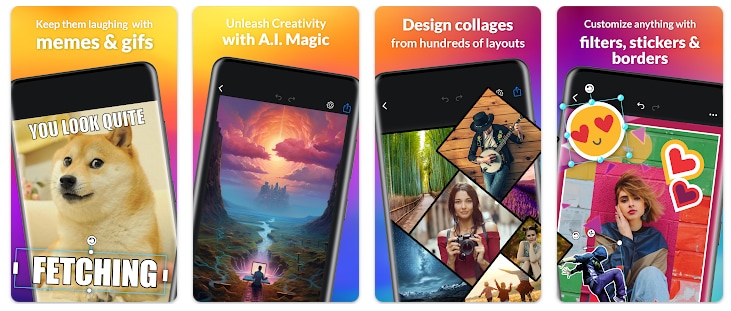
Key Features:
- 1000+ unique layouts to create custom grids.
- Edit photos for Instagram, Facebook, LinkedIn, and more.
- Add borders, stickers, fonts, and text styles, including curved text.
- Crop and edit photos with filters and touch-up tools.
- A vast library of royalty-free images.
Steps to Make a Collage:
Step 1. Open PiZap on your Android and tap “Collage Templates” from the top.
Step 2. Choose a preset based on social media and orientations. Then, tap each frame to add your photos.
Step 3. Once your pictures are imported, you can add filters, erase the background, and manually adjust the image properties. Then click “Done.”
Step 4. Use the respective tools to add text, stickers, images, cutouts, and borders. Then tap the “Export” button.
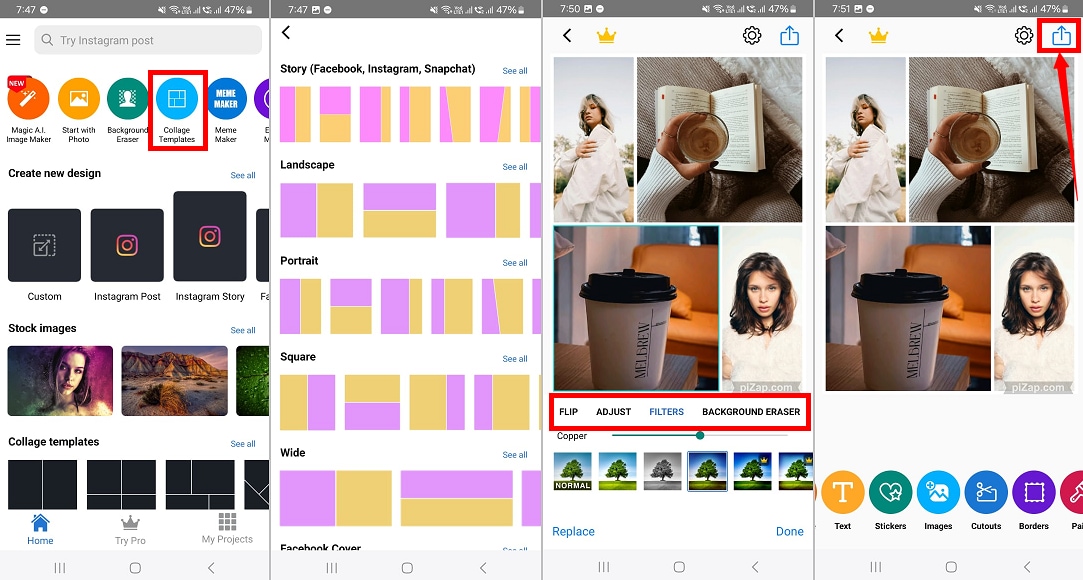
Part 2. Combine Photos and Videos for Creative Collages with Wondershare Filmora
Static photo collages are great for prints and social media. But what if you could combine photos and videos to enhance storytelling and engagement? Wondershare Filmora has the perfect solution for Android users.
It lets you group photos and videos for creative collages on your smartphone. With an intuitive interface and powerful editing tools, Filmora makes editing your photos and videos easy for high-quality video collages.
Main Advantages of Filmora for Android
- Combine Photos and Videos: Group photos with videos to create animated collages for social media.
- Dynamic Text and Stickers: An extensive range of animated stickers and text styles to give your collages a narrative.
- Add Filters and Effects: Set the mood of your collages with cinematic filters and overlays.
- Advanced Editing Tools: Edit with professional techniques like speed ramping, masking, keyframing, and more.
- AI-driven Smart Features: Use AI Remover and Smart Cutout to delete unwanted objects or backgrounds.
- Music and Sound Effects: Besides the built-in audio library, you can generate personalized music and sounds with advanced AI technology.
Steps to Edit Photos and Videos for Creative Collages with Filmora
Step 1. Install Filmora from the Play Store. Open it and tap “New Project.” Select your desired pictures and videos and tap “Import.”
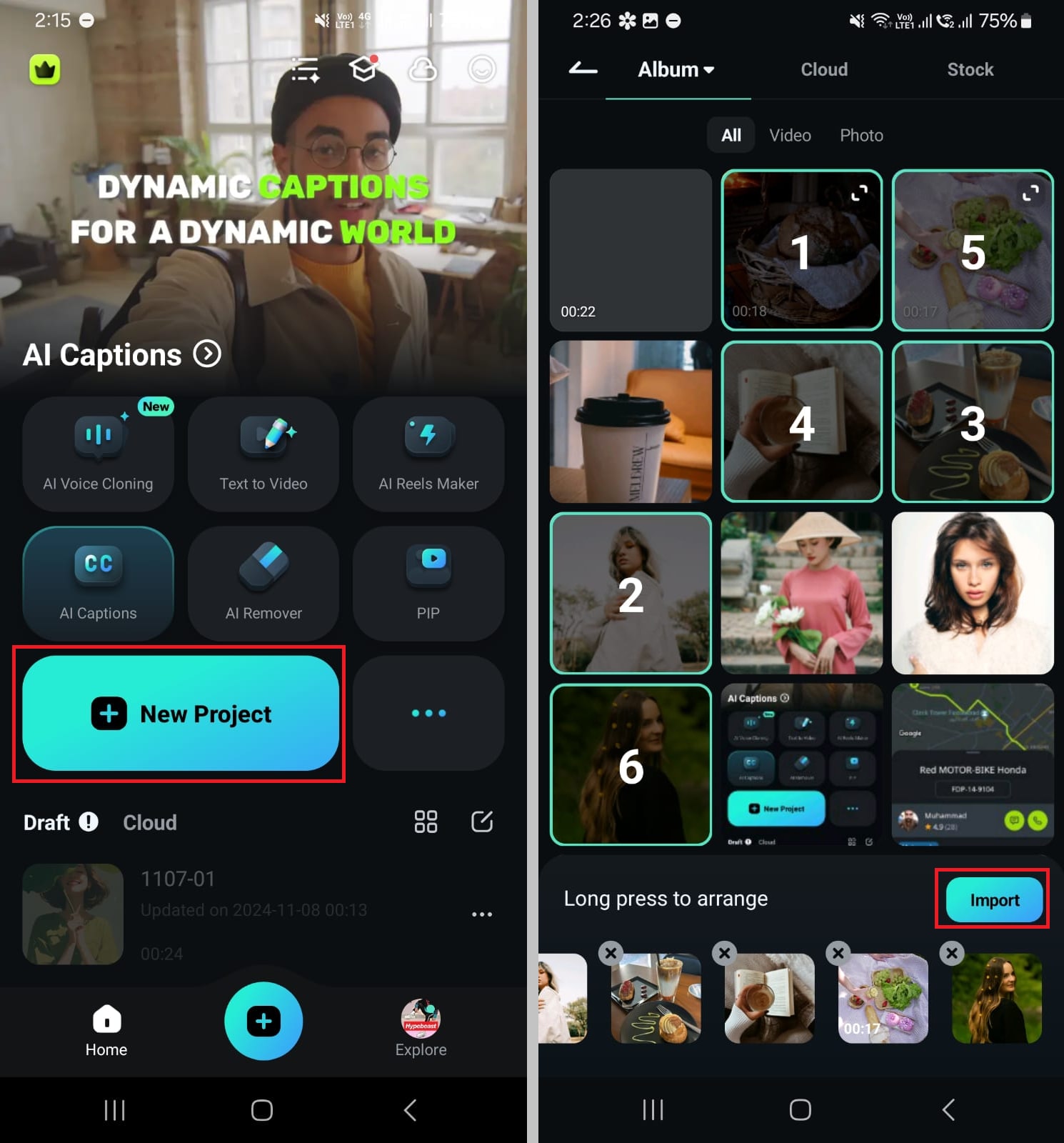
Step 2. Select “Sticker > Add.” Browse the categories and download the ones you like. Tap the sticker to add it to the timeline and press “✔.”
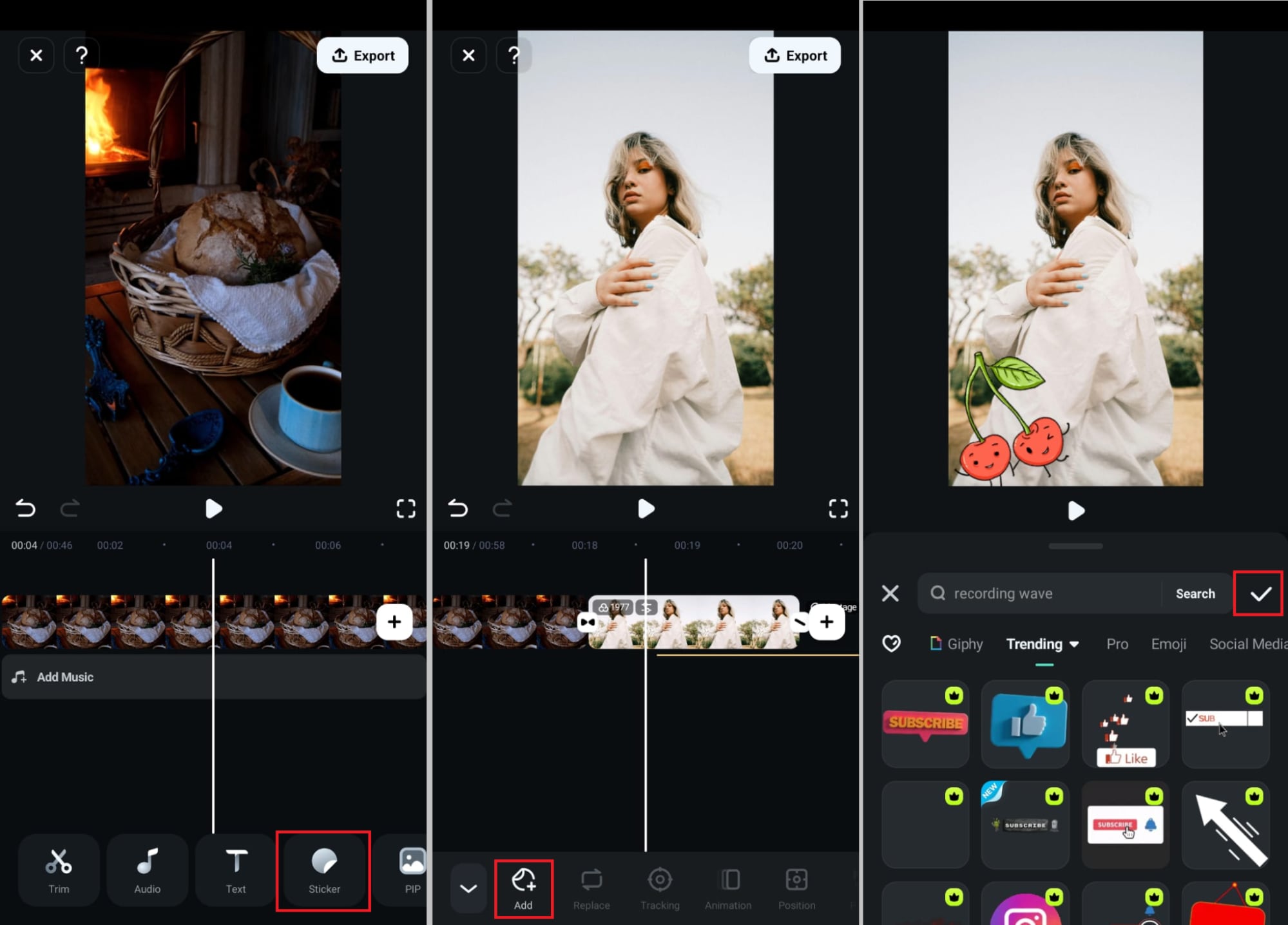
Step 3. Tap “Text > Add” from the bottom. Choose your desired text style, font, templates, art, or animation. Then tap “✔” to apply it.
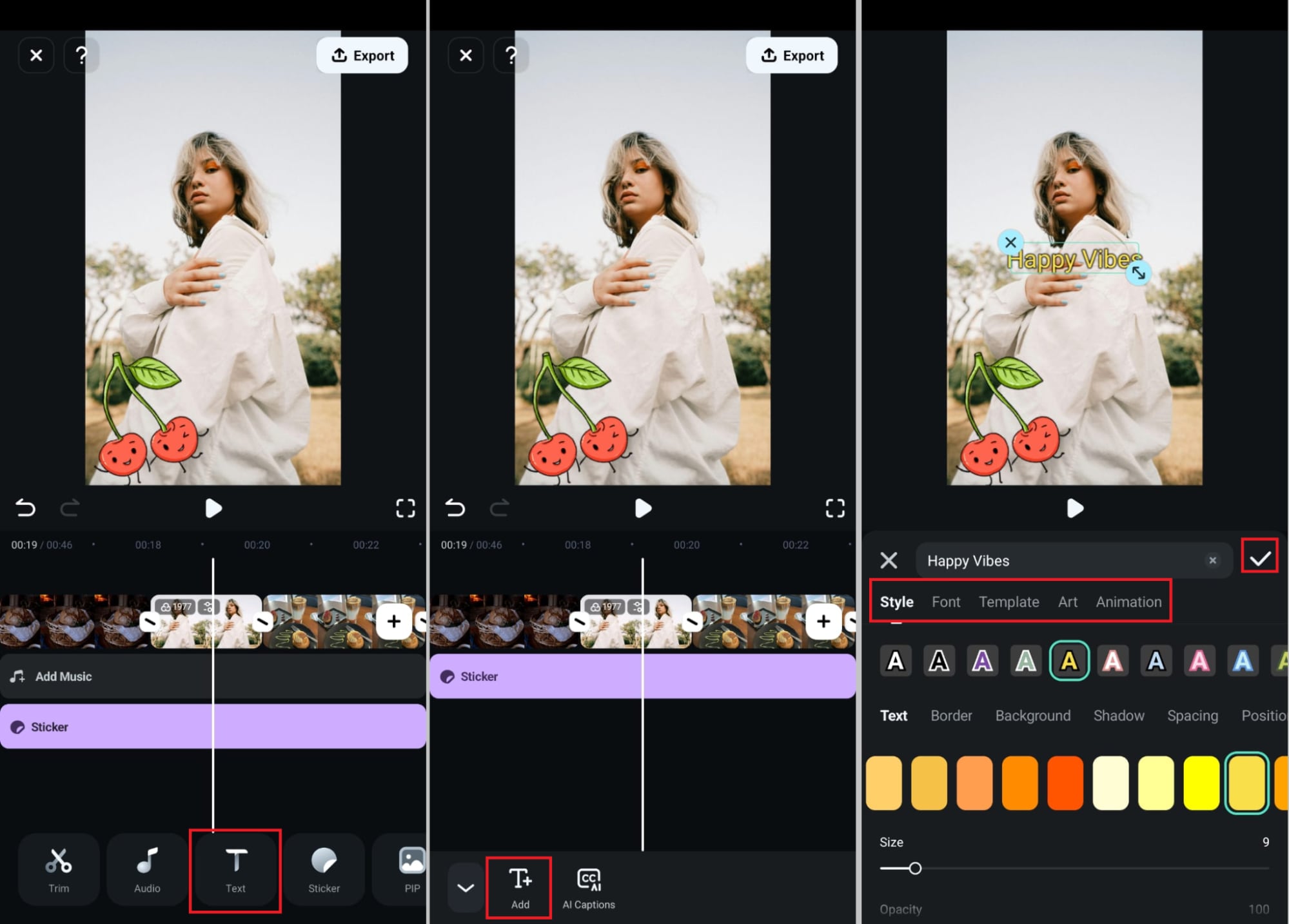
Step 4. Select the “Effect” option to add dynamic effects and animations. You can also tap the clip in the timeline. Then, choose the “Transition” option to add transitions.
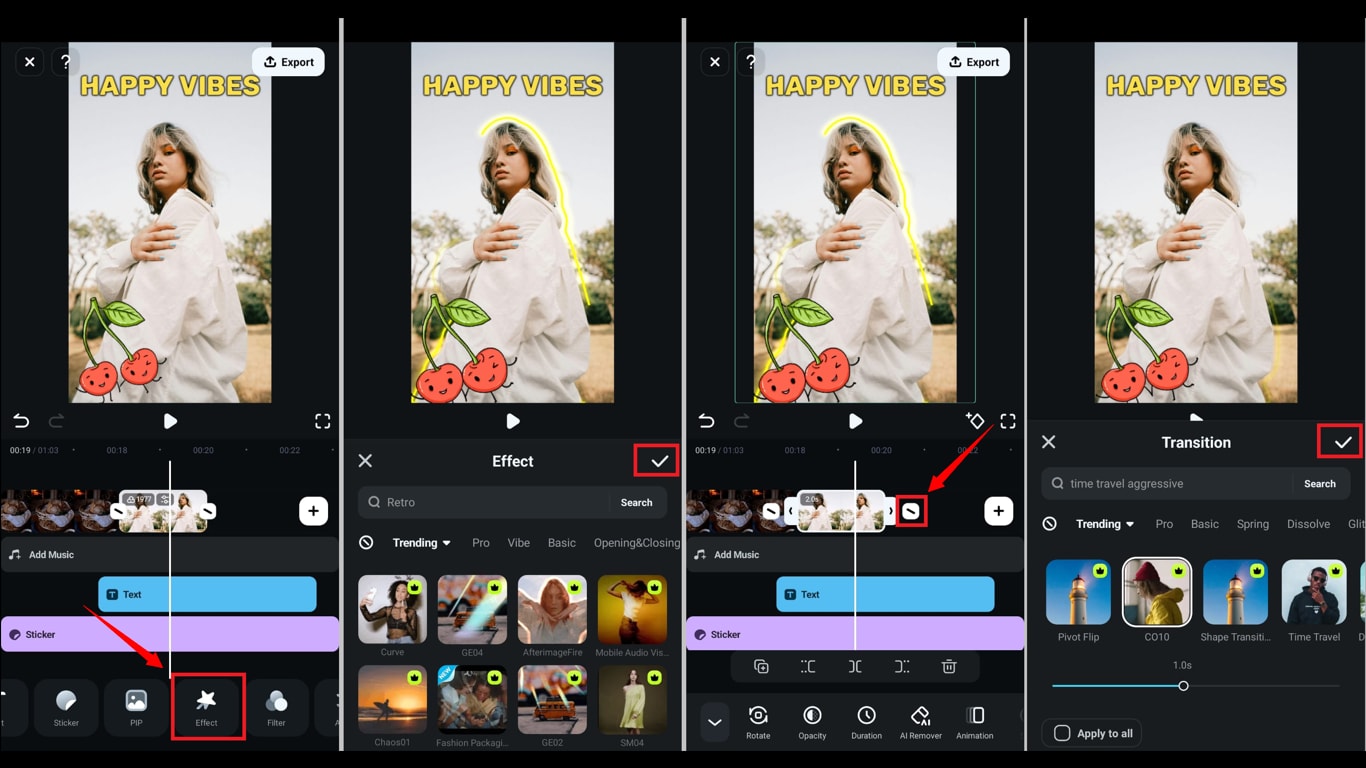
Step 5. Tap “Filters” in the toolbar and select the filter you like. Alternatively, switch to the “Adjust” tab for precise adjustments. Then tap “✔.”
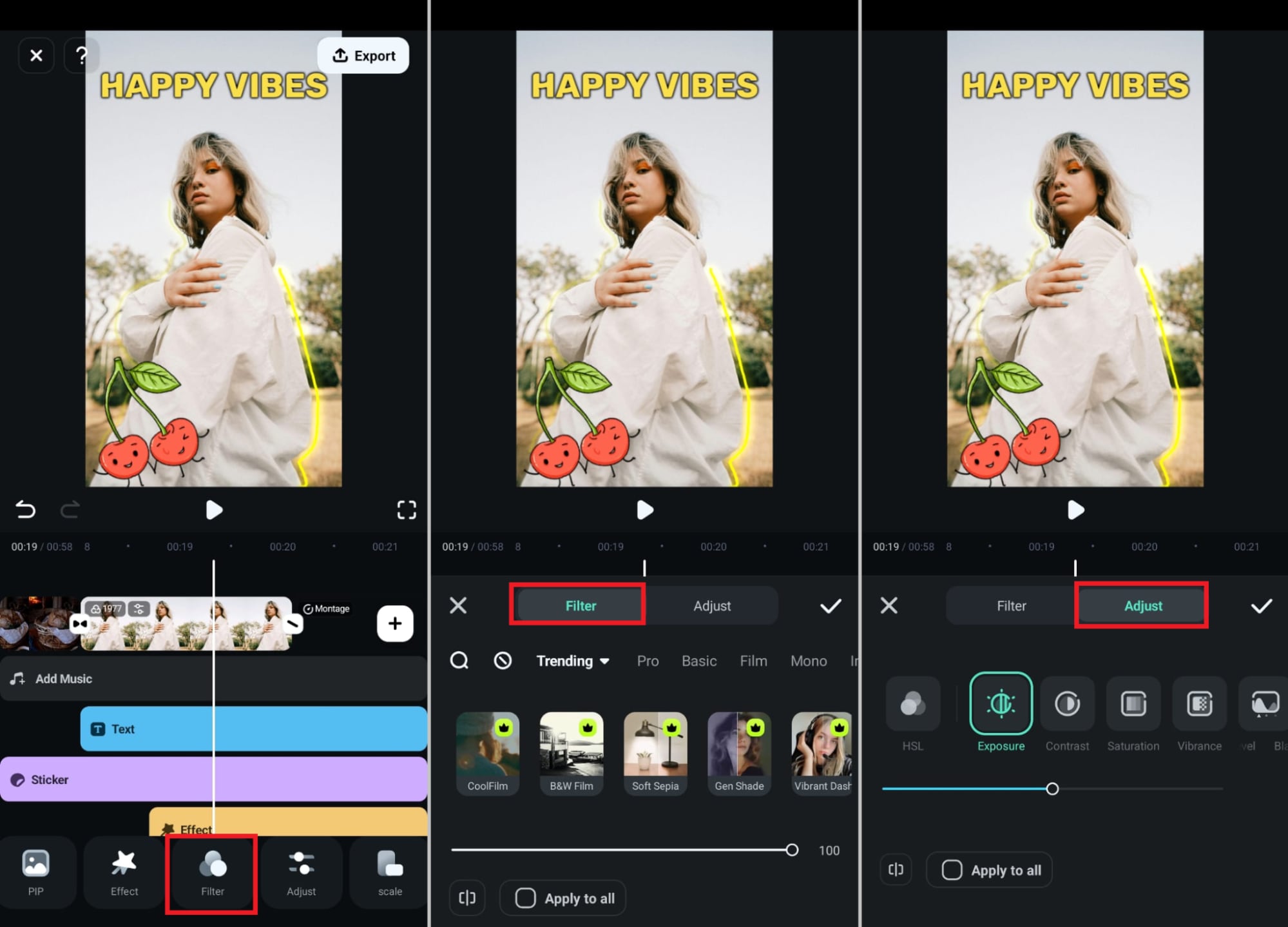
Step 6. To add music or sound to your collage, tap “Audio” from the toolbar. Select “Sound FX” and download sounds from the built-in library.

Alternatively, tap “AI” and then:
- Select “AI Sound.” Describe the sound and select a language. Then tap “Generate.”
- Tap “AI Music” and select the mood and theme for the music. Adjust the time and number of tracks. Then, tap “Generate.”
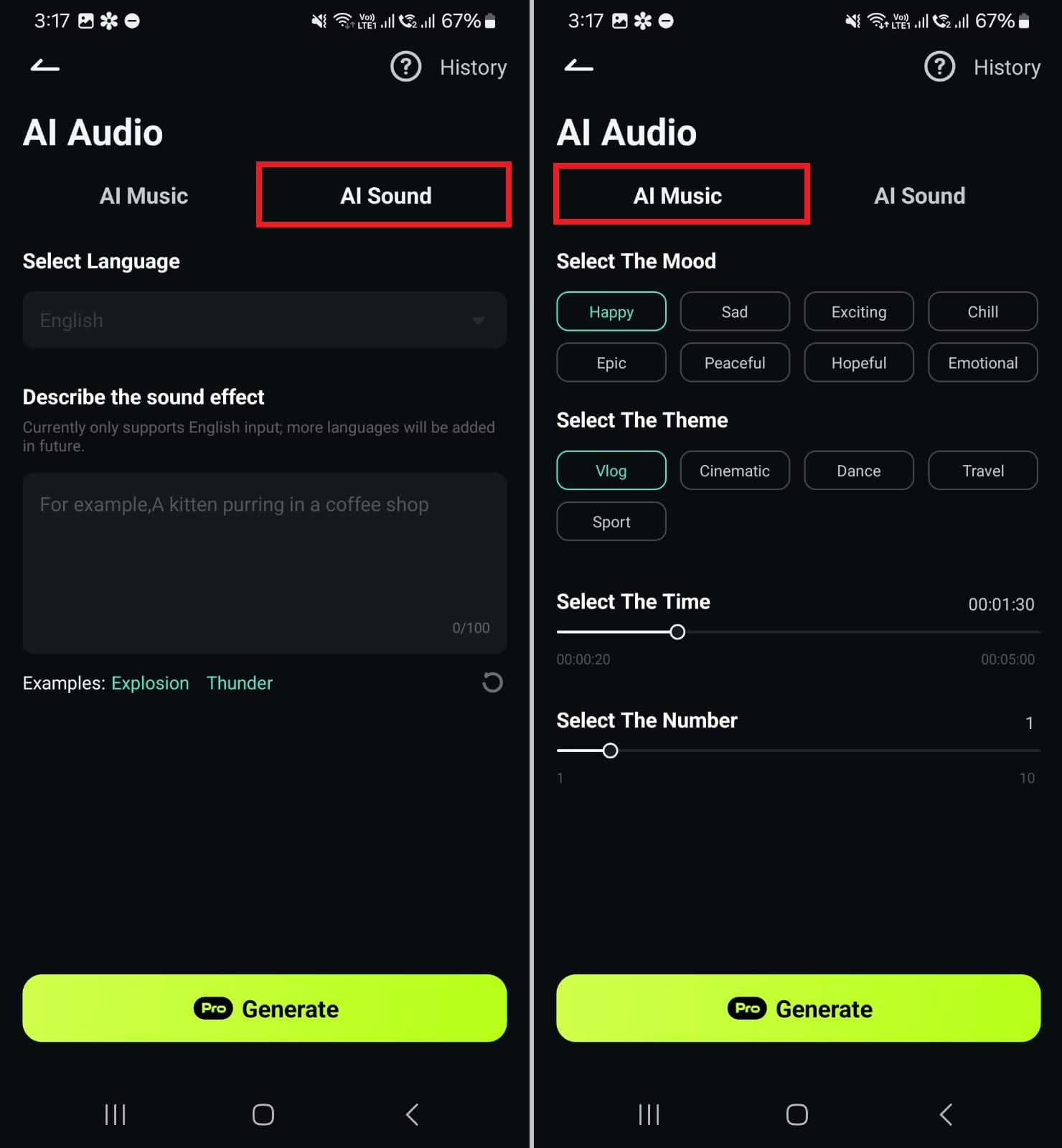
Part 3. Expert Tips to Enhance Your Android Photo Collages
Now that you know how to make a collage on Android, here are some tips to upscale them for the most impact.
- Define a Theme: Start with a theme in mind to give your collage a uniform look. A clear theme can spark emotions and drive engagement.
- Add a Central Point: Place a larger image in the center of the collage. This will draw attention and give your collage a clear narrative.
- Use the Right Arrangement: Arrange images side by side for formal collages. Scattered or scrapbook-type arrangements are good for social posts and a creative feel.
- Stick to One Editing Style: Use the same color grading, filters, and effects across all photos. This sets a clear tone for the design.
- Add Space between Images: Leave negative space between the images and the edges of the collage. This gives the collage a neat and modern feel.
Conclusion
That wraps up our guide on the best collage apps for Android and how to create one for your social media and printing needs. While all the apps offer excellent tools and editing features, try Wondershare Filmora for a professional photo and video editing tool. You can combine images and videos to make dynamic video collages and easily engage viewers on social media.




