A timelapse is a video-making concept that records a sequence of videos on a continuous basis and accelerates the playback so changes can be seen in a short time. The Samsung phones improve the shooting of the timelapse and comes equipped with the Hyperlapse mode that provides smooth and high-quality footage.
Suppose you just got a new Samsung, and are on a trip, and you wish to take a video of the skyline of the city as the sun goes down. Nevertheless, you do not know how to install it, configure the options, or make the video stable. This article is here to guide you on how to capture a stunning timelapse Samsung device and on how to fine-tuning your shot for professional-looking results.
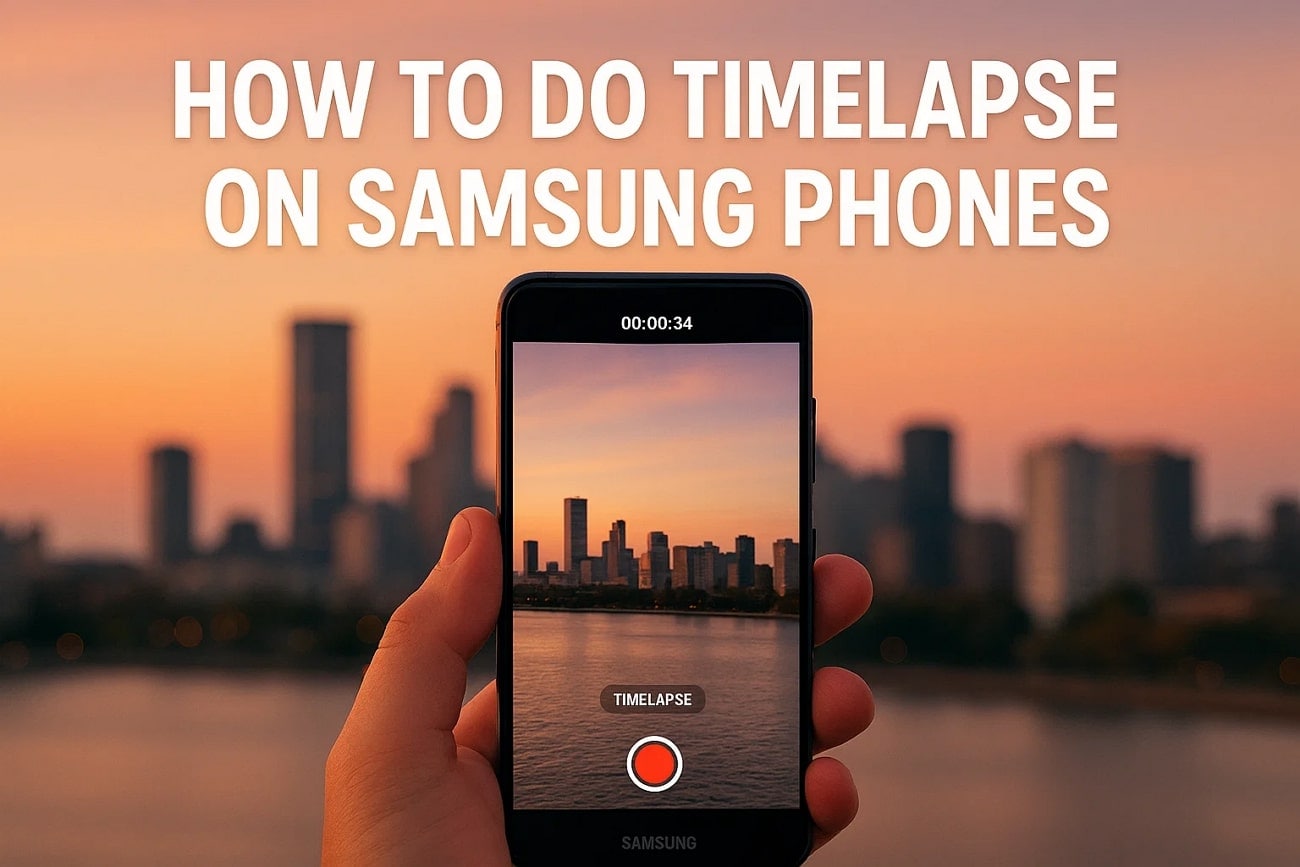
In this article
Part 1. How to Shoot a Hyperlapse Video Through a Samsung Camera
To start the article, it is very important that you are aware of the steps you need to take as you decide to shoot a time-lapse in a Samsung phone. Here are the straightforward steps you need to take in order to do so:
- Instructions. To shoot a hyperlapse video on your Samsung, first open up the Camera app and click on the "More" option at the bottom menu bar. Here, choose the "Hyperlapse" option from the list and hit the "Record" icon to start shooting.
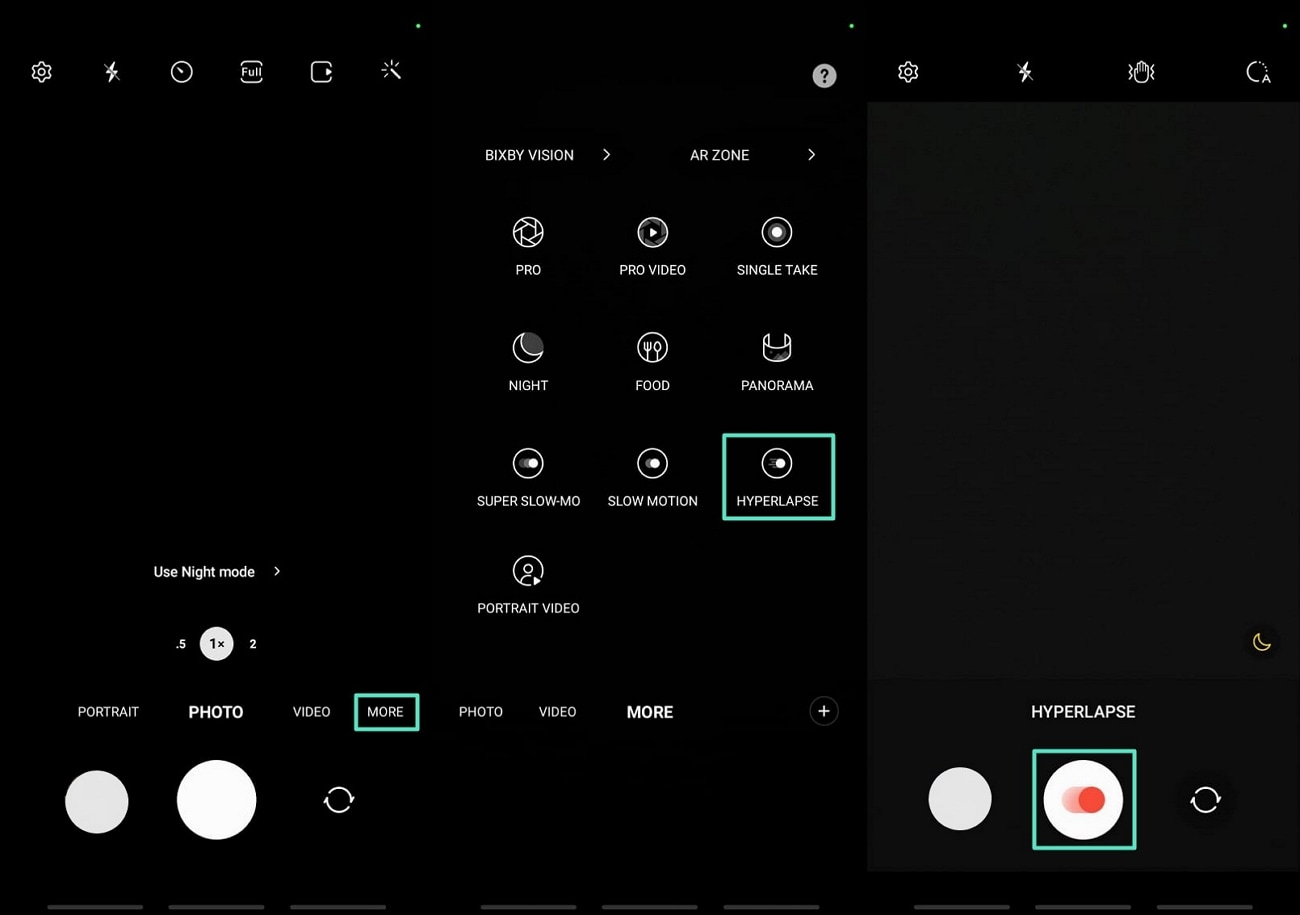
Part 2. Additional Features to Hyperlapse Samsung Functionality
Moving on, here are some of the additional features present within the Android as you are shooting the Samsung hyperlapse video:
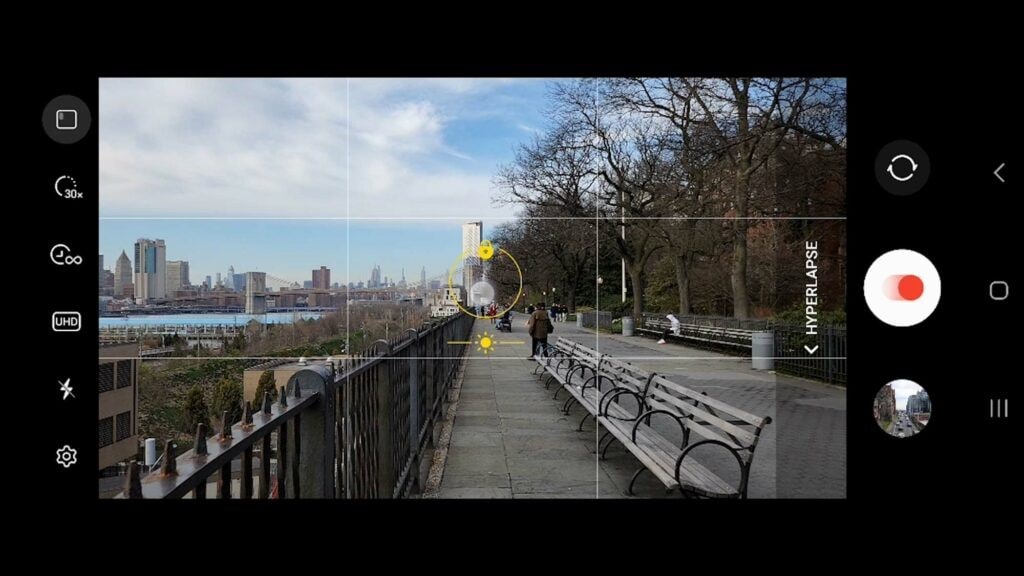
- Speed Control: The Hyperlapse feature of Samsung enables adjustment of playback speed to give you greater control over the movement. You can adjust the pace according to what you desire, be it a slow transition or a fast-forward-like effect.
- Auto Low Light Mode: This mode automatically identifies the low-light conditions and sets the camera parameters accordingly by decreasing noise and increasing clarity. It makes sure your hyperlapse shots will be steady and recognizable even at sunset or nighttime shots.
- Focus Tracking: You will be able to lock on to a moving object, which will remain in focus as you do a hyperlapse. This comes in handy when one wants to take a picture of cars, people, or animals moving and still have the details.
- Super Steady Mode: Shaky hands will not ruin your hyperlapse thanks to Samsung's Super Steady stabilization. It minimizes vibrations and jitters, allowing you to shoot smoother videos even without a tripod.
- Manual Exposure Adjustment: For consistent lighting, manual exposure lets you set and lock the brightness and contrast before you start shooting. This prevents sudden light changes from altering the look of your video midway.
Part 3. Tips to Shoot the Best Timelapse Video on a Samsung
To add to the above discussion, let us look into some of the tips you can keep in mind once you learn how to do timelapse on Samsung:
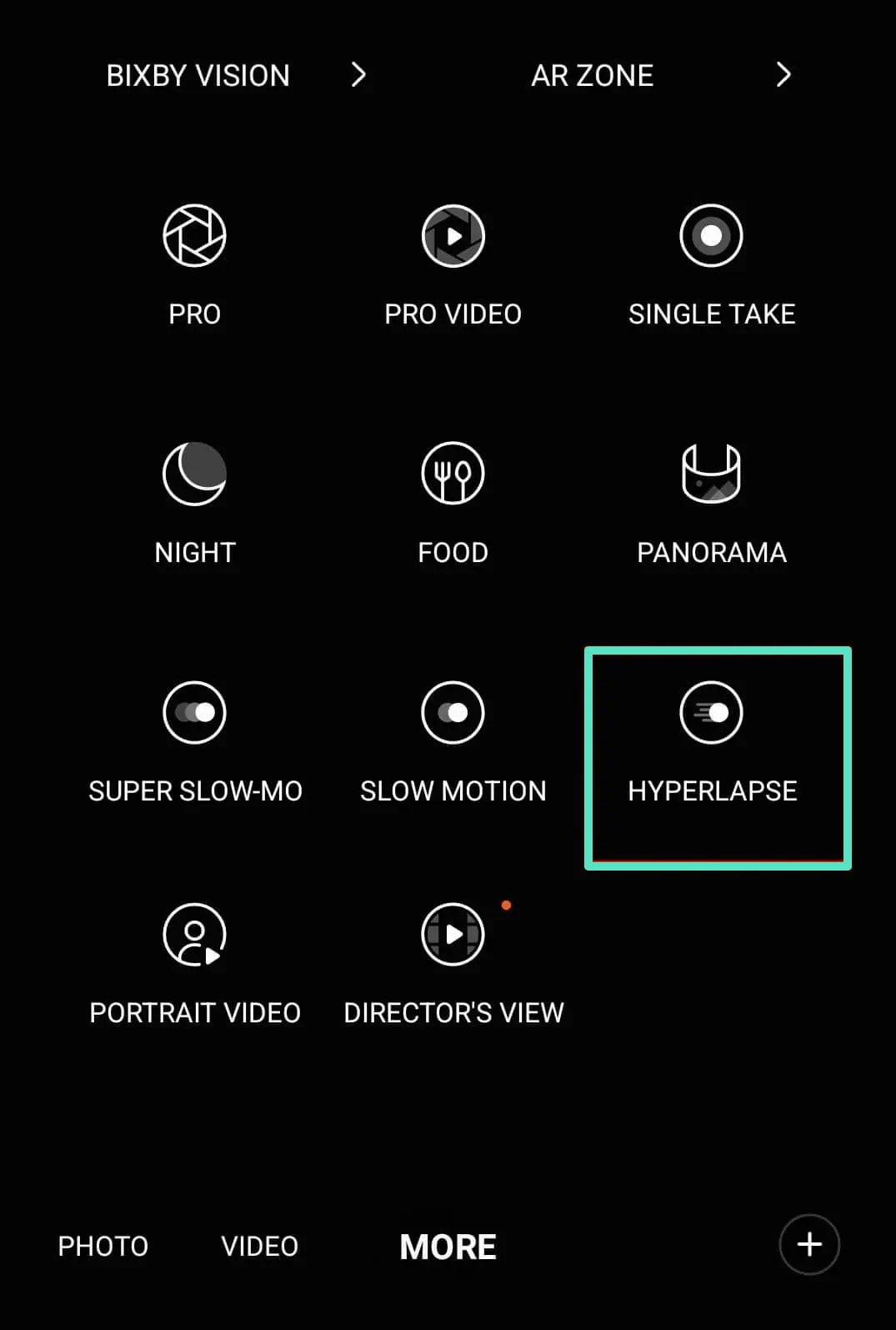
- Use a Tripod: Stability is a major factor in making time-lapse video look professional, and a tripod will keep your shots steady. A long recording may be subject to noticeable jitter with even a small movement of the hand.
- Plan Your Scene: Select a place and an object that is dynamic with time, like a moving cloud, traffic in a city, or a busy market. With planning, you will be able to have interesting and dynamic motion in your timelapse.
- Check Your Lighting: Proper lighting is what makes the timelapse or breaks it. When learning how to timelapse on Samsung, you should achieve a similar light condition, e.g., golden hour, to prevent a huge variation in the exposure.
- Lock Focus and Exposure: When your frame appears to be perfect, lock the focus and exposure so that it remains sharp and bright. This eliminates flickering or blurring when playing.
- Select the Right Speed Settings: Samsung Hyperlapse mode has several speed settings, and the speed setting that you select determines whether the motion will look natural or dramatic. Play around with speed to see what suits your imagination.
Keep an Eye on Your Battery: Timelapse videos may drain your battery, particularly when they are long in length. It is important to ensure that your device is charged or plugged in before you begin.
Part 4. Enhance Timelapse Shot Videos Using Filmora App
Apart from the guide on how to do a time-lapse video on Samsung, the best part about shooting a time-lapse video is sharing it. Introducing Wondershare Filmora [iOS/Android] that allows users to enhance the overall quality of their hyperlapse video from point A to point Z. From defining speed parameters to adding different elements into your videos, everything is possible with Filmora App.
Moreover, the existing presets of aspect ratios and filters allow you to adjust the video as per your requirements. In addition, it makes sure you perform quick changes to the Samsung hyperlapse videos before you share it.
Walkthrough Guide to Enhance Timelapse Video Using Filmora App
After you are done learning how to do timelapse video on Samsung, you might need to enhance its overall visual appearance before you share it. Here is a simple guide to improve the outlook of the timelapse video:
- Step 1. Import Timelapse Video on Filmora App and Locate Speed. Download the Filmora App onto your mobile phone and tap the "New Project" button to import the timelapse video. Then, tap on the video in the timeline to pick the "Speed" option from the bottom menu.
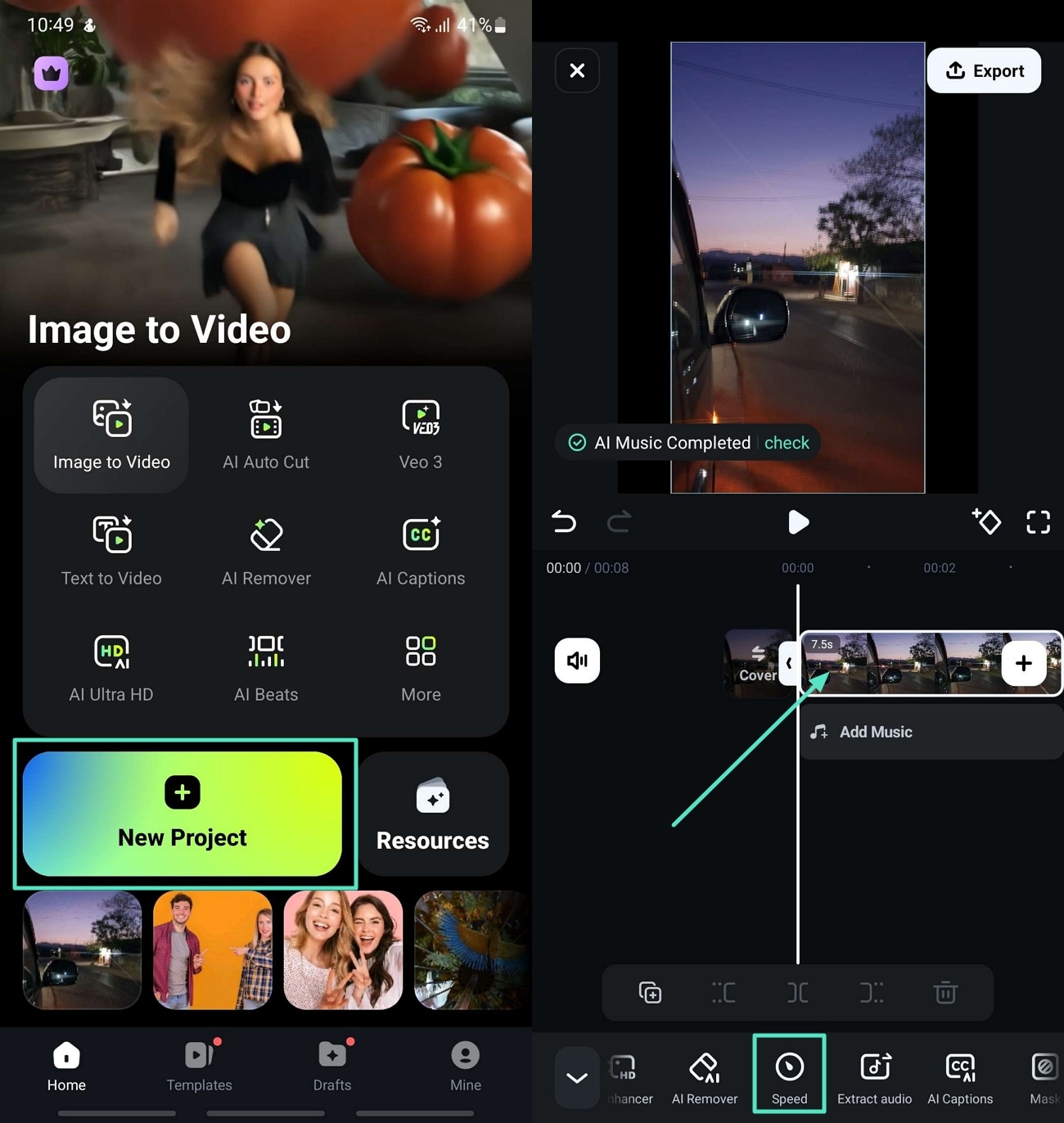
- Step 2. Use the Normal or Curve Feature to Manage Speed. Now, shift between the "Normal" and the "Curve" sections to manage the speed of the timelapse video based on your requirements. Press the "Tick" icon once you are done with the edits.
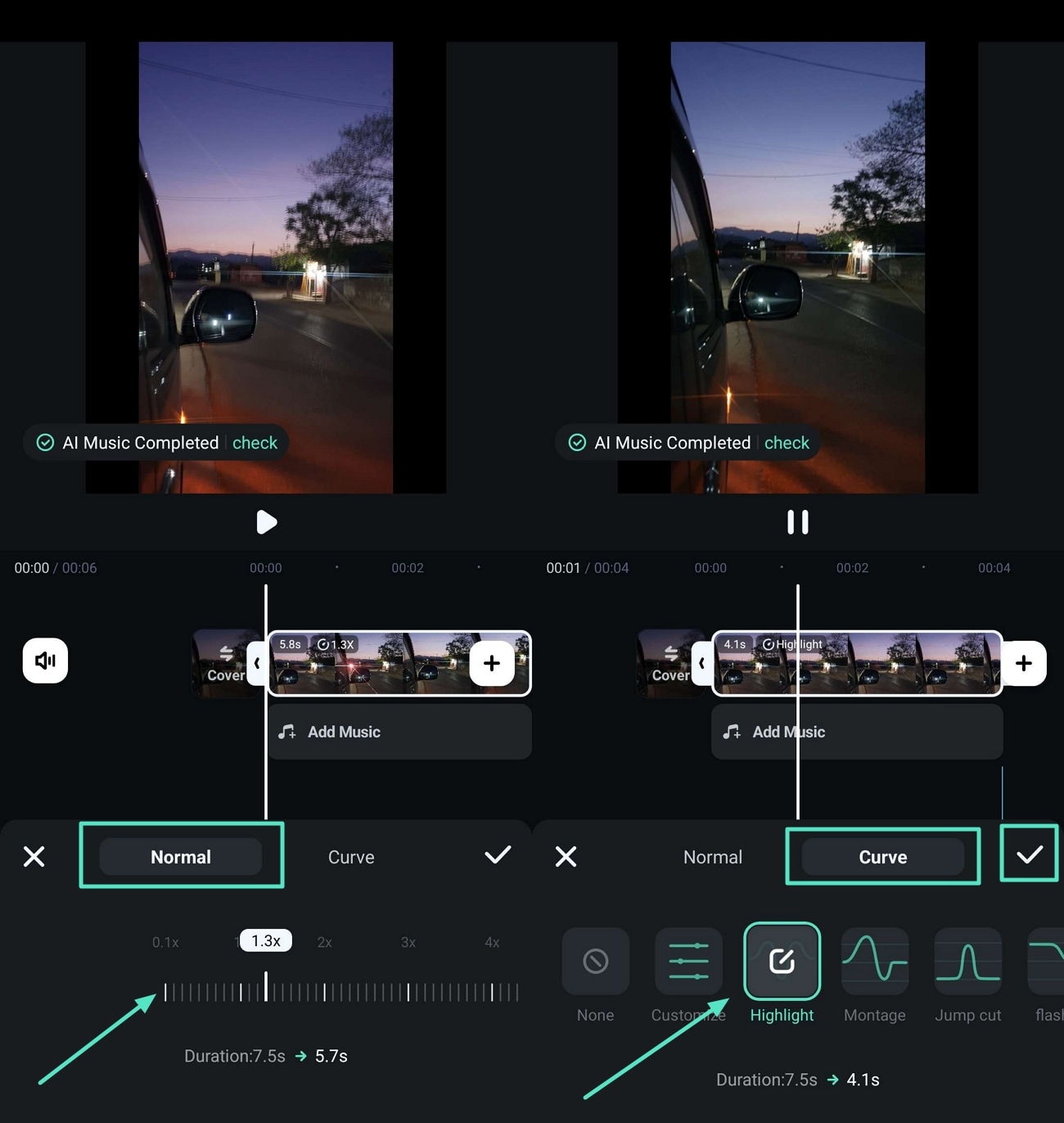
- Step 3. Apply Filters to the Timelapse Video. Next, to enhance the quality of the video, tap on the "Fiter" tab to apply a filter that best matches the video and hit the "Tick" icon to save the changes.
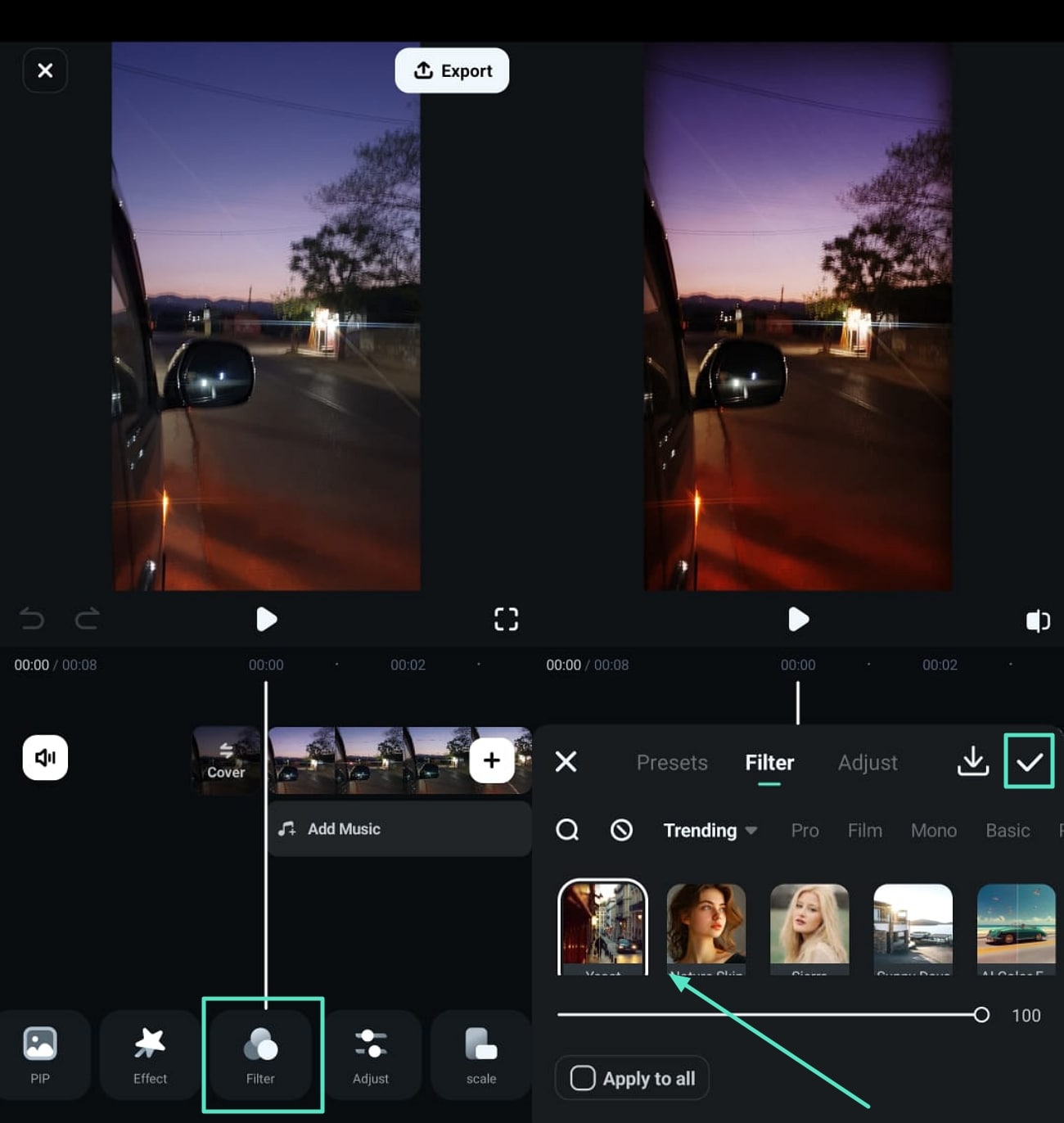
- Step 4. Set Video Aspect Ratio for Timelapse. Now, pick the "Scale" option from the bottom menu bar and choose an aspect ratio that meets your needs. Once you are satisfied with the results, hit the "Tick" icon to save the results.
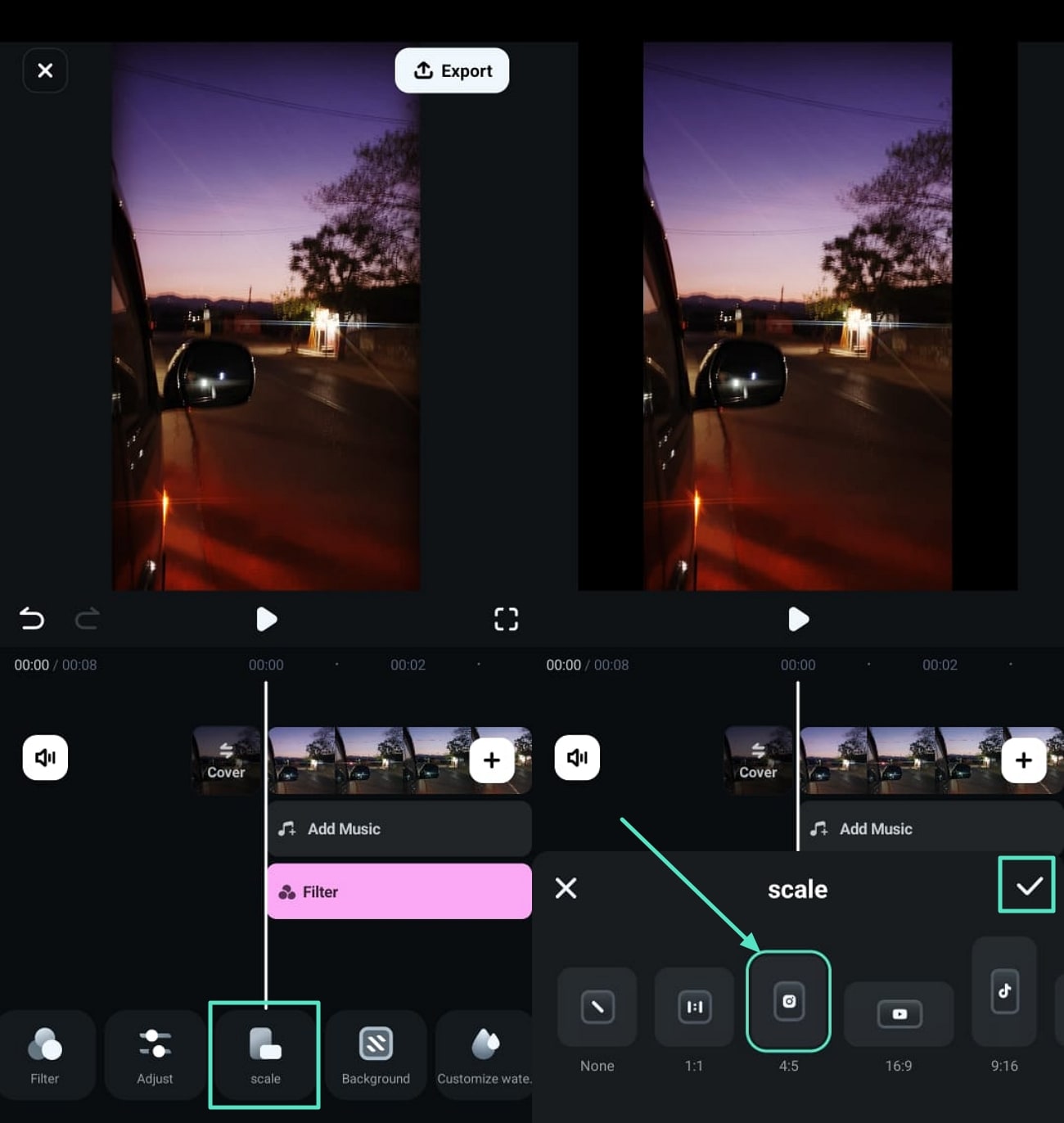
- Step 5. Generate AI Music for Hyperlapse Video. Next, tap the "Audio" feature and locate the "AI Audio" option. Then, choose "AI Music" to pick your preferred Mood or Themes and hit the "Generate" button. Once the music is ready, tap "+" icon to insert it to the timeline.
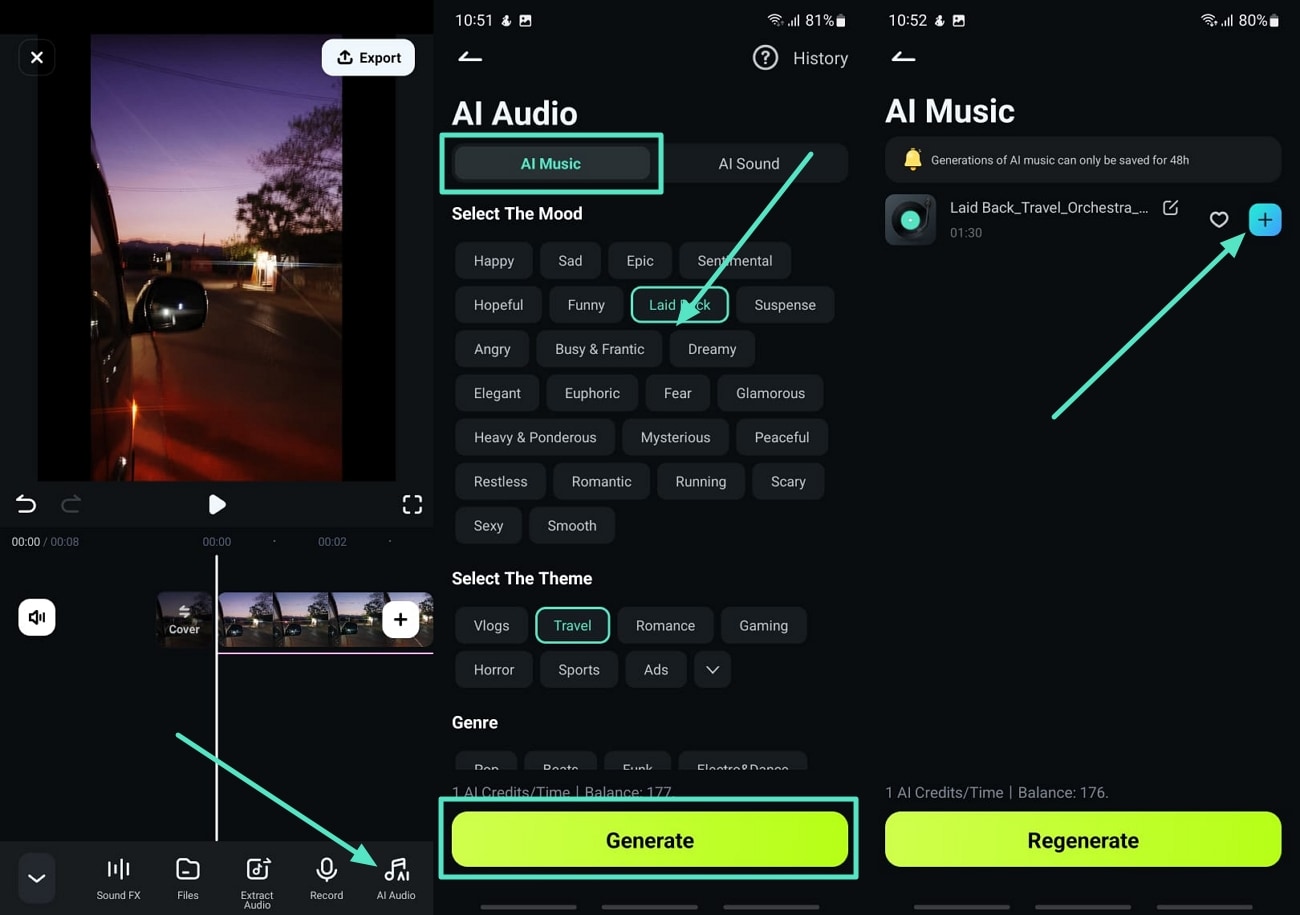
- Step 6. Insert Text to Timelapse Video. Tap the "Text" tab and choose the "+Text" option to add a text box. Type in the text for the video and adjust the properties of it. You can hit the "Tick" icon to save the changes.
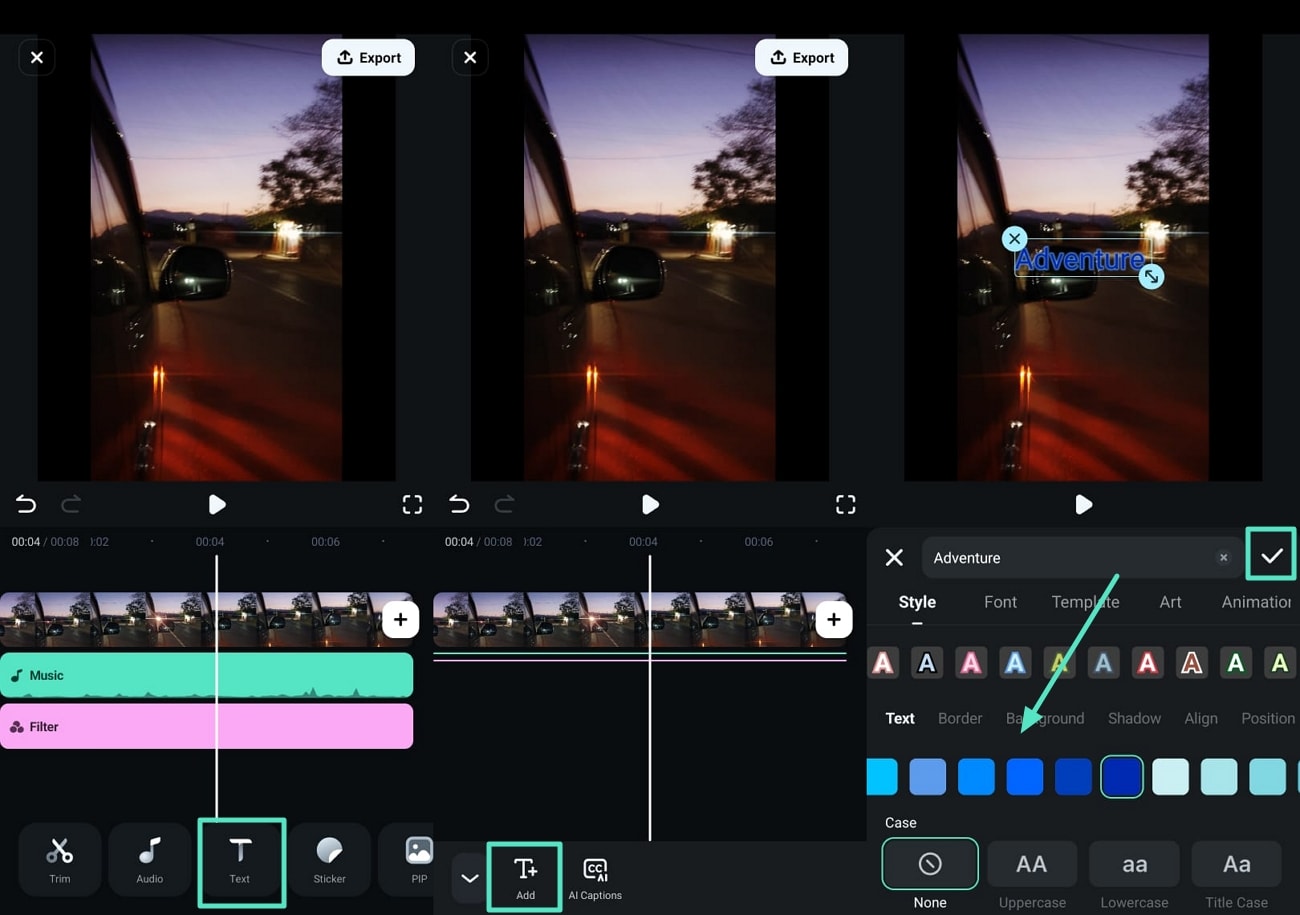
- Step 7. Preview Enhanced Hyperlapse Samsung Video and Export it. Finally, after making the requirement adjustments to the video, tap the "Play" icon to preview the enhancements. If you are satisfied with the video results, press "Export" to set the file properties and "Export" to download it.
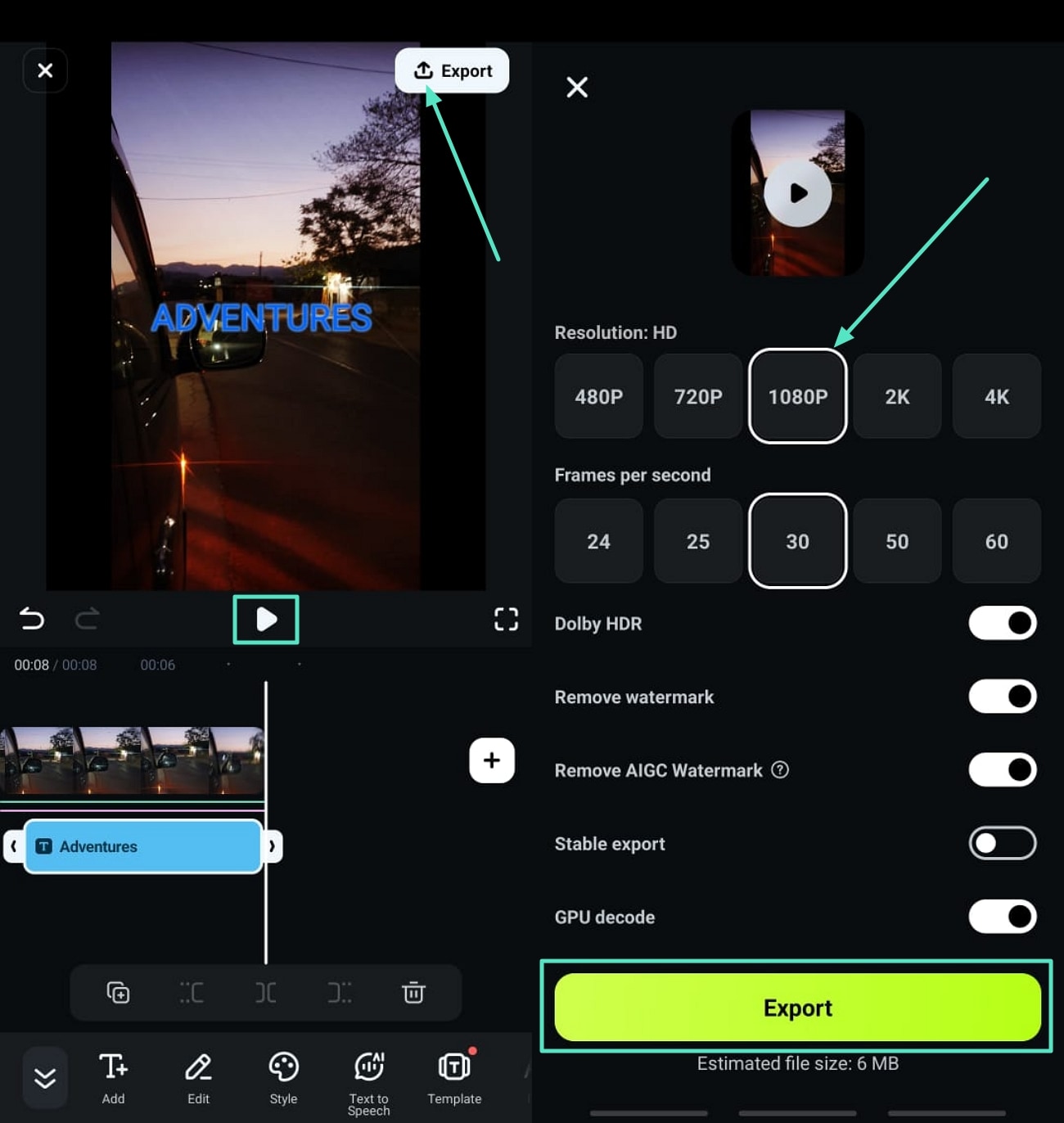
Bonus Part. Detailed Editing on Timelapse Samsung Video Through Filmora Desktop
Wondershare Filmora is available as a desktop software that is compatible with both Windows and macOS devices. If you are looking for an advanced editing tool with AI-powered features to improve the overall quality of your Samsung Hyperlapse video, then Filmora Desktop is your top choice. Users get the ability to generate AI content to further enhance the visual appearance of the video.
Detailed Editing on Timelapse Samsung Video Using Filmora Desktop
Read into the guide below to figure out how to make a timelapse video Samsung and then enhance it using Filmora Desktop:
- Step 1. Install Filmora and Access Startup Window New Project. Upon launching Filmora on your desktop device, click "New Project" in the startup window to import the timelapse video.
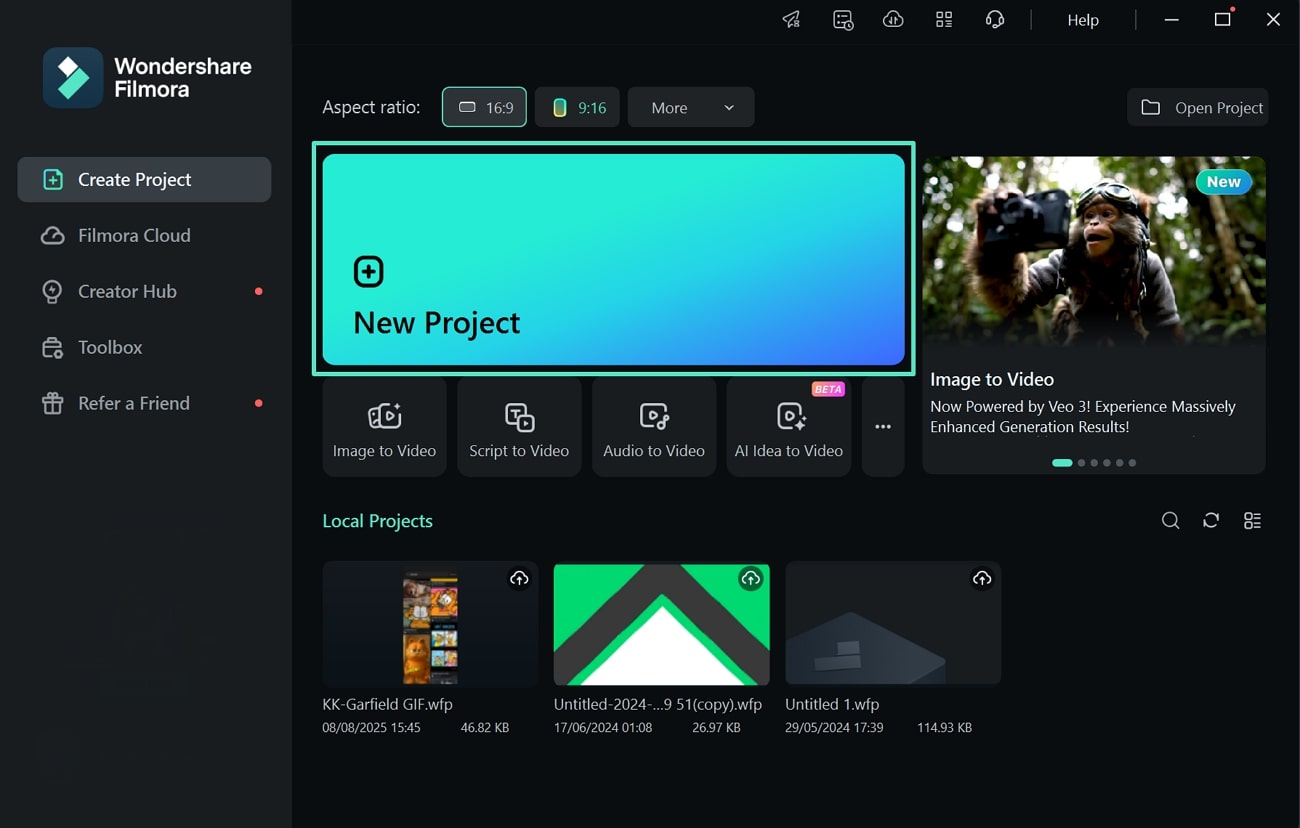
- Step 2. Manage Speed Adjustment Through Uniform Speed. Upon uploading the hyperlapse video to Filmora, tap on it in the timeline and locate the "Speed" tab on the left. Here, pick the "Uniform Speed" tab and adjust the slider to your liking.
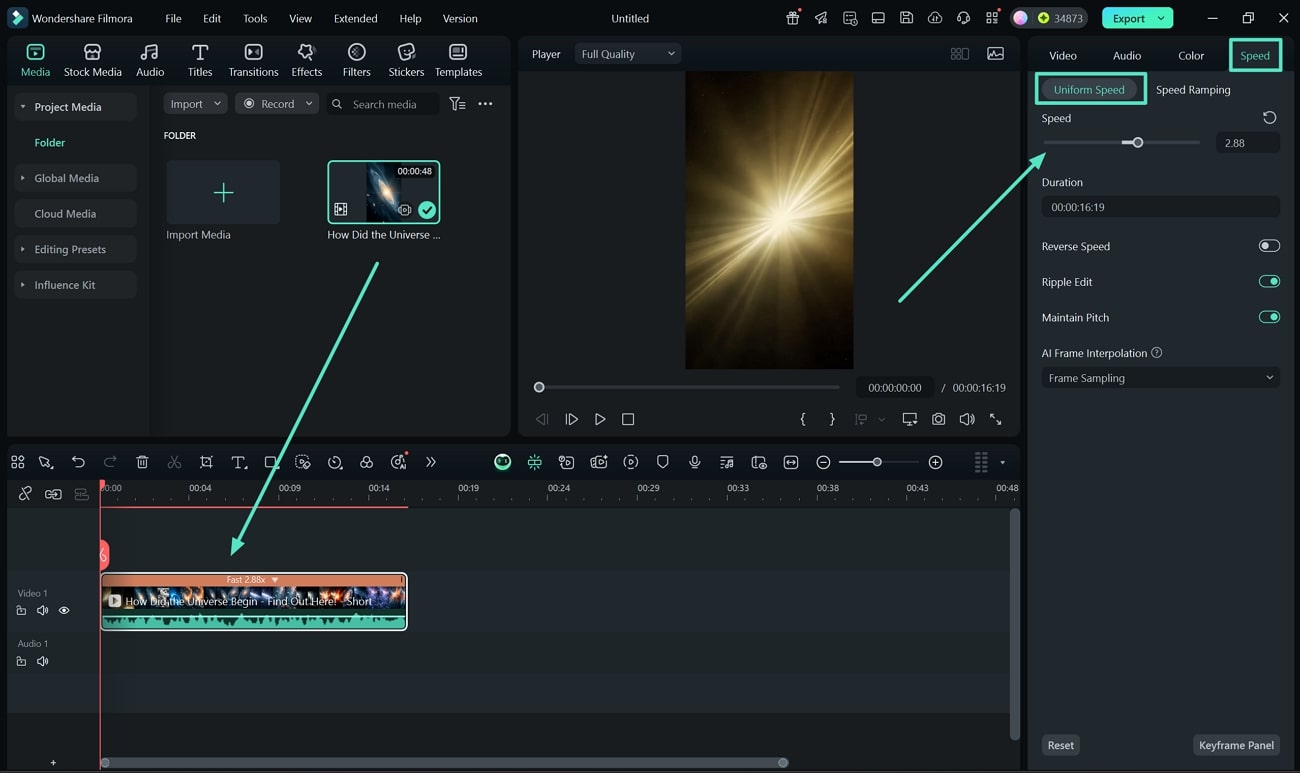
- Step 3. Alter Speed Through Speed Ramping. If you are not satisfied with the Uniform Speed results, jump to the "Speed Ramping" tab and choose the type of Speed Graph you want to work with. Then, adjust the dost on the graph as per the speed management your video requires.
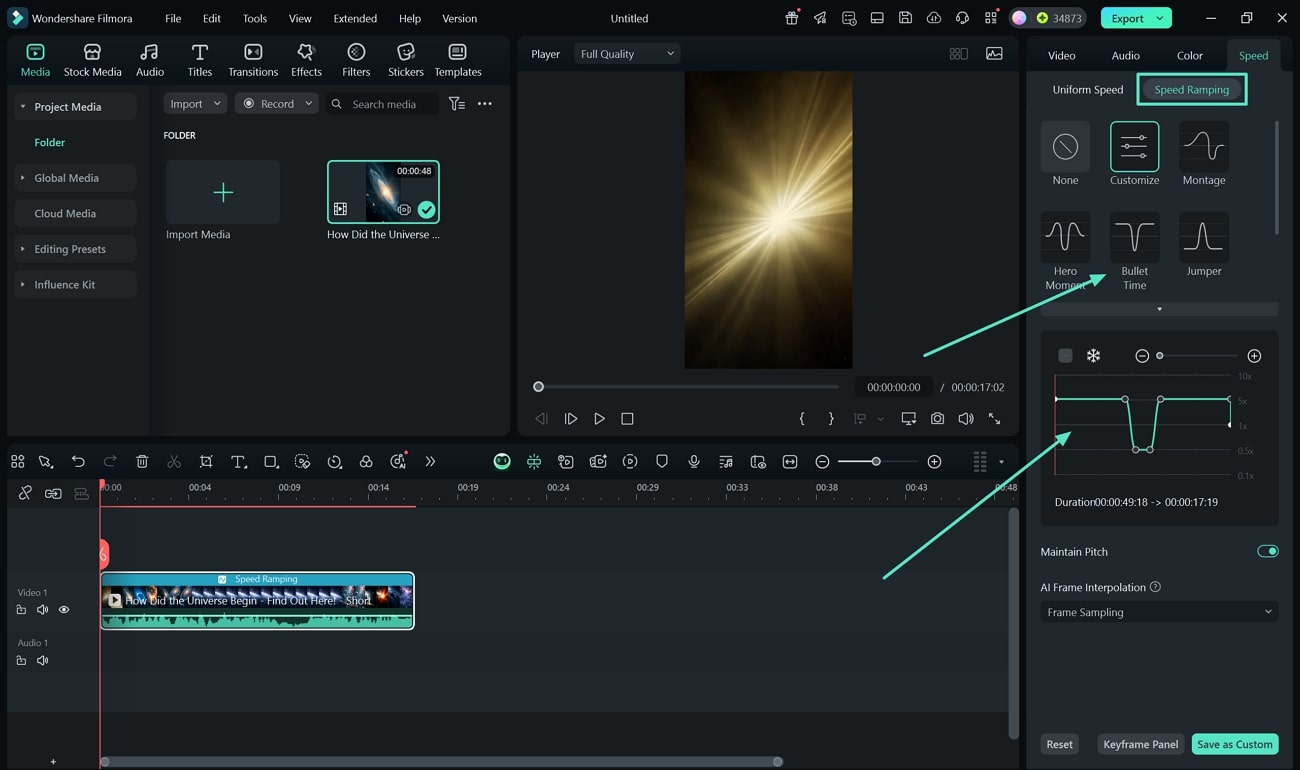
- Step 4. Apply Effects to Hyperlapse Video in Timeline. Once that is done, tap the "Effects" tab on the top tool bar and choose to apply it on the video.
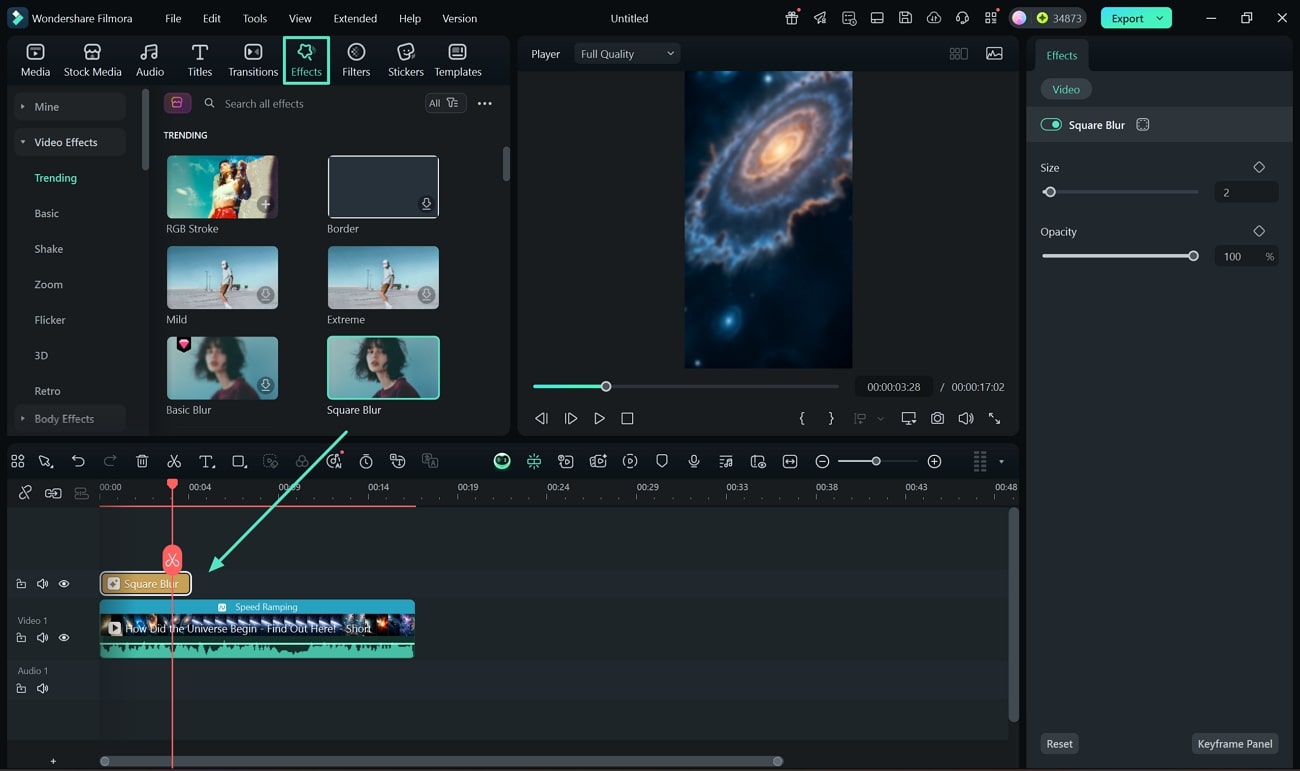
- Step 5. Shift to Filters Improve Visual Appearance and Apply Denoise. Moving forward, to smooth out the video and improve its video appearance, shift to the "Filters" tab. Choose and apply one that best suits the theme of the video. Next, click the video in the timeline and move to the "Video Denoise" button at the right panel under the "AI Tools" in "Video" section.
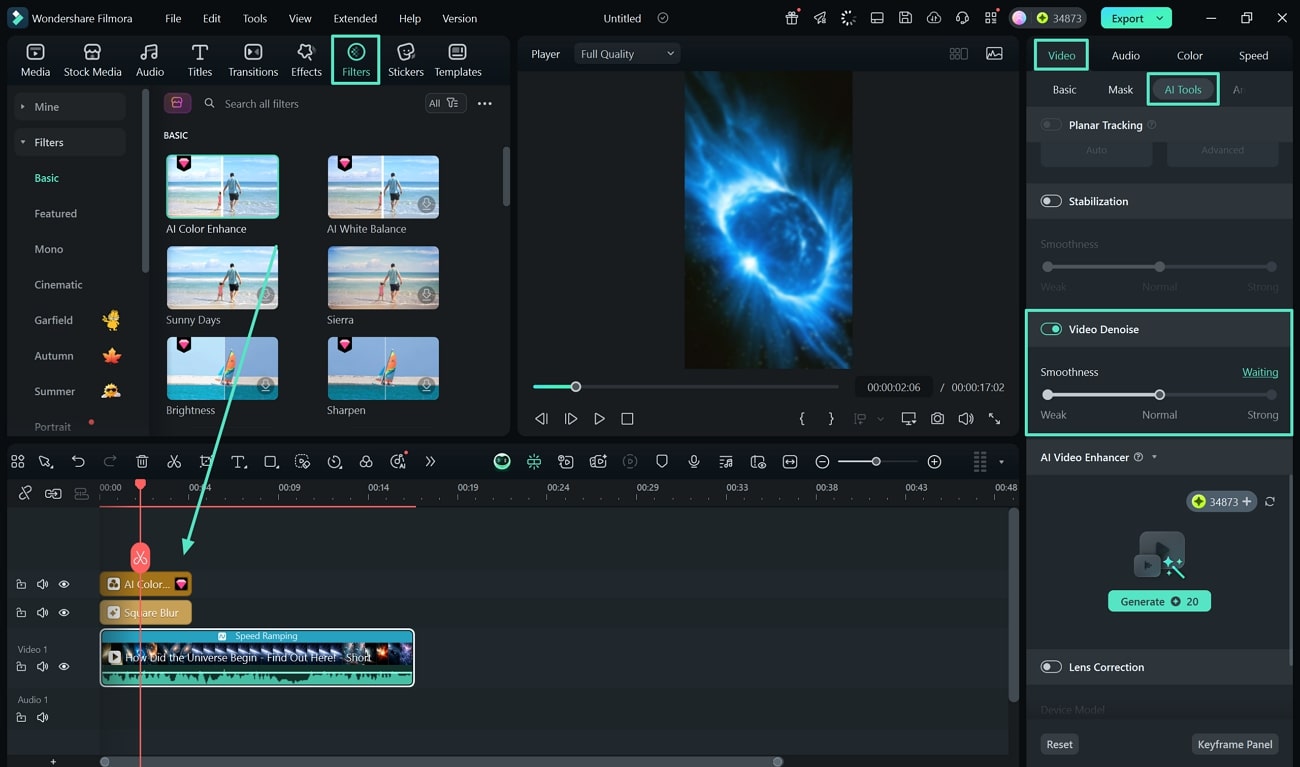
- Step 6. Change Project Aspect Ratio and Download Timelapse Video. Upon clearing up the unnecessary sound from your video, you can select the "Change Aspect Ratio" icon under the preview tab. From the pop-up window, you can choose the one that best meets your platform requirement. Finally, hit the "Export" tab to download the results.
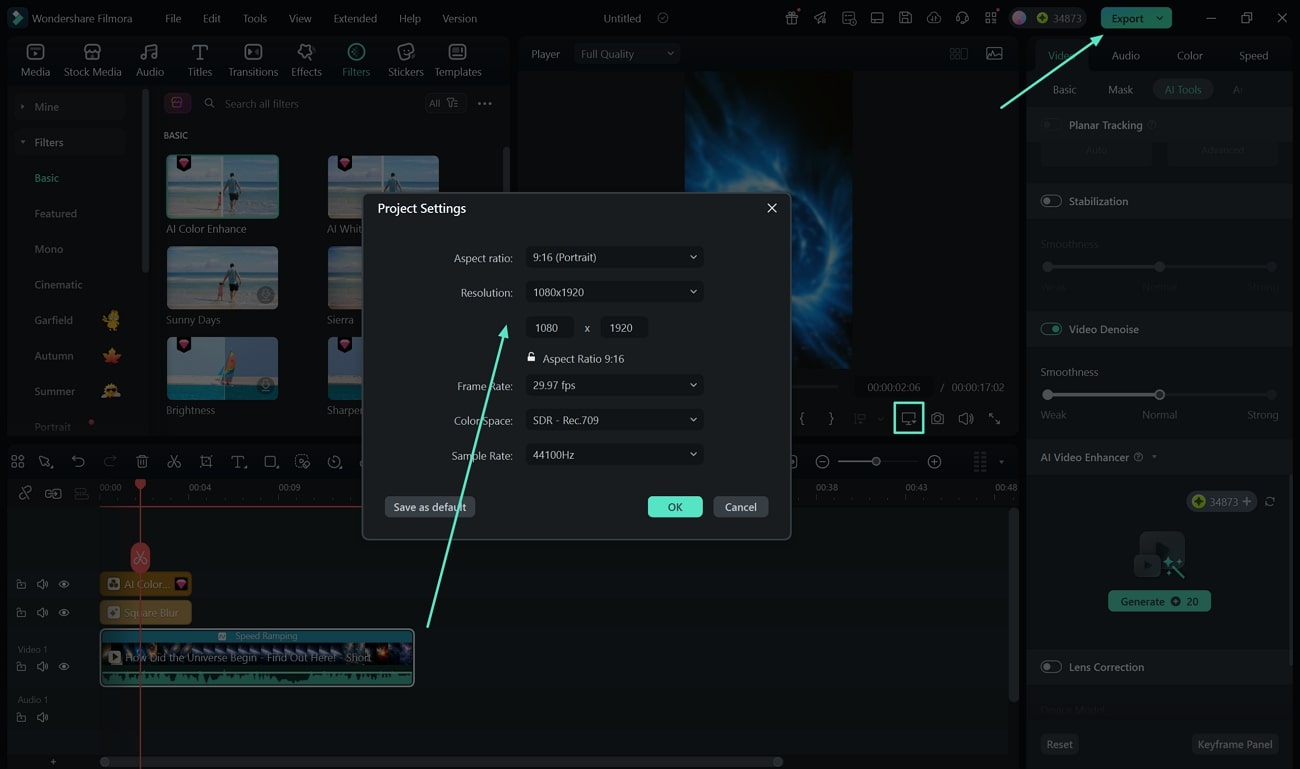
Conclusion
We have looked into the detailed and quick steps you can take to create a timelapse Samsung phone. Furthermore, we have provided you with advanced features and tips to consider. Apart from shooting the hyperlapse video, the best part is sharing it. In addition, you can share it once you have enhanced the overall quality using Wondershare Filmora, which is available on both desktop and mobile devices.



 100% Security Verified | No Subscription Required | No Malware
100% Security Verified | No Subscription Required | No Malware


