Vfly is a popular video editing app that's easy to use and has many cool features. It has rapidly gained popularity among content creators and casual users alike. It's great for those who want to make their videos look better and more interesting.
As video content continues to dominate social media platforms and digital marketing strategies, the demand for effective video editing tools has never been higher. So, having a good video editing app is essential. You can try the Vfly app and download it to create professional-looking videos that will capture your audience's attention.
In this review, we'll talk about what Vfly can do and how to use it to create professional-quality videos. Whether you're a beginner or an experienced video editor, this guide will help you get the most out of Vfly.
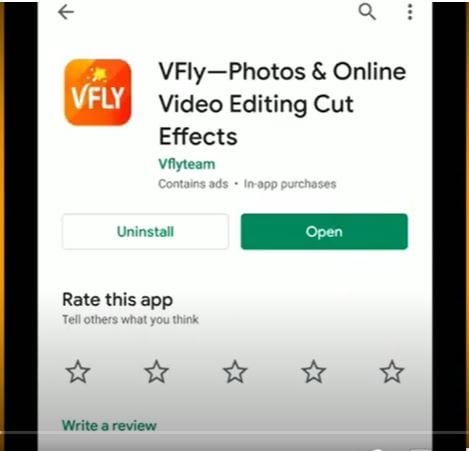
In this article
Part 1. Vfly App Overview: Features, Pros and Cons
Vfly APK is a versatile video editing app that offers a wide range of features to enhance your videos. You can create amazing videos for your social media, status, or any other purpose in just a few clicks. Some of its features include:
- Video Editing Tools: Vfly provides essential tools like trimming, cutting, merging, and splitting videos. You can also adjust speed, add text overlays, and apply various filters and effects.
- Filters and Effects: Vfly boasts a vast library of filters, effects, and transitions to enhance the visual appeal of your videos. Choose from cinematic looks, vintage styles, or playful animations.
- Community Features: Connect with other Vfly users, share your creations, and discover inspiring content. Join challenges, participate in discussions, and get feedback from the community.
- Social Media Integration: Easily share your edited videos directly to platforms like Instagram, TikTok, and YouTube from within the Vfly app.
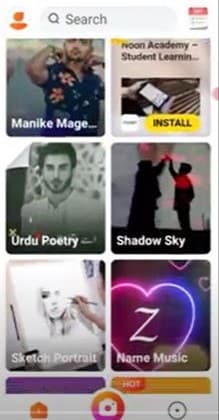
Part 2. How to Download Vfly App APK?
First, go to Google and search “Vfly app APK download”. Open the first website and download the file. After downloading, install it on your device.
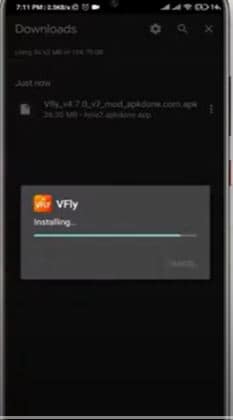
Once you install the Vfly app, create an account on the Vfly app using your Google or Facebook account. After that, you’ll be able to start creating content.
Troubleshooting tips for common download issues
- Check your internet connection. Make sure you have a stable internet connection for a successful Vfly download.
- If you're facing issues, try clearing the cache and data of the App Store or Google Play Store app.
- Sometimes, a simple restart can resolve download problems.
- Make sure you have enough storage space on your device to accommodate the Vfly app.
- If you continue to experience difficulties, reach out to Vfly's customer support for assistance.
Part 3. Create Photo and Video Content in Vfly Editor
Method 1. How to Create Videos Using Vfly Templates
- First, when you open the Vfly app, you’ll see hundreds of video templates. You can browse and select the template that you want for your video.

- When you find any template, click on “start making”.

- Then, click “replace photo” to use your photo in the video
- Click “replace video” to include your video in the template
- Click “replace music” and you can select any music of your choice.

- Finally, click on “Make” and the video will start creating. After your video is created, it will be saved on your device. You can also post and share on social media platforms directly.

Method 2. Create Magical Videos/Photos with Magical Editor
When you download the Vfly app APK, it has two options on the top of the home page “Magic Video” and “Magic Picture”. You can click on them to see the magic backgrounds for your videos and photos.
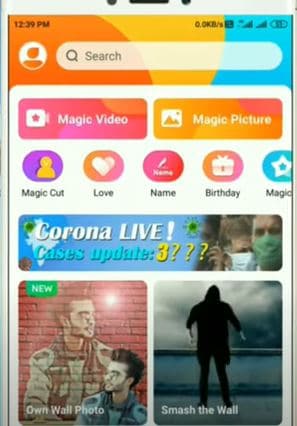
Part 4. Enhance Your Vfly Videos With Professional Video Editor: Wondershare Filmora
Vfly APK offers a great range of features but it can’t produce realistic results. The content you’ll get will be of low quality and doesn’t seem to be professional.
Now that’s where Wondershare Filmora can take your video editing to the next level. This powerful professional video editor provides advanced tools and effects that can change your Vfly videos into stunning masterpieces.
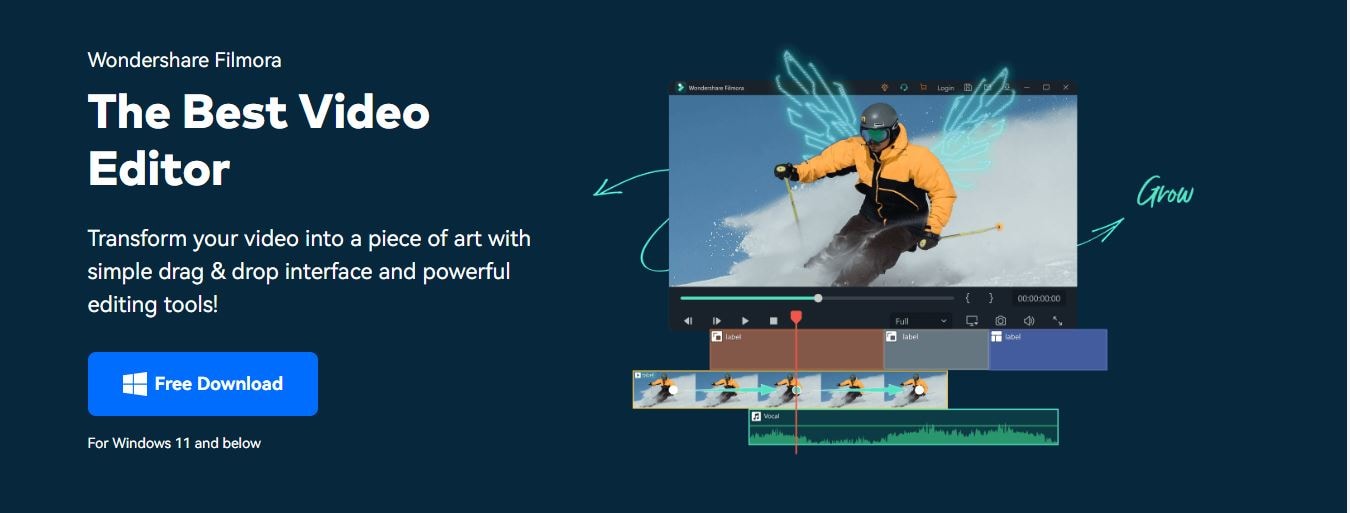
Features of Filmora:
Filmora offers a wide range of features to enhance your video editing experience. Here are some of its features:
- Basic editing including trim, cut, split, merge, and rotate clips
- Advanced editing features like keyframe animation, speed control, and reverse playback to create dynamic effects
- Wide range of visual effects, including filters, overlays, and transitions.
- Adjust audio levels, add background music, and use noise reduction to enhance sound quality
- Advance AI features including automatic subtitle generation, noise reduction, object removal, text to speech etc.
- Screen Recording
- Export your videos in various formats.
- Superb video stabilization with low distortion.
- Vast video/audio effects and creative assets.
- Powerful AI for effortless content creation.
- Intuitive, professional yet beginner-friendly.
- Works on Mac, Windows, iOS, and Android.

Why Should You Choose Filmora?
- Professional-Grade Tools: Filmora is designed to meet the needs of both beginners and experienced video editors, offering a wide range of advanced features. From green screen effects and audio editing to AI smart cutout, AI object remover, and color grading, Filmora provides the tools you need to create stunning videos.
- High-quality results: Filmora is known for producing high-quality videos with minimal compression artifacts. Its advanced rendering engine ensures that your videos look great on any screen.
- Compatibility: Filmora works with Vfly videos, allowing you to import and edit your creations with ease. There's no need to worry about compatibility issues or file conversion as Filmora is compatible with a wide range of video formats.
- Affordable Pricing: Filmora offers flexible pricing options to suit different budgets, making it accessible to a wide range of users. Whether you're a casual user or a professional filmmaker, you can find a Filmora plan that fits your needs and budget.
Step-by-Step Process to Edit a Video in Filmora:
Here are the simple steps to edit your video in Filmora.
Step 1. Launch Filmora and click on the Import Media button to browse and select your Vfly video file.
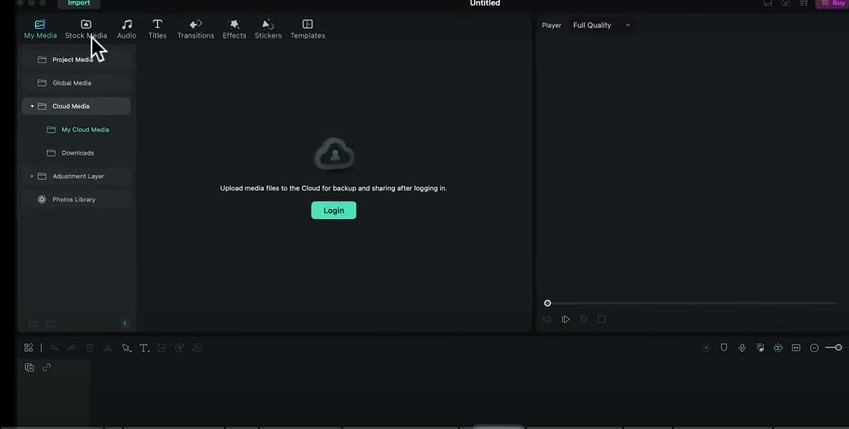
Step 2. Drag and drop the Vfly video onto the timeline. Use the playhead to navigate through the video and select the sections you want to keep. Right-click on the selected sections and choose "Trim" or "Cut" to remove unwanted parts.
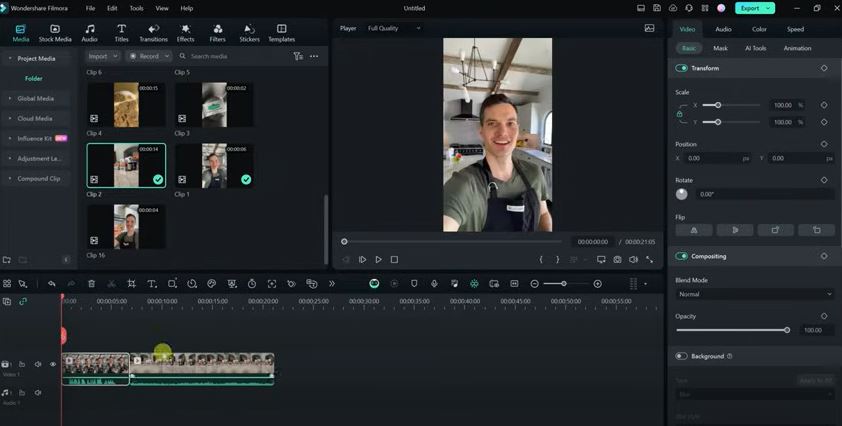
Step 3. Check Filmora's extensive library of effects, transitions, and text overlays. Drag and drop these elements onto the timeline to enhance your video.
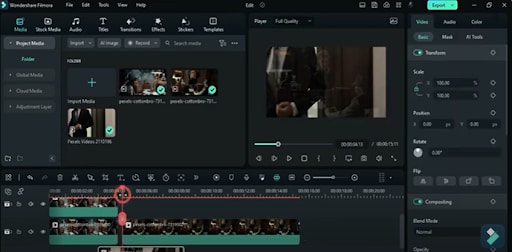
Step 4. Click>the audio track to access audio editing tools. You can adjust volume and balance and add effects like noise reduction and equalization. You can also import background music and adjust its volume and position.
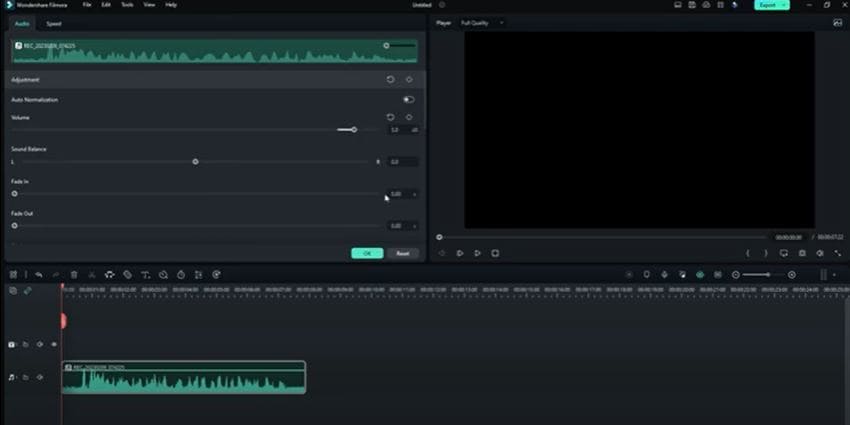
Step 5. If your Vfly video has a green screen background, use Filmora's green screen tool to replace it with a different background.
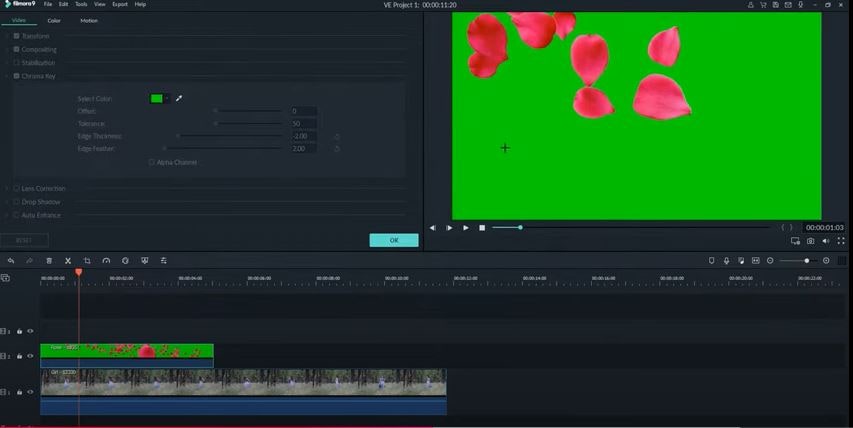
Step 6. Create dynamic and engaging visuals by animating elements within your video. Use keyframes to set different positions, sizes, and opacities for elements over time.
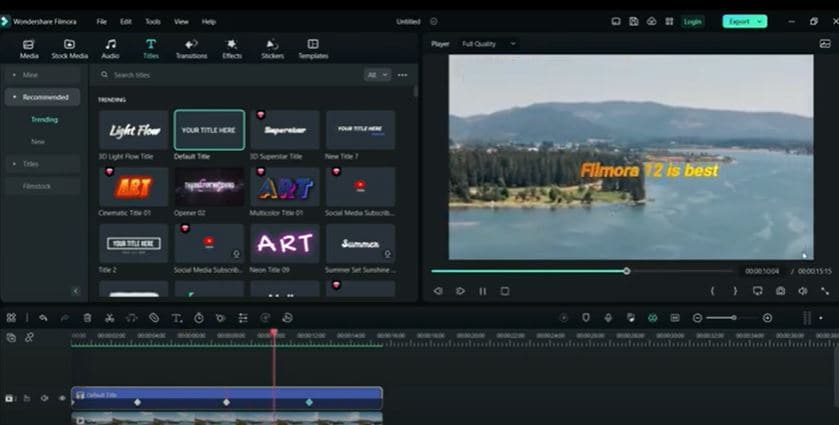
Step 7. Adjust the color palette of your video to achieve a specific mood or aesthetic. Use Filmora's color grading tools to adjust brightness, contrast, saturation, and other color parameters.
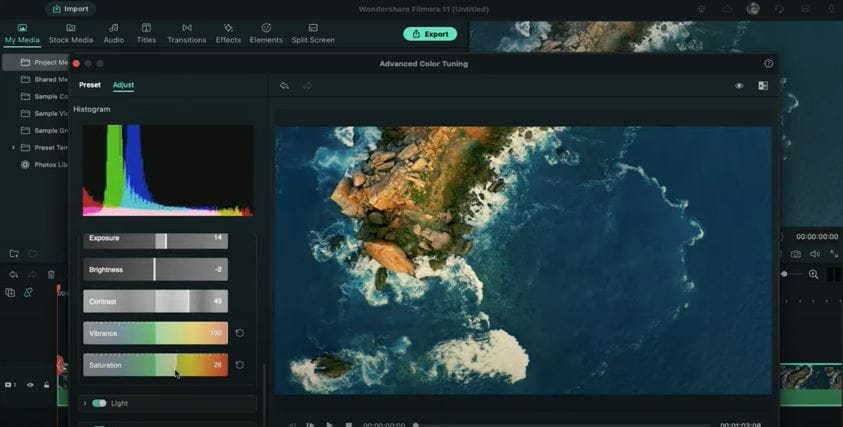
Step 8. Once you're satisfied with your edits, click on the "Export" button. Choose your desired output format, resolution, and other settings.
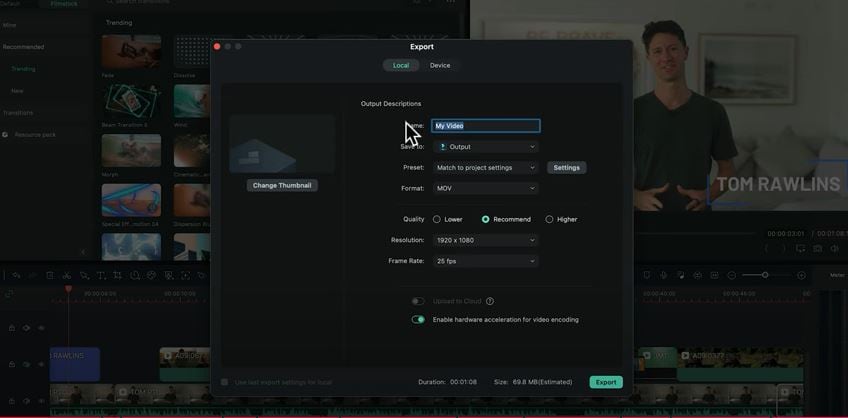
Conclusion
In conclusion, the Vfly app APK download is a user-friendly and feature-rich platform for creating engaging video content. Its easy-to-use interface, editing tools, and vibrant community make it a great choice for both beginners and experienced video editors.
While Vfly provides basic editing but lacks professional results, Wondershare Filmora can elevate your videos with its advanced features, professional-grade tools, and high-resolution videos.
So, if you’re creating videos in Vfly, we strongly recommend editing them in Filmora to get professional and high–quality results within minutes. With Filmora, you can create stunning videos that stand out from the crowd. Try out Filmora today!



