Up to this day and age of social media, podcast remains a popular medium of entertainment. Many people all around the world still listen to podcasts for the same old reasons. One is to get informative insights and the other is to simply idle the hours away. That being the case, you should not brush off the idea of creating your own podcast channel in the future. Don’t worry about the technicalities. There are lots of tools out there that can help you fine-tune your outputs in a snap. One of which is Adobe Podcast Voice Enhancer.
Indeed, the Adobe Podcast Voice Enhancer has made audio content creation a lot easier and more accessible. It offers numerous editing tools that anyone can easily enable and reconfigure. No advanced technical skills are needed. Basically, all you have to do is run the recordings into the platform and move a slider or two. Yes. It’s just as simple as that. Therefore, try to enhance your audio with Adobe Podcast. It will surely provide you with high-quality production assistance that cannot be easily found elsewhere.
In this article, we will delve into the highlights and benefits of Adobe Podcast speech enhancement. We will also provide a short guide on how to use this online tool in quick and easy steps. Lastly, we will suggest an alternative in case you wish to explore other options that can potentially offer more. Continue reading below to learn more.
In this article
Wondershare Filmora as a Substitute For Adobe Podcast Voice Enhancer
There is no doubt that Adobe Podcast speech enhancement is indeed a powerful technology. Imagine improving the quality of your podcast audio with just the snap of a finger. Of course, that is a whole new level of advancement. If you’re starting up in this kind of activity, it is highly recommended to give Adobe Podcast Voice Enhancer a shot. One way or another, this tool is going to make you go places in this regard.
However, keep in mind that Adobe Podcast Voice Enhancer is still far from perfect. That is one thing we cannot deny. At times, you may need to incorporate certain editing techniques that cannot be easily facilitated using this platform. Let’s say you want to create podcast content with a corresponding video. In this respect, Wondershare Filmora can certainly be of great help to you. It’s a powerful content creation tool that lets you produce stunning videos, audio, or both of them in one material. Do you want to try it on your end? If that is so, read the details provided below to learn more about this amazing software.
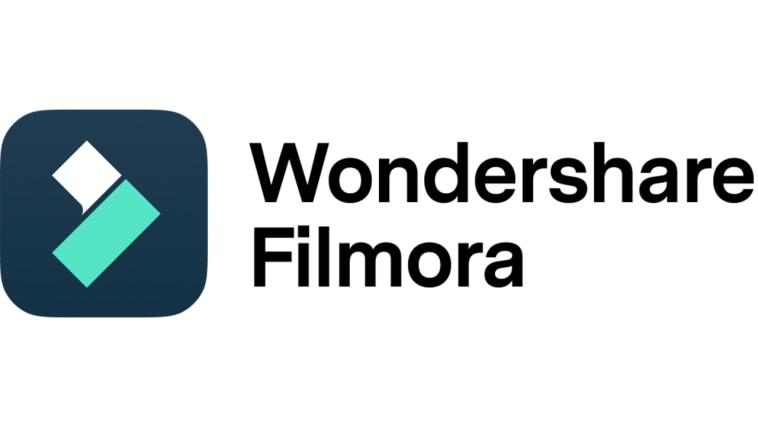
Key Features
Wondershare Filmora has a lot to offer if you use it as an alternative to Adobe Podcast Voice Enhancer. Do you want to know what those are? If so, check out the list below.
- AI Voice Enhancer: It is equipped with a built-in AI Voice Enhancer feature that can be easily activated in a snap. This special tool allows you to improve the speech quality of your video or audio content.
- Basic and professional video editing: It is capable enough to facilitate simple and complex video editing procedures in case you need such functions.
- Stunning podcast video templates: It offers tons of podcast video templates that you can use and customize if you don’t wish to start from scratch.
- Useful creative resources: It provides a wide collection of stock images, video clips, audio bits, filters, and effects. Just choose the item you need and insert it into the timeline.
- Unrestricted output export options: It supports a variety of file formats for output export. Among them are MP4, WMV, AVI, MOV, F4V, MKV, TS, 3GP, MPEG-2, WEBM, GIF, and MP3.
Step-By-Step Guide
Similar to Adobe Podcast Voice Enhancer, Wondershare Filmora is not that difficult to use. You can easily know your way around its platform with ease and convenience. To help you get started, below is a short tutorial on how to use Wondershare Filmora.
Step 1: Download Wondershare Filmora from its official website. Right after, install it on your computer.
Step 2: Launch the newly installed video editing app on your desktop afterward. Once it fully loads up, go to the main dashboard and click New Project. On the one hand, scroll down to the Local Projects section and open an existing session if there is any.
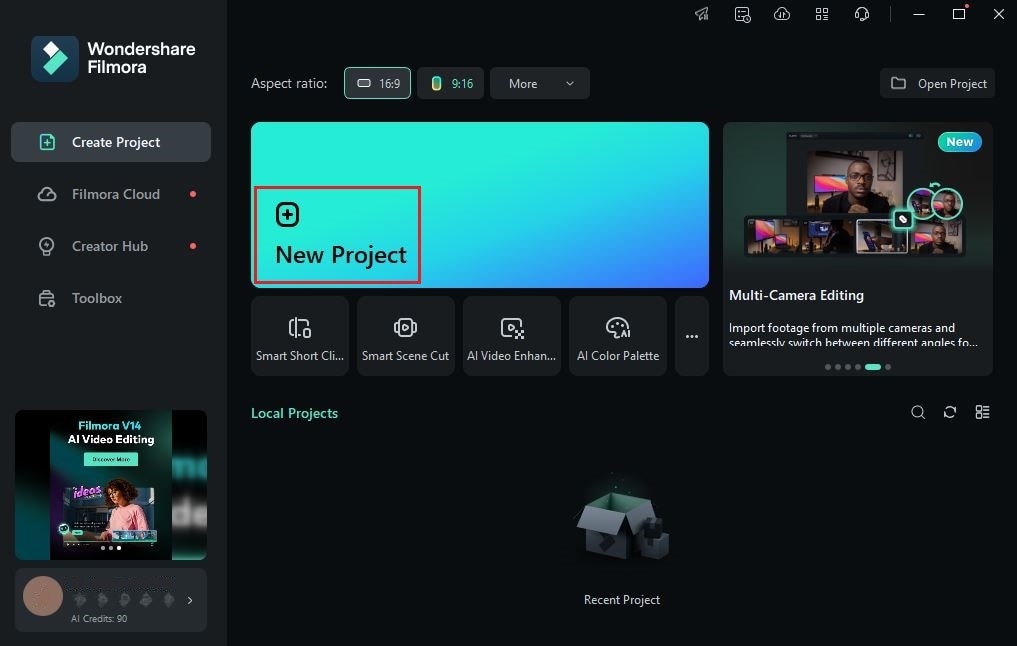
Step 3: After that, head over to the Elements Panel and click Import under the Media tab. Select the files you want to use and then upload them to the platform. Once done, grab the assets one by one and drag them all the way to the Editor Panel. Finalize their arrangement and make all the necessary adjustments.
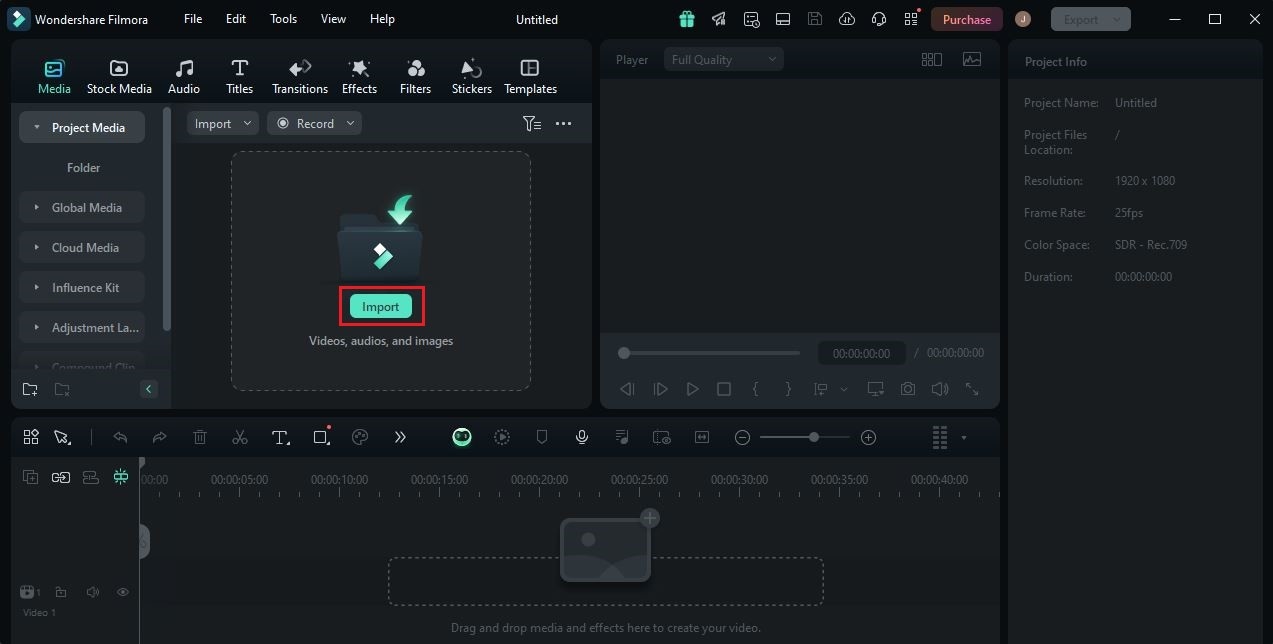
Step 4: At this point, it’s time to work on your podcast raw files. Similar to Adobe Podcast Voice Enhancement, Wondershare Filmora also has a special feature that allows you to improve the quality of your audio. To use that, simply click an audio or video file on the timeline. A new panel will then appear immediately on the right-side corner. From there, click Audio.
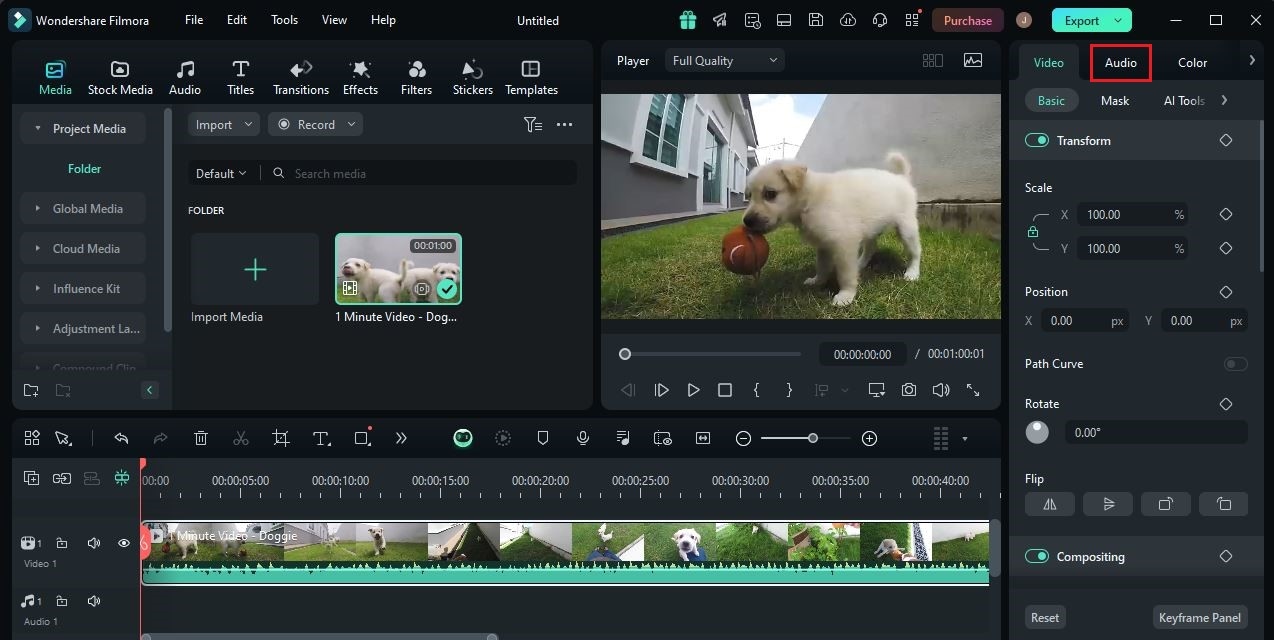
Step 5: Go to the Basic tab afterward and then find the AI Voice Enhancer option. Switch on the toggle button next to it to activate this feature. Instantly, the effect will be applied to the selected asset. The speech quality of the audio or video file will be enhanced automatically.
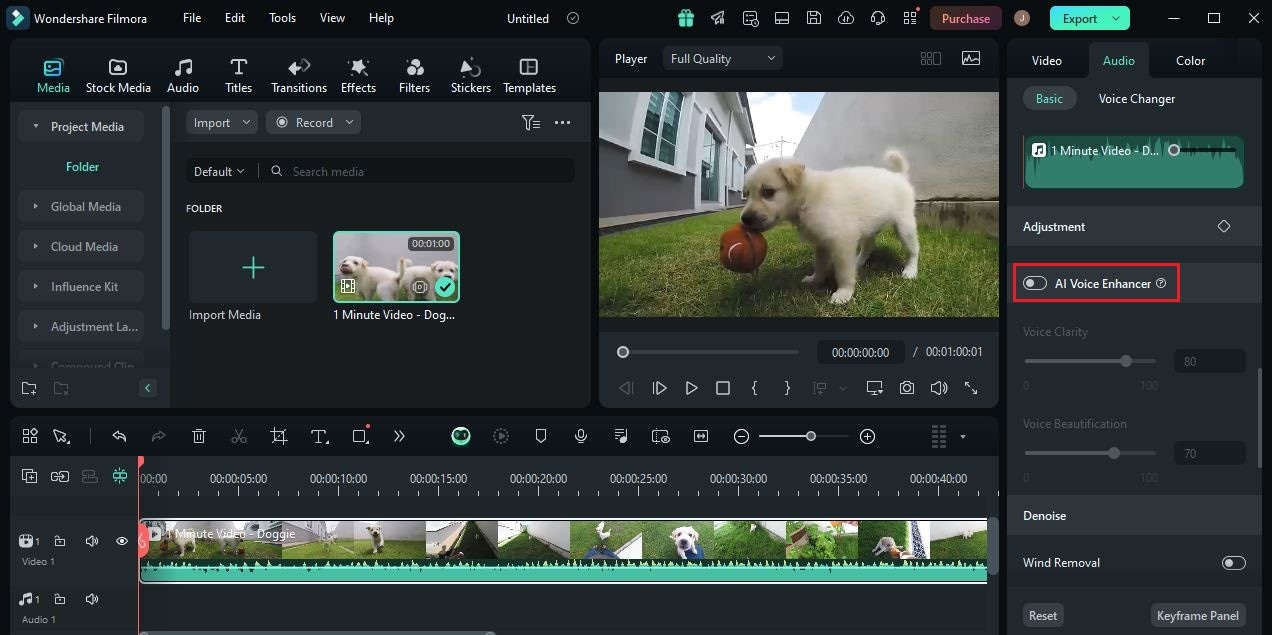
Step 6: For further customization, you may use the Voice Clarity and Voice Beautification options under the AI Voice Enhancer section. Just move their respective slider to your desired level in order to make certain adjustments. Set it higher or lower, depending on your preferences.
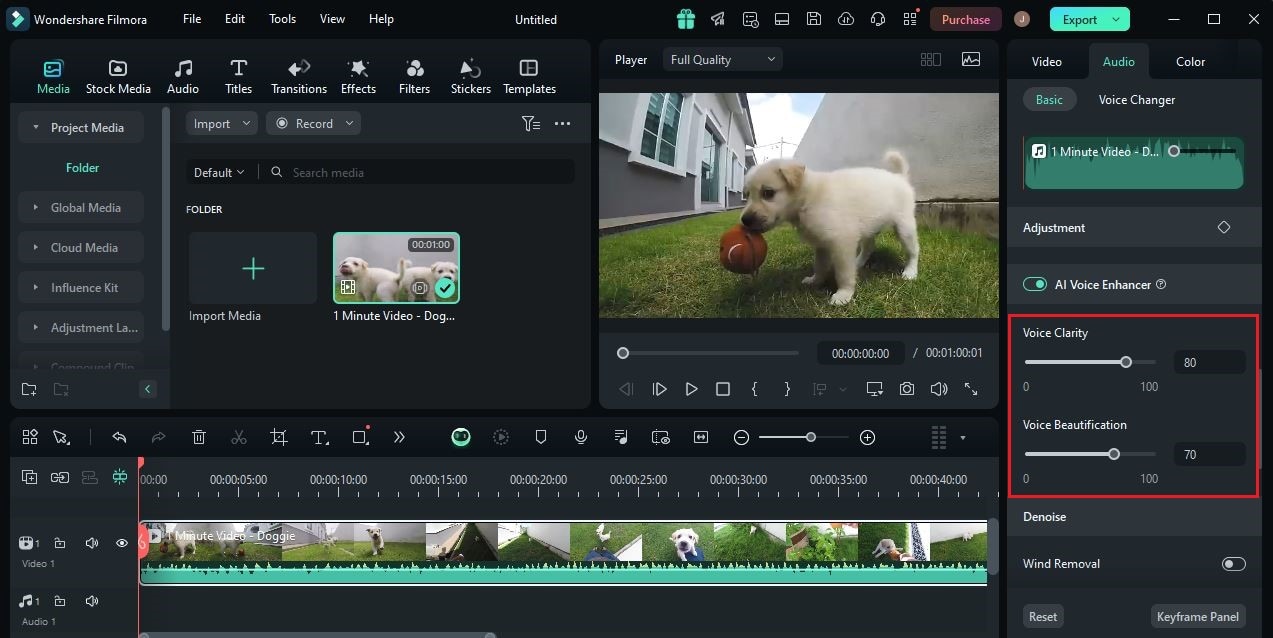
Step 7: Once done, play and review the output. If you’re satisfied with the outcome, click Export to render the video or audio and save a copy to your computer. Otherwise, continue calibrating the settings until a favorable outcome is achieved. With regard to the AI Voice Enhancer tool, you may click the Revert button if you wish to discard your recent changes and start all over again.
Should You Use Adobe Podcast Speech Enhancement?
As the name suggests, Adobe Podcast Voice Enhancer is a tool designed to improve the quality of podcast content. It is packed with powerful features that allow you to edit your audio file in the simplest way possible. Yes. Although Adobe Podcast offers a pro-like editing studio, the procedures involved are well-simplified. You will not have a hard time going through the required process. That said, it’s fair to say that the Adobe Podcast speech enhancement is worth a try. Ease of use is one thing that this software can provide to users. But that is not the entirety of it. There is a lot more. Do you want to know more about it? If so, check out the details provided below.

Key Features
Adobe Podcast Voice Enhancer is full of useful tools that can help you a lot in this regard. Check them out from the list below.
- Online-hosted platform: It is purely hosted online. That means you don’t have to install an app to access and use its features. All you need is a functional device and a stable internet connection.
- Speech Enhancement: It uses a powerful AI program that eliminates background noises and unwanted reverb from audio recordings.
- Mic Check: It offers a microphone tester feature that allows you to calibrate the settings and position of your mic prior to recording.
- Transcription: It has a built-in transcription feature that converts speech to text.
- Remote Recording: It allows you to record yourself, together with your remote podcast guest. Even without being in the same room, the voices will be captured properly.
How to Enhance Podcast With Adobe?
Let’s say you finally decide to give Adobe Podcast Voice Enhancer a try. Well, that’s great. For sure, it’s going to help you a lot in this regard. Don’t worry. It’s actually not that hard to enhance a podcast with Adobe. In fact, the process only takes a few taps to complete. To get started, check out the tutorial written below. Read the instructions very well and follow the indicated steps accordingly.
Step 1: Launch the browser application on your computer and visit the official website of Adobe Podcast Voice Enhancer.
Step 2: On the main dashboard, click Choose Files to get started. Choose the audio file you want to enhance and then upload it to the platform. If you’re using it for free, the only supported file types are WAV, MP3, AAC, FLAC, OGG, OGA, and M4A.
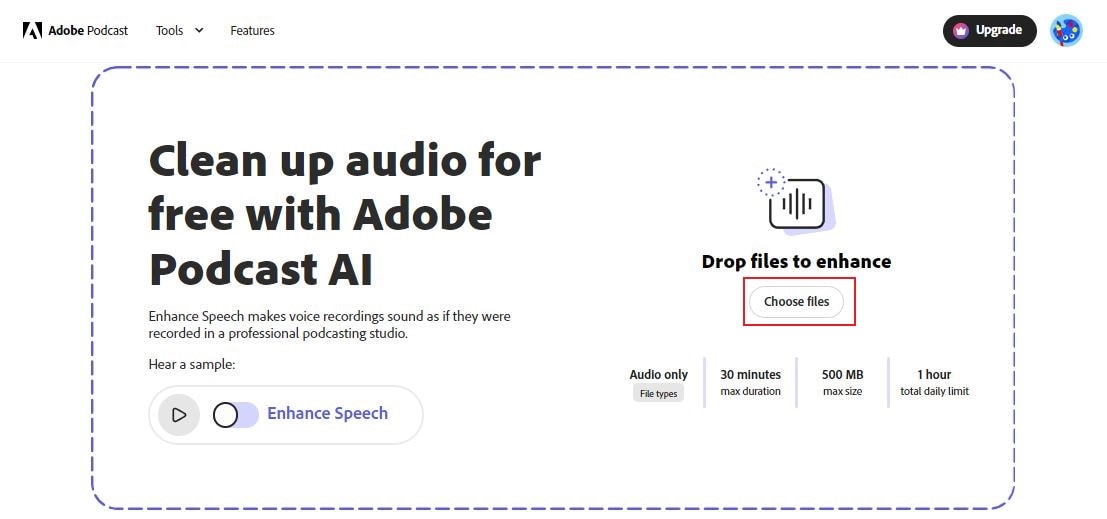
Step 3: Switch on the toggle button next to Enhance Speech. After that, click the Play button and then listen to the output.
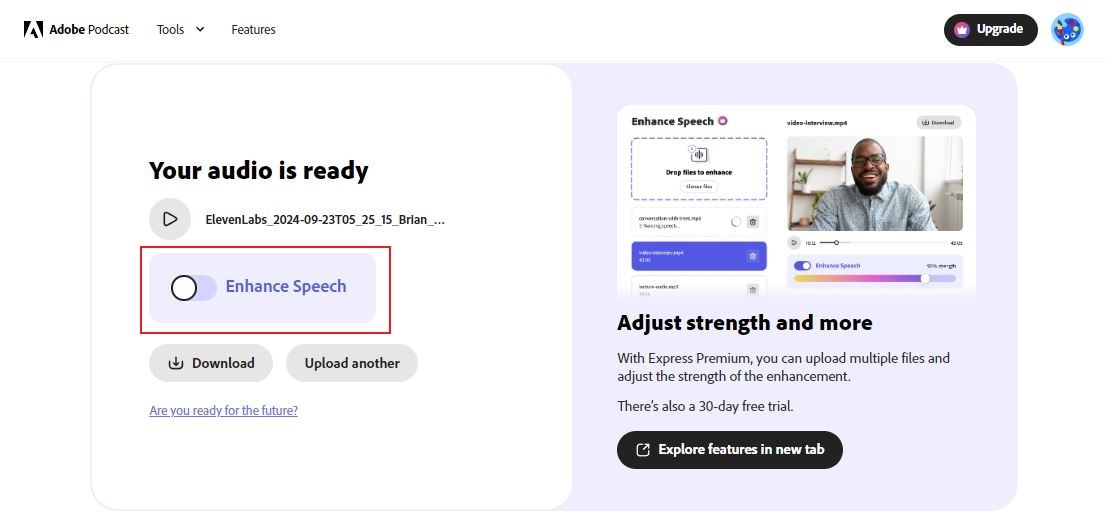
Step 4: If you’re satisfied with the result, click Download to save the output to your device. Otherwise, click Upload Another and repeat the same process from the top.
🌟 Related Posts:
- How To Create Podcast RSS Feeds?
- 5 Best Podcast Visualizers for Podcasts
- Podcasts Vs. YouTube: Which Should You Choose?
- 10 Best Mixers for Podcasting
Conclusion
Many people think that it is very easy to create and publish podcast content. Well, we can probably say that it’s true, at least to a certain extent. Generally, you just have to record yourself, add background music, and upload the final output to your preferred distribution platform. Yes. It’s just as simple as that. However, it’s quite different if you wish to improve the speech quality of your podcast content. You may need to engage in post-production and perform certain procedures in order to pull this off. Don’t worry. Nowadays, it’s completely a walk in the park. Thanks to Adobe Podcast Voice Enhancer. All you have to do is hit a toggle button and download the improved version. That’s it. But if you wish to take your podcast content to another level, Wondershare Filmora is there to assist you. You can use it to enhance your audio file and create a stunning podcast video at the same time. Download this app on your computer and explore its amazing features.



 100% Security Verified | No Subscription Required | No Malware
100% Security Verified | No Subscription Required | No Malware

