Do you find the color image of the videos you have shot to be mainly blue and purple? Are you on the lookout for ways to fix the color issues and make the footage appear as naturalistic as possible? Well, with Wondershare Filmora – the Next Generation Video Editor, you can adjust your video clips to look consistent and natural from one shot to another.
Here’s all you need to know about color matching and using it in Filmora.
What is Color Matching?
Wondering how to color correct your video clips as a full batch instead of having to edit each of them individually? Here’s a step-by-step guide.
Color matching enables consistent lighting across various scenes (making footages taken at different times seem like they were being shot at the same time, thus setting the overall mood and tone of an environment. This process needs to be worked on once your edit is finished.
How to Use the Color Matching in Filmora?
Wondershare Filmora (the latest version of Filmora) has the amazing visual editing ability to help users edit their audio files. Filmora X is the amazing software that blends images and footages, and then employs filters as well as special effects to transform them into mini shareable video clips.
Here’s a step-by-step guide to using Filmora’s color matching tool.
Step 1: Firstly, drag the photos and video clips that you want to use in your timeline. If you wish to customize any color correction, consider choosing one photo or clip and then proceed by making the necessary changes.
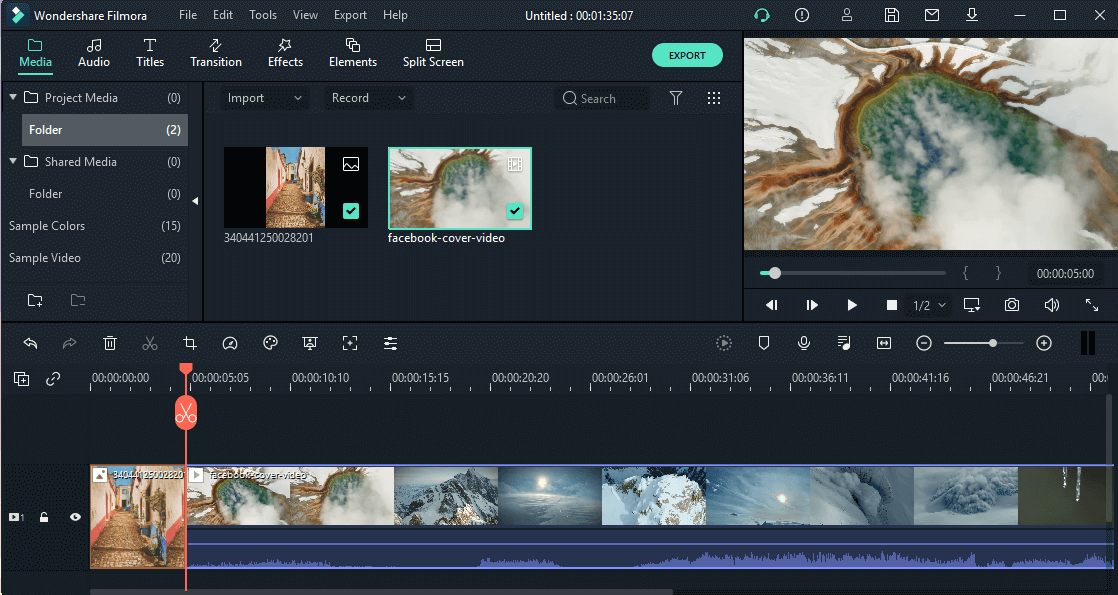
Step 2: Move the playhead to a frame that you want to match with the remaining of your video clips. Choose the remaining clips and images and then you need to either right-click for selecting ‘Color Match’ or just move to the toolbar to click the color icon and select ‘Color Match’. Next, you will have to select the frame as a reference page and choose ‘Match’.
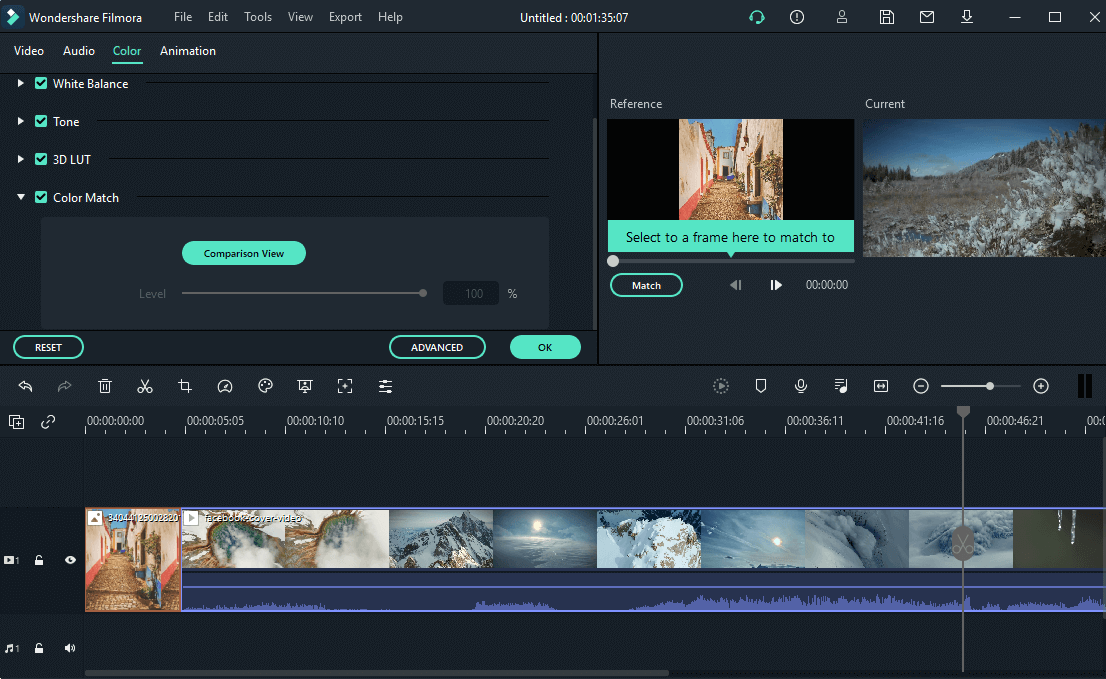
Step 3: Lastly, you need to adjust the degree to which the color settings of other video clips are matched by using the slider. This will allow you to see the results in the ‘comparison view’ of the Preview.
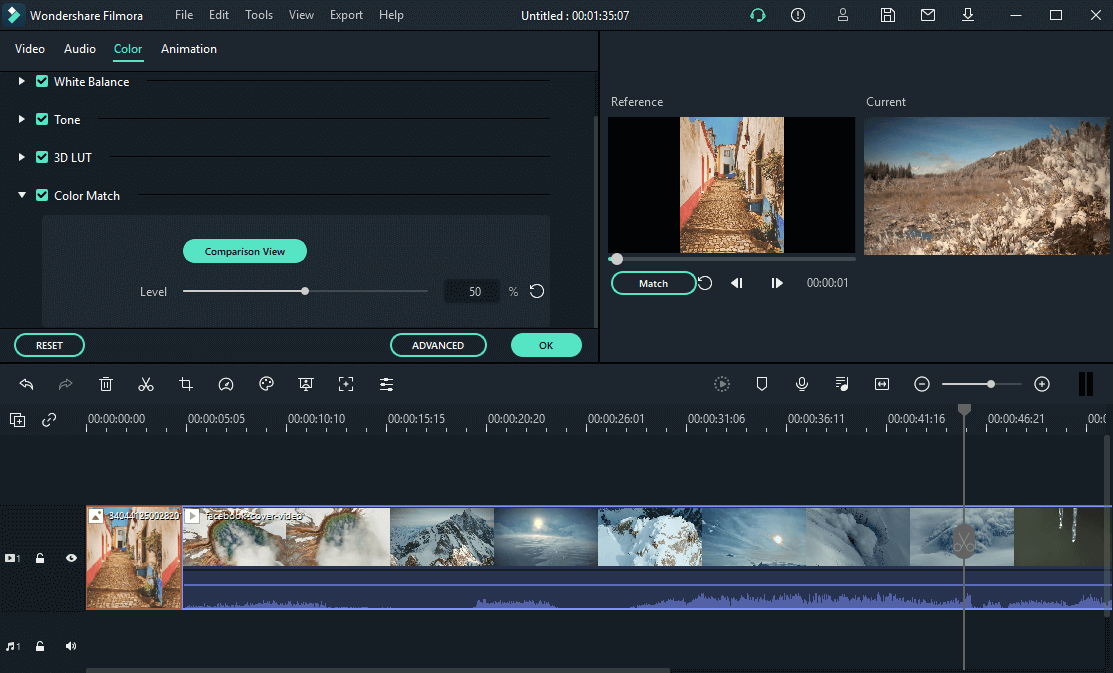
How to Deal with Different Light?
When it comes to video editing in Filmora, you can adjust the contrast between darks and lights in your image. Dragging the slider forward will make the light areas of your clip lighter and the dark areas darker. All you need to do is drag the slider forward and backward.
To customize the overall darkness or lightness of your video clips and images, you can change the brightness. For content creators who want to add some cinematic color to their videos, Filmora offers excellent video effect packs to add various lighting conditions and get a movie-like effect.
Conclusion
So, don’t you think color matching is indeed easy in Filmora? No matter whether you are a new content creator or a pro who wants to create excellent videos, the software is ideal for everyone. It’s time you get started in creating stunning videos!


