Video editing is an art and it requires smart work rather than struggling to add effects on a few clips. Once in a while, you will feel the need of adding a better effect and animation to your video that would enhance its visibility. In general, when you have to add good effects and some artwork on the video clips a lot of hard work is required to select the clip and the duration but Filmora9 has made it very simple that you can even do it with few simple clicks.
Let’s dive into the guide and learn to add the effects on multiple clips with few easy steps.
Copy Effect to A Single Clip or Multiple Clips
There is no rocket science behind using this simple feature, you only need to click and the copy-paste feature would show the results on the clips selected. Following the steps below, you will be able to copy and paste a single effect on multiple clips without going one by one on each of them.
- 1. Suppose you have 5-6 clips on the timeline and you have added some cool effects on the very first clip by manually following the options.
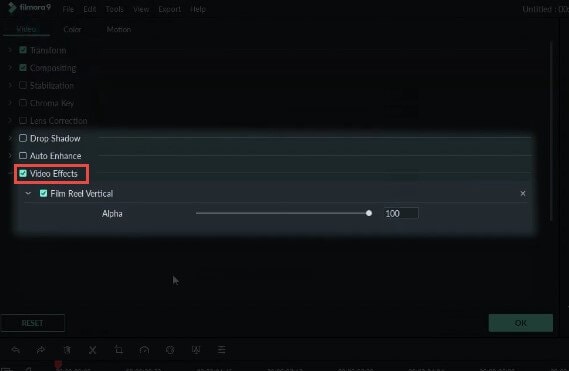
- 2. Now, you have added an effect on the first and you want to get the same effect on the rest of clips but going one by one is a time-consuming exercise. You can do it very easily by right-clicking the first clip and select Copy Effect.
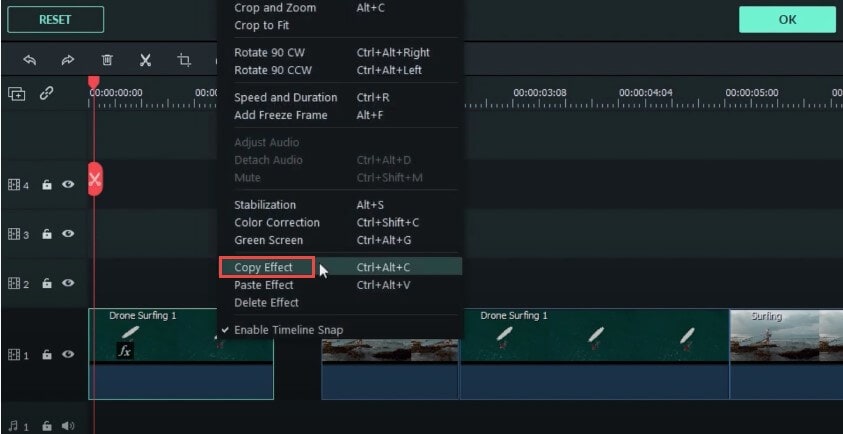
- 3. Drag the cursor over the rest of clicks and select them in a go.
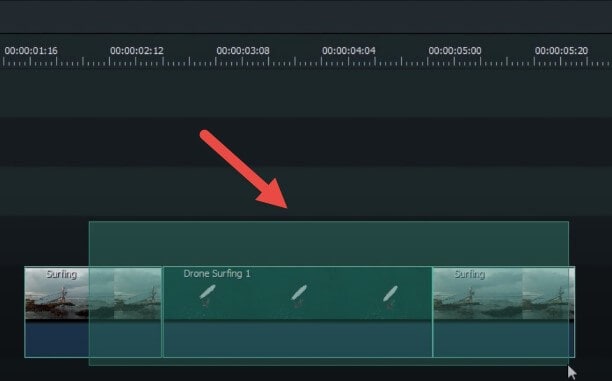
- 4. After selecting all the clips that you want to put the effects on, right-click on the clips and select Paste Effect.
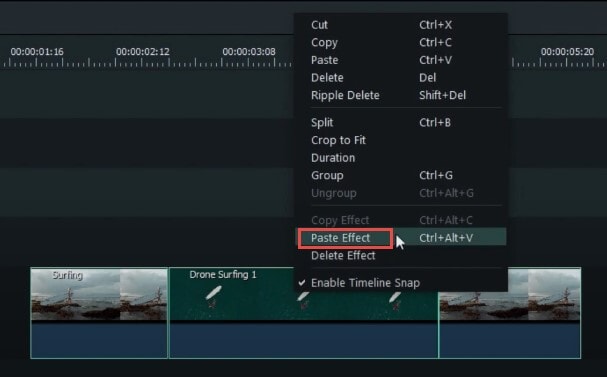
- So now all your clips would have the same effect as the first clip that you selected.
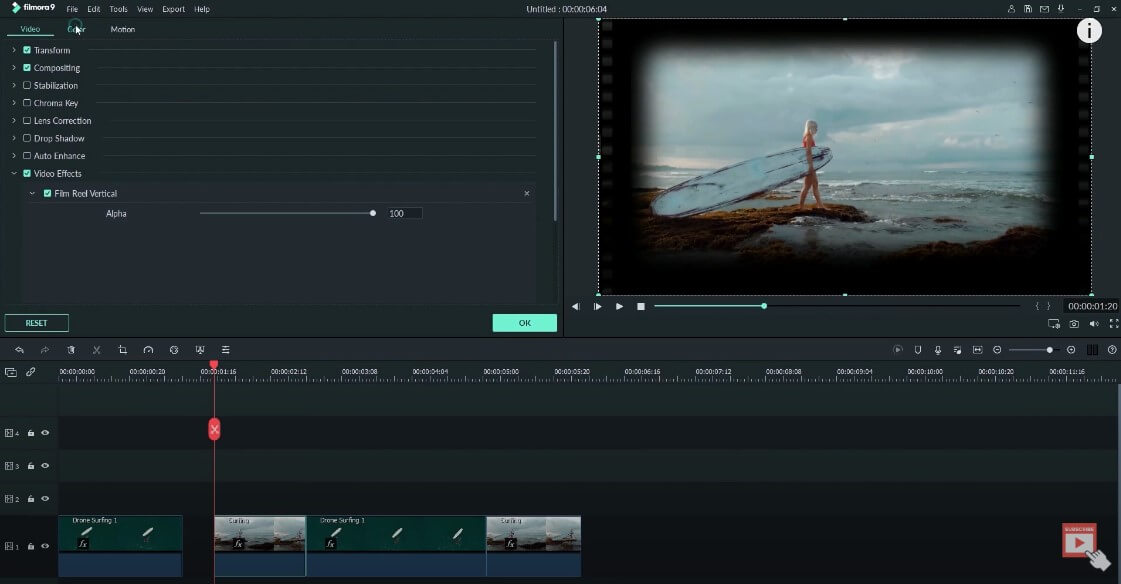
How to check if effects are added on the clips (FX Symbol)
There is no specific way to get into the code and check if the clip has effects on it, the idea is very simple to check it. The best way to check whether the clips are loaded with effects is to check for the fx symbol.
If the symbol is there that means the clip has got effects on it.

Conclusion:
Adding effects to several clips might turn into chaos if the software doesn’t give you an option to automate the process. The guide is concise and incredible when it comes to applying effects on multiple clips. There is no other software in the market that provides such simple automation.
