Generally, YouTubers and online tutors are in need of an editor that could show their work in the background and their picture on the front of their video. That seems to be a lot of editing and yes it is. You need to get picture on picture for better presentation and there are different alterations that are required while playing a live video such as masking some information that you don’t want to display or show to your users.
In this tutorial, you will learn the best techniques for PIP (picture in picture) and masking. Though they seem to be very tough initially but with Filmora9 you can edit the videos on a simple note.
What is PIP?
PIP or picture in picture is a kind of overlay of two frames on each other in a video. PIP helps in playing more than one video on the same screen. It’s very helpful for the people are in online teaching and tutorial business. The PIP makes it possible to convince everyone about the type of content you want to display on the same clip.
How to create PIP effect with Filmora9?
1. First open Filmora9, then click on Create New Project and start a new project.
2. Then import your video clips that you want to edit and overlay. You can do it in simple ways either by choosing them from the hard drive or just dragging them to the timeline.
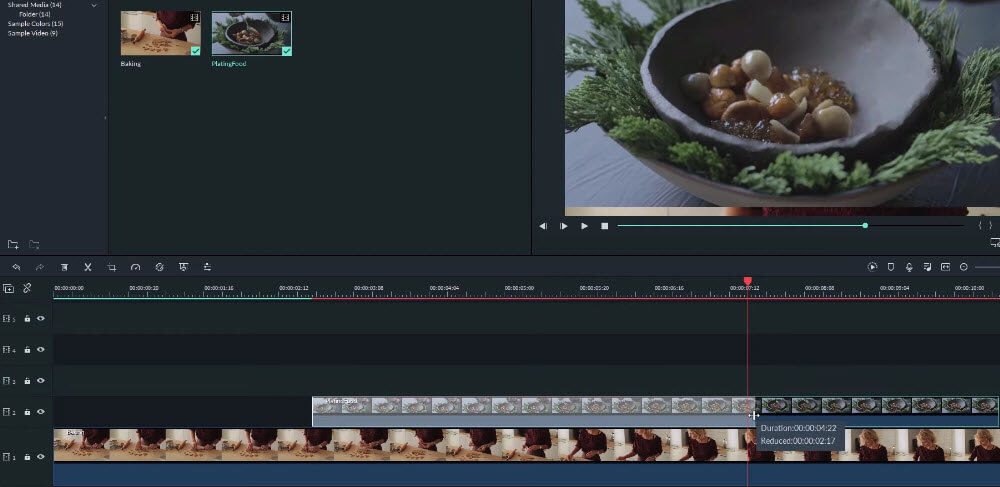
3. Now, drag the two clips to two video tracks. You will see the second video was overlayed on the first video.
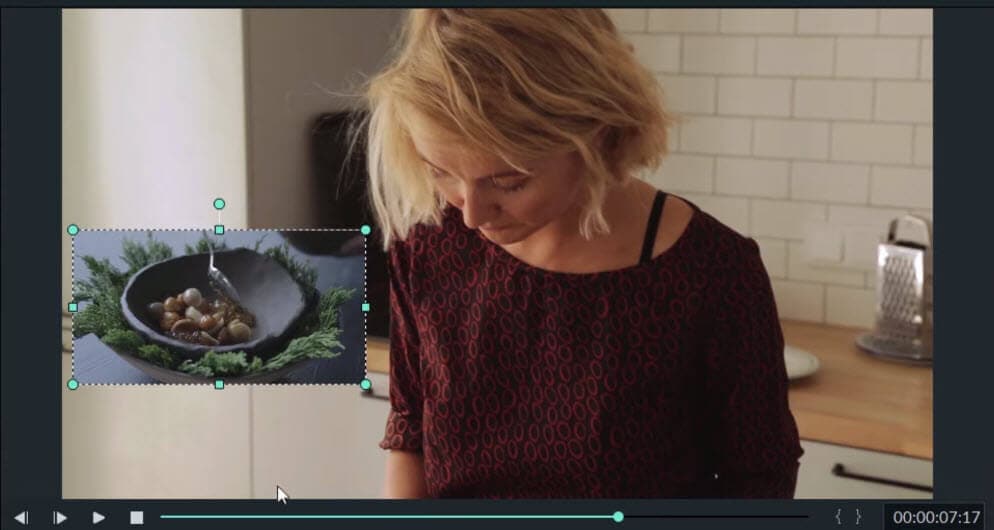
Adjusting Video Transparency by Compositing Menu:
Go to the Compositing Menu and select the Blending Mode to change the video transparency.
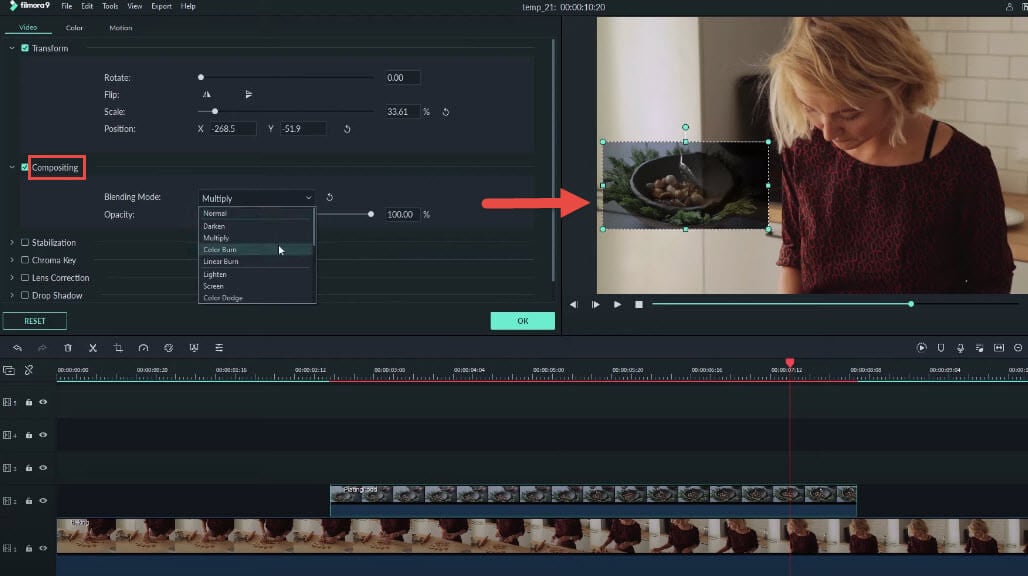
You can change the opacity and check what fits the best for your video.
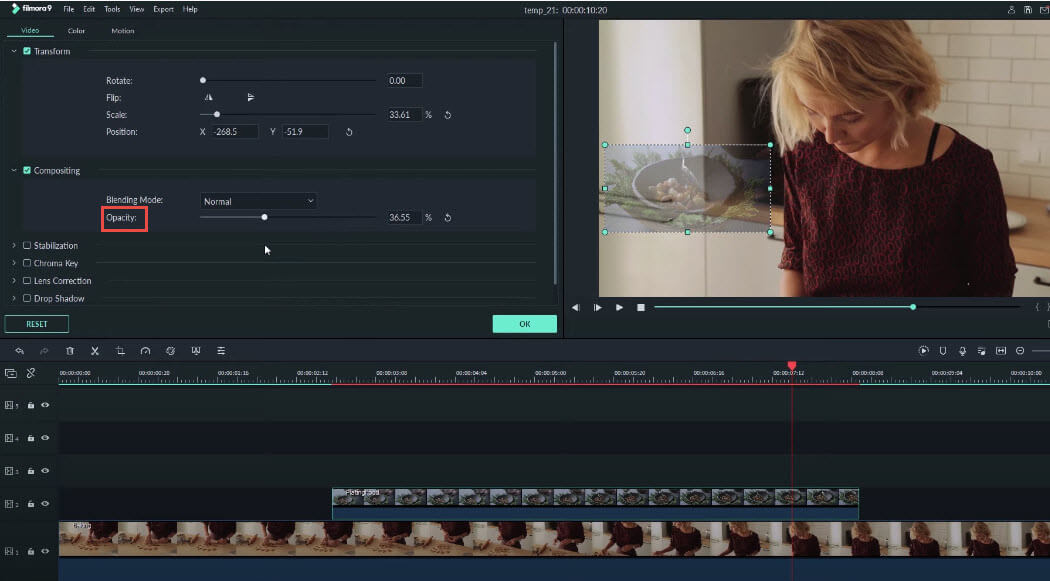
What is masking?
Masking is used to change the shape of visibility of a clip where you can change it to any shape that you are comfortable with. You can also use an image to cover up part of the clip or use it as an initial logo file.
How to add shape masks to video?
To use the Masking feature you need to navigate to the Effects tab and click on Utility. You will get a few templates that you can select from to apply on your video.
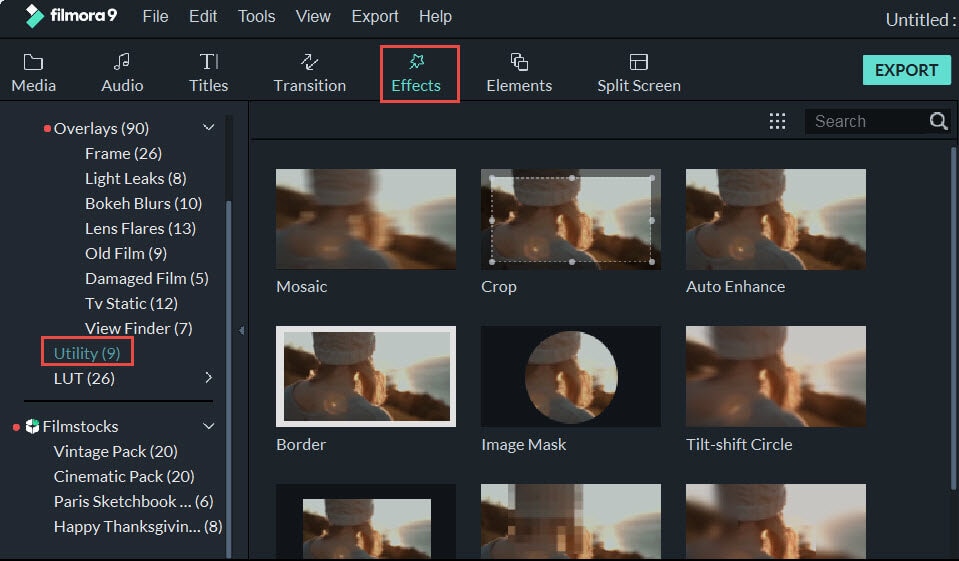
Drag any of the mask to the video clip on the timeline. Then double click the mask effect on the timeline, you will be able to change the shape of the mask where you can select anything from circular to rectangular for your mask in the video effects tab.
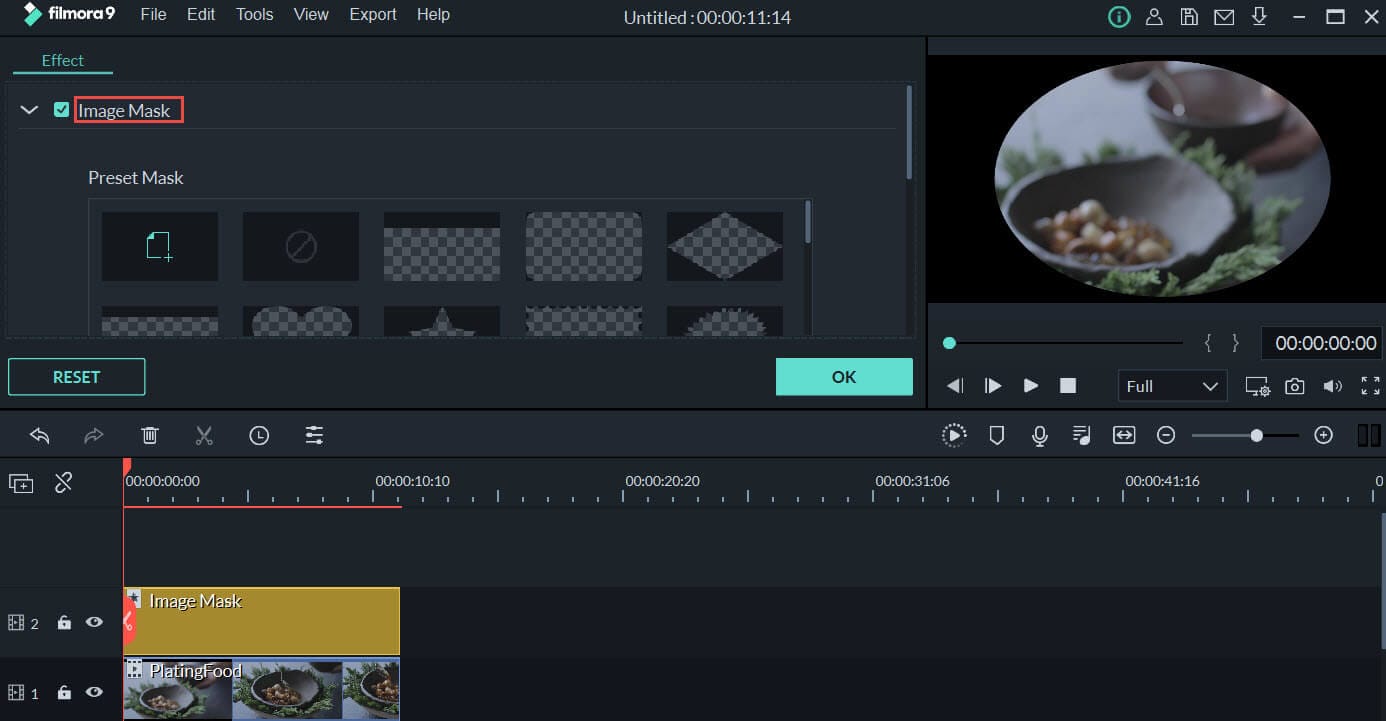
Conclusion
PIP and masking are two very powerful features that should be used by video editors and content creators. It helps in keeping the visibility better with the overlay of quality content on the video clip. Though it seems to be very complicated however this guide has made it much simpler to use with the step by step process it follows.
