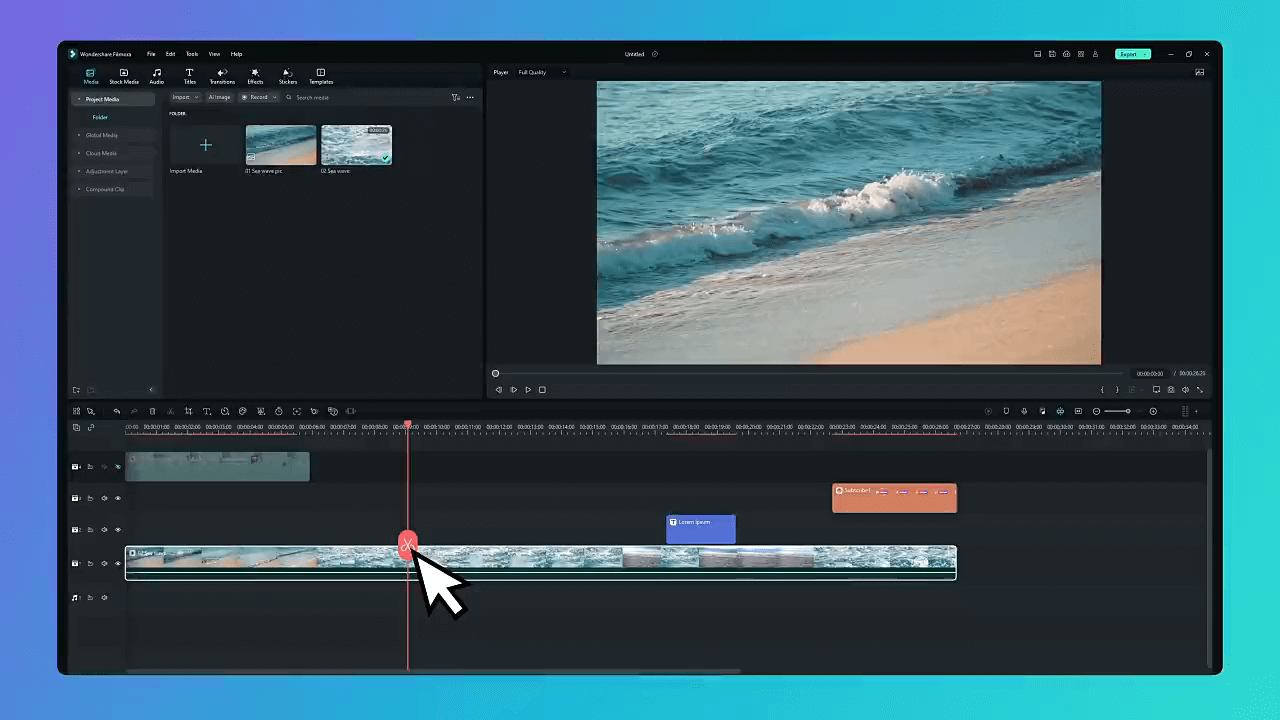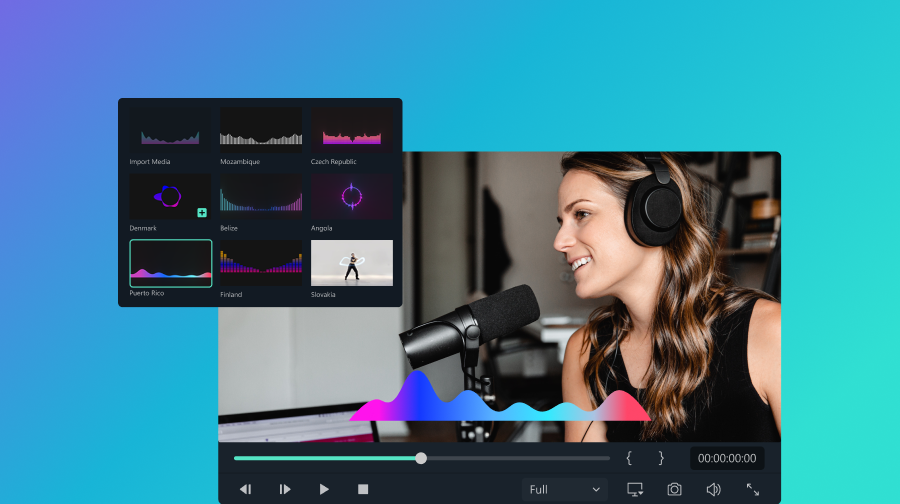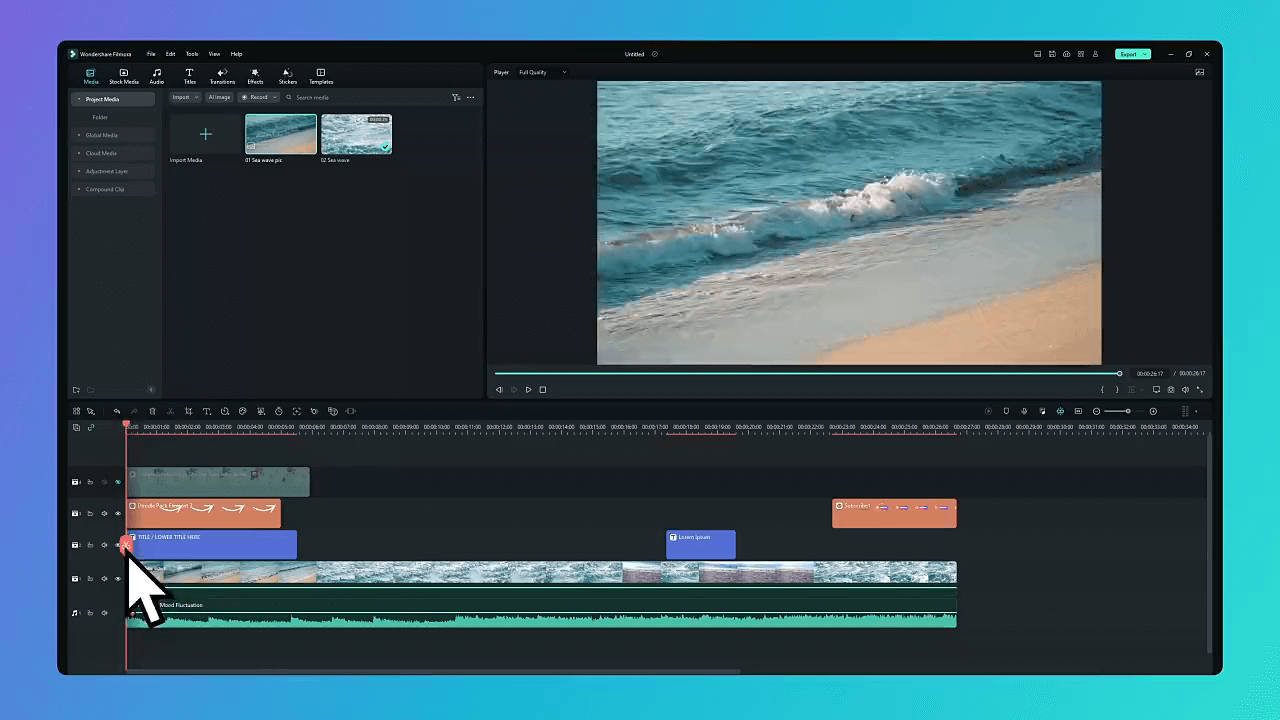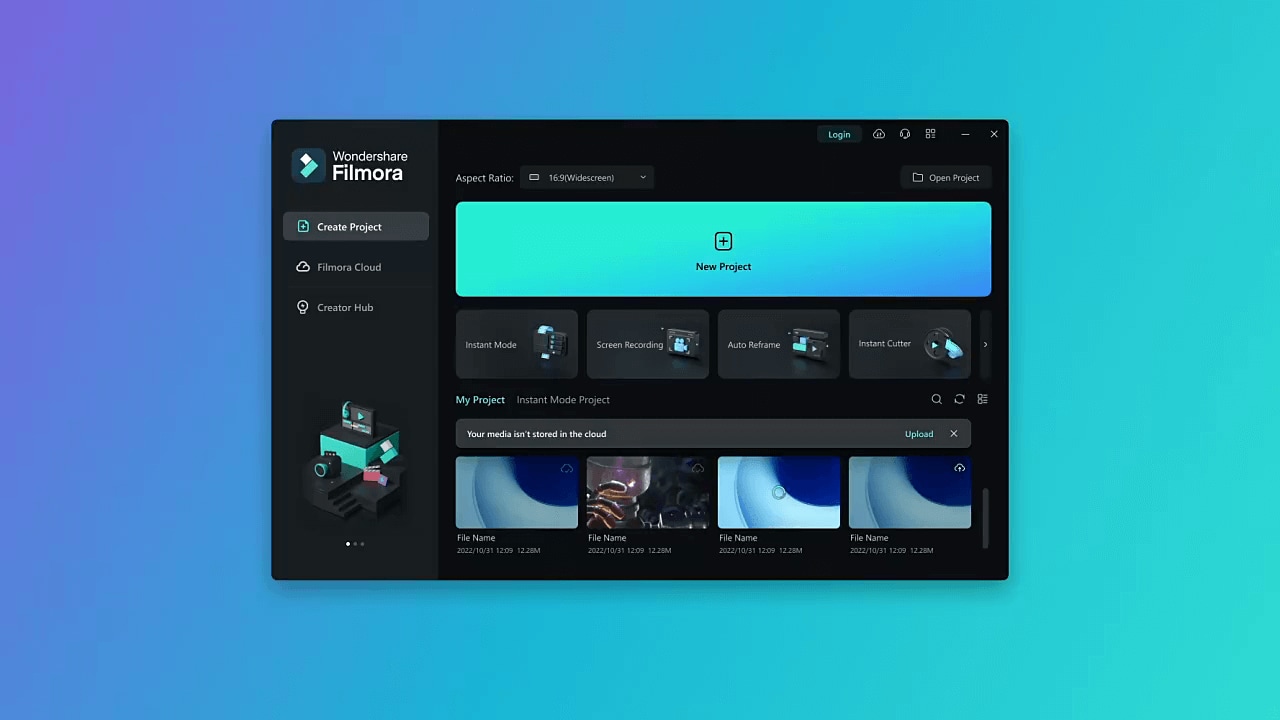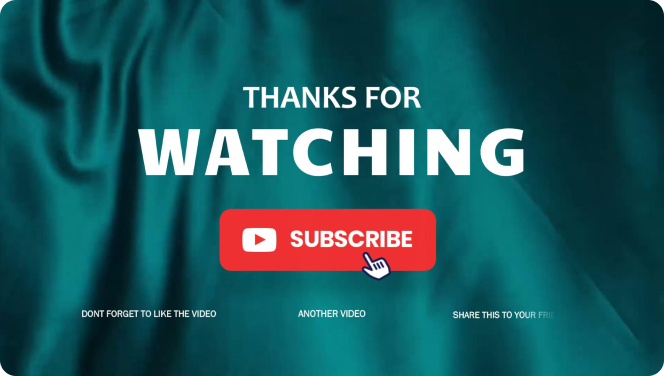Filmora and Other Best Free Video Editors with No Watermark
While many editors claim to be "free," Filmora offers a unique blend of professional tools and powerful AI features that set it apart. Instead of risking your device with a "mod apk" for no watermark, you get access to tools that actually save you time and boost your creativity. The Filmora free trial allows you to use prominent and unique features like animated charts video maker (including bar chart race, pie chart, moving line chart, donut chart, and more), and other AI features such as AI Text-to-Video, AI Copywriting, and an AI Music Generator to create amazing content.
| Name | System | Price | Ratings | Best for |
| Filmora | Windows/Mac | Free plan, One-time or Subscription | 4.8 | Beginner to intermediate video editors seeking easy-to-use software. |
| DaVinci Resolve | Windows/Mac/Linux | Free; Studio version $295 one-time | 4.7 | Professional editors and colorists needing advanced post-production tools. |
| VSDC | Windows | Free; Pro version $19.99/year | 4.1 | Budget-conscious Windows users needing basic to intermediate editing. |
| Apple iMovie | macOS/iOS | Free | 4.3 | Mac and iPhone users wanting simple, intuitive basic editing. |
| OpenShot | Windows/Mac/Linux | Free | 4.4 | Beginners and hobbyists wanting a free, cross-platform simple editor. |
| Shotcut | Windows/Mac/Linux | Free | 4.2 | DIY editors seeking flexible, free cross-platform editing tools. |
| Lightworks | Windows/Mac/Linux | Free; Pro from $9.99/month | 4.2 | Aspiring filmmakers and professionals needing powerful editing on a budget. |
| Blender | Windows/Mac/Linux | Free | 4.6 | 3D artists and animators needing powerful 3D and video editing tools. |
|
Show more
Show less
|
||||
- Easy to use, includes both basic and advanced features.
- Includes a wide library of creative resources.
- Music generated by the AI music generator is commercially available.
- Video tutorials and courses are available.
- Limited functions for free version
- AI-Powered Editing: Access advanced AI features like AI Translation, AI Text-Based Editing, and AI Text-to-Video, streamlining your workflow and boosting creativity.
- Vast Royalty-Free Library: Explore a massive collection of up to 15 million royalty-free music tracks, templates, effects, transitions, and text elements, all integrated within Filmora to enrich your projects.
- Intuitive & Feature-Rich: Offers essential editing tools for beginners alongside advanced capabilities such as Green Screen, Motion Tracking, Speed Ramping, and Color Correction, ensuring a versatile editing experience.
- Comprehensive Format Support: Easily import and export videos in various formats directly to social media platforms, making sharing effortless.
If you're searching for "Filmora mod apk for pc no watermark" or "Filmora 9 download without watermark", it's important to know that official versions are the safest and most reliable choice. Unofficial downloads can carry viruses and security risks. Filmora offers a free version with a watermark, but its powerful, AI-enhanced editing tools and user-friendly interface for both desktop and mobile make it a top choice. For a truly professional experience without a watermark, upgrading to a premium plan is the best way to support ongoing development and get full access to all features.
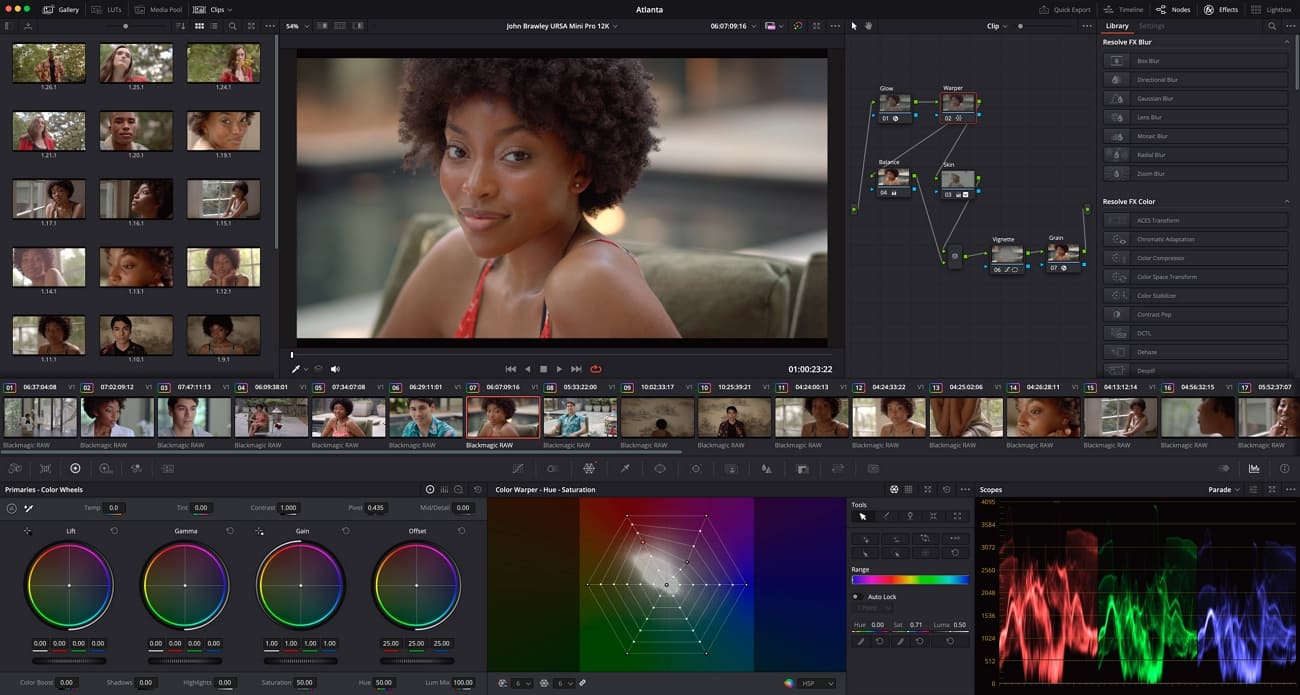
- Professional editing tools.
- Powerful color correction and visual effects.
- No watermark in the free version.
- Steep learning curve.
- Requires powerful hardware.
- Advanced Color Correction: DaVinci Resolve is renowned for its high-quality color correction tools, allowing editors to precisely adjust the color and tone of their videos.
- Multicam Editing: The support for multicam editing makes it easy to work on complex projects that require the synchronization of multiple camera angles.
- Editing Pages: DaVinci Resolve organizes its functionalities into several "pages," each dedicated to a different phase of post-production: Media, Cut, Edit, Fusion, Color, Fairlight, and Deliver.
- Visual Effects Integration with Fusion: The Fusion page offers visual effects and compositing tools that rival dedicated software like Adobe After Effects.
Independent creators, professional video editors, colorists, and anyone who needs high-end color grading and post-production tools.

- Easily import and export projects in various resolutions, including 4K.
- Runs well on lower-spec computers.
- Free version allows watermark-free exports.
- Interface can be challenging for beginners.
- Some users feel it's outdated.
- Fewer tutorials and guides compared to more popular editors.
- Advanced Features: VSDC provides a wide range of advanced features, including color correction tools, visual effects, audio editing, and more.
- Extensive Format Support: VSDC supports a wide range of file formats, allowing users to create and share tutorials across various social media platforms.
Budget-conscious creators, beginners, and Windows users who need basic to intermediate video editing tools.

- Easy to navigate, ideal for beginners.
- Includes 4K support, color correction, and green screen.
- Free version allows for professional-quality, watermark-free videos.
- Fewer options for exporting in non-Apple formats.
- Not available for Windows or other platforms.
- Lacks advanced audio editing features found in other software.
- User-Friendly Interface: iMovie's intuitive design makes video editing accessible for beginners and efficient for quick edits.
- Advanced Editing Capabilities: Despite its simplicity, iMovie offers powerful features like 4K video support, speed adjustments, color correction, and green screen effects.
- Seamless Cross-Device Editing: With iMovie, you can start your project on an iPhone or iPad and finish it on a Mac, thanks to seamless iCloud syncing.
- No Watermark, Free Exports: iMovie is one of the best free video editing software with no watermark, allowing users to export their videos in full quality without any branding.
Mac and iPhone users who want an easy, intuitive tool for basic video editing.
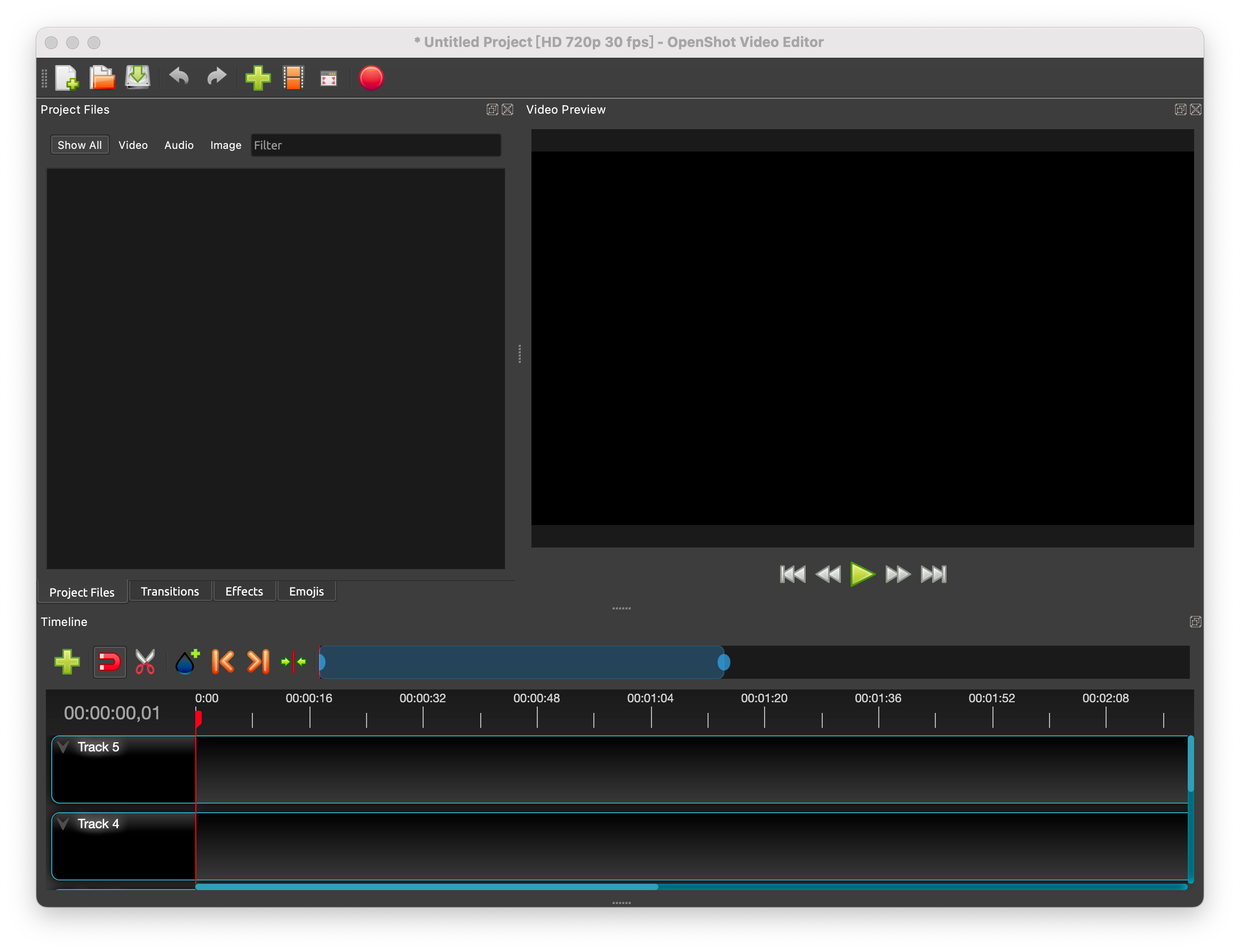
- Free and open-source.
- Intuitive and easy-to-use interface.
- No watermark.
- Can be unstable at times.
- Limited features for advanced editing.
- Cross-Platform Support: As an open-source software, OpenShot is available for Mac, Windows, and Linux, allowing for a consistent editing experience across different devices.
- Intuitive Interface: OpenShot offers a clean and simple interface that is easy to navigate for beginners, with clearly labeled and accessible tools. Users can customize their workspace to suit their needs, making the learning process easier.
- Video Effects and Animations: The timeline supports multi-track editing, enabling users to handle video and audio clips simultaneously. This feature is beneficial for projects that require the integration of different video and audio elements.
Beginners and hobbyists who want a simple, cross-platform video editor without cost.
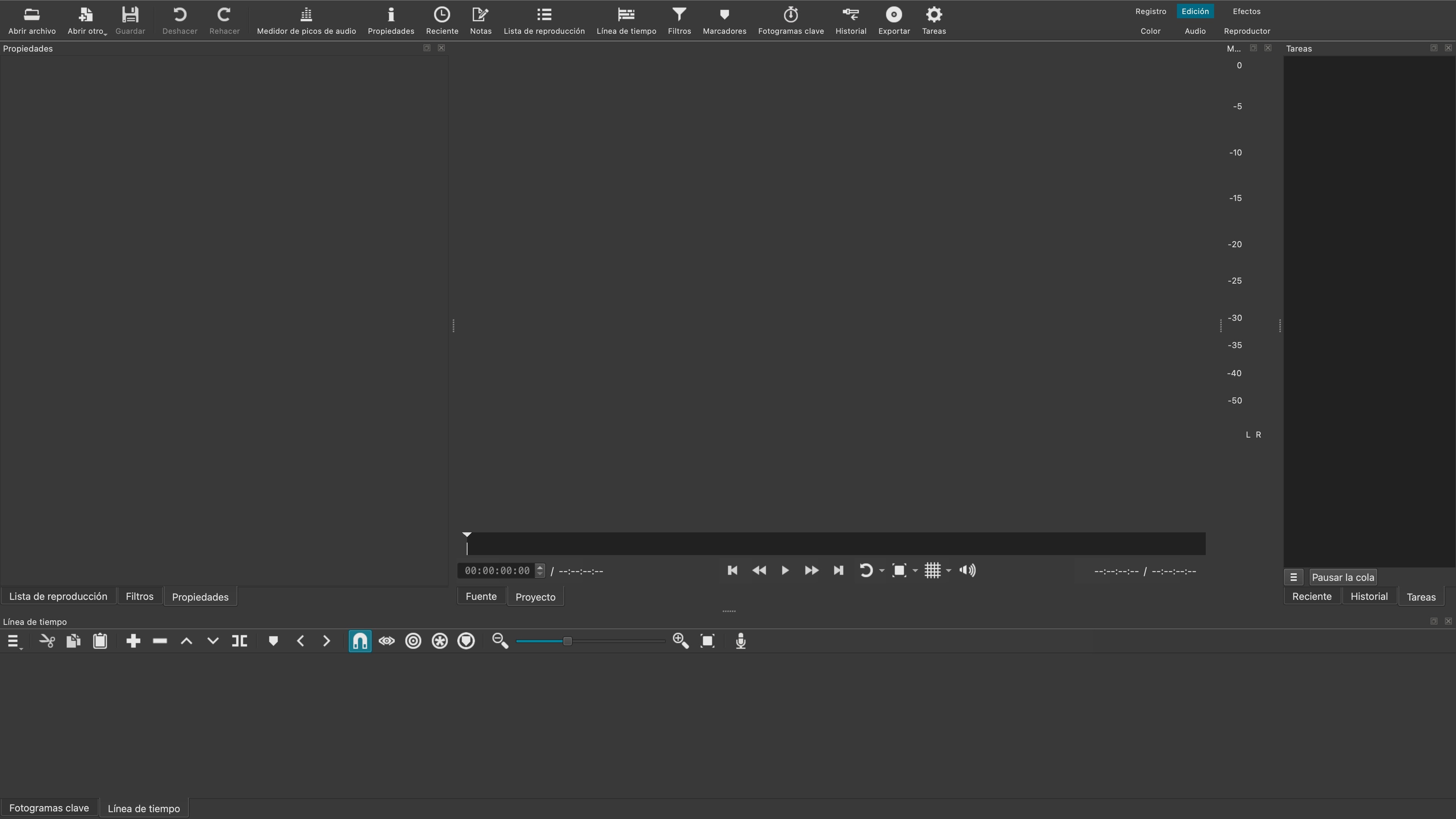
- Open-source and free.
- Many advanced features and effects.
- No watermark.
- Steep learning curve.
- Interface can seem outdated.
- Open-Source and Free: No hidden costs or watermarks.
- Modular Interface: Shotcut's interface is modular and customizable, allowing users to adjust the workspace according to their needs and preferences. The tools can be arranged to suit the individual workflow of each editor.
- Advanced Timeline: The timeline allows for multi-track and non-linear editing, providing flexibility in editing and enabling users to work with multiple audio and video tracks simultaneously.
DIY editors and hobbyists who want flexible, cross-platform editing with no cost
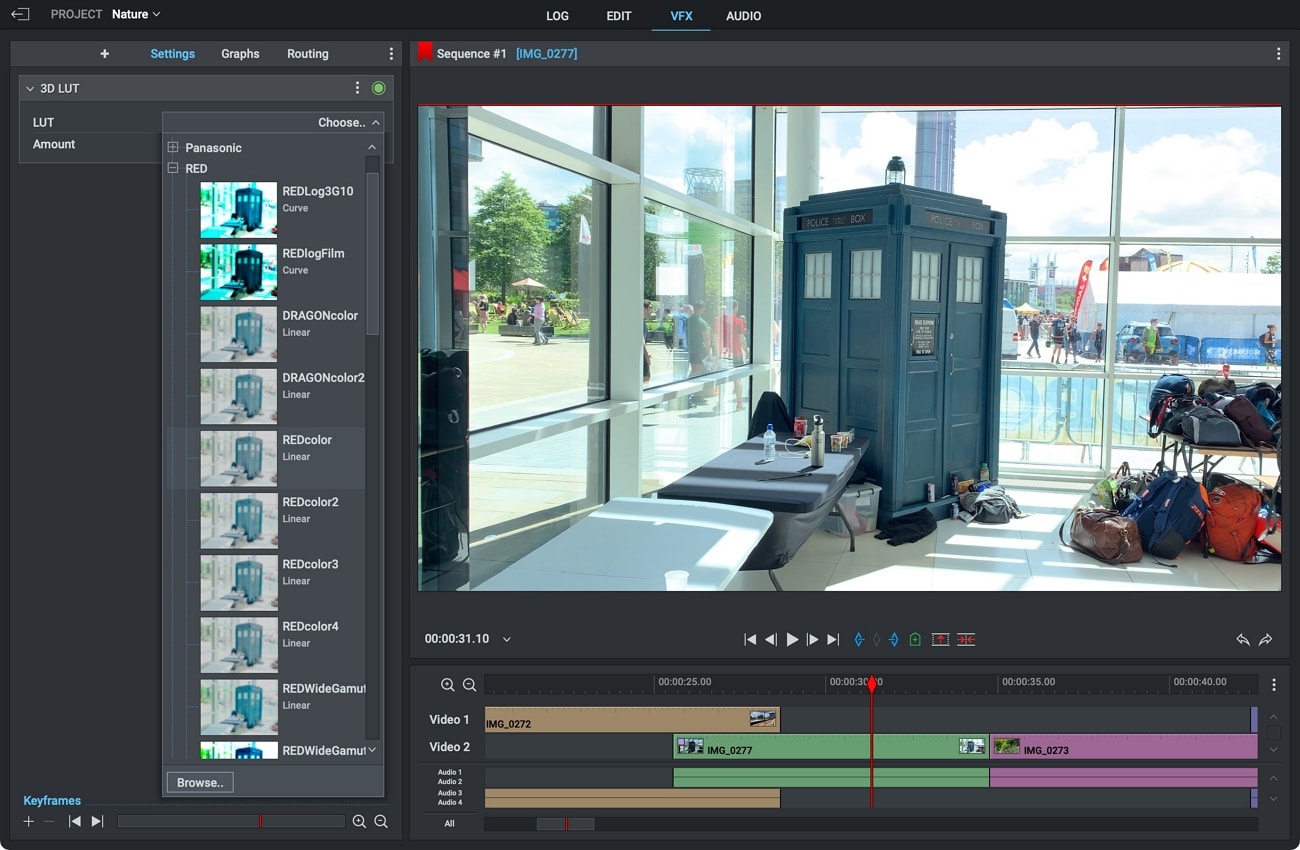
- Professional interface and advanced tools.
- No watermark in the free version.
- Support for multiple formats.
- Limited to 720p in the free version.
- Interface can be complicated for beginners.
- Advanced Effects and Transitions: It offers a rich library of visual effects and transitions, allowing users to customize their videos with a professional finish.
- Real-Time Collaboration: Lightworks enables real-time collaboration, which is a great advantage for production teams working on the same project from different locations. This feature is particularly useful for team projects where editing and review need to be fast and smooth.
- Professional Interface: Lightworks' interface is designed for professionals, with a tool layout that resembles industry standards. While it may be a bit intimidating for beginners, the interface is optimized for efficiency in advanced workflows.
Aspiring filmmakers, YouTubers, and professionals who need powerful editing on a budget.

- Suitable for video editing and 3D creation.
- No costs, constantly updated
- Cross-Platform
- Difficult for beginners
- Requires a powerful computer.
- Comprehensive 3D Suite: Blender is not just a video editor; it's a complete 3D creation suite, offering tools for modeling, sculpting, rendering, and animation. It's ideal for creating complex 3D visuals and integrating them into video projects.
- Advanced Video Editing: Blender includes a powerful video sequence editor (VSE) that supports cutting, splicing, video masking, and audio mixing. It's capable of handling complex video editing tasks, including multi-track editing and basic color grading.
- Open Source and Extensible: As an open-source software, Blender is free to use and constantly updated by a large community of developers. It also supports a wide range of plugins and extensions, allowing users to customize the software to their specific needs.
3D artists, animators, and advanced creators who want powerful 3D modeling, animation, and video editing in one.
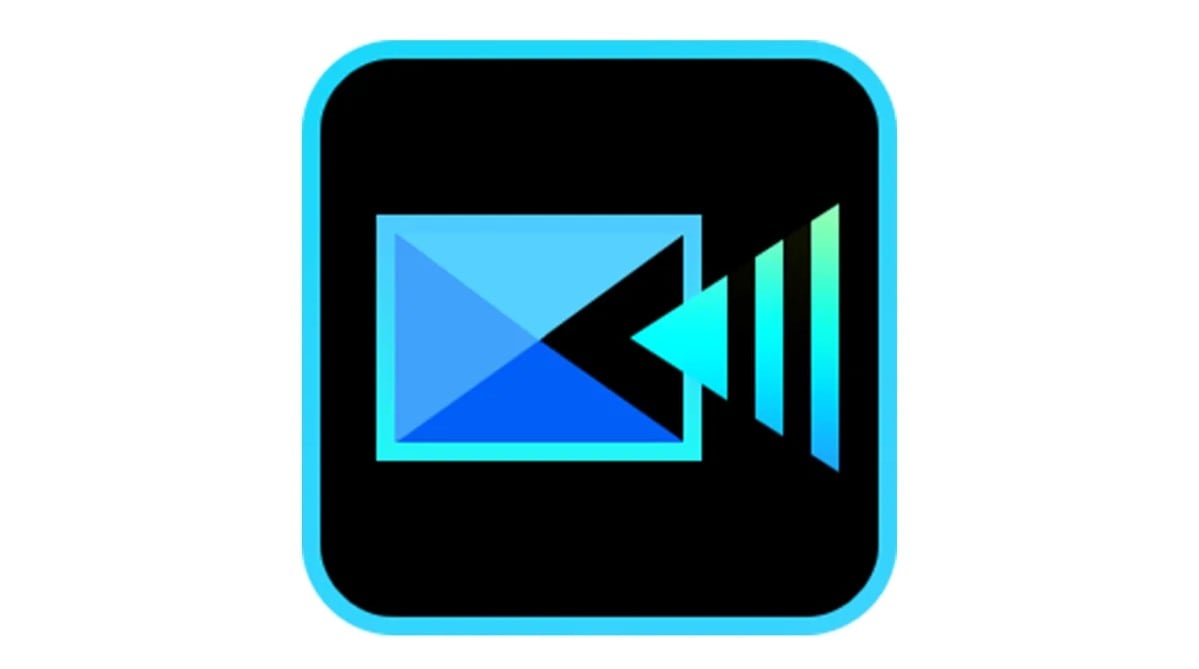
- Advanced Desktop Features: Includes motion tracking, multicam editing, chroma key, keyframe control, and video stabilization.
- 4K & 360° Editing: Supports high-resolution formats and immersive 360° video editing.
- AI Smart Tools: Offers AI sky replacement, audio denoise, background removal, and facial recognition tools.
- Fast Performance: Optimized for Intel/NVIDIA GPUs with quick rendering and timeline previews.
- Free Version Adds Watermark: All exports with the free version include a PowerDirector watermark.
- Steeper Learning Curve: Beginners may need time to get used to the multi-layer timeline and advanced panels.
- Occasional Lag on Low-End PCs: Some features require higher specs to run smoothly.
- PowerDirector is a powerful alternative to professional-grade editors, available for free with watermark.
- Ideal for creators who want full control with frame-accurate timeline, VFX, and export options.
- Great companion to Filmora's AI tools—use Grok or Filmora to generate visuals, then polish them with CyberLink's robust effects.
- Despite the watermark, it's one of the most feature-rich free desktop editors available.
PC or Mac users seeking powerful, professional-level editing tools without paying upfront, and who are comfortable with a learning curve.
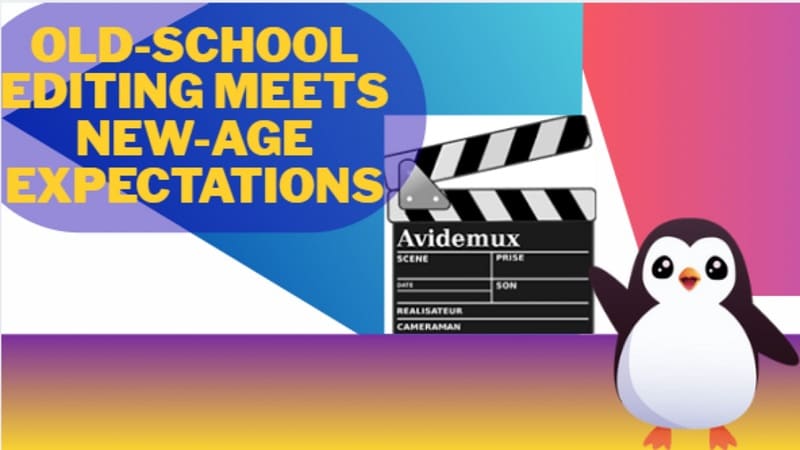
- Completely Free & Open Source: No subscriptions, no ads, no watermark—100% free for all users.
- Fast Video Cutting: Great for trimming, joining, and splitting video clips without re-encoding.
- Supports Multiple Formats: Works with MP4, AVI, MKV, FLV, and more with built-in codecs.
- Cross-Platform: Runs on Windows, macOS, and Linux with a lightweight installer.
- No Timeline Editing: Lacks multi-track or visual timeline editing like modern NLEs.
- Limited Effects/Transitions: Basic filter support, but not suitable for complex visual effects.
- Outdated UI: Interface is functional but not user-friendly for beginners used to modern tools.
- Avidemux is an ideal lightweight solution for users who need fast, watermark-free video trimming and encoding.
- It complements AI-generated clips from tools like Filmora or Grok when all you need is fast slicing or export adjustment.
- Perfect for batch converting videos, cutting intros/outros, or compressing large files without losing quality.
- No learning curve for basic tasks, making it a go-to for casual desktop users.
Students, content distributors, editors handling lots of simple batch cuts, and users who need quick export without watermarks or subscriptions.
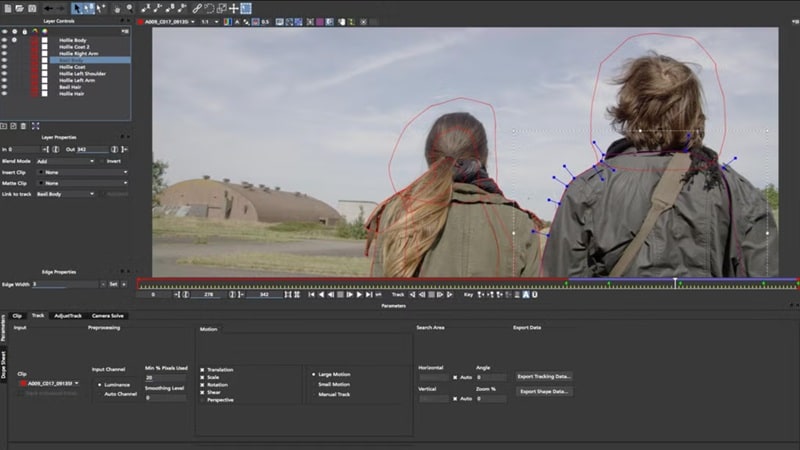
- Hollywood-Style VFX: Offers 800+ effects and presets, including green screen, particle simulation, light flares, and 3D compositing.
- Powerful Timeline Editing: Features precise keyframing, multi-track editing, and unlimited video/audio layers.
- Beginner & Pro Modes: Toggle between easy and advanced layouts to suit skill level.
- Frequent Updates: Constantly evolving platform with new tools, effects, and performance improvements.
- Partial Watermarking: Some advanced effects/tools are locked behind the watermark in the free version unless upgraded.
- Heavy System Requirements: Requires a mid-to-high-end PC for smooth playback and rendering.
- Longer Learning Curve: Advanced features and node-based compositing take time to master.
- HitFilm delivers a balance of pro-grade effects and free access, perfect for aspiring filmmakers, editors, and YouTubers.
- Pairs seamlessly with Filmora or Grok-generated clips—import, then add 3D titles, lighting, and cinematic looks.
- The watermark only applies if you use locked premium effects, making it ideal for clean, free editing with basic tools.
- Also offers video tutorials and learning content for VFX beginners.
Ambitious video editors, content creators, educators, and indie filmmakers who want high-end tools without immediately investing in full software licenses.
Filmora for Mobile is a trendy and full-featured video maker and editor with low learning curve. It's compatible with both Android and iOS system. From video recording, to editing, and sharing, Filmora is with you all the way, improving every step of your creative journey.
| Name | Systerm | Price | Ratings | Best for |
| Filmora for Mobile | iOS/Android | Free version; paid from ~$4.99/month | 4.7 | Mobile users wanting quick, easy, feature-rich video editing on the go. |
| AndroVid | Android | Free version; Pro from ~$2.99 | 4.1 | Android users needing quick trimming, merging, and effects on mobile. |
| KineMaster | iOS/Android | Free version; Premium from ~$3.99/month | 4.6 | Mobile creators and vloggers wanting advanced editing features anywhere. |
| Splice Video Editor | iOS/Android | Free to download, paid plan started from $9.99 a month. | 4.6 | iPhone and Android users needing quick, stylish edits for social media. |
|
Show more
Show less
|
||||
- High-quality output with customizable options
- Rich filter and effects library
- Support for multiple platforms
- Professional-level editing in a mobile app
- Great templates and AI-powered tools
- An intuitive interface perfect for novice and seasoned editors
- Some features require a subscription
- Advanced customization options like text overlays and animations.
- Extensive Creative Assets, including video filters, templates, special effects, transitions, music, and more.
- AI Music Generator to create custom music that is unique to your needs.
- Full video timeline editor with transitions and sound
Mobile creators who want powerful, AI-enhanced editing tools for quick, polished videos on their phone or tablet.
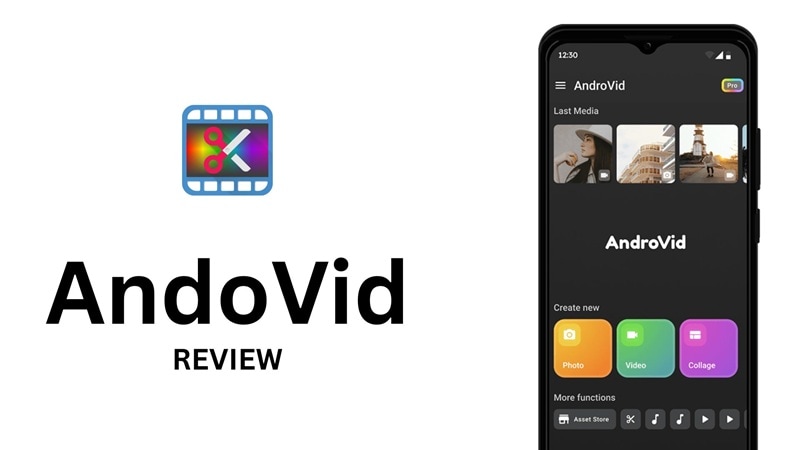
- Quick Social Media Posts: AndroVid and AndroVid pro is great for fast edits. You can trim clips, add music or text, and share your video right away. It works well for YouTube, Instagram, TikTok, and Facebook.
- Basic Video Fixes: You can make simple changes to improve your videos. Add filters, adjust brightness, or fix contrast. These tools are quick and easy to use.
- Casual Videos for Fun: If you want to make something fun for friends or family, this app helps. You can create slideshows or turn short clips into GIFs.
- Audio and Format Tools: You can pull sound from videos and save it as MP3. You can also change the video type to fit different devices or apps.
- New Editors: If you're just starting, AndroVid is easy to learn. You don't need any editing experience. The layout is simple, and the tools are clear.
- People Who Need Basic Tools: If you only want to trim, merge, or add a few effects, this app does the job. You don't need pro-level features for simple edits.
- Android Users: The app works only on Android. It's a good choice if you want to edit on your phone or tablet. You can even use it offline.
- AndroVid has a simple design. Even beginners can find basic tools fast. You can trim, join clips, and add music without trouble.
- Pro users can edit videos frame by frame for very detailed changes.
- Most features are easy to use, but some advanced tools may take a little time to learn.
- Some users report bugs after updates. Problems include reversing videos, videos not showing up, white screens, layering issues, and music playback errors.
Android users who want a quick, easy-to-use mobile video editor for trimming, merging, and adding effects.
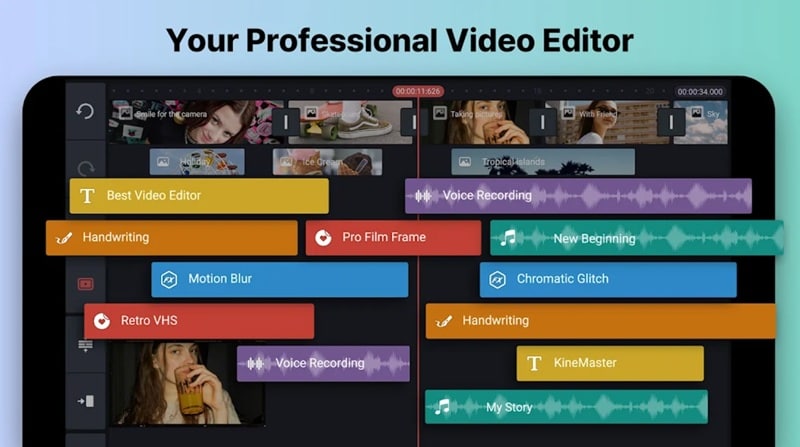
- Easy Timeline Editing: The timeline setup in the KineMaster video editing app feels natural, even on a small screen. You can tap, drag, trim, and layer clips without getting lost in complicated menus.
- Perfect for Short-Form Content: KineMaster shines when you're working on Reels, TikToks, or quick YouTube videos. The templates are fast to apply and the tools give just enough control to make each clip feel polished.
- Solid Export Options: Unlike many free apps that cap resolution at 720p, KineMaster lets you export in 1080p even without a subscription.
- Lightweight and Runs Smoothly: Even on mid-range phones, the app feels stable. There's rarely any lag while editing, which keeps the process enjoyable from start to finish.
- Watermark in the Free Version: Your videos get a KineMaster watermark unless you upgrade. This makes it tricky to use for anything professional or brand-related.
- No Desktop Version Available: The KineMaster app is mobile-only. If you want to switch to editing on a bigger screen, you'll need to learn a whole new editor.
- Frequent Downloads: Many features and effects require separate downloads, which interrupt the editing flow.
- Needs Strong Internet: Without a good connection, asset loading and AI tools can be painfully slow or not work at all.
- AI Auto Captions: To access the AI Auto Captions feature in the KineMaster editor app, tap the video clip on your timeline, scroll through the options, and look for "Auto Captions".
- AI Style: The AI Style feature in the KineMaster video editing app lets you turn your clips into something way more eye-catching. Just tap on your video in the timeline, scroll down, and you'll find it sitting with the other AI tools.
- Magic Remover: This feature uses AI to take out your video's background with almost no effort. You'll find it right next to the AI Style feature, so it's easy to spot. Just tap on it and let the app do the work.
Mobile creators, vloggers, and social media users who want pro-level editing features on their phones or tablets.
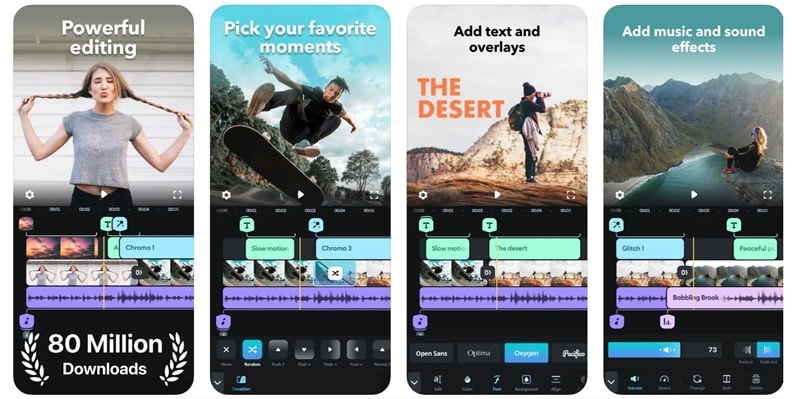
- Easy to Use for Anyone: The Splice app has a clean and simple layout. It's great for beginners who want to start editing right away.
- Good for Social Media Edits: Splice video editor makes it easy to get the right size for TikTok, Instagram, or YouTube Shorts. You can pick the aspect ratio based on where you want to post your video.
- Smooth and Lightweight: The app runs fast and doesn't slow your phone down. Even with longer clips, editing stays smooth.
- No Watermark on Free Version: Videos exported from the free version of the Splice video editor don't come with a watermark, which is rare for a free app.
- Free Library Feels Limited: The media library on the free plan doesn't give you much. Most of the effects and extras are locked behind the pro version.
- Missing the Pro Tools: Splice video editor doesn't include advanced tools like auto captions, voice effects, or motion tracking. If you need those, this app might not cut it.
- No Built-In Templates: You have to build everything from scratch since there are no templates for quick edits. It takes more time if you're in a rush.
- No Splice Desktop App: There's no Splice desktop app yet, so everything has to be done on mobile. This can be tricky for longer or more detailed projects.
- Splice video editor comes with a built-in music library loaded with over 6000 tracks. You can add background tunes, sync them to your clips, or even fade them in for a smooth vibe.
- Speed controls are super easy here. Stretch out that moment or speed it up with one swipe and keep everything feeling smooth.
- With the Splice editing app, adding titles and captions doesn't look cheesy. You get to pick fonts, tweak colors, and use soft fade-ins so everything looks polished.
- You don't need to scroll through endless effects and filters. Splice video editor & maker gives you a solid mix of looks from retro to crisp modern that can be adjusted and actually work with your footage.
As evidenced by the number of top Hollywood movies and shows made in Final Cut Pro, the macOS-only software is a good fit for professionals, but its usability makes it a fine choice for amateur enthusiasts as well, particularly those wanting to move up from Apple iMovie.

- Pro-Level Editing on Mobile: LumaFusion offers multi-track editing, keyframing, and advanced color correction features all on mobile.
- No Watermark: Unlike many free editors, LumaFusion lets you export videos watermark-free, even in high resolution.
- Media Library Access: You can import media from cloud storage, external drives, or directly from your phone.
- Support for 4K: Edit and export in 4K with precise frame-by-frame controls and advanced audio tools.
- iOS Focus: Originally built for iOS, Android support is still rolling out, so features may vary across platforms.
- Learning Curve: Beginners may find the interface overwhelming at first due to the wide range of tools.
- Paid App: While it offers professional tools, it is not entirely free – though it has no watermark even in trial use.
- LumaFusion stands out for offering desktop-grade editing on mobile with a clean, timeline-based UI.
- It has strong compatibility with Filmora's AI-generated video workflows like Text-to-Video or Image-to-Video.
- No watermark exports make it a favorite among content creators and mobile journalists.
- It supports a wide range of formats, frame rates, and aspect ratios, perfect for cross-platform publishing.
Mobile creators, video editors, educators, vloggers, and professionals seeking a robust editing solution without watermarks.
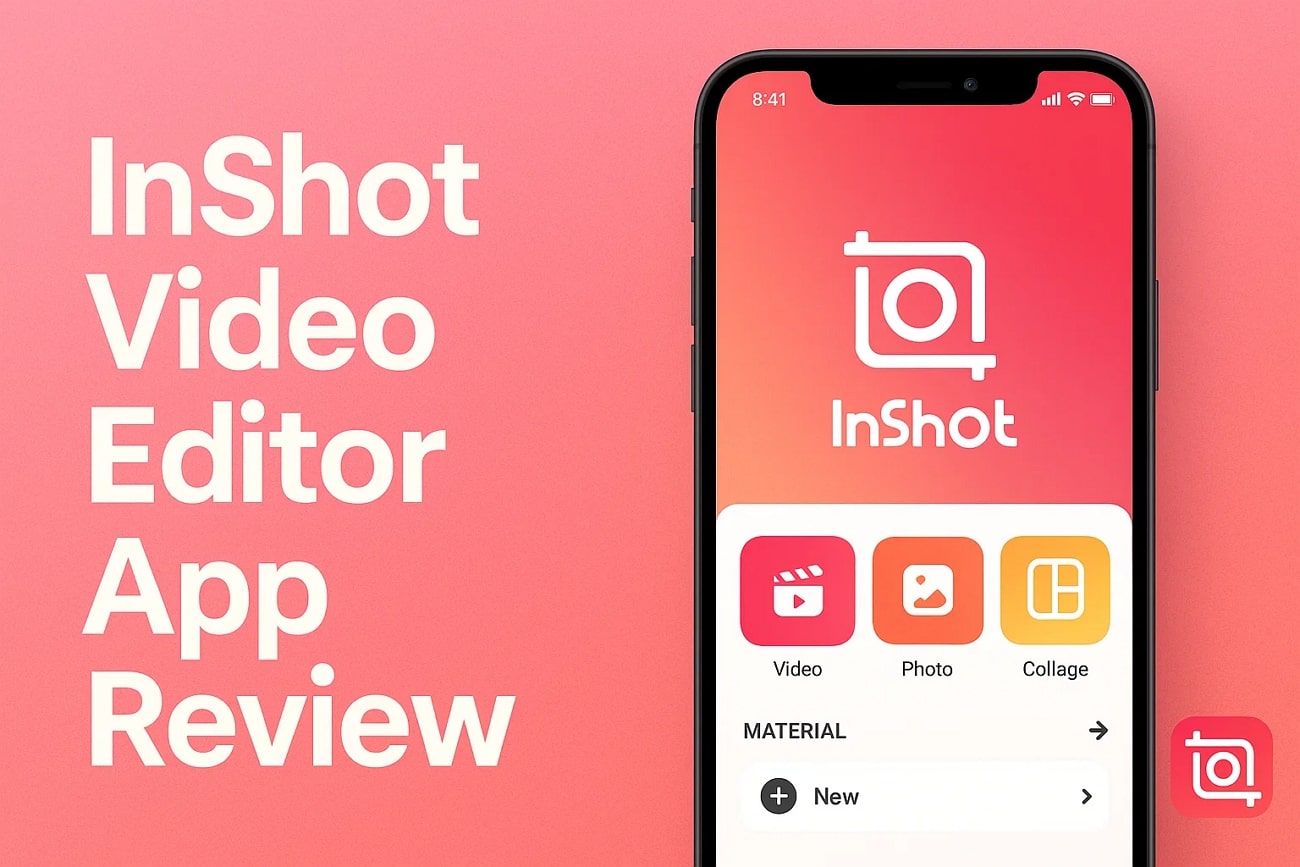
- User-Friendly Interface: InShot makes editing intuitive with drag-and-drop features, simple timeline control, and quick filters.
- Ideal for Social Media: Supports video formatting for Instagram, TikTok, YouTube, and more with preset aspect ratios.
- Built-in Music & Effects: Offers a large library of royalty-free music and sound effects for dynamic video creation.
- Multi-Language Support: Available in over 20 languages and optimized for global creators.
- Free Version Adds Watermark: The free version includes an InShot watermark unless removed with Pro upgrade.
- Limited Advanced Editing: Lacks features like multi-track editing or precise keyframing for professionals.
- Frequent Ads: Free users may experience interruptions or promotional banners while editing.
- Perfect for quick mobile editing and content creation, especially short-form videos.
- Works seamlessly with content generated by Filmora's AI Text-to-Video and Image-to-Video tools.
- Constant updates with new filters, transitions, and effects keep the app fresh.
- Even with watermark, it's among the most trusted free mobile editors in app stores.
Social media content creators, beginners, influencers, and casual users looking for fast, reliable mobile video editing with basic tools.
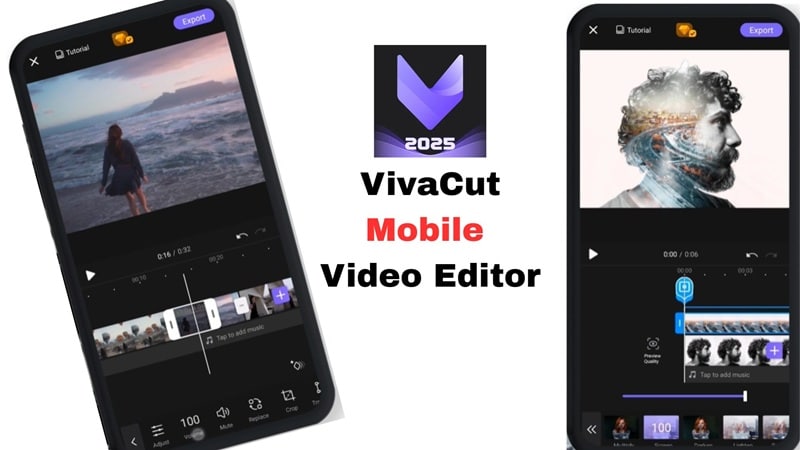
- Advanced Features on Mobile: Offers chroma key, keyframe animation, masking, and multi-layer editing.
- Built-in Templates: Comes with a wide selection of templates for music videos, cinematic trailers, and social media intros.
- Supports 4K Export: Users can export high-quality 4K videos, ideal for content creators and influencers.
- Easy Timeline Control: Clean interface with drag-to-cut, transition insertion, and audio alignment tools.
- Free Version Includes Watermark: Videos exported with the free version display a watermark unless upgraded to Pro.
- Heavier on Performance: May lag on older devices when using high-resolution layers or effects.
- In-App Ads & Limitations: Free users encounter locked effects, limited transitions, and occasional ads.
- VivaCut combines advanced desktop-level features in a compact mobile format, making it powerful yet portable.
- Integrates well with assets created in Filmora's AI workflows like Text-to-Video or Image-to-Video.
- Popular among TikTok and Instagram Reels creators for its stylish transitions and creative control.
- Though the free version includes a watermark, the editing experience is still smooth and complete for short projects.
Mobile video creators, vloggers, and social media editors looking for robust editing tools with optional Pro upgrades.
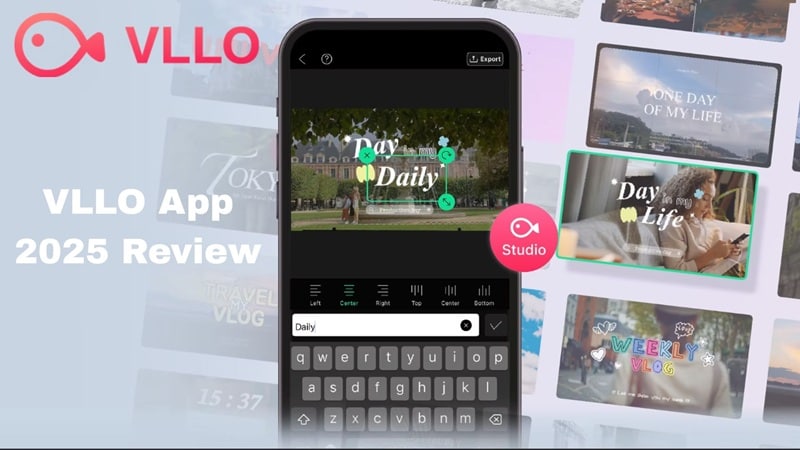
- Easy for Beginners: VLLO has a simple interface, ideal for first-time editors and casual creators.
- Vlog Editing Focus: Includes music, text, transitions, motion stickers, and voice recording—perfect for vlogs and lifestyle content.
- Royalty-Free Library: Comes with built-in BGM, SFX, and fonts—no need to import assets from elsewhere.
- Customizable Text & Filters: Great for quick personalization with filters, titles, and emoji animations.
- Watermark in Free Version: All exports in the free version include a VLLO watermark.
- Limited Pro-Level Tools: No multi-track timeline, keyframe animation, or chroma key features.
- Some Features Locked: Popular transitions, templates, and filters require in-app purchases.
- VLLO is a lightweight, easy-to-use editor perfect for daily creators who want to make clean and engaging content fast.
- It pairs well with Filmora's AI-generated visuals (Image-to-Video or Text-to-Video), letting you import and polish them effortlessly.
- Offers voice recording and basic audio editing for narrations or reaction videos on mobile.
- Still adds watermark in free version, but ideal for testing and learning video editing basics.
Casual vloggers, students, and social media users looking for simple editing with cute effects and easy layout—even on a free plan.
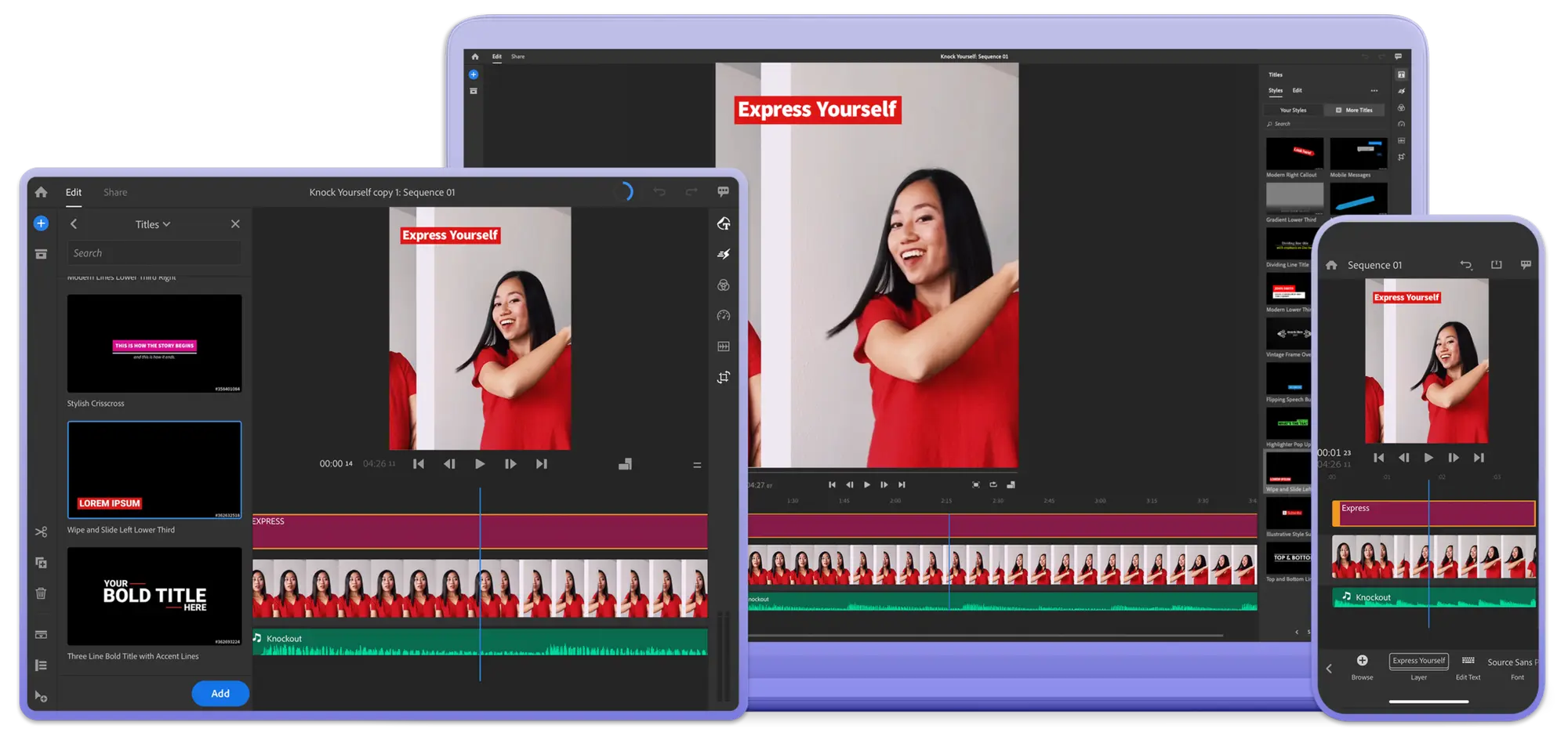
- Cross-Device Sync: Projects automatically sync across mobile and desktop via Adobe Creative Cloud.
- Professional Presets: Includes Adobe-style motion graphics templates, color filters, and transition packs.
- Social Media Ready: Exports in aspect ratios optimized for YouTube, Instagram, Facebook, and TikTok.
- Audio Tools: Auto-ducking, background noise reduction, and direct voice-over support make editing smoother.
- Watermark in Free Plan: The free version adds an Adobe watermark to exported videos unless upgraded to Premium.
- Limited Tracks: Allows fewer video and audio tracks compared to Premiere Pro.
- Some Features Gated: Certain fonts, transitions, and export formats are limited to subscribers.
- Adobe Premiere Rush is a trusted brand with an intuitive mobile-first experience for creators on the go.
- It fits seamlessly into Filmora AI workflows—users can import Grok/Fimora-generated content and edit it further with Adobe polish.
- Best for creators who want a blend of mobile convenience and Adobe ecosystem compatibility.
- The watermark on the free plan is subtle, making it suitable for casual users testing the tool before committing.
Creators who use Adobe Creative Cloud, mobile editors looking for Adobe-style polish, and those publishing cross-platform content frequently.
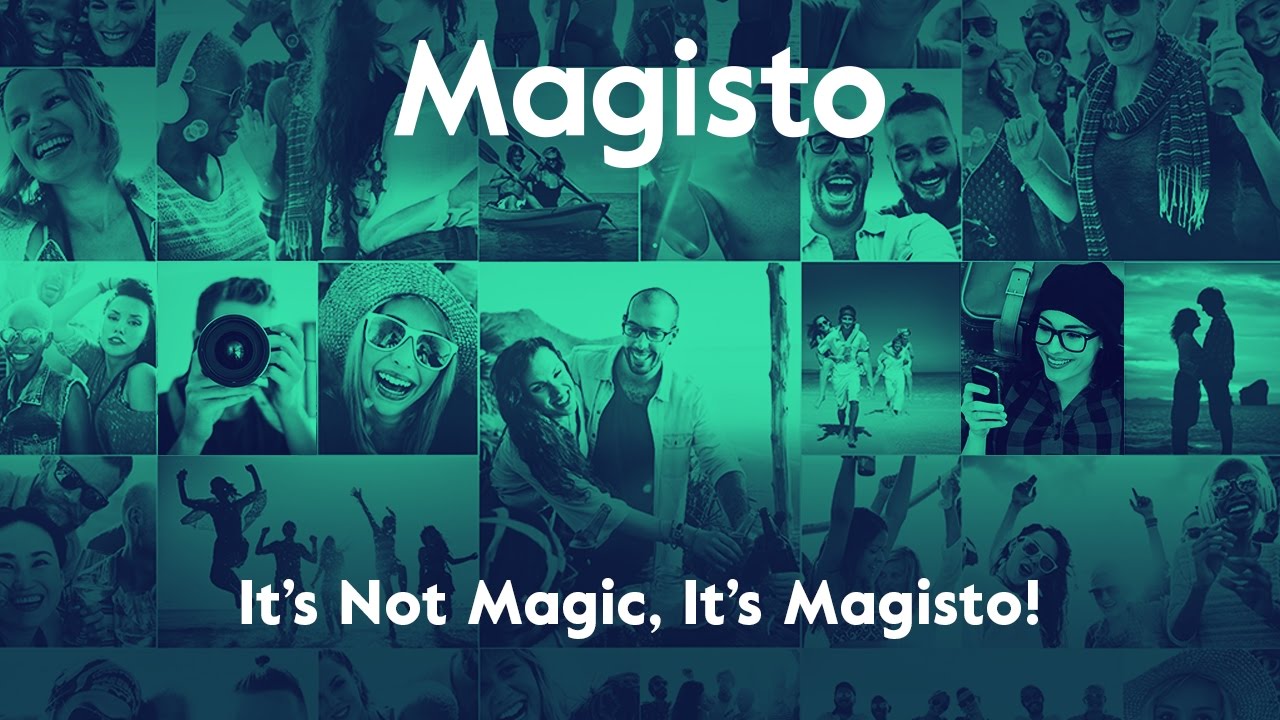
- AI-Driven Editing: Magisto uses artificial intelligence to automatically create videos with transitions, effects, and music.
- Pre-Designed Styles: Includes a wide range of themes and templates for marketing, events, and personal moments.
- Built-In Music Library: Offers royalty-free background music for all types of content.
- Fast and Automated: Great for users who want quick results without manual editing effort.
- Watermark in Free Version: All free exports contain a Magisto watermark unless you subscribe to Premium.
- Limited Custom Control: AI automation means users can't manually control every frame or transition.
- Export Limitations: HD and longer video exports are locked to paid plans.
- Magisto is ideal for users who want to generate quality videos quickly with little manual effort.
- Its AI engine pairs well with Filmora's text/image-generated assets—just upload and let Magisto handle editing.
- Easy to use for social media promos, event montages, and personal storytelling.
- The watermark in free mode is subtle, and the app still offers good creative value without payment.
Busy individuals, small business owners, marketers, and beginners looking for automatic editing with polished results and minimal input.
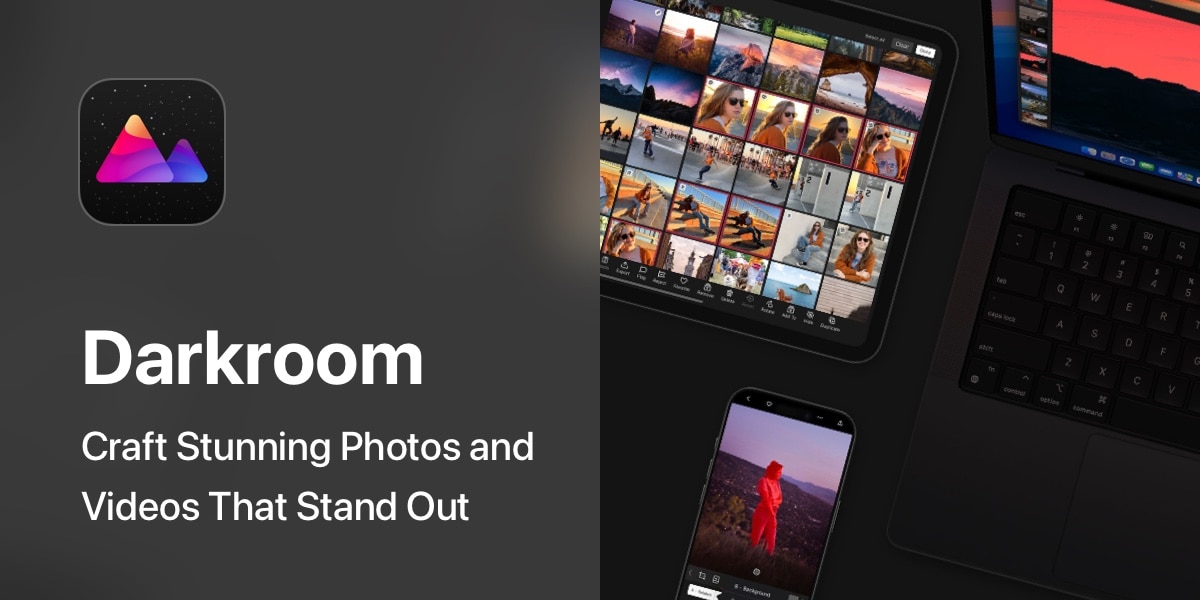
- Pro-Level Filters & LUTs: Offers advanced color grading tools, cinematic LUTs, and batch processing for images and videos.
- RAW & 4K Support: Handles RAW images and 4K videos with precision editing control on mobile and Mac devices.
- Sync Across Devices: Seamlessly integrates with iCloud Photo Library and syncs edits across iPhone, iPad, and Mac.
- Non-Destructive Editing: Keeps your original media untouched, ideal for professionals and hobbyists alike.
- Watermark in Free Plan: Exported videos in free mode include a watermark unless upgraded to Premium.
- iOS-Only: Not available for Android users; ecosystem is fully Apple-centric.
- Premium Locked Features: Curves, color masks, and batch export require a subscription.
- Darkroom is a powerful and elegant editor that's ideal for creators who work with both photos and videos.
- Integrates well with Filmora-generated visuals and allows detailed tone/curve adjustments on mobile.
- Offers a clean, distraction-free UI and fast real-time rendering for advanced edits.
- Watermark is present in free version exports, but app quality justifies it for many users.
iPhone, iPad, and Mac users who want a professional but mobile-friendly editing suite for both photo and video work, with support for RAW, 4K, and high-res exports.
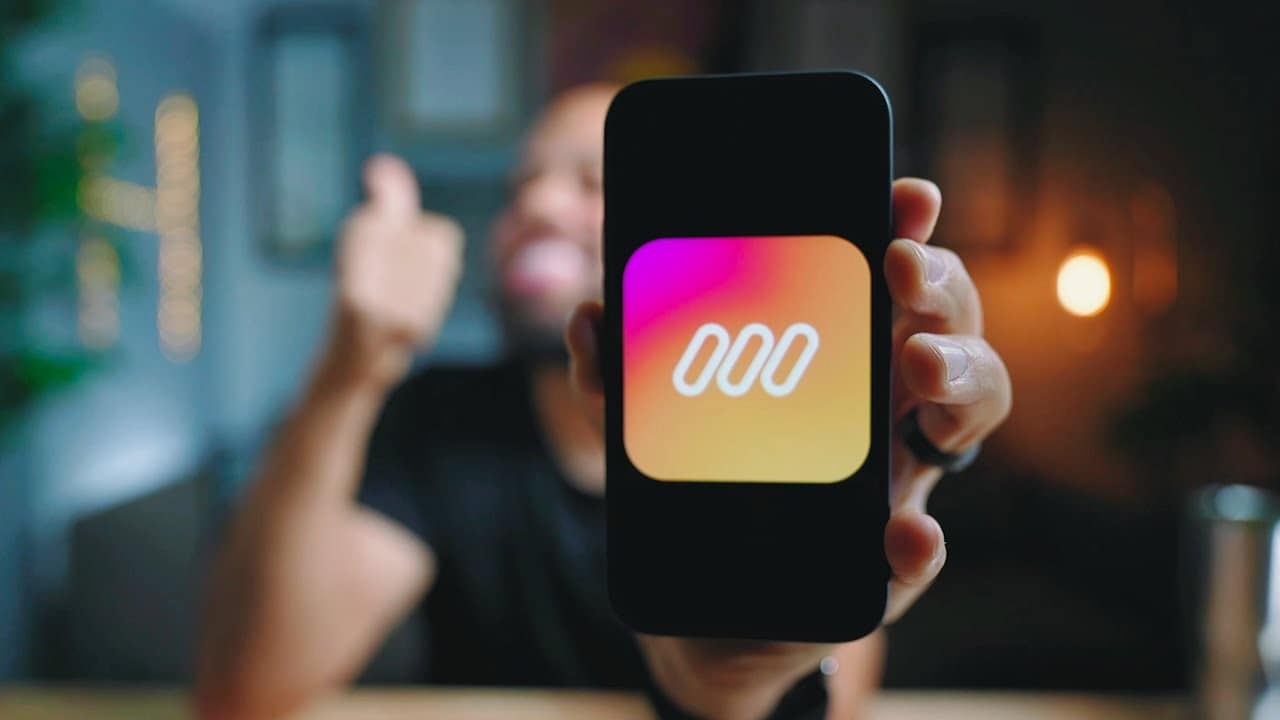
- Dynamic Story Templates: Offers 500+ animated templates tailored for Instagram Stories, Reels, and TikTok.
- Branding Tools: Add logos, fonts, brand colors, and animated text with full customization.
- Easy to Use: Intuitive drag-and-drop interface designed for creators without editing experience.
- Regular Updates: Frequently adds trending templates and seasonal packs for content freshness.
- Watermark on Free Exports: Videos exported on the free plan include a Mojo watermark unless upgraded.
- Limited Format Flexibility: Primarily vertical format—less ideal for YouTube or widescreen platforms.
- Templates Over Manual Control: Lacks complex timeline editing or multitrack support for detailed projects.
- Mojo simplifies professional-looking animated video creation for mobile-first platforms like Instagram and TikTok.
- It pairs well with Filmora's AI Text-to-Video tools—create a script in Filmora, add animation in Mojo.
- Ideal for small businesses, influencers, and marketers focused on vertical short-form content.
- Watermark present in the free version, but still delivers engaging, high-impact visuals.
Social media influencers, marketers, and content creators who want to produce animated, on-brand story content with minimal effort on mobile devices.
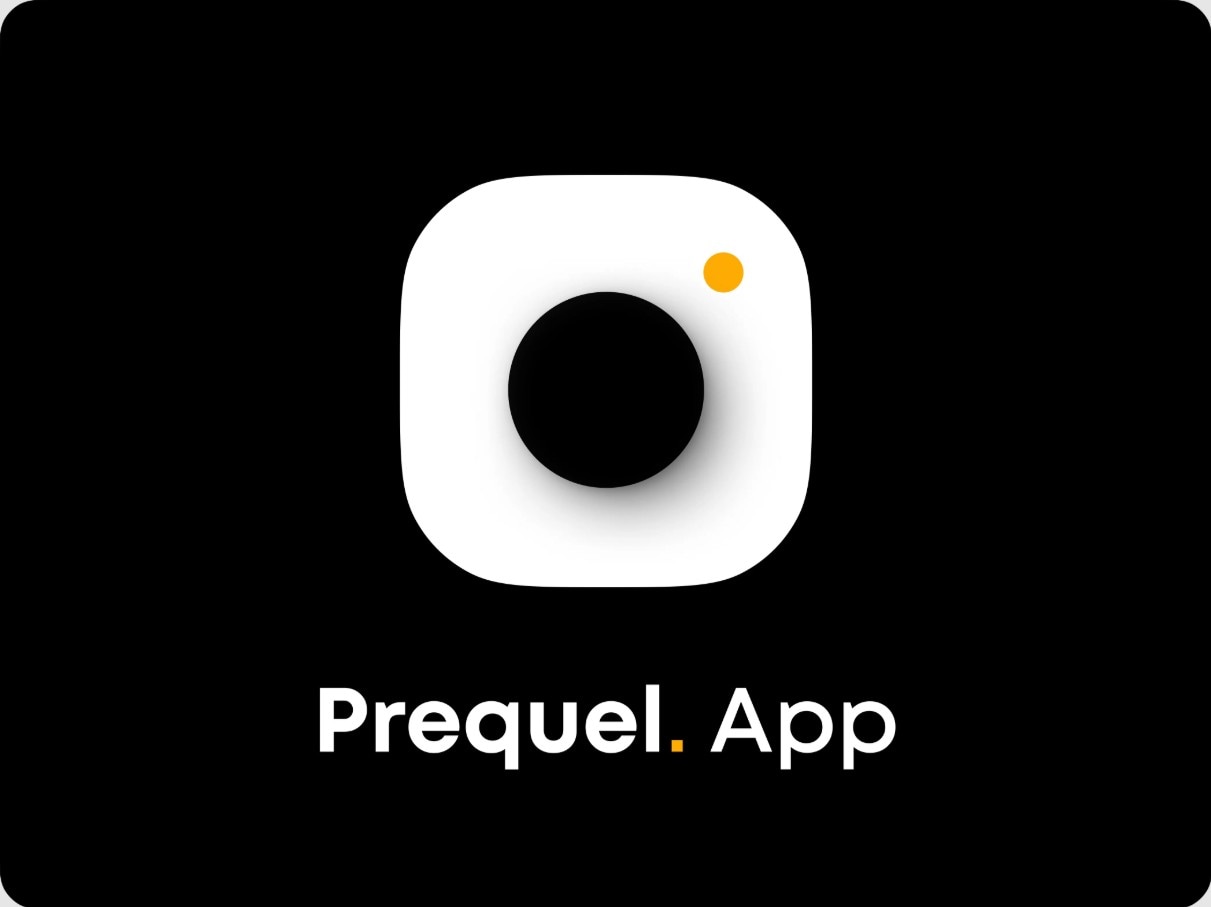
- Viral AI Effects: Offers signature filters like Cartoon, Vintage, VHS, Kidcore, and Disco that are popular on TikTok and Instagram.
- AI Avatars & Templates: Auto-generates avatar videos and stylized reels with minimal input.
- Beautiful Presets: Dozens of aesthetic themes perfect for fashion, beauty, lifestyle, and retro content.
- All-in-One Editor: Edit videos and photos with transitions, text, overlays, and built-in music.
- Watermark on Free Use: Prequel adds a visible watermark to all exports unless you upgrade to Prequel Gold.
- App Size & Performance: Requires a lot of storage and RAM; may lag on older smartphones.
- Ads & Locked Filters: Several filters and effects are locked behind paywalls or require watching ads.
- Prequel stands out for its artistic filter collection and aesthetic presets perfect for social media trends.
- Pairs well with Filmora's AI-generated visuals—users can stylize clips post-edit with trendy visual effects.
- Easy to use for content creators who want polished, scroll-stopping video effects quickly.
- Free version includes watermark but still gives access to impressive filter variety and AI magic.
Fashion influencers, TikTok creators, lifestyle bloggers, and mobile users looking for trendy, aesthetic video and photo filters with minimal editing effort.
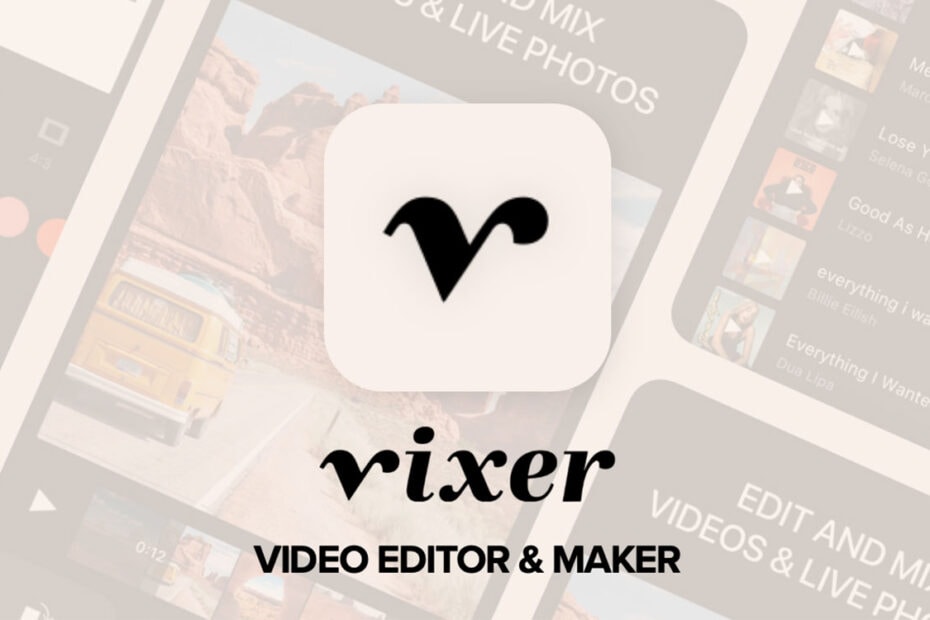
- Fast Editing: Built for quick edits—trim, merge, add music, and apply filters in seconds.
- Clean Interface: Minimalist design that's easy to navigate, especially for vloggers and beginners.
- Music & Voiceover: Add custom audio, voiceovers, and sync soundtracks to video timing.
- One-Tap Export: Designed for instant story exports on Instagram, Snapchat, and TikTok.
- iOS-Only: Currently only available for iPhone and iPad; no Android version.
- Watermark on Free Plan: Videos exported without a subscription include a Vixer watermark.
- Limited Customization: Lacks advanced features like motion tracking, chroma key, or multitrack editing.
- Vixer is one of the easiest apps for everyday editing, ideal for creators who value speed and simplicity.
- Great match for quick edits using Filmora AI-generated clips—import, polish, and post within minutes.
- It offers efficient workflow for short-form content creators who want high-quality visuals with minimal steps.
- The watermark in the free plan is non-intrusive and doesn't affect basic storytelling.
iPhone users, vloggers, moms, students, or influencers who want a lightweight app to edit and post social videos daily, with simple tools and creative filters.
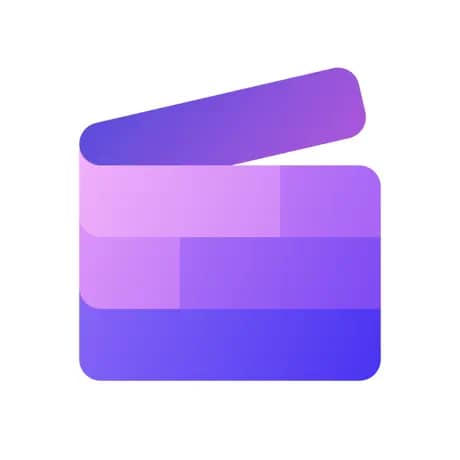
Clipchamp has positioned itself as a solid option for creators looking for a free online video editor without watermarks. Developed by Microsoft, this editor is available both as an online version and as a Windows app. Clipchamp offers an intuitive and accessible interface, ideal for those who want to create videos without technical complications and without the need for heavy desktop software. Its integration with cloud services like OneDrive facilitates collaborative editing and access to projects from different devices.
| Name | Systerm | Price | Ratings | Best for |
| ClipChamp | Web-based | Free plan; paid from $9/month | 4.3 | Casual creators and small businesses wanting easy browser-based editing. |
| Canva | Web-based | Free plan; Pro from $12.99/month | 4.7 | Marketers and beginners wanting drag-and-drop video and design tools. |
| Adobe Express | Web-based | Free plan; Premium from $9.99/month | 4.4 | Creators and small brands wanting quick social media videos and graphics. |
| Animoto | Web-based | Free trial; paid from $15/month | 4.3 | Small businesses and educators needing simple slideshow videos. |
| Flixier | Web-based | Free plan; paid from $12/month | 4.4 | Teams and creators who want fast, collaborative cloud video editing. |
| FlexClip | Web-based | Free plan; paid from $5.99/month | 4.4 | Beginners and small businesses creating videos with templates online. |
| Runway ML | Web-based | Free plan; paid from $15/month | 4.4 | Creators and pros using AI tools for next-level video editing and effects. |
|
Show more
Show less
|
||||
- Intuitive interface.
- Extensive resource library.
- Cloud integration.
- Variety of features.
- Limitations in the free version.
- Lack of advanced features.
- Performance issues on older PCs.
- Intuitive Interface: Clipchamp is known for its easy-to-use interface, allowing beginners to navigate and edit videos quickly and efficiently.
- Resource Library: The platform offers an extensive library of templates, royalty-free music, and graphics.
- Cloud Integration: Allows saving and editing projects directly from the cloud, and importing and exporting files to and from popular platforms like Google Drive and Dropbox.
- Variety of Features: Supports both basic and advanced editing, such as 4K video editing, visual effects and transitions, and automatic subtitle generation.
Casual creators and small businesses looking for an easy, browser-based video editor.
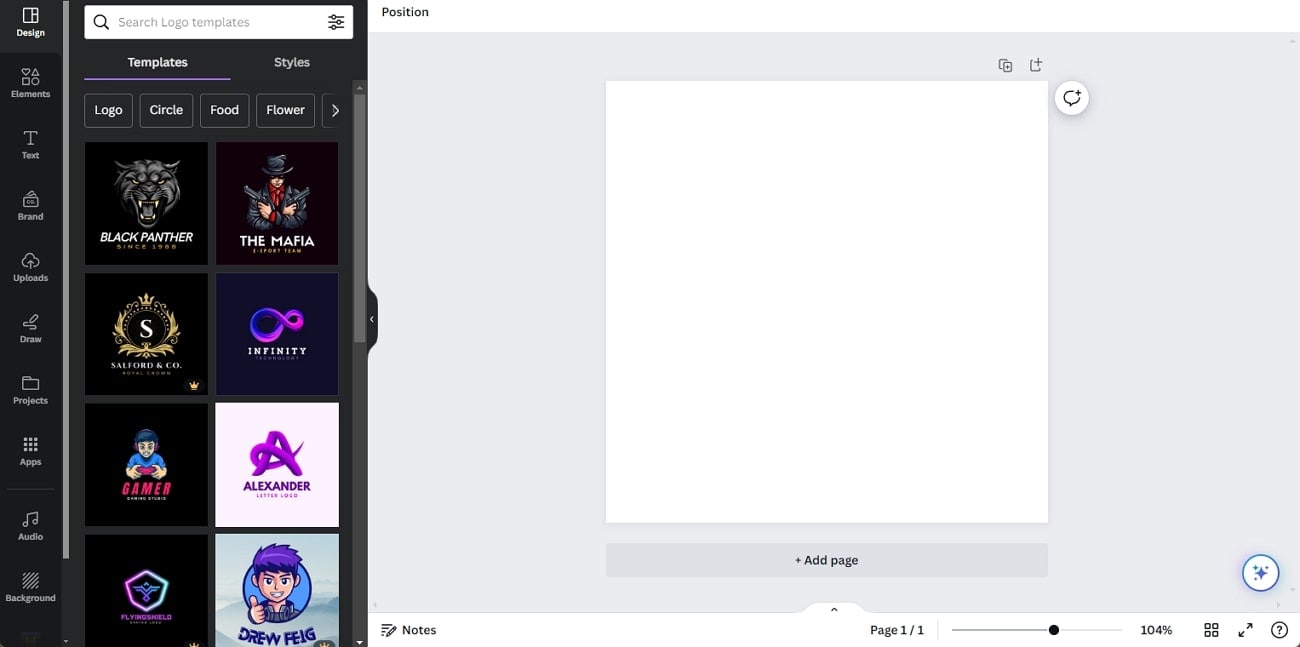
- Extensive resource library.
- Flexibility in design and editing.
- Intuitive interface.
- Multi-platform access.
- Video editing limitations.
- Restrictions in the free version.
- Limited export options.
- Extensive Resource Library: Its extensive library of templates, images, icons, and graphic elements allows users to enhance videos with high-quality resources.
- Intuitive Interface: Canva is famous for its easy-to-use interface, allowing users to create professional-looking videos and graphics without the need for advanced technical skills.
- Design and Editing Flexibility: Offers advanced graphic design and video editing tools, allowing users to unify their visual identity across various materials.
- Multi-Platform Access: The online platform allows access and editing of projects from any device with an Internet connection.
Content creators, marketers, and beginners who want easy drag-and-drop video and graphic design tools.
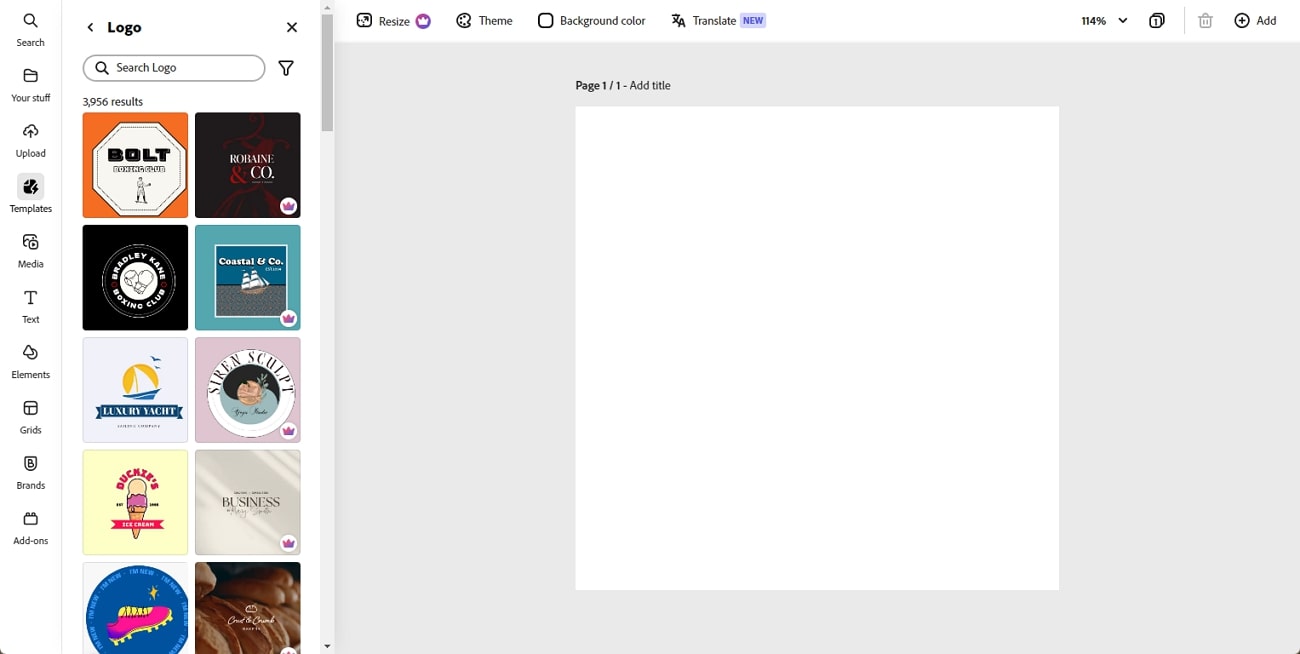
- Clear and simple interface.
- Integration with Adobe Creative Cloud.
- Variety of templates and resources.
- Mobile accessibility.
- Limited features in the free version.
- Restricted advanced editing options.
- Requires subscription for full resources.
- Clear and Simple Interface: Adobe Express is intuitive and easy to use, ideal for those seeking professional results without complications.
- Integration with Adobe Creative Cloud: Allows access to other Adobe products and efficient project synchronization.
- Variety of Templates and Resources: Offers a wide range of templates and graphic resources to customize videos.
- Mobile Accessibility: Enables video creation and editing from mobile devices.
Creators and small businesses seeking quick, easy-to-use tools for social media graphics and short videos.
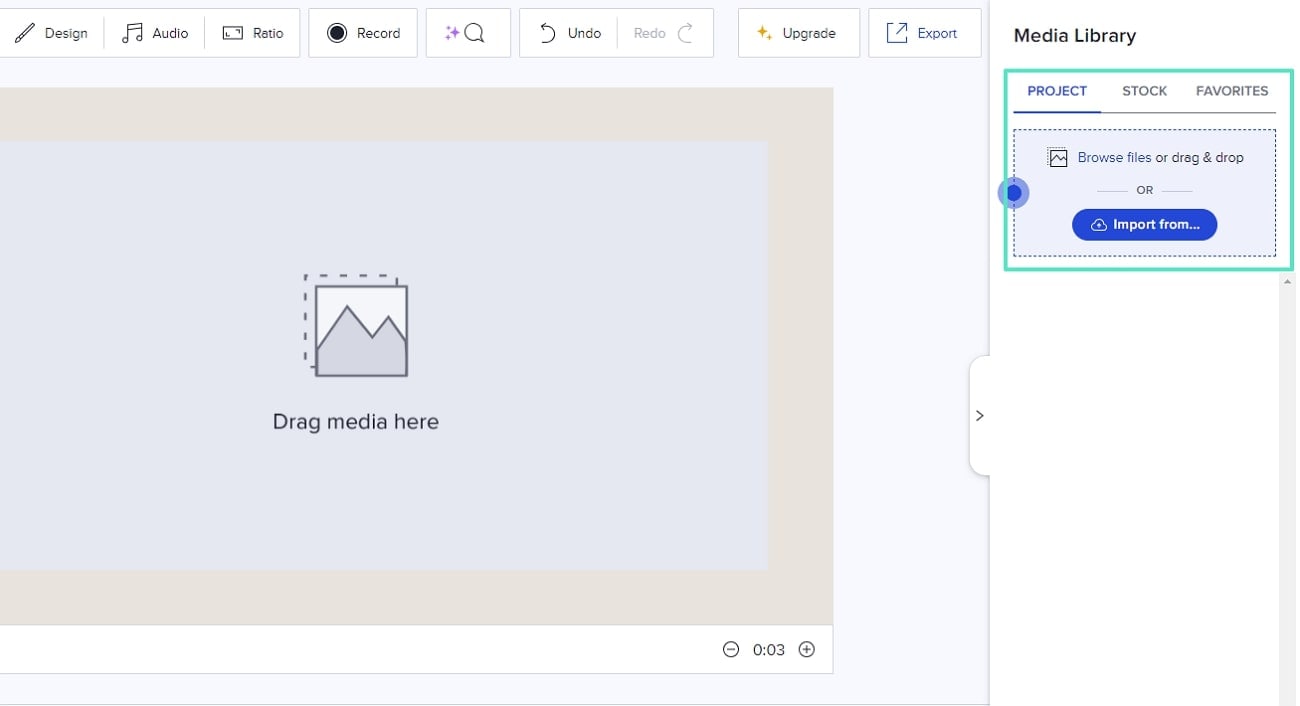
- Ease of use.
- Wide variety of templates.
- Music and multimedia integration.
- Cloud accessibility.
- Limited advanced customization options.
- Costs associated with the premium version.
- Limited export options.
- Ease of Use: Animoto stands out for its intuitive and user-friendly interface.
- Wide Variety of Templates: The platform offers an extensive library of professionally designed templates.
- Music and Multimedia Integration: Includes a collection of royalty-free music and allows for easy incorporation of photos, videos, and text into projects.
- Cloud Accessibility: Enables users to access and edit their projects from any device with an internet connection.
Marketers, educators, and small businesses looking to create professional slideshows and marketing videos quickly.

- Fast performance.
- Collaborative editing.
- Intuitive interface.
- Compatibility with large files.
- Dependence on internet connection.
- Limitations in the free version.
- Limited advanced editing options.
- Fast Performance: Flixier offers an extremely fast editing experience thanks to its cloud processing.
- Collaborative Editing: The ability to collaborate in real-time with other users makes group project creation easier.
- Intuitive Interface: Features a clean and simple interface that is easy to navigate.
- Compatibility with Large Files: Supports the import and editing of large video files without performance issues.
Content creators and teams who want fast, cloud-based video editing with collaboration features.
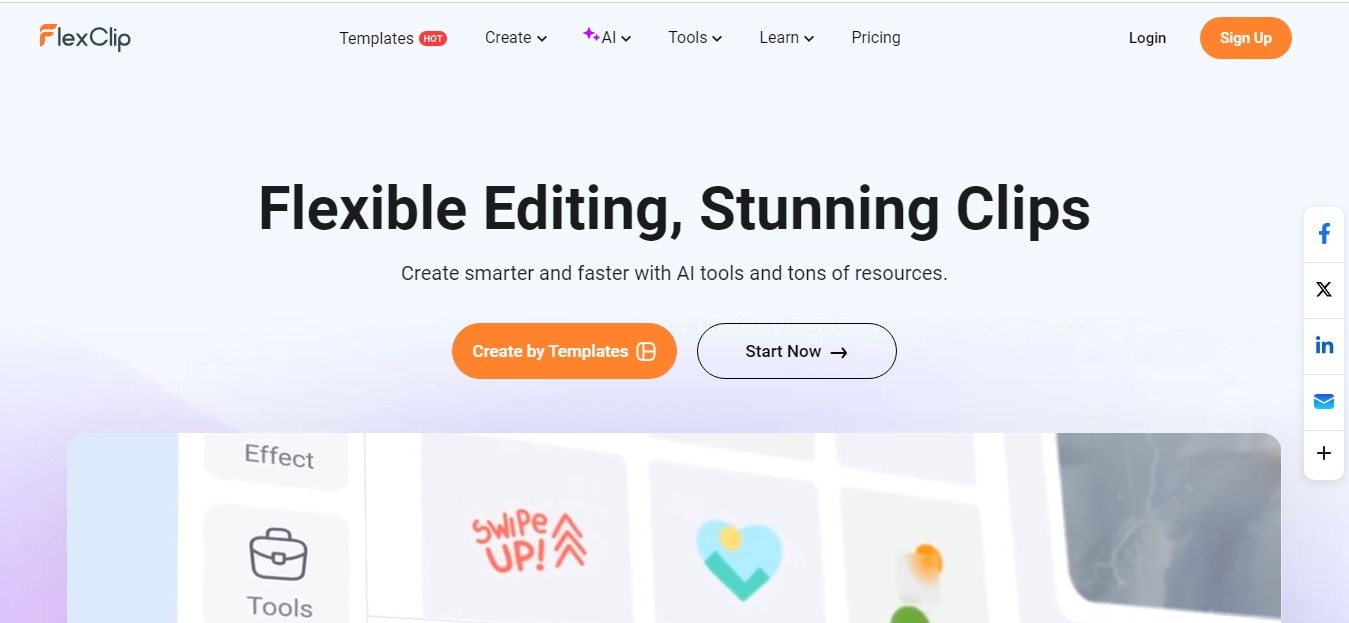
- Ease of use.
- Extensive resource library.
- Cloud editing.
- Advanced editing features.
- Limitations in the free version.
- Restricted advanced capabilities.
- Dependence on internet connection.
- Extensive Resource Library: Offers a large variety of pre-designed templates, stock resources, music, and graphics.
- Ease of Use: FlexClip is designed to be accessible to all skill levels, allowing for the creation of quality videos without complications.
- Cloud Editing: Allows access to projects from any device with an internet connection.
- Advanced Editing Features: Includes tools for 4K editing, transition effects, and multiple audio tracks.
Beginners and small businesses looking for an easy, web-based video editor with templates.
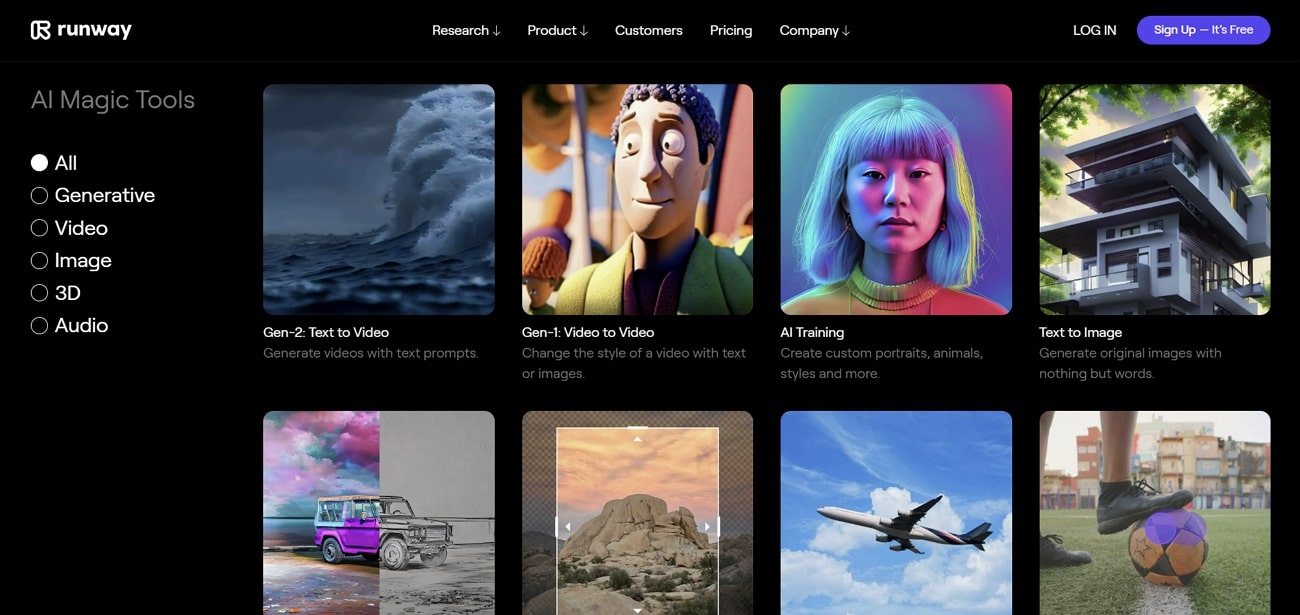
- Advanced artificial intelligence.
- High resolution.
- Continuous innovation.
- Requires a strong internet connection.
- Steep learning curve.
- Advanced Artificial Intelligence: Uses AI to provide advanced editing functions, such as automatic generation of effects and transitions.
- High Resolution: Supports editing in 4K and higher, making it ideal for content creators who need high quality.
- Continuous Innovation: Frequent updates introduce new tools and improvements based on the latest technological trends.
Creators, artists, and professionals interested in AI-powered video editing and creative tools.
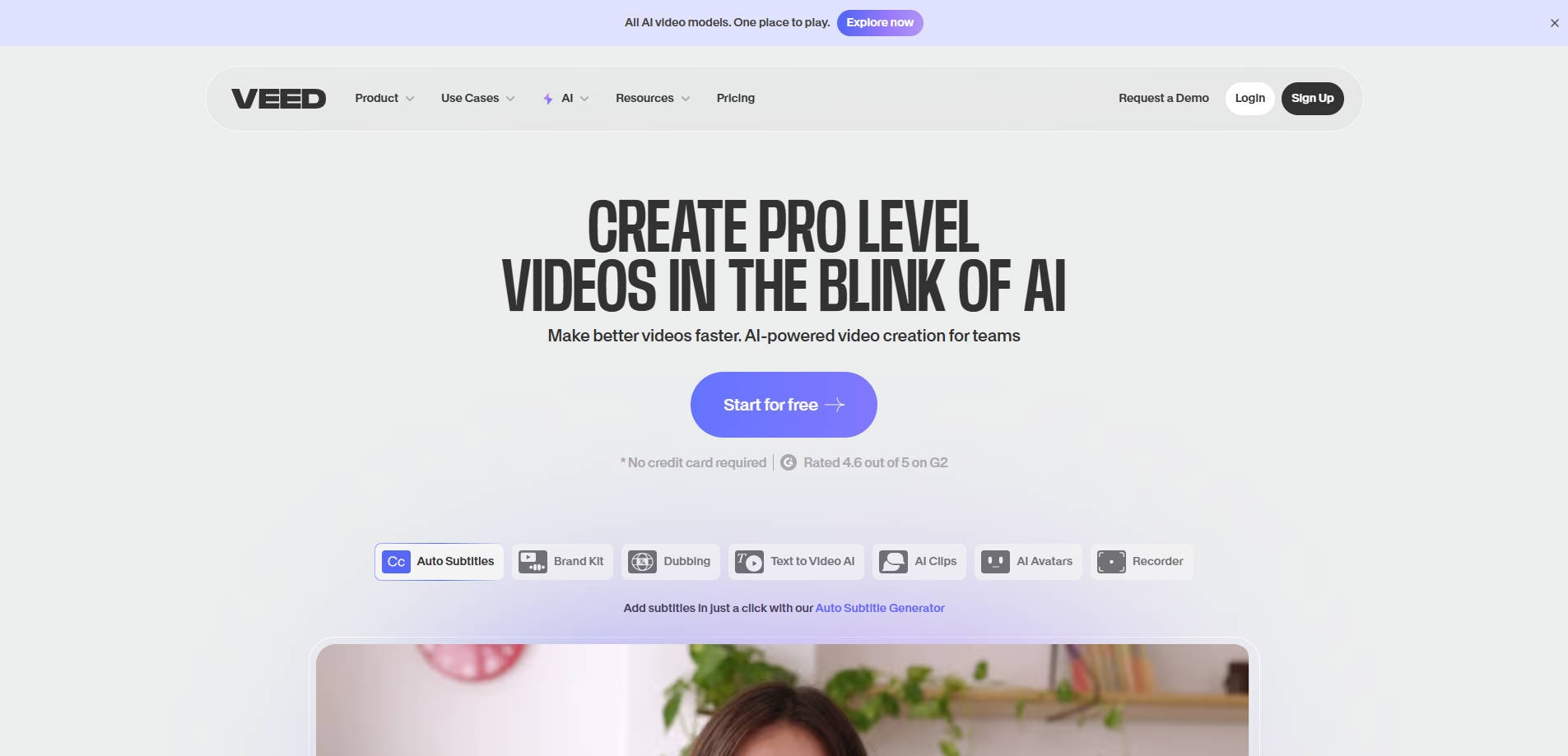
- Online & Browser-Based: No download needed—edit videos directly in your web browser with fast cloud performance.
- Auto-Subtitles & Transcription: Generate captions and translate them with one click, ideal for accessibility.
- Templates & Branding Tools: Includes social media templates, intro/outro creators, and branded video kits.
- AI Tools: Offers AI text-to-speech, subtitle styling, auto-resizing, and voice cleanup features.
- Watermark on Free Plan: All exports using the free tier include a Veed.io watermark unless you upgrade.
- Export Limitations: Video resolution is capped for free users, and some codecs/formats are locked.
- Requires Stable Internet: Being fully cloud-based, a slow or unstable connection can impact performance.
- Veed.io makes professional-level editing simple for non-editors, especially for businesses and content teams.
- Perfect for refining AI-generated clips from Filmora's Text-to-Video or Image-to-Video features with overlays and subtitles.
- Works on any device with Chrome or Safari, making it ideal for quick edits on the go.
- The free plan adds a watermark, but it's a fair tradeoff for access to advanced features like auto-subtitling.
Marketers, educators, small businesses, and creators needing a fast, online video editing solution with subtitle tools and brand kits.
Conclusion
There are many excellent options for those looking for the best free video editing software without watermarks. Whether you are a beginner looking for a simple editor or a professional who needs advanced tools, there is an option for you
Free video editor without watermarks for PC, like Filmora, offer a more stable and robust platform, ideal for large-scale and more complex projects. These programs usually have greater processing power and a wider range of advanced tools. On the other hand, online video editors without watermarks are lighter and do not require installation, making them perfect for quick and easy edits from any device with internet access. Hope this guide helps you find the perfect free video editing software without watermarks for your needs.
If you are looking for a free yet AI-powered video editing tool, we highly recommend Filmora Video Editor as your best choice. Download and try how intelligent it could be for editing videos!
Discover More Video Tips
Level up your editing skills with easy tutorials, creative ideas, and expert tricks — all designed to help you make stunning videos effortlessly with Filmora.
Frequently Asked Questions
-
What about "Filmora Mod APK" or "Cracked Versions"?
Many users search for unofficial versions like "Filmora mod apk for pc" to get premium features for free. However, these downloads often come with significant risks, including malware, viruses, and data theft. Additionally, cracked software lacks official support and can be unstable. For a safe, reliable, and continuously updated editing experience, we strongly recommend using the official free version of Filmora or upgrading to a legitimate subscription plan. -
Is There a "Filmora Mod APK No Watermark" Available?
While many users search for "Filmora Mod APK no watermark" or "Filmora cracked APK," it's crucial to understand that these are unofficial, unauthorized versions of the software. Using such versions carries significant risks, including malware, security vulnerabilities, and legal issues. For a safe and reliable video editing experience, we highly recommend downloading the official Filmora free version directly from the Wondershare website. The official Filmora offers a robust free trial and various paid plans with no watermarks, ensuring you get full access to its features without compromising your device security or project integrity. Avoid unofficial downloads to protect your privacy and ensure stable performance. -
Does Filmora 9 Still Offer Watermark-Free Export on PC?
While Filmora 9 was a popular version, Wondershare continually updates Filmora to bring new features and improvements. For the latest watermark-free export options and advanced functionalities on PC, we recommend downloading the most current official version of Filmora directly from our website. This ensures you access the full range of features and the best performance for your projects without any watermarks. -
How Can I Export Videos from Filmora Without a Watermark?
Filmora offers a fantastic free trial that allows you to explore its powerful features. For full watermark-free video exports, users typically need to subscribe to one of Filmora's affordable paid plans. These plans unlock all premium features and ensure your exported videos are completely free of any watermarks, perfect for professional or personal projects. Wondershare also occasionally offers promotions or special events where users can gain access to watermark-free exports. Always check the official Filmora website for the most accurate and up-to-date information on our free and paid offerings. -
What is the best free video editor without watermarks?
It depends on your needs and level of experience. For beginners, Filmora is an excellent option. For advanced users, DaVinci Resolve and Lightworks Express offer professional tools at no cost. If you want to edit videos online without watermarks, you can use Clipchamp or Canva. -
What is the best free video editor?
The best free video editor is subjective, but Filmora stands out for its advanced features and professional quality. -
Where can I download free videos without watermarks?
You can use free stock video sites like Pexels or Pixabay to download videos without watermarks. Additionally, video editors like Filmora are integrated with a wide library of royalty-free resources. -
Does Lightworks Free Version Have a Watermark?
No, the free version of Lightworks does not have a watermark. You can directly export videos to YouTube/Vimeo, but you are limited to the MPEG4/ format and a maximum resolution of 720p. The advanced features such as user-definable project locations, Boris FX, Boris Graffiti, advanced Project sharing & Stereoscopic (3D) output are also missing in the free version. What's more, you need to "renew" the free license every seven days.