The internet is full of short, fun videos, cosplay edits, and cool visual effects. One effect that's getting viral on TikTok, Instagram, and YouTube Shorts is the AI Venom transformation. It's bold, exciting, and hard to forget.
With this effect, you can turn into the famous Marvel anti-hero with a black aura, glowing eyes, and a dark, powerful look. You can do all this without expensive tools, a green screen, or movie editing skills. Thanks to AI, anyone can try it using just a phone or a few photos.
If you like superheroes, Halloween, or fan videos, the AI Venom effect lets you show your style. This guide will help you create your own transformation.
Part 1. What Is the AI Venom Transformation and Why It's Blowing Up
Building on the buzz we just mentioned, the AI Venom effect is more than just a popular trend. It's a cool video effect that lets you look like you're turning into Venom, the scary, black-suited monster version of yourself, using smart visuals made by AI.
You don't need to draw every frame or do difficult animation. The AI creates moving black lines, shiny skin, and glowing eyes that make the transformation look awesome!

Why is this effect so popular right now?
The AI Venom transformation has become one of the most exciting trends on social media. It's bold, dramatic, and easy for anyone to try, which makes it perfect for short videos on TikTok, Instagram, and YouTube Shorts.
Why people love it:
- It instantly grabs attention with an eye-catching visual.
- It fits the viral superhero and horror video style.
- Anyone can try it without expensive tools or experience.
- AI tools make the effect smooth and look professional.
More than just going viral, the AI Venom effect offers lots of creative ways to express your ideas or enhance your videos, such as:
- Make unique and spooky Halloween content.
- Create fan edits starring you or your friends and family.
- Tell short, dramatic stories using just photos and effects.
Part 2. How to Make an AI Venom Transformation Video (Step-by-Step)
Now that you know why the AI Venom filter effect is so viral and exciting, you're probably ready to make one yourself. To do this, you need a video editor that is easy to use but still strong enough to work with smart AI effects. For beginners and advanced users alike, Wondershare Filmora is a top choice.
Filmora has many simple tools that help you make cool videos without much effort. For our Venom transformation, one tool is especially helpful: AI Image to Video. This tool has many video templates you can try. One of the best and most popular ones is called “Black Slime,” and that's exactly what we'll use to create your own AI Venom-style video.

Besides the “Black Slime” template, Filmora also has many other tools that make video editing easy and fun. It's available on both mobile and desktop, so you can create and edit videos wherever you are.
Filmora's Features and Capabilities
To make a great AI Venom transformation, you need a video editor that's powerful but still easy to use. Filmora offers beginner-friendly tools that have advanced features that would help you get creative without feeling confused or overwhelmed.
Key editing features in Filmora
Cut, trim, and adjust clips with the Complete Editing Toolkit. These basic tools help you shape your video exactly how you want it.
Use filters, color changes, and style blending for a bold look. Make your AI Venom transformation stand out with unique visual effects.
Explore ready-to-use music, sound effects, and stickers. Add energy and personality to your videos with built-in media.
Add spooky or dramatic audio to boost the Venom feel. Match your transformation with sounds that make it more intense and fun.
Now that you know what Filmora can do, let's take a closer look at how to use the AI Image to Video tool to create your own AI Venom transformation.
How to Create an AI Venom Video from Your Image
Step 1 - From the Filmora home screen, select Image to Video
Open the Filmora mobile app, then on the homescreen, select the Image to Video button from the menu.
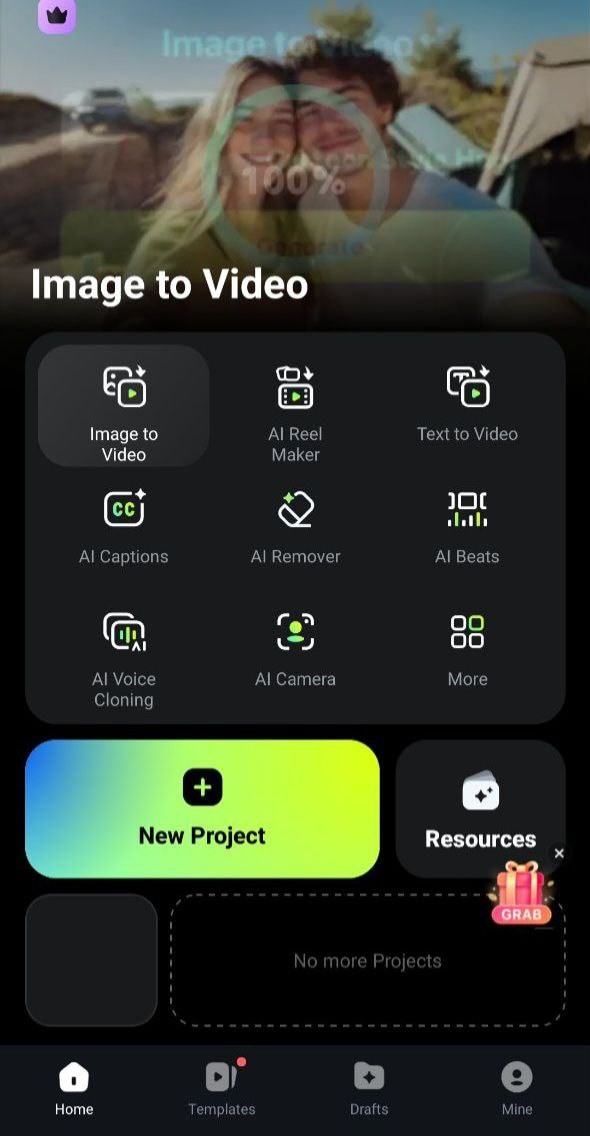
Step 2 - Select the “More Template” button
In the “Image to Video” section, select more templates to see the full list of available AI Filter templates.

Step 3 - Select the Black Slime AI Venom Filter from the selection in the Super Hero Navbar option.
After you can see all the selections, navigate to the Super Hero tab, then select the Black Slime for the AI Venom filter.
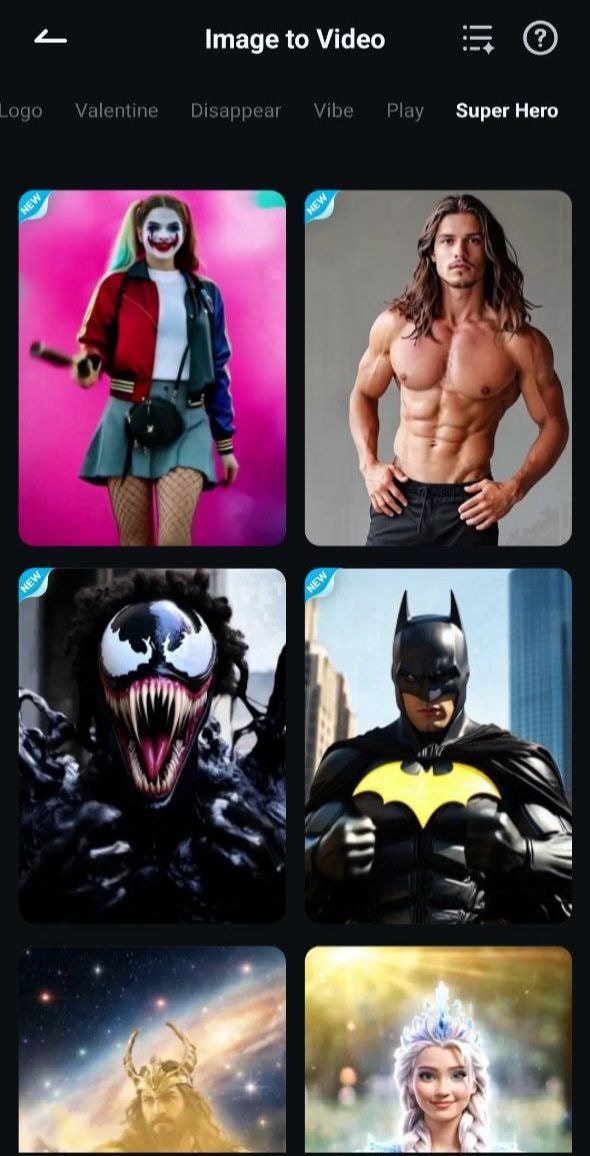
Step 4 - Upload Your image
Select your image from your phone's gallery and click the upload button to start the video generation process.
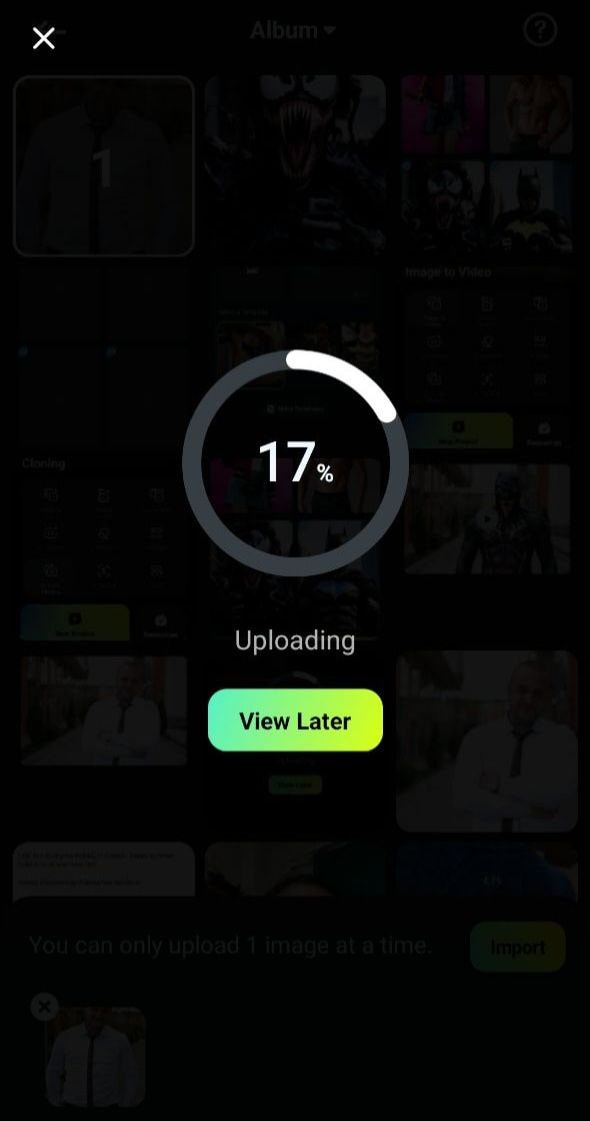
Step 5 - View and save the result
It's done! You can see your very own AI Venom transformation video. You can download the result, store it on your device, and then share it with your connection.

Part 3. Creative Tips to Make Your AI Venom Filter Stand Out
Now that you've learned how to create your own AI Venom transformation using the Filmora app, you're ready to start making awesome videos. But if you want your videos to really stand out and get more attention online, you'll need more than just the effect itself.
These creative tips will help make your AI Venom videos more exciting, more unique, and more likely to go viral on platforms like TikTok, Instagram, or YouTube Shorts.
Start with a Mirror ShotBegin your AI Venom video in front of a mirror instead of using a front-facing camera. This creates a cool effect where the transformation appears to come through the reflection. It adds a spooky and cinematic twist that instantly makes your video more creative and professional.
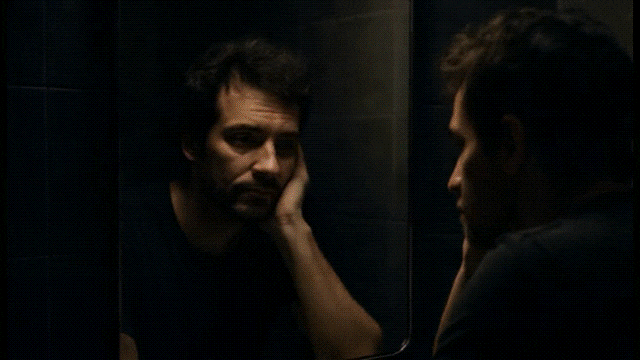
Add Comic-Style Text or SubtitlesMake your video feel like a comic book by adding bold text such as “SYMBIOOOOTE!” or “WE ARE VENOM!” right when the transformation happens. Subtitles help keep viewers interested, even without sound. With Filmora's text tools, it's easy to create dramatic captions that match the moment.

Use Real Props and Cool LightingAdd small details like wearing a black hoodie or using low lighting to make the transformation feel more real. A change in posture or a flashlight from below adds drama and connects the AI effect with the real world, making your Venom video more believable.

Match the Effect to the Music Music makes a big difference. Use Filmora's Auto Beat Sync to match your AI Venom transformation with a beat drop or sound effect. This makes the video feel more exciting, polished, and similar to a movie scene.
By combining smart editing with a few creative ideas, your AI Venom transformation video will stand out from the crowd. Don't be afraid to try different versions or styles; the more you experiment, the better your videos will get!
Conclusion
In this article, we looked at the fun and popular trend of the AI Venom transformation and how this cool effect is growing on social media. You no longer need professional editing skills to turn into the famous anti-hero.
Thanks to smart AI tools in Filmora, it's easy to do this from your phone or computer. With Filmora and the “Black Slime” template, anyone can create the AI Venom effect quickly and easily. We also learned tips like mirror shots and syncing with music to make your videos better. Try it out and start creating today!
FAQs About AI Venom and AI Filters in Video Editing
-
Do I need a green screen for the AI Venom transformation?
No. You don't need a green screen. Filmora's AI Image to Video tool can automatically separate you from the background, so the AI Venom effect works without one. -
How do I make the Venom effect look more realistic?
To make it look more real, use clear and well-lit photos. Try to match the lighting and colors of your photo to the dark Venom style. Adding scary sound effects like growls or squishy sounds can also help. You can use Filmora's overlays to add more texture. -
What video format should I export for TikTok or Shorts?
To get the best results on TikTok, Instagram Reels, or YouTube Shorts, export your video as MP4 (H.264) with a 1080x1920 resolution (vertical video) and the same frame rate as your original video (like 30fps or 60fps). Filmora has settings that make this easy. -
Are there any copyright issues with using the Venom look?
If you're just making videos for fun, cosplay, or fan edits (not for money), it's usually okay under “Fair Use.” But don't use the Venom effect in videos where you're selling something or making money, unless you have permission. For business projects, try using original ideas to stay safe from copyright problems.



 100% Security Verified | No Subscription Required | No Malware
100% Security Verified | No Subscription Required | No Malware


