As technology advances, so does the demand for powerful mobile tools. More people are looking for on-the-go solutions to accomplish tasks that were once only possible on a computer. Video editing is one of those tasks that has transitioned from desktop software to mobile applications.
One of those rising to this demand is Xiaomi. This brand has rapidly become a popular choice for smartphone users worldwide_ all thanks to its impressive features and affordable pricing. These devices come with a built-in Xiaomi video editor designed to handle basic editing tasks. However, if this editor doesn’t meet your needs, there are other options, like Wondershare Filmora having more powerful features.
In this article, we will discuss Xiaomi's built-in video editor. We'll guide you through a step-by-step tutorial on how to edit videos on a Xiaomi device.

In this article
Part 1. Overview of Xiaomi's Built-in Video Editor for Android
Xiaomi devices come equipped with a built-in video editor that offers basic editing functionalities. While it’s a convenient tool for simple edits, it may not meet the needs of users seeking advanced features and customization.
Features:
- Basic Trimming: Users can cut and trim video clips to their desired length.
- Simple Effects: Limited options for adding filters, text overlays, and basic effects.
- Audio Editing: Basic audio adjustments like volume control and adding background music.
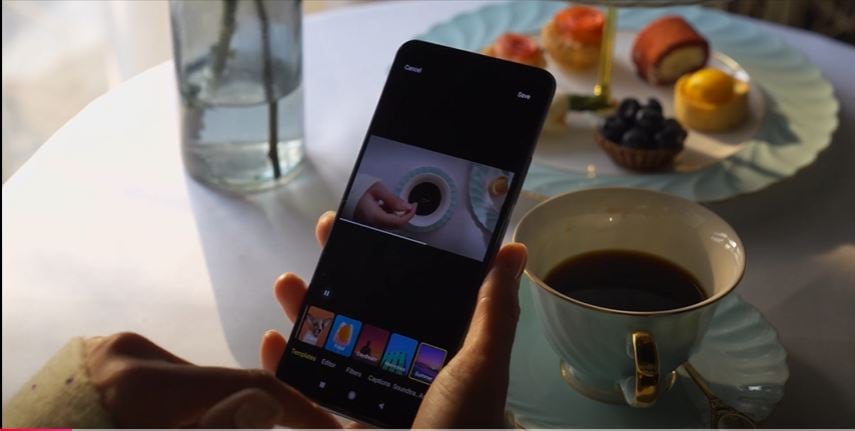
Advantages
- Quick and Easy Editing: Basic editing tasks can be completed quickly without the need for complex settings.
- No Additional App Required: The built-in editor is readily available on your Xiaomi device.
Limitations
- Limited Features: The tool lacks advanced features like speed control, keyframing, and green screen effects.
- Watermarks and Ads: Some versions of the editor may include watermarks or ads, which can be annoying.
- Export Limitations: The export options may be limited in terms of resolution and format.
Part 2. How Can You Edit a Video Using Xiaomi Video Editor?
Follow these simple steps to edit your video using the video editor in Xiaomi.
Step 1. Open the Video Editor
Locate and Open the Gallery App on your Xiaomi device. Select the video you want to edit from your gallery. Then, tap the Edit button.
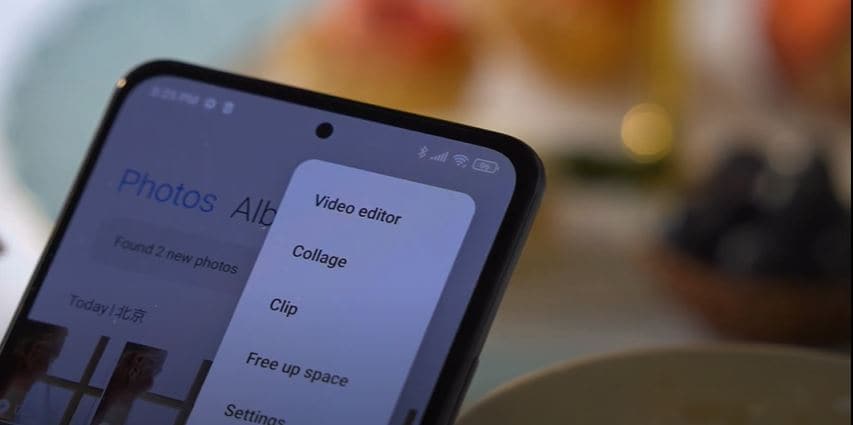
Step 2. Basic Editing
- Drag the sliders on the timeline to select the portion you want to keep. Tap the "Trim" button to remove the unwanted parts.
- Tap the "Text" button to add text overlays. Choose a font style, color, and size for your text. Then, adjust the duration and timing of the text overlay.
- Tap the "Audio" button to adjust the volume of the original audio or add background music. You may also have the option to record a voiceover.
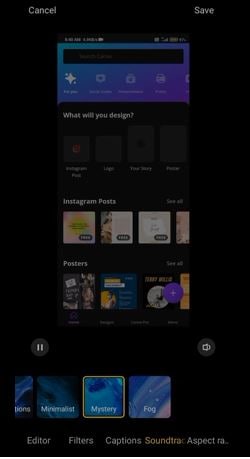
Add Effects and Transitions: While Xiaomi's built-in editor offers limited effects and transitions, you can still apply some basic enhancements. Apply filters to change the overall look and feel of your video. You can also add stickers to your video for a playful touch.
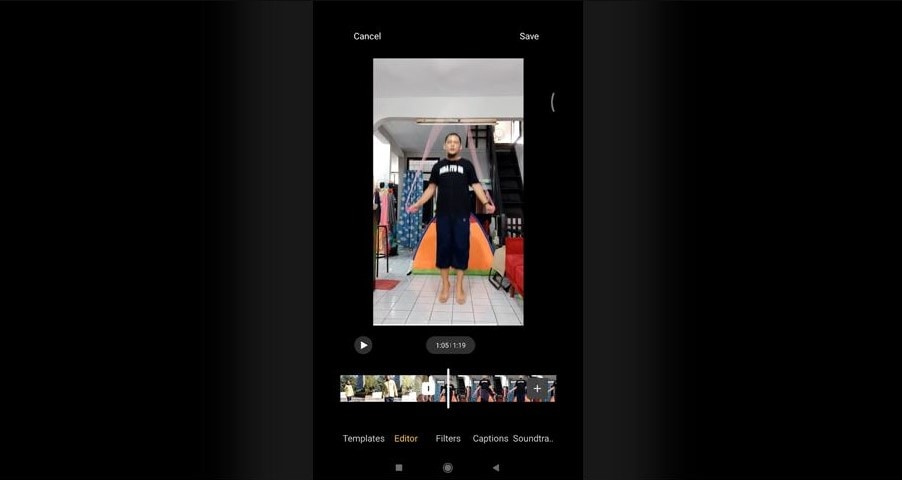
Step 3. Save and ShareYour Video
Tap the "Save" button to save your edited video to your device's storage. Once saved, you can share your video on social media platforms or messaging apps.
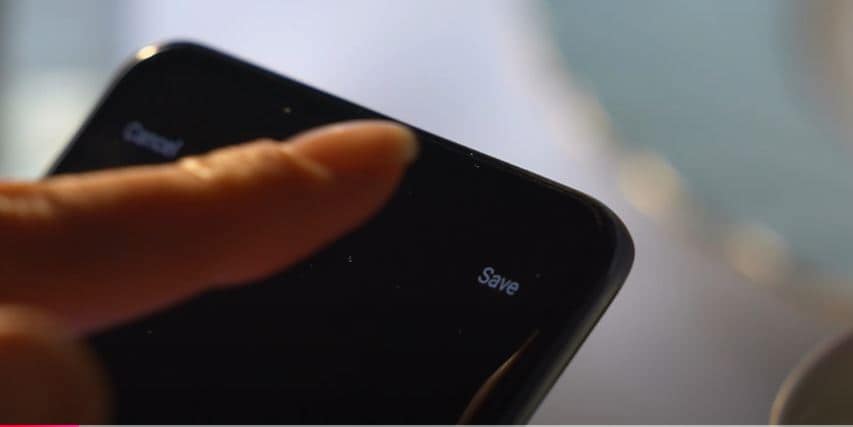
Part 3: Troubleshooting Xiaomi Video Editor Issues
While convenient, Xiaomi’s video editor might encounter some issues. Here’s how to fix the most common problems:
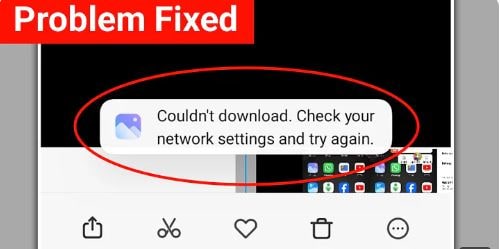
1. Frequent Feature Re-downloads:
Some users have reported that they need to re-download editing features frequently. This could be due to a temporary bug or an issue with the app's update mechanism.
Solution:
- Ensure you have the latest version of the Gallery app installed.
- A simple restart can often resolve temporary glitches.
- Clearing the cache and data of the Gallery app can help fix software-related issues.
2. Missing Features in the Recommended Tab
Certain features, such as specific filters or effects, might be missing from the Recommended tab.
Solution:
- A newer version of the app might restore the missing features.
- Some features may require an internet connection to load.
- If the issue persists, reach out to Xiaomi's customer support for further assistance.
3. Inability to Use Features Offline
Some features may require an internet connection to function, limiting their usability in offline mode.
Solution:
- Use online features
- Consider e alternative video editing apps like Filmora that offer both online and offline functionality.
Part 4. Get All Editing Features with Filmora Video Editor [Android/iOS]
While the video editor in Xiaomi offers a convenient way to make simple edits, it may fall short when it comes to advanced features and customization. For those who seek more professional features and creative control, consider using a professional video editing app like Wondershare Filmora.
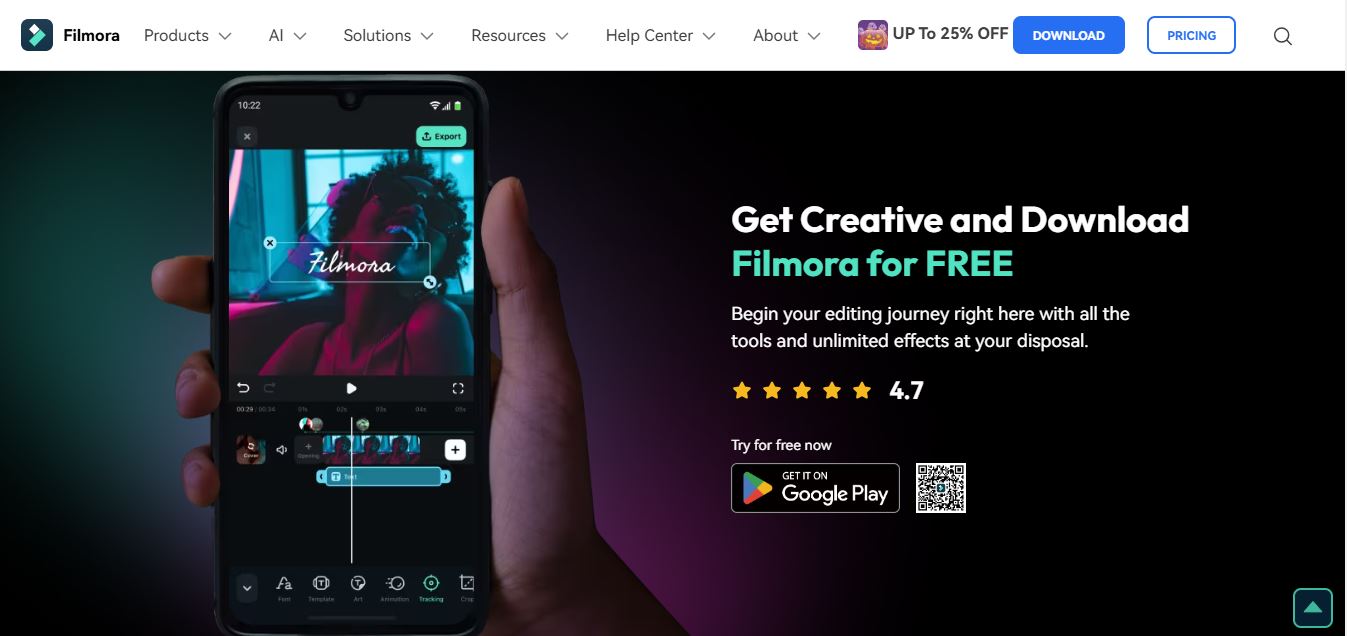
Powerful AI video editor for all creators
Features
- Advanced Editing Tools: Trim, split, merge, and adjust the speed of your videos.
- Creative Effects: Apply filters, transitions, and text effects to enhance your videos.
- Music and Sound: Add background music, sound effects, and voiceovers.
- Chroma Key: To create professional-looking green screen effects.
- High-Quality Video Export: Export your videos in various formats and resolutions
- AI features: AI denoise, AI text-to-speech, AI remover, AI auto-cut, AI text-to-video, AI music, and many more
Why Choose Filmora Over Xiaomi's Built-in Editor?
Filmora empowers you to create professional-quality videos directly from your smartphone. It's perfect for beginners as well as experienced editors. Here’s why you should prefer Filmora over editing video in Xiaomi.
- Wide range of editing tools, including precise trimming, splitting, merging, filters, transitions, text effects, audio mixing, and speed control.
- AI-powered features such as AI Noise Reduction and AI Portrait, enhance video quality and simplify the editing process.
- Create professional-quality videos without any distractions.
- Export your videos in various formats and resolutions, optimized for social media sharing or personal use.
Part 5. Edit Videos on Android/iOS Using Wondershare Filmora? [Tutorial]
Here’s the stepwise guide to editing your videos in the Filmora mobile app.
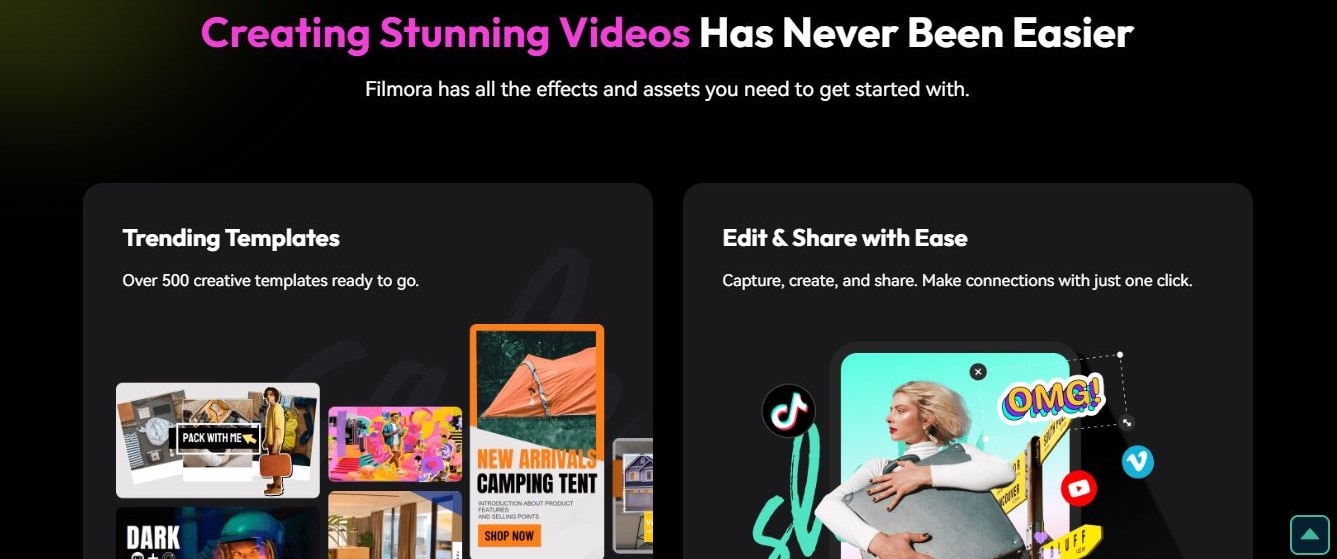
Powerful AI video editor for all creators
Step 1. Download and install
Download the Filmora app from the Google Play Store or App Store. Open the app and grant the necessary permissions.
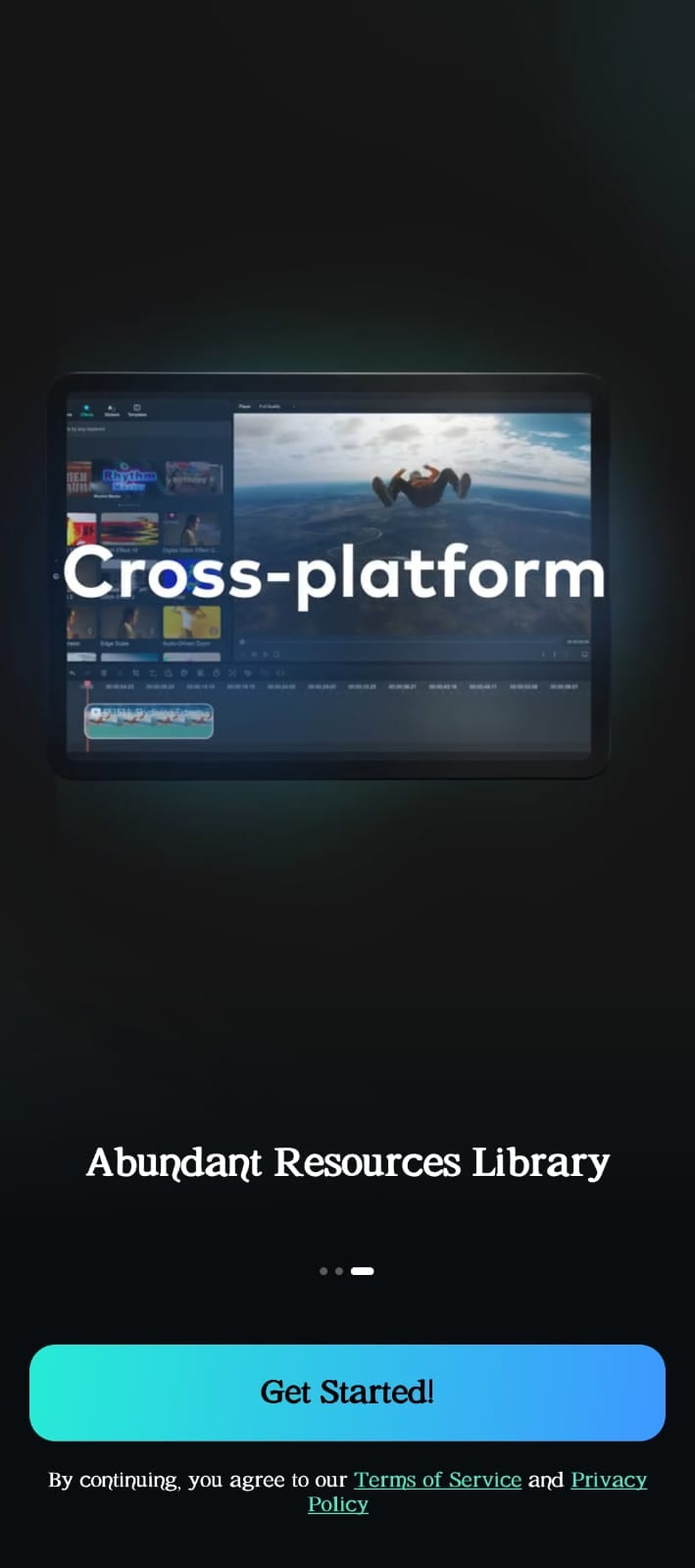
Step 2. Create a New Project
Open >Filmora and tap on the New Project button on the startup screen, or tap the + icon in the menu at the bottom. You can also start a new project using templates, or the built-in camera.

Step 3. Import Media Files
You can import files in the following ways:
- Go to Album in the Import menu, select your media, and tap Import.
- Tap the Cloud tab, select the file and click Import.
- Access the Stock tab, pick media, and tap Import.
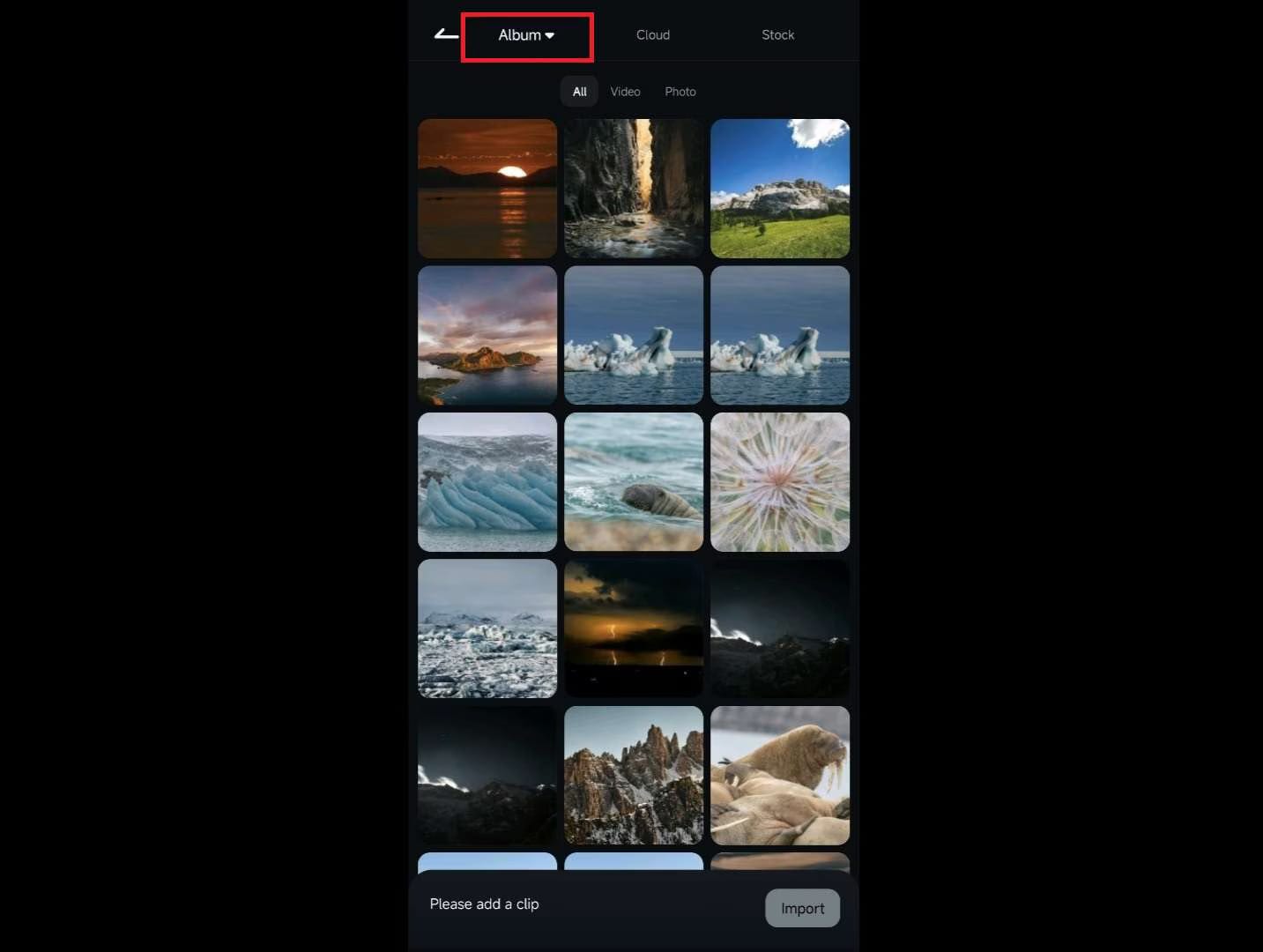
Step 4. Basic Video Editing
- Drag and drop the video clip onto the timeline
- Use the Trim button from the Quick Access panel or access it from the Toolbar. Use Mark In and Mark Out buttons to cut unwanted sections. Drag the Playhead line to the trim points and use the Trim buttons.
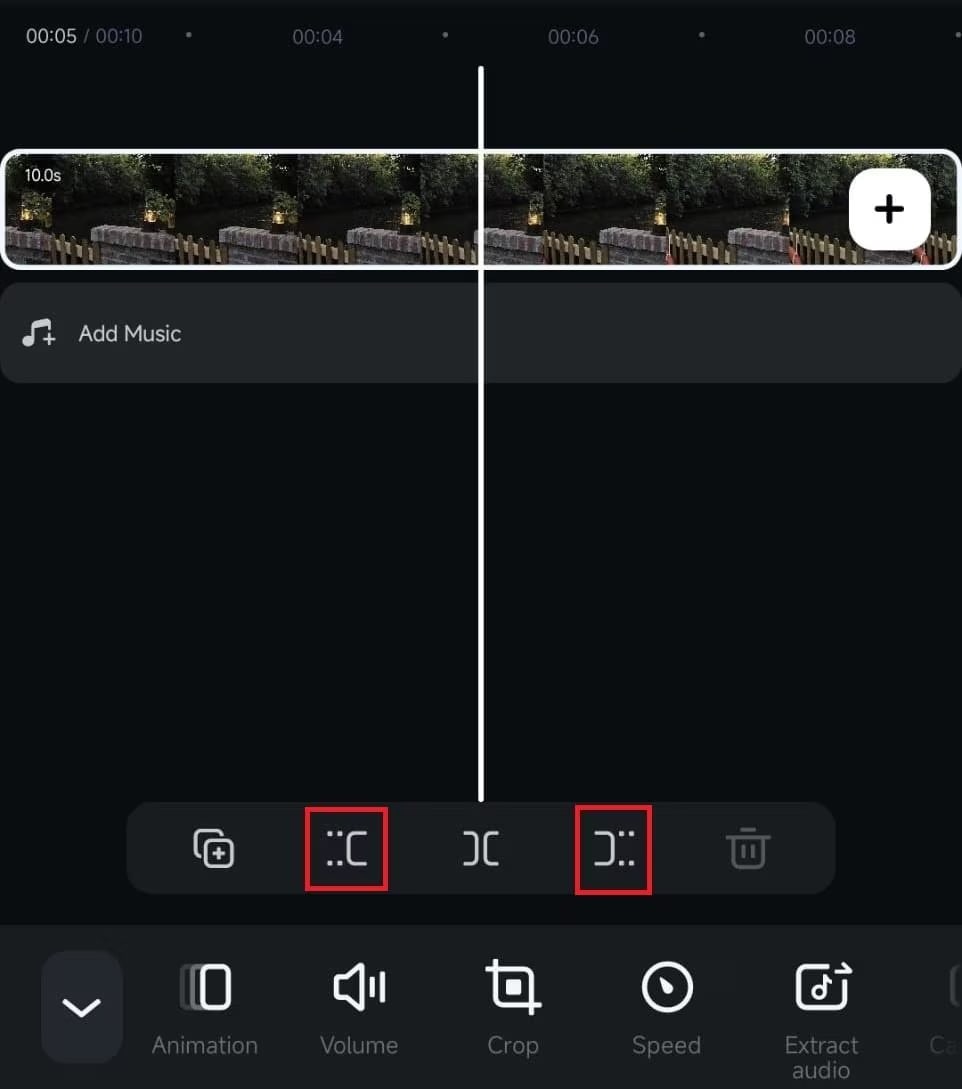
- Go to> Filters in the Toolbar. Browse filter options like Trending, Retro, or Mono. Adjust filter strength using the slider.
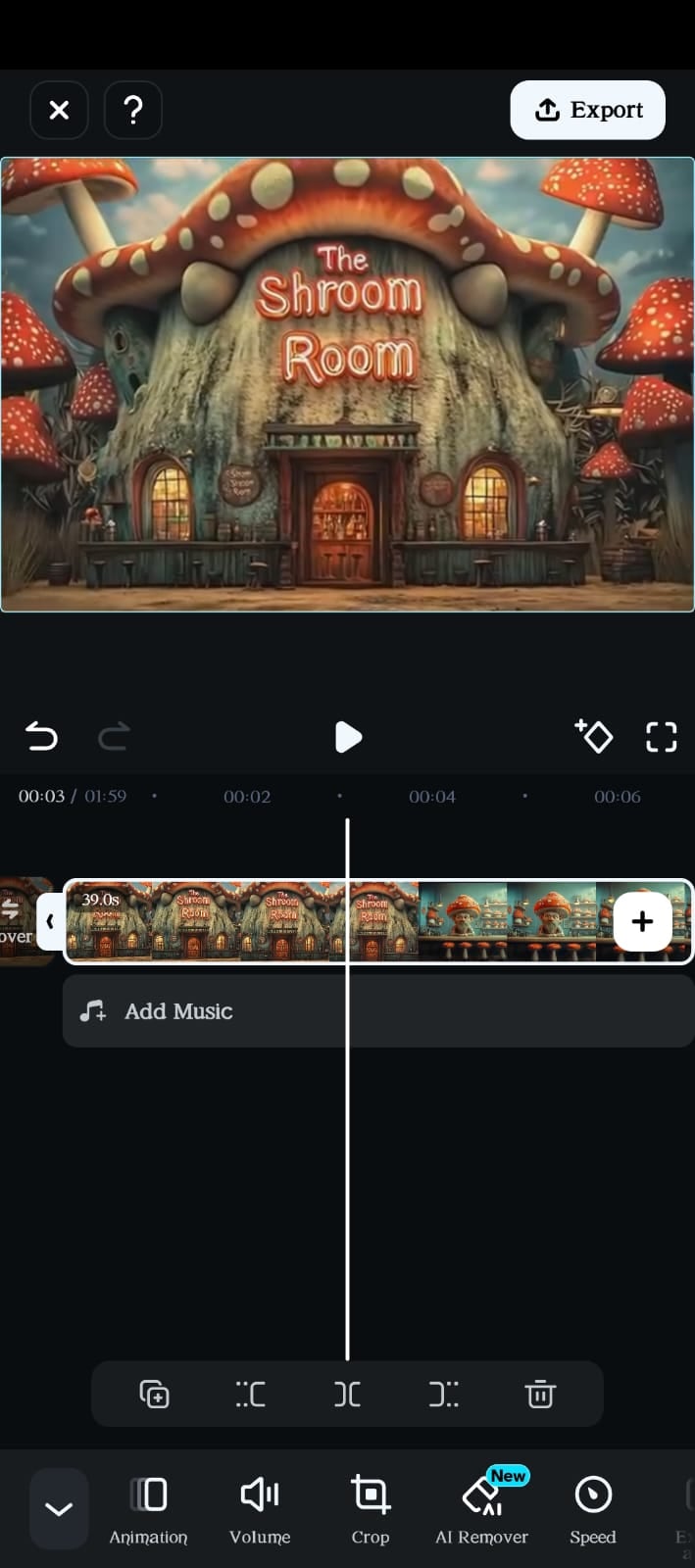
Step 5. Add Music
Tap >Add Music, download a stock track, or import custom music. You can also use the Audio option to select Music or import files. Adjust volume, add fade-in/fade-out effects, and use Speed to adjust playback.
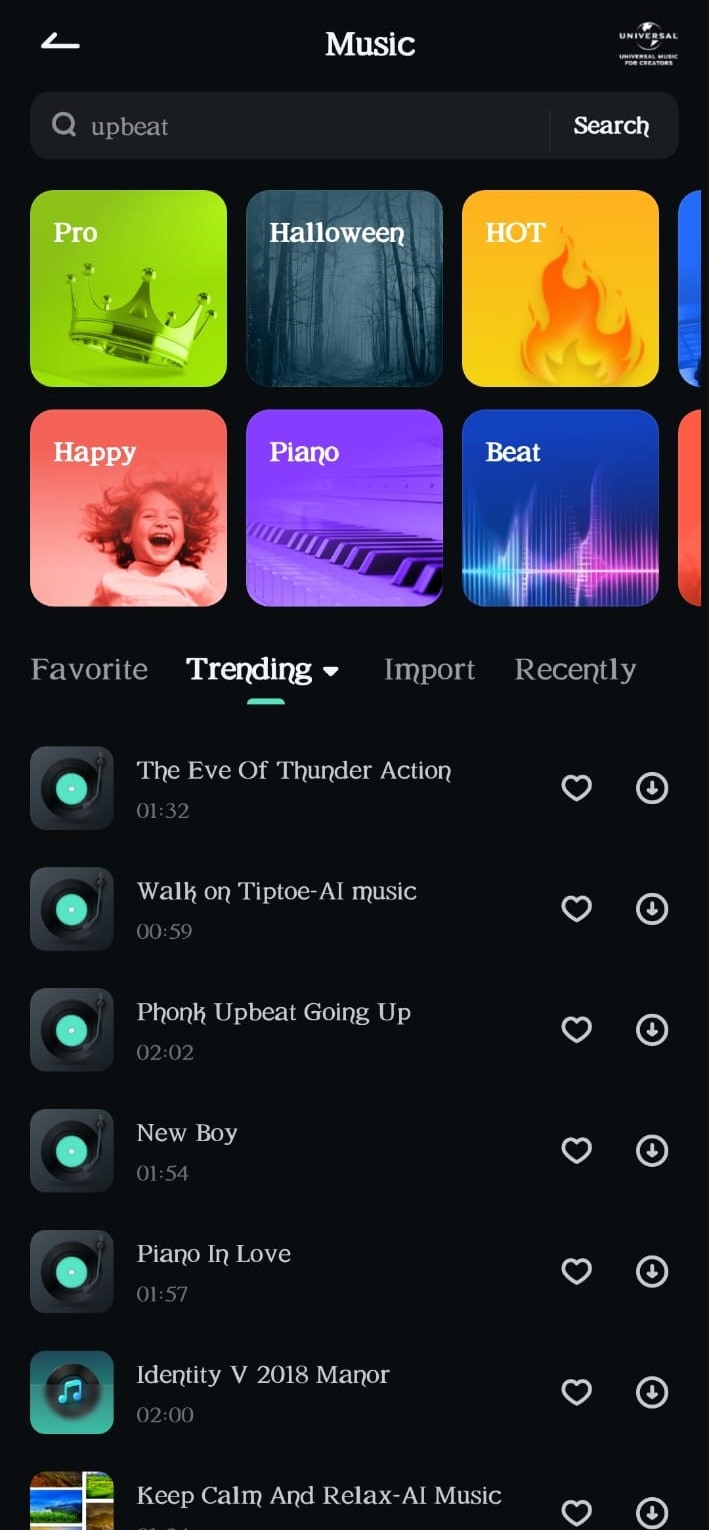
Step 6. Add Text and Effects
Tap>Text and then> Add to enter your text. Choose text style, color, font, and animations to enhance your message. To add a sticker, go to> Sticker, choose from the library, and customize placement or animations.
Select >Effect option, choose your desired effect, and tap to apply. Tap the line between video clips to open>Transition bar, select a transition, set its duration, and tap.
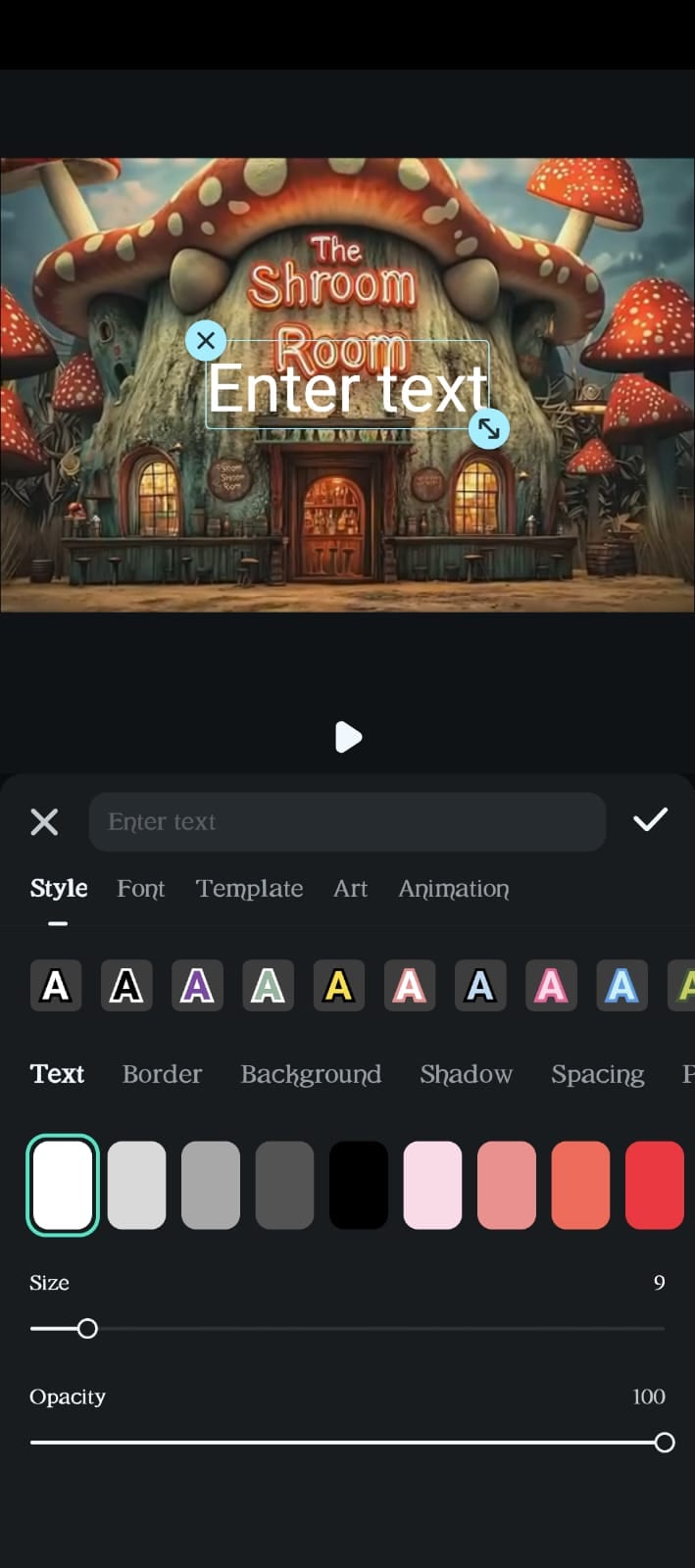
Step 7. Advanced Editing
You can take your video editing to the next level with AI or advanced features like speed control, reverse playback, green screen effects, picture-in-picture, and motion tracking.
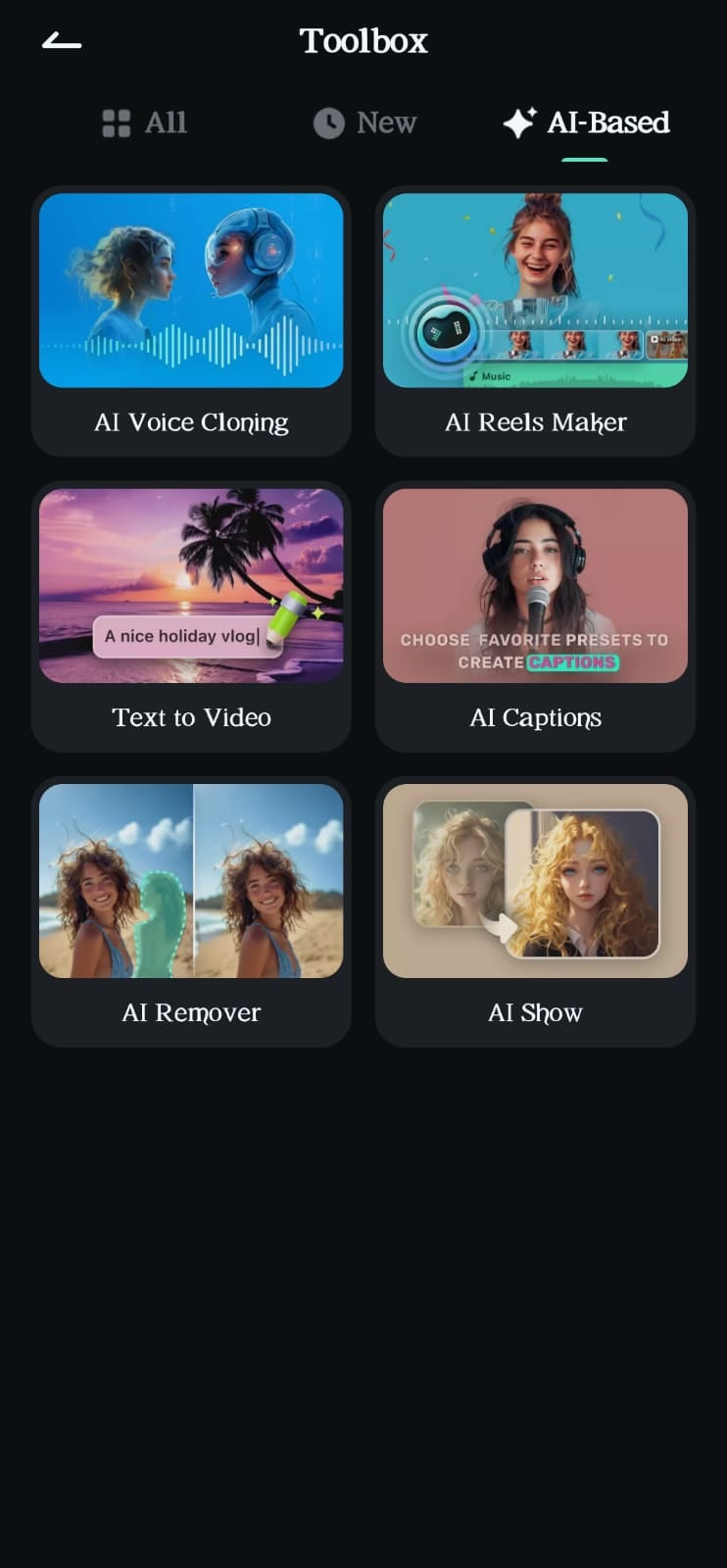
Step 8. Export Your Video
Select the desired resolution, aspect ratio, and frame rate for your exported video. Tap the "Export" button to save your edited video to your device's gallery.
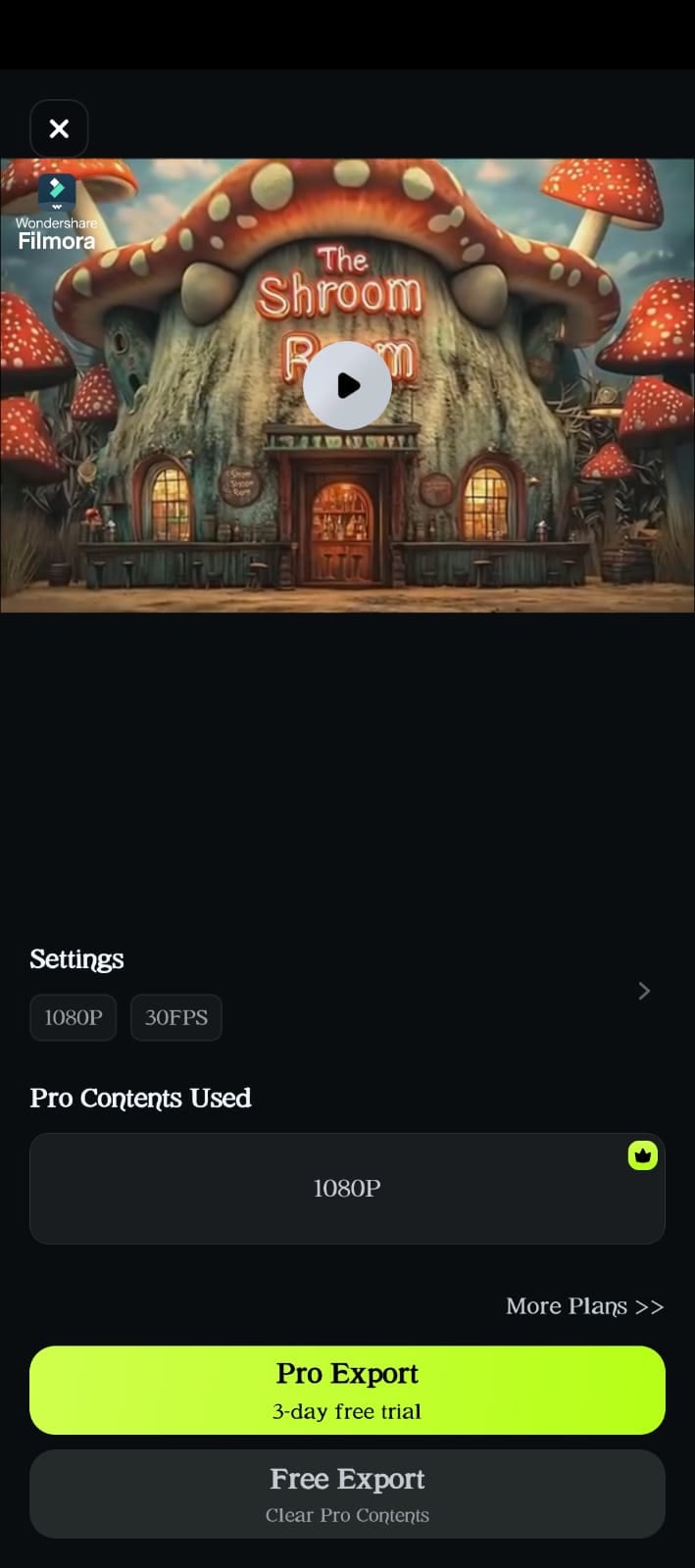
Conclusion
Xiaomi video editor is a useful tool for basic edits, but it may not meet the needs of users who want advanced features and customization.
For a more comprehensive and professional video editing experience, Filmora is an excellent choice. It offers a user-friendly interface, a wide range of advanced features, and the ability to create stunning videos on your Xiaomi device.
So, you can convert simple clips into captivating content on your Xiaomi device using Wondershare Filmora.
Powerful AI video editor for all creators




