Thinking about what you'd look like with chubbier cheeks or a rounder face? Well, now you don't have to wonder—AI can show you in seconds!
AI filters have taken social media by storm, turning simple photos and videos into creative masterpieces. They have made it easier than ever to transform your appearance with just a tap. From beauty touch-ups to hilarious effects, these tools are changing how we interact with digital images.
Among the most popular effects is the fat filter, which makes your face look rounder and fuller in just a few taps. Whether you're just curious, looking to prank your friends, or want to hop on a fun social media trend, the AI fat filter is the perfect way to see a fun, fuller version of yourself.
This guide will walk you through the best ways to try the fat filter—from TikTok's quick effect to advanced AI apps. If you're looking to experiment with different AI-powered looks, let's get started!

In this article
Part 1. Make Yourself Fat Using TikTok Fat Face Filter
The Fat Face Filter has taken over TikTok_ it turns ordinary videos into hilarious transformations. Users love watching their faces become rounder and fuller with just a tap, making this trend perfect for challenges, reactions, and fun content. The best part? You don't need any editing skills—TikTok's built-in AI does all the work instantly.

How to Use the Fat Filter on TikTok
Want to try it for yourself? Follow these simple steps to find and use the Fat Filter on TikTok.
Step 1: Find the Fat Filter on TikTok
Open the TikTok app on your device. Tap on the + icon at the bottom of the screen and then click the search icon. Type "Fat Filter" in the search bar and browse the results. Select the filter from the trending effects list or videos using it.
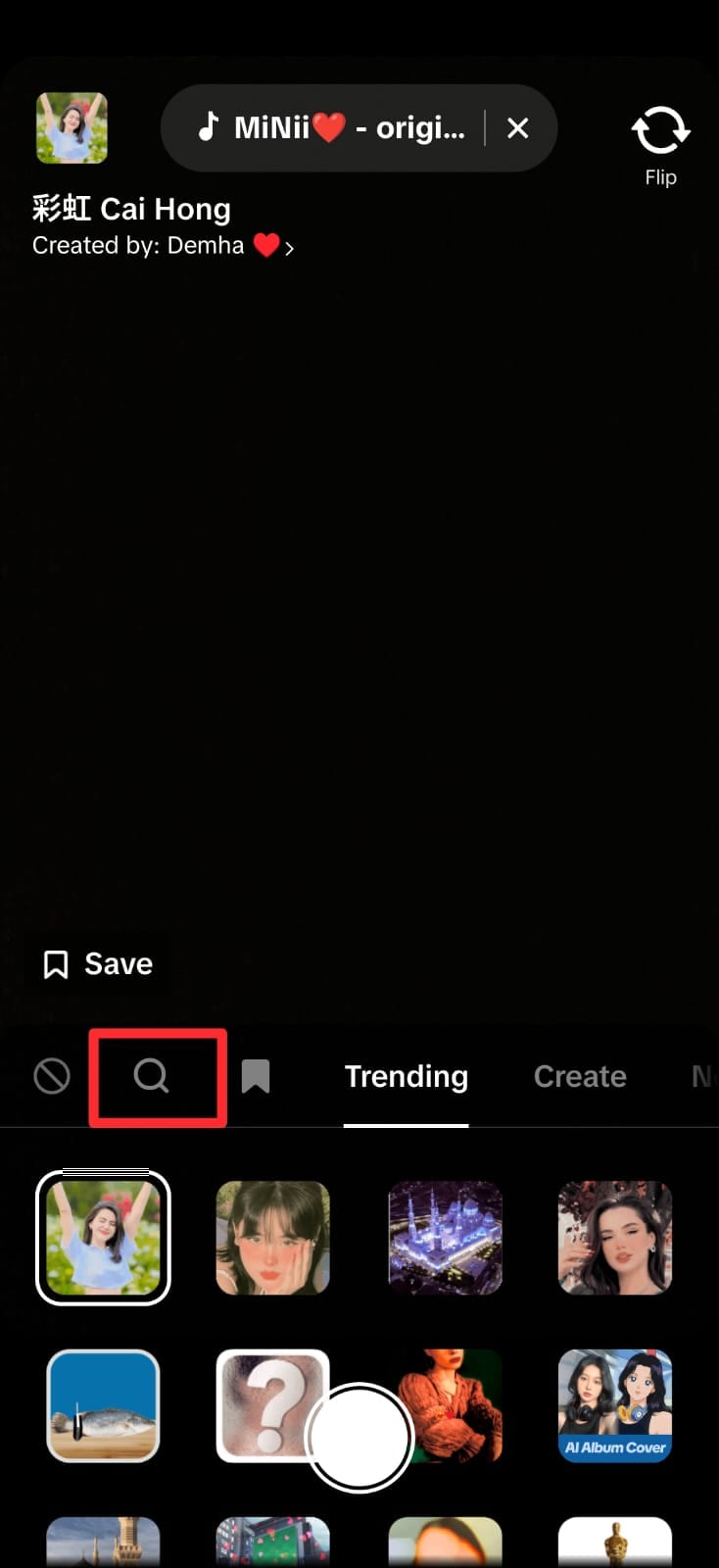
Step 2: Apply the Fat Filter
Once you've found the filter, tap on it to open the effect. Hit "Try this effect" to activate the filter on your camera. Your face will instantly appear rounder—adjust your expressions for the funniest results.
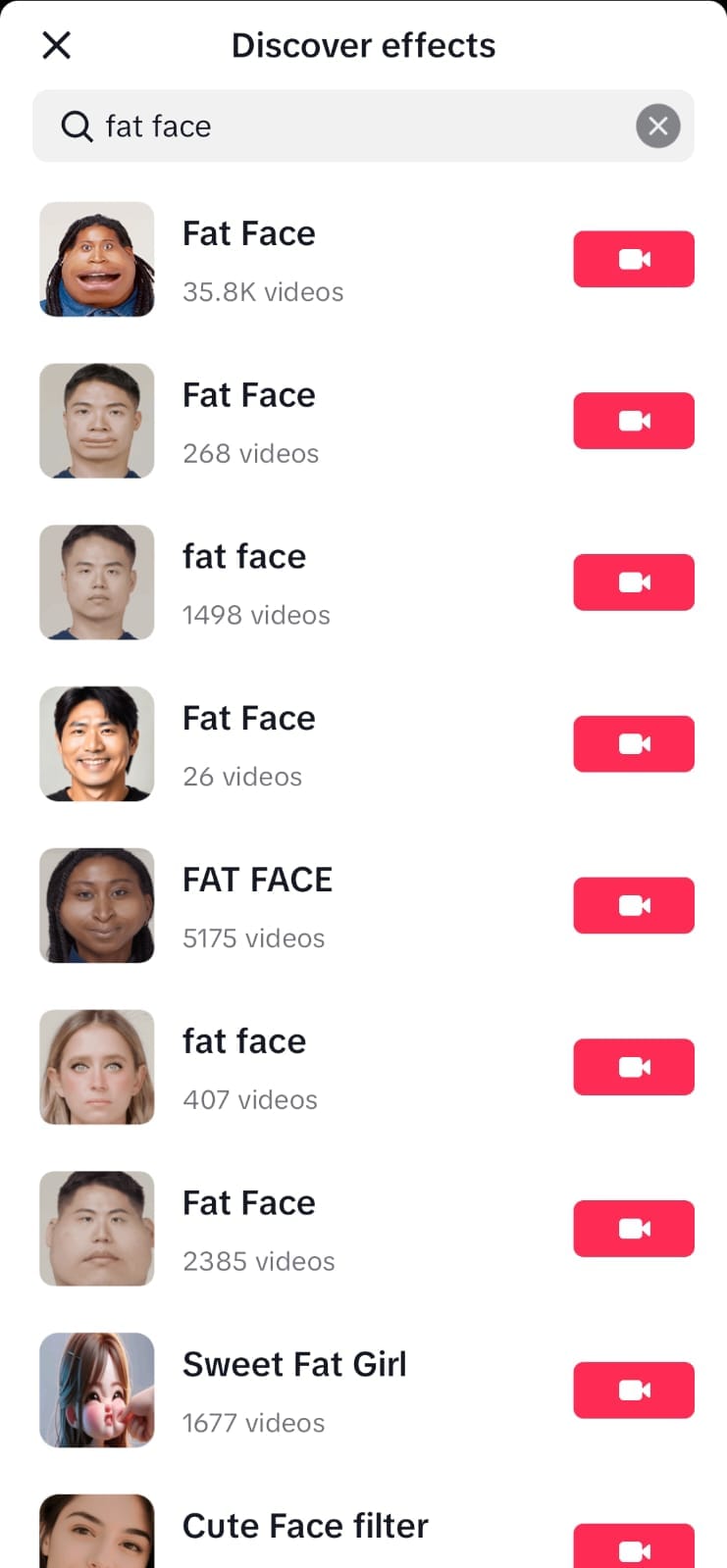
Step 3: Record and Share Your Video
Press the Record button to start filming your video with the Fat Face effect. Experiment with different facial expressions or reactions for added fun. Once you're happy with the video, tap Next, add captions or music, and share it with your followers.
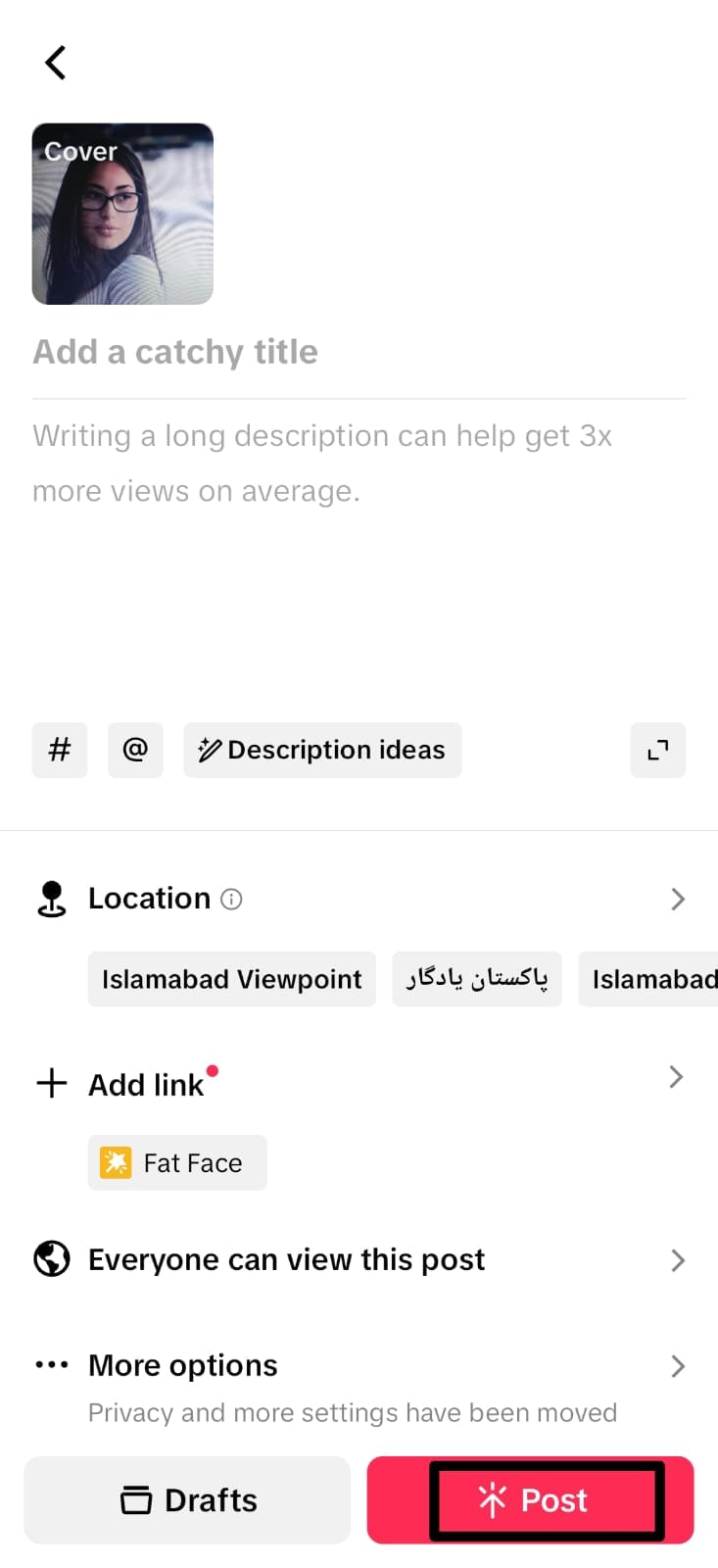
Part 2. Apply the Fat Body Filter on Photos with OpenArt AI
While TikTok's Fat Face Filter is great for quick and fun transformations, what if you want to see a full-body effect? That's where OpenArt AI comes in. This powerful AI tool takes image transformations to the next level. Its free online AI Fat Generator allows you to edit your photos with fun, engaging effects. Whether you're looking to create hilarious social media posts, visualize body changes, or explore fashion styling on different body types, this AI-powered tool makes it simple and effective.
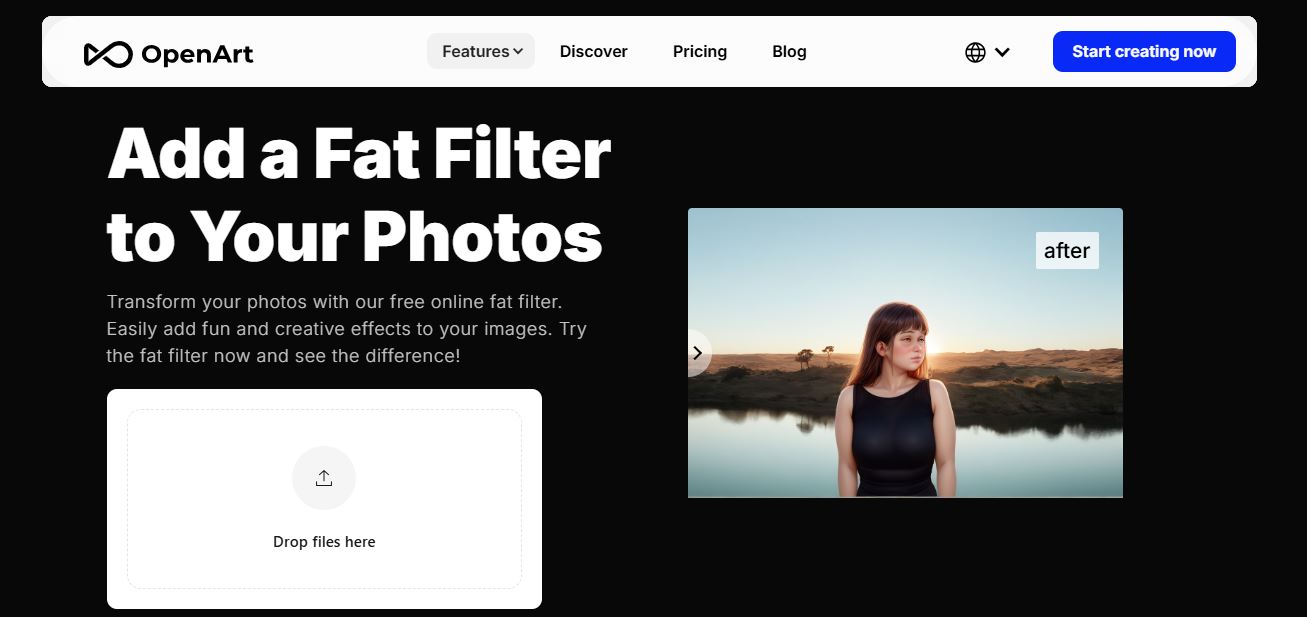
Why Use OpenArt AI for Body Transformations?
- This AI fat tool enables you to modify your entire body's appearance.
- Lets you control how much you want to alter your body shape.
- Works with any photo, so you can edit past pictures and share them across platforms.
- You can try on different looks by visualizing how outfits fit on different body types before making a purchase.
- Create humorous, shareable content that stands out.
Steps to Apply the Fat Body Filter Using OpenArt AI
Follow the steps below to apply the fat body filter to your photo:
Step 1. Visit OpenArt AI online, create an account, or log in to start using the AI image generator. Drag and drop your image into the designated area. Ensure the photo clearly shows your body for the best results.
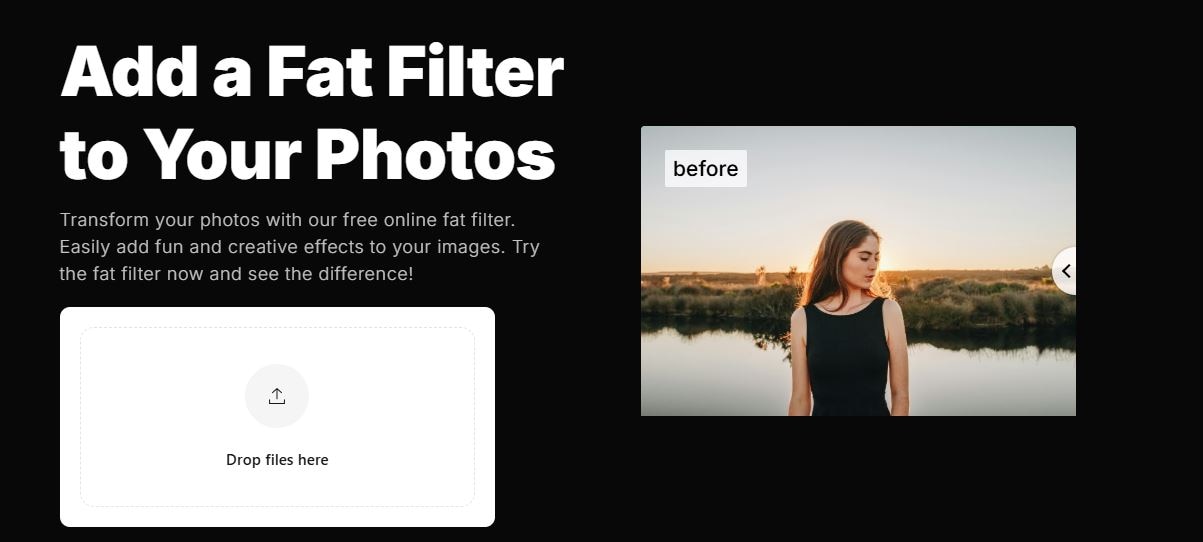
Step 2. Now, pick a style and number of photos that you want. Then, click “create.” The tool will analyze your image and prepare it for editing.
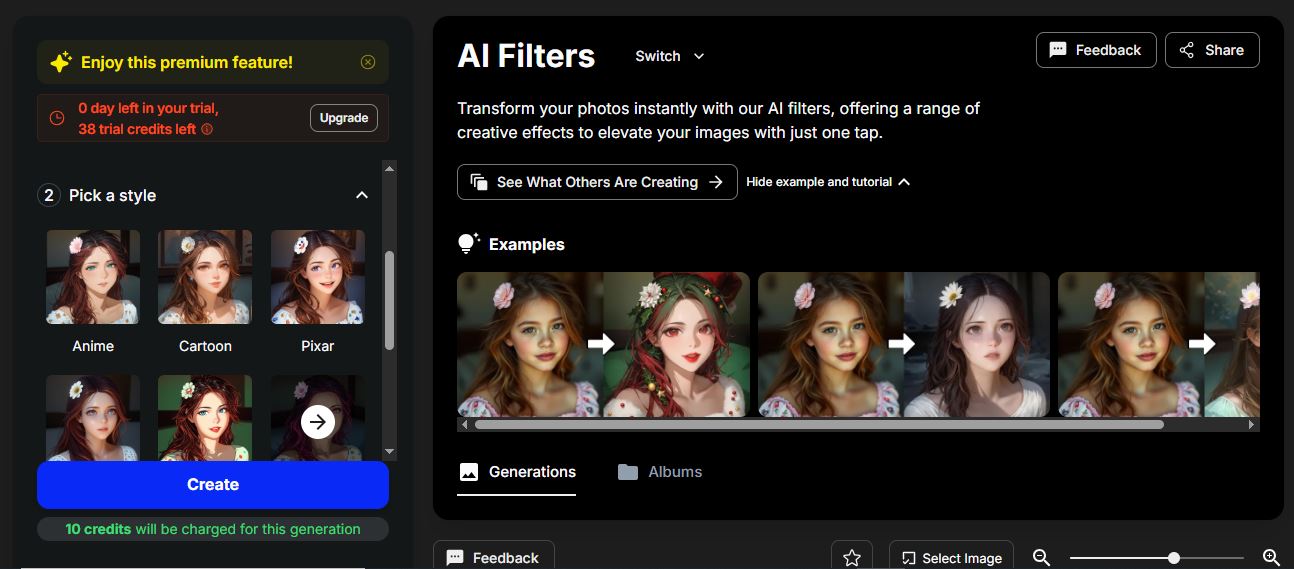
Review the result—adjust if needed. Save the image and share it on TikTok, Instagram, or anywhere else.
Part 3. Make Your Face Look Fat with YouCam AI Pro
Want to add a fat face effect to your photos without using TikTok? YouCam AI Pro is the perfect choice with an AI fat filter. Unlike TikTok's Fat Filter, this app gives you full control over your transformations, allowing you to fine-tune your AI-generated fat face with precision. Whether you want a subtle chubby-cheek look or an extreme transformation, YouCam AI Pro delivers realistic results in seconds.
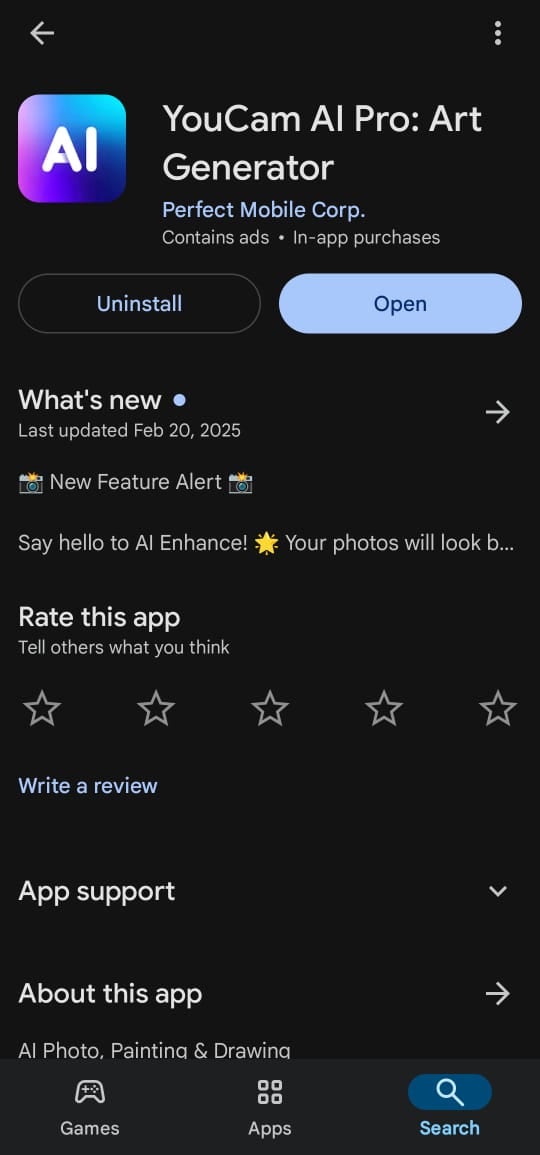
Why is YouCam AI Pro the Best for AI Fat Filters?
- Uses AI Replace technology for natural-looking changes.
- Let's you fine-tune the fat effect, making it more or less exaggerated.
- No need to take a new selfie—you can upload any existing image.
- Maintains realistic textures and lighting for a professional look.
Steps to Apply the Fat Face Effect in YouCam AI Pro
Here's how to use the YouCam fat filter to get the chubby face look in just a few steps:
Step 1: Download YouCam AI Pro
Open the App Store or Google Play Store and search for "YouCam AI Pro". Download and install the app on your device. Open it and log in to start editing.

Step 2: Access the AI Replace Tool Fat Filter
Go to the AI Editing section. Tap on AI Replace—This tool allows you to apply specific AI-generated effects to different parts of your photo.
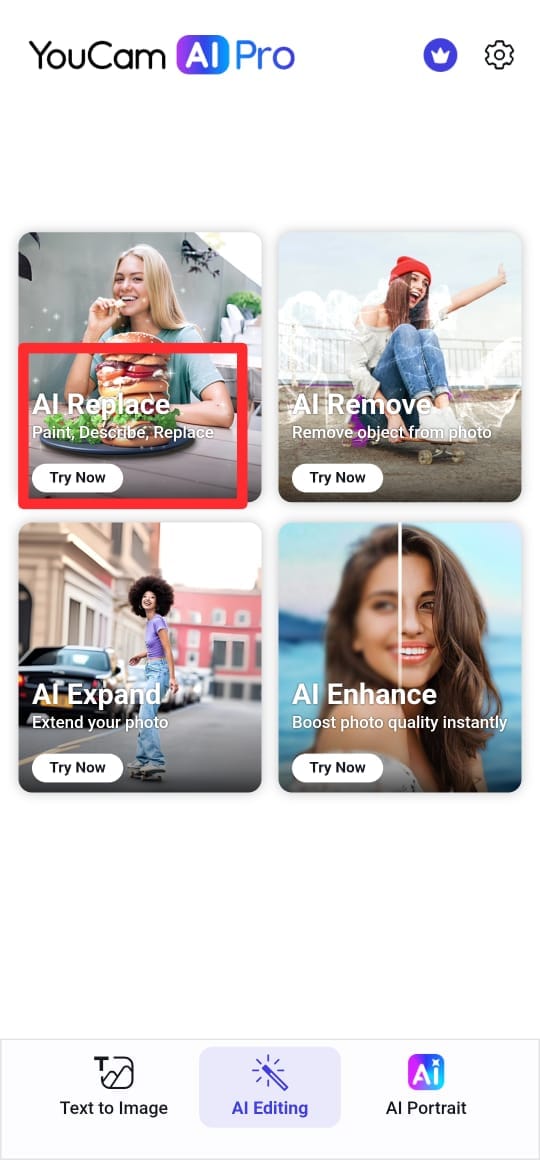
Step 3: Highlight the Facial Area
Use the brush tool to select the areas you want to modify—focus on the cheeks and jawline to create the fat face effect without altering the rest of the image.
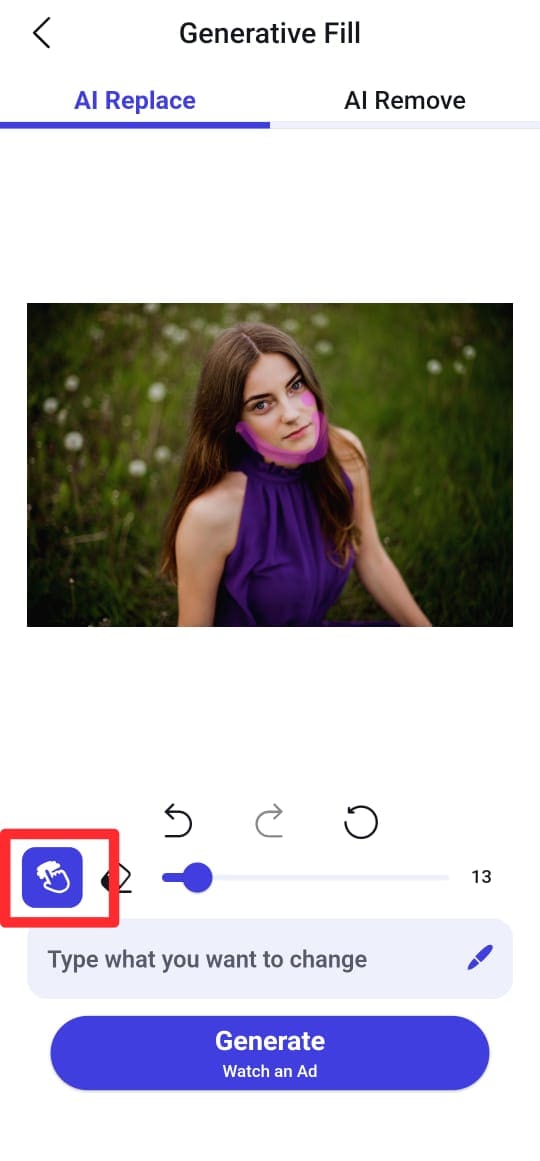
Step 4: Enter a Custom AI Prompt
YouCam AI Pro lets you refine the effect with custom text prompts. Try one of these:
- "Fat face with round cheeks."
- "Make the face fuller and chubbier."
- "Apply a fat filter effect for a plump look."
The more precise your prompt, the more realistic the AI transformation will be!
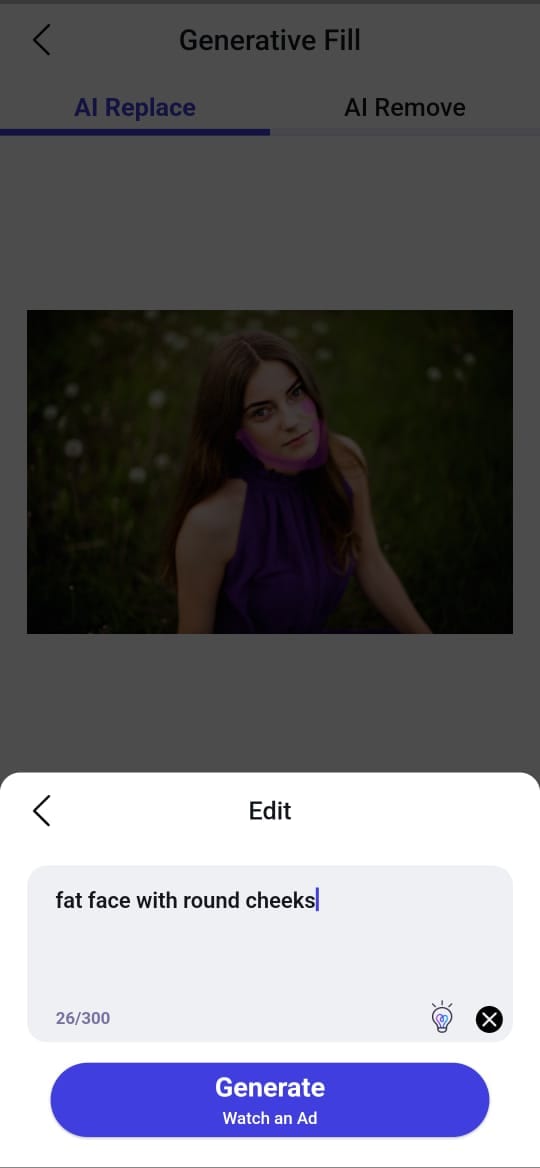
Step 5: Generate the Fat Face Effect
Tap "Generate" to apply the fat filter. Review your edited photo and adjust it if needed. Save or share your new look!
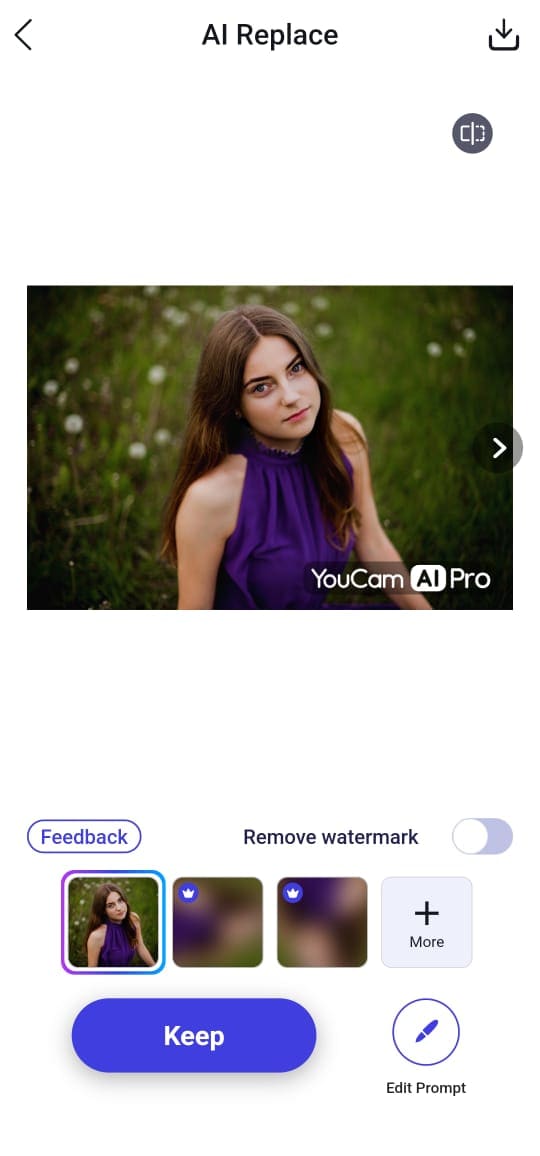
Here is how the image appears before and after applying the AI fat filter on the face.

Part 4. Bonus: More Fun and Trending AI Body Filter Ideas with Filmora
If you're having fun with AI body filters, why stop at just the fat filter face effect? You can try more trending and creative filters for your content creation. To do this, you need a versatile video editor, which is Filmora. This video editor has amazing and creative tools to explore. It allows you to create and edit videos according to your needs.
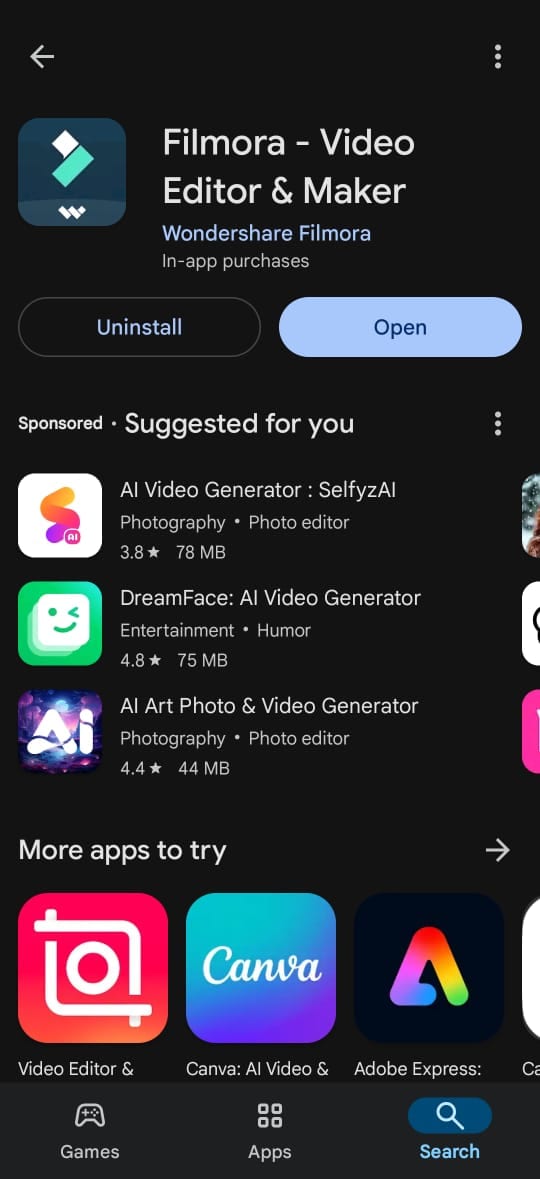
One of its most creative tools is the AI Image-to-Video tool. It comes with 100+ different templates where you can create stunning videos just from a photo. You can create dynamic transformations like a muscular body filter, an animated transition, prank king, and many others—all with pre-designed templates!
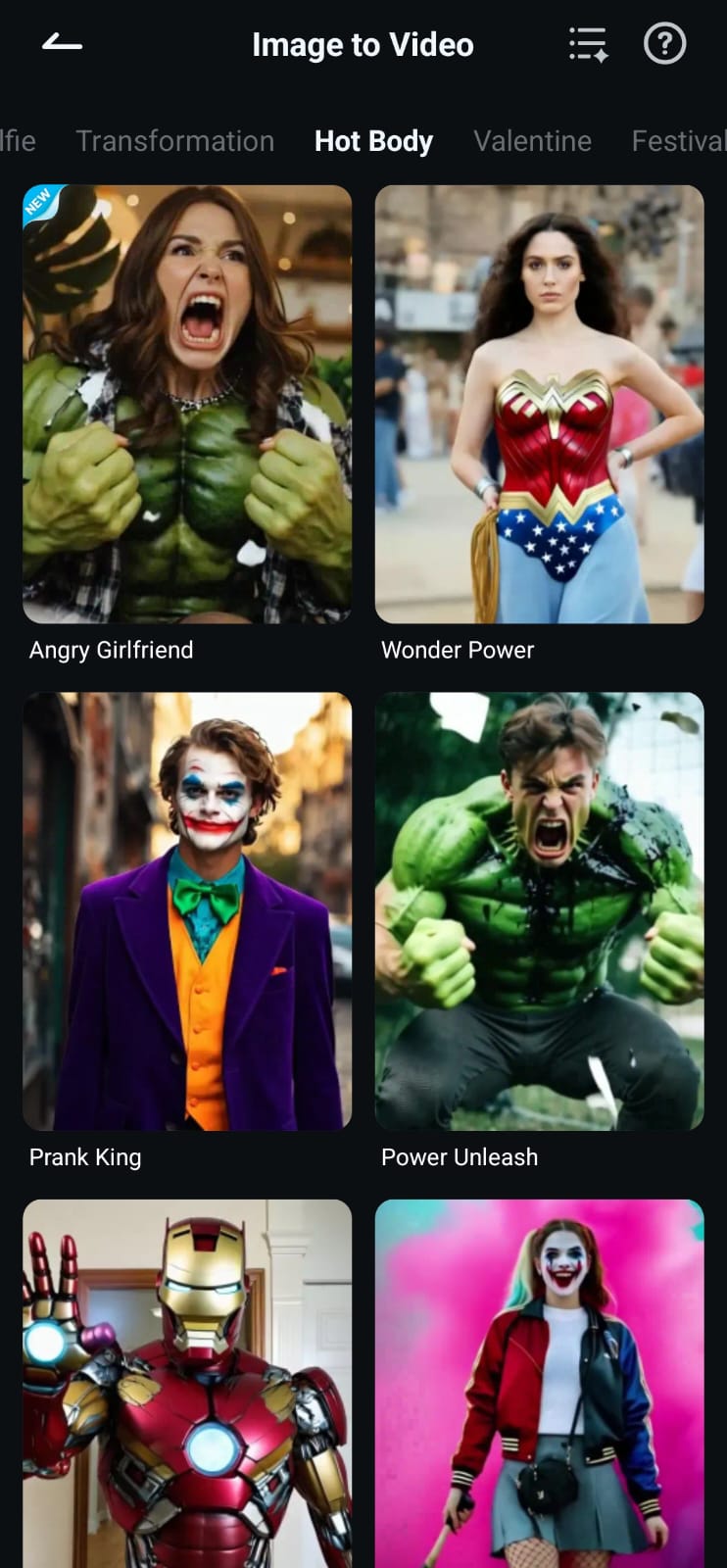
Why Use Filmora for Body Transformations?
- AI Image-to-Video Tool – Easily turn a static fat filter image into a moving, high-quality transformation.
- Customizable Templates – Apply effects like muscular body, fat-to-fit, or even fantasy-style looks.
- No technical skills are needed—just upload an image, select a template, and let AI do the work!
- High-quality videos
- Advanced customization and editing features
Fun AI Body Filters You Can Try
Here are some creative body filter ideas that you must try:
- Muscular Body Filter – See how you'd look with ripped muscles in seconds.

- Blue alien transformation_ Give yourself an out-of-this-world makeover with a futuristic alien look.

- Champion fighter– Transform into a fierce fighter with a strong, battle-ready appearance

- Captain India– Try this trending TikTok filter to see yourself as a heroic, patriotic character.

- Black knight_ Step into medieval times by turning yourself into a powerful armored knight.
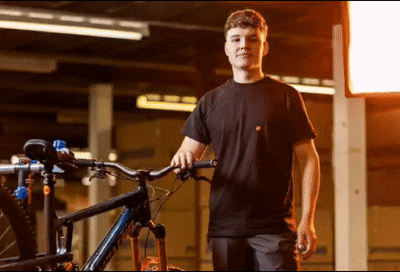
- Superhuman look_ Enhance your image with AI and give yourself an extraordinary, superhuman transformation.
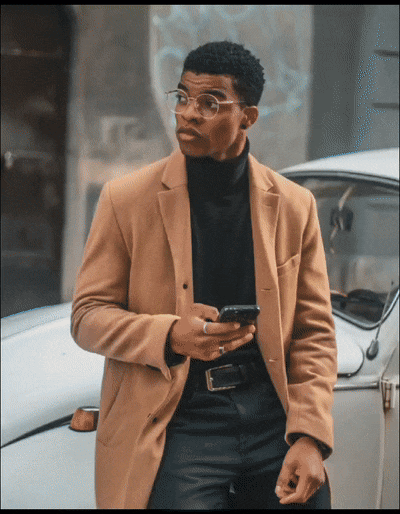
Steps to Use Filmora's AI Body Filter Effects
Step 1. Get Filmora from the app store. Launch the editor and select Image to Video from the tools menu.
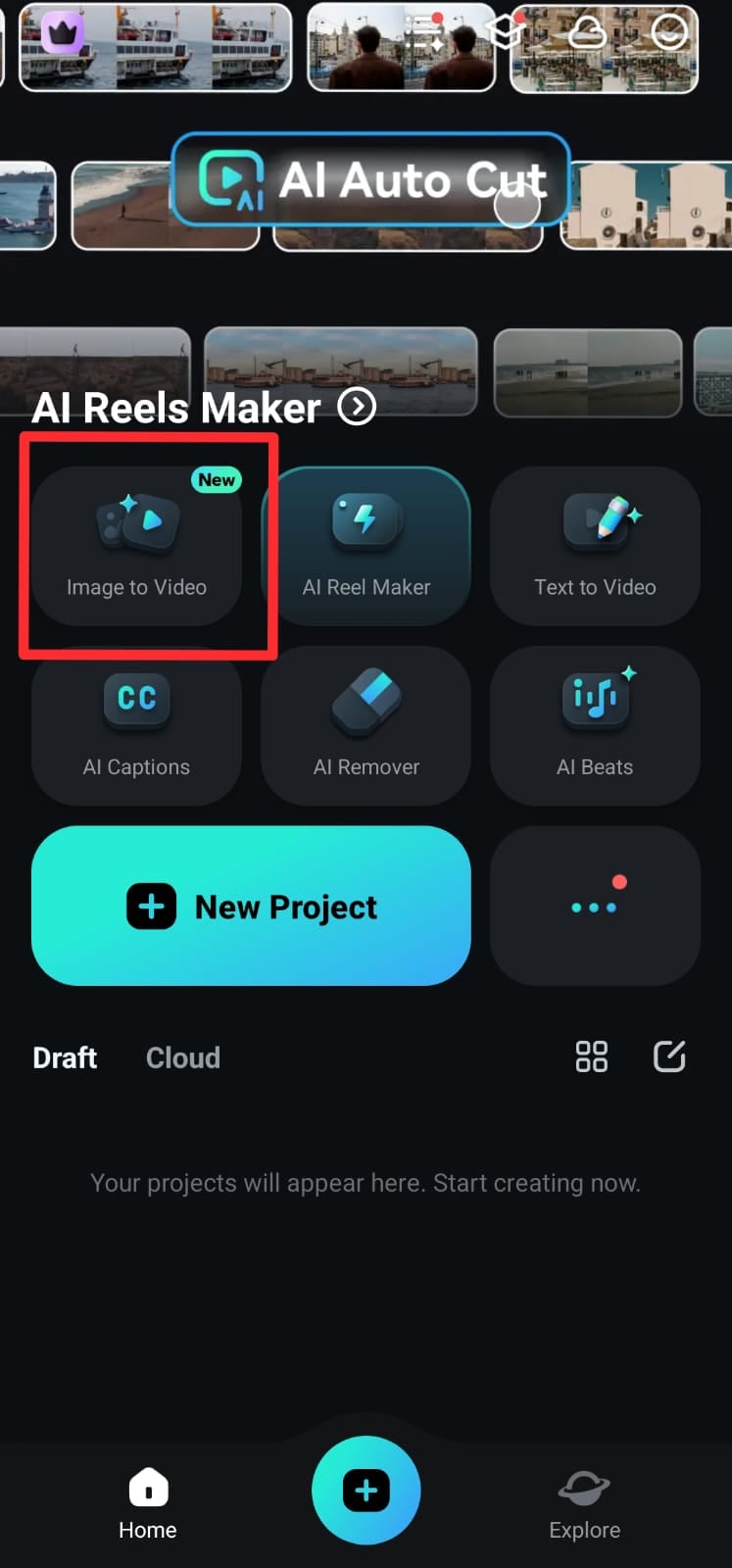
Step 2. Click Upload to import the image you want to transform. Choose a face photo or any body image you want to modify.
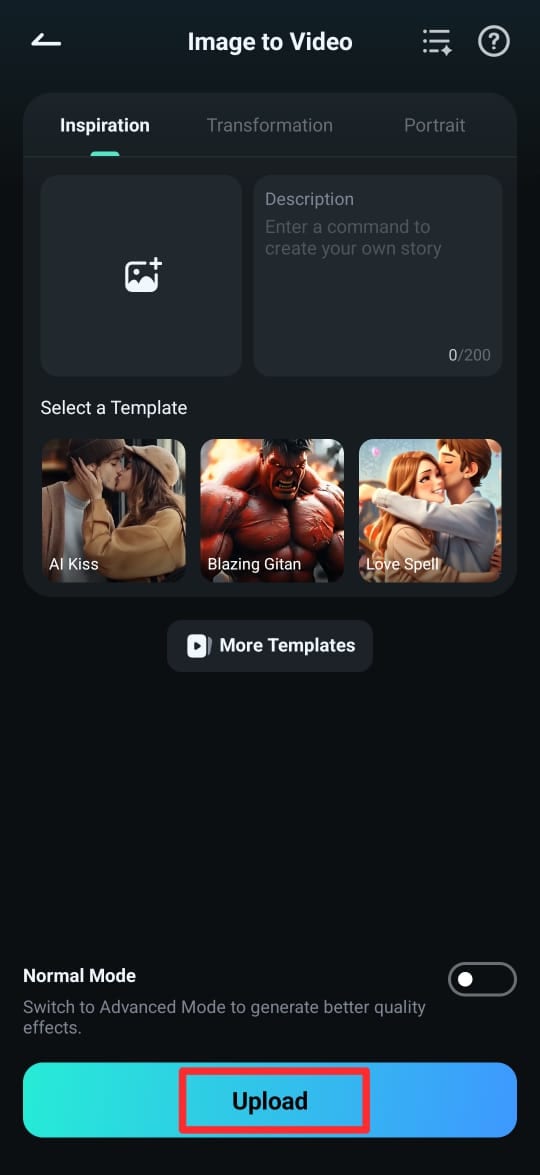
Step 3: Browse pre-made templates (e.g., muscular body, superhero effect). Click on your chosen template and enter the text prompt for your video. Then, click Generate.
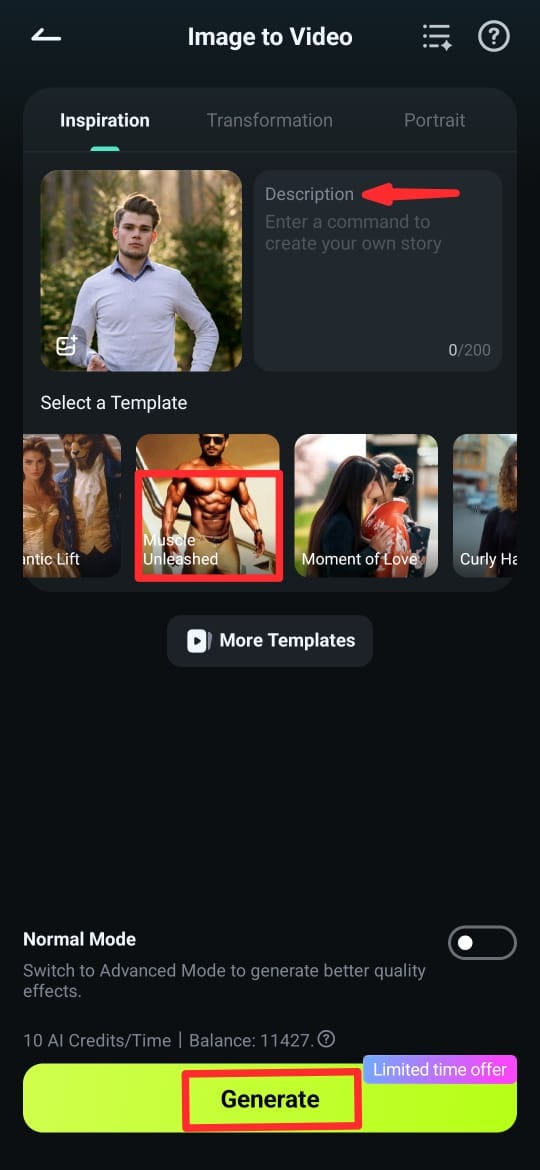
Step 4. Click Save to export your video. You can also click Edit to further customize it. Finally, share your AI-transformed video on TikTok, Instagram, or YouTube!
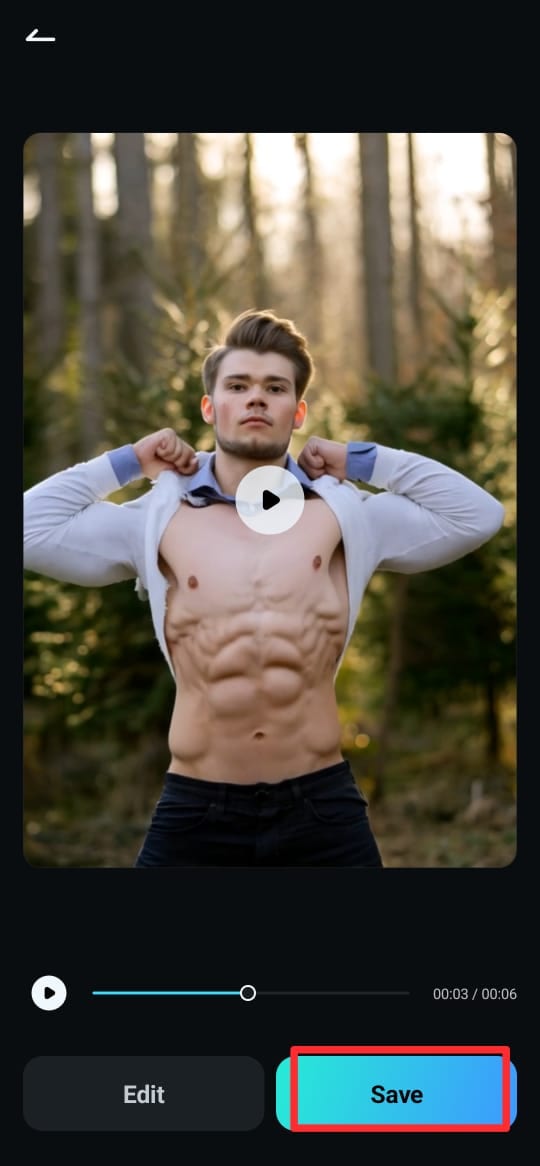
Conclusion
AI fat filters are a fun way to transform your look and join viral trends. Whether you're using TikTok's Fat Face Filter, OpenArt AI fat generator for body transformations, or YouCam AI Pro for detailed face edits, these tools let you experiment with your appearance easily. However, they lack versatile and more creative body transformation filters.
For even more creative and dynamic effects, Filmora is the ultimate choice. Its AI Image-to-Video tool allows you to turn static images into engaging videos with body transformation templates beyond just fat filters. If you want to take your AI edits to the next level, Filmora makes it simple, professional, and fun. Try it today!



 100% Security Verified | No Subscription Required | No Malware
100% Security Verified | No Subscription Required | No Malware


