The winter season didn’t just arrive on the calendar; it exploded online. Social media feeds are now filled with snowy landscapes, glistening streets, and cozy winter portraits. The interesting part is that you can see winter scenes in places where snow is rare, and this is making the trend engaging, with the Meitu AI Snow Effect app the proprietor.
You can jump right into this trend after reading this article, as we’ll guide you on how to use the Meitu app to create your own trending winter photos. Additionally, you'll learn how to make videos like the viral winter clips dominating Instagram, TikTok, and other social media platforms.

Part 1: What is the Meitu AI Snow Effect?
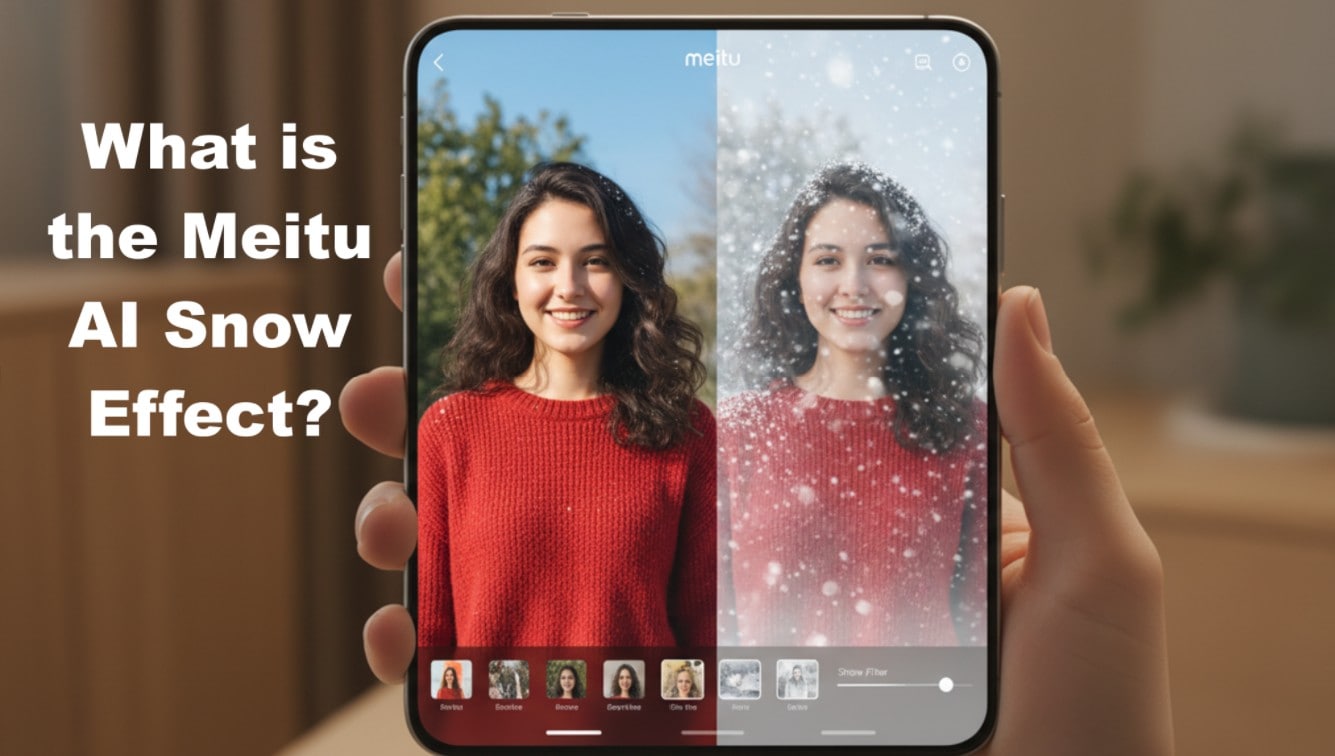
The Meitu AI Snow Effect is a viral generative‑AI filter in the Meitu app that transforms ordinary photos into cinematic, snow-filled scenes. It adds digital snow to your image and adjusts the scene to match a winter look. It reads your face, pose, and background, then builds snow that fits the light and angle of your shot.
The tool also blends shadows and colors, allowing the flakes to sit in the right places. This makes the snow follow your shape instead of covering key details. And there are template styles: “Snowy Moments,” “Snowy Night,” “Snow Villa,” and “Double Close-Up.
Creating these images is connected to other AI image-gen tools; some offline and online platforms even offer “Meitu-style” snow effects in their AI editors.
Part 2: Meitu AI Snow: How to Create a Trending AI Snow Image with the Meitu App
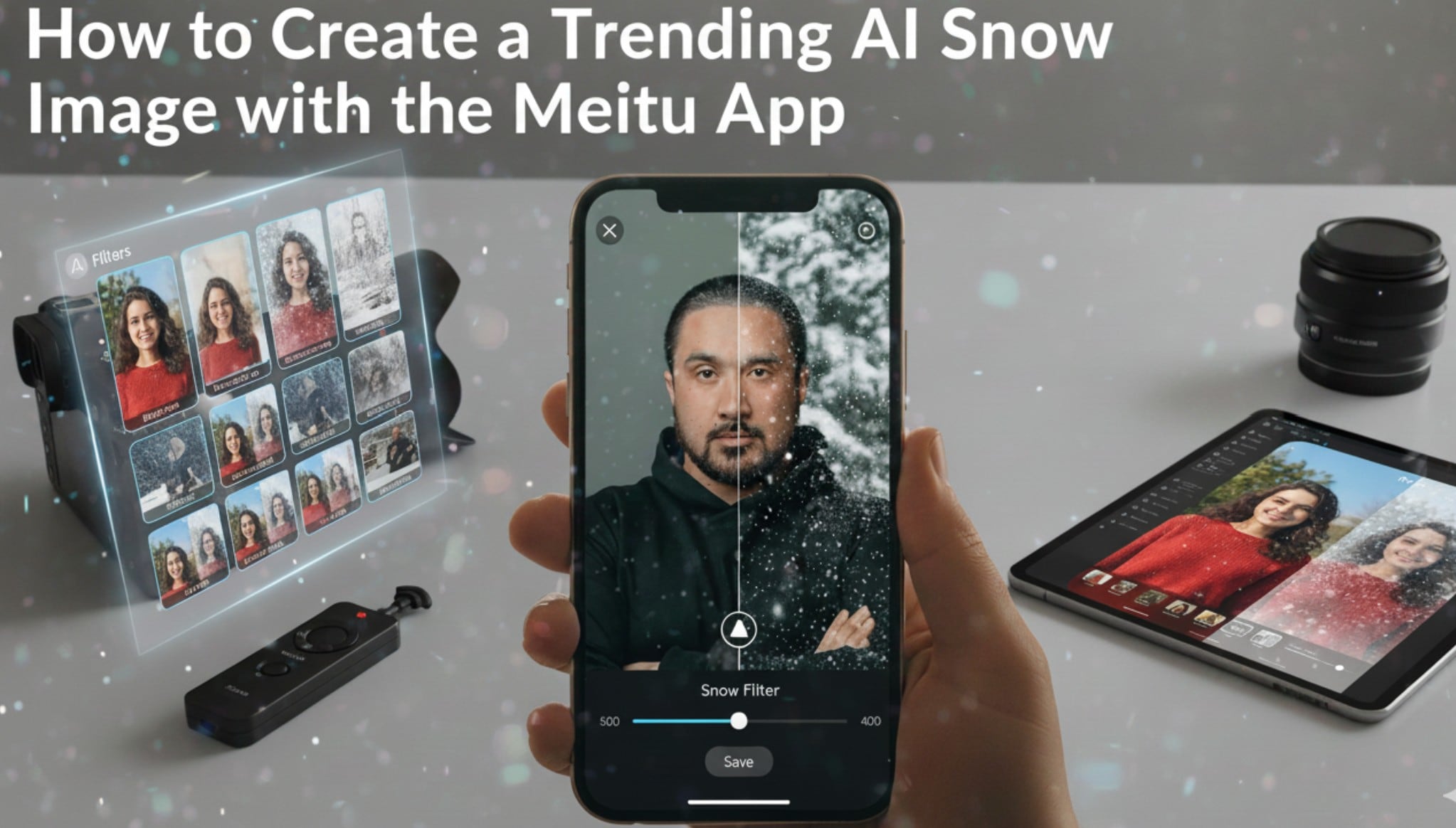
The Meitu AI snow tool sits inside the app’s effect panel, and it turns a plain shot into a winter frame in seconds. Please note that after a free trial, using some of the premium templates may incur a cost, depending on your region. Below are the steps to guide you through each action so you achieve the right look without confusion.
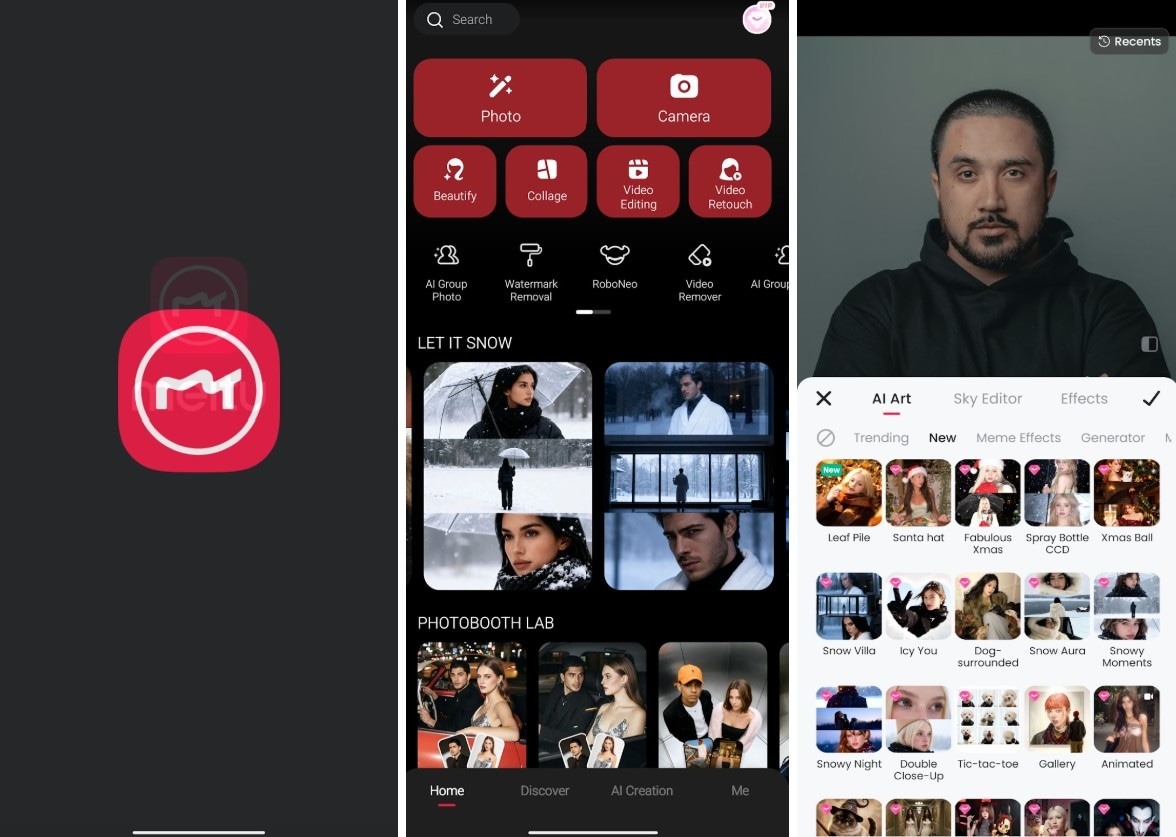
Image Preview
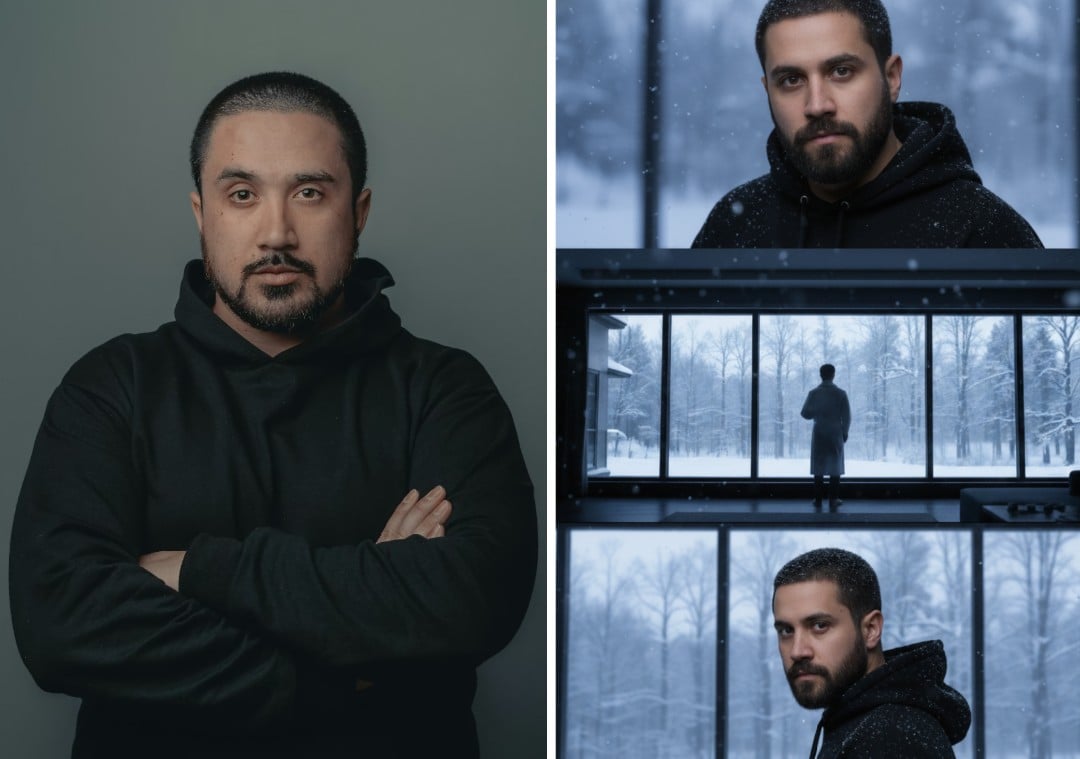
Meitu App Limitations
While the Meitu AI Snow Effect app can transform ordinary photos into magical winter scenes, it does have some limitations that users should be aware of. Below are some of the challenges some users are likely to face.
- Availability in app stores may differ depending on your region or device.
- In some locations, users may need a VPN or a paid subscription before accessing certain templates.
- Fewer snow-themed templates compared to competing editing apps.
- Outputs may alter the subject’s pose or background, sometimes resulting in images with an overly artificial look.
- Offers limited control over final export settings and adjustments.
What is the Solution to These Limitations? (A Flexible Alternative)
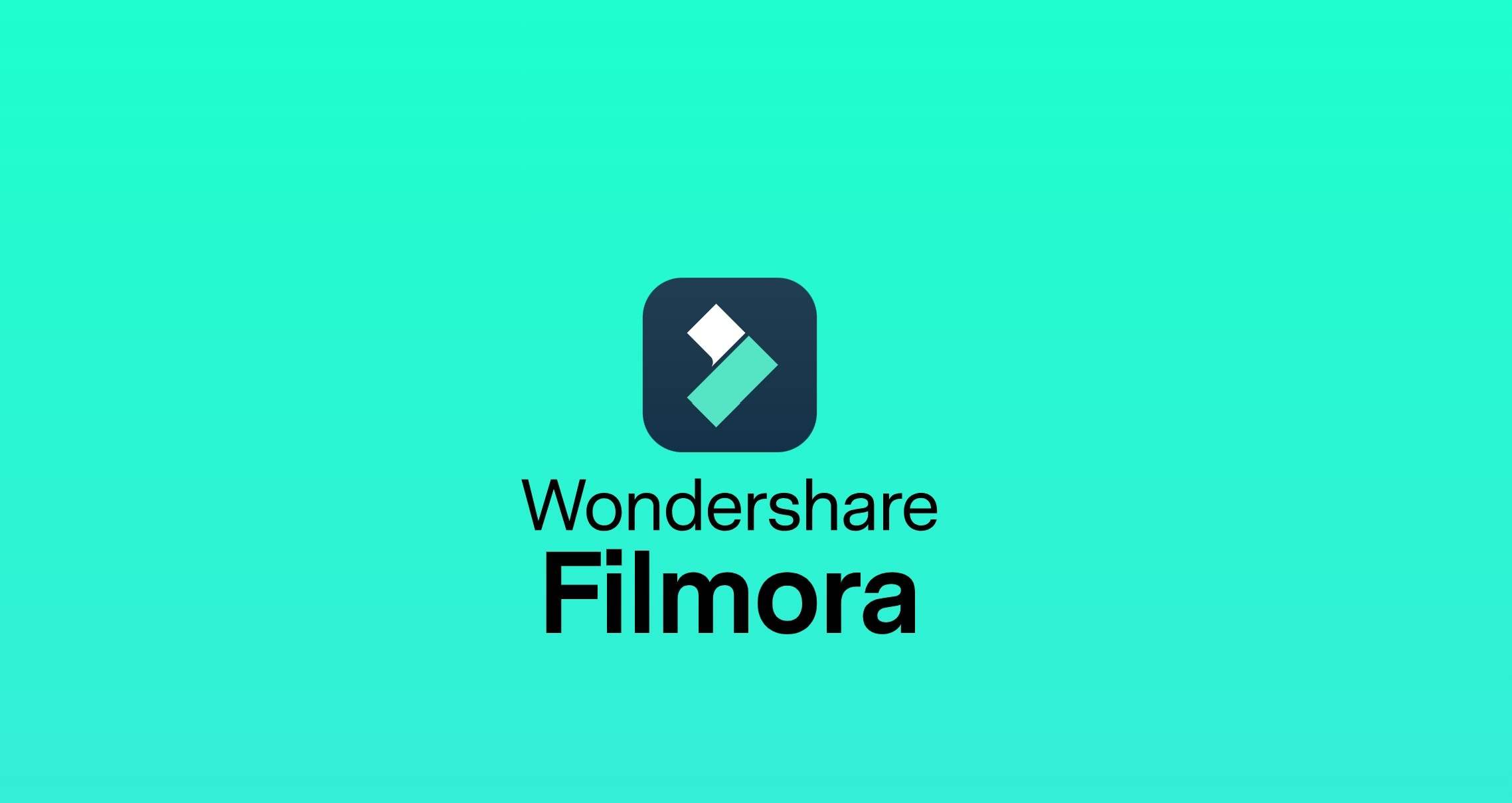
While the Meitu AI Snow Effect is quick and fun, its limitations can sometimes disrupt your creative workflow. You can overcome these constraints by using software that allows you to generate images not just from templates but from your own custom prompts. And software like Wondershare Filmora fills this gap.
Using Filmora, you can select your own scene, control the texture, and shape the final look with additional tools integrated into the tool. You also gain more control over color, tone, and export size, which helps when you want a clean winter frame for social posts. The text-to-image tool supports custom prompts that shape snow depth, light, and motion.
Filmora works on desktop and mobile, allowing you to start a project on your phone and continue on your computer. This ensures stronger consistency, smoother exports, and access to a full range anytime, anywhere. This gives you freedom to push effects beyond the standard Meitu snow effect templates.
Part 3: How to Create Meitu Snow Effect Images or Videos with Filmora
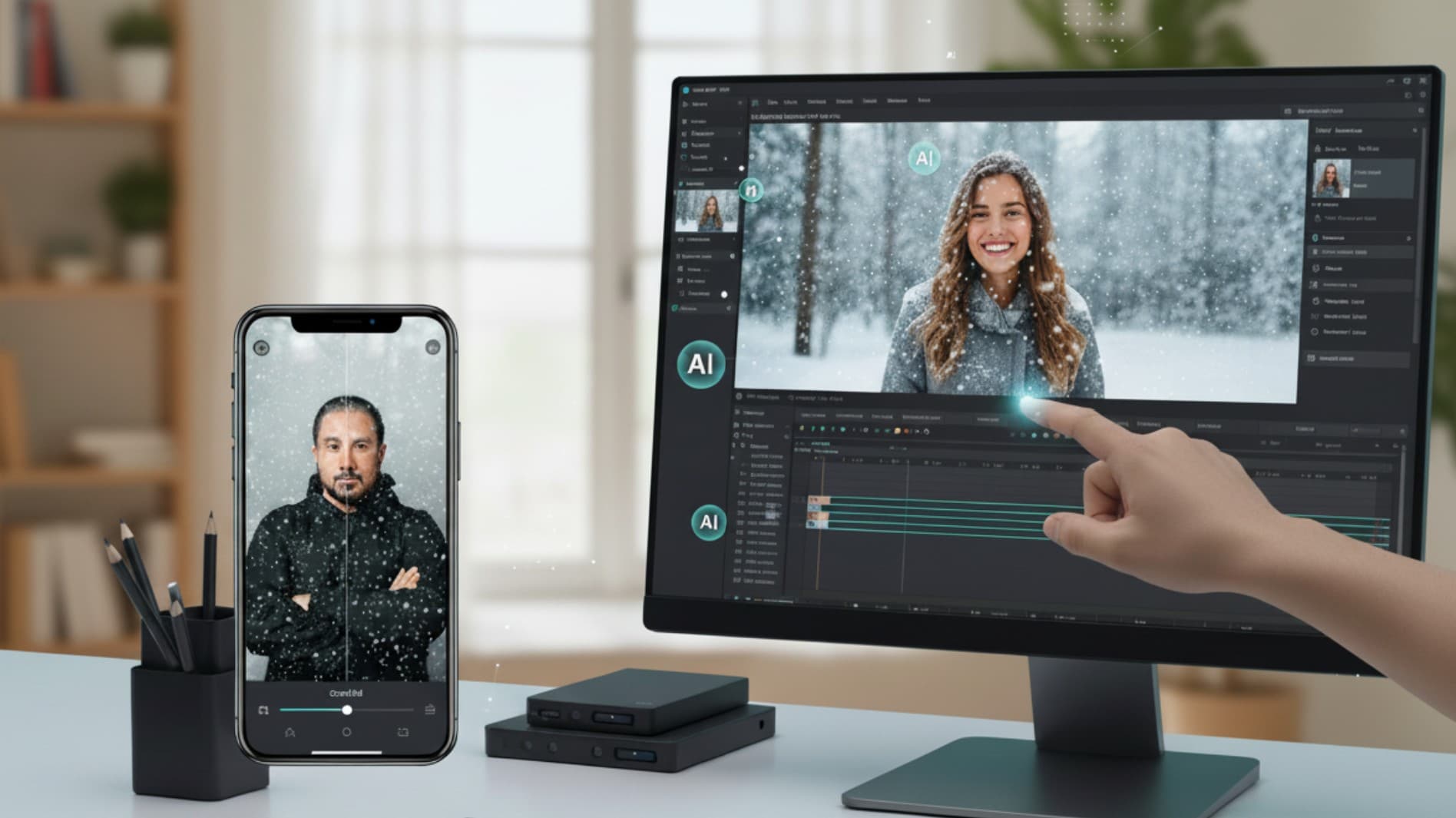
Remember, we mentioned that you can create the Meitu AI snow effect in Filmora on desktop and mobile, achieving cleaner exports, which helps when you need sharp results for social posts. Below are the steps to do this on either of your devices; let's start with the desktop.
Method 1: Creating an AI Snow Trend on Desktop
To create Meitu AI snow effect images with Filmora on Desktop, you can start with text to image when you want winter photos. Choose Nano Banana mode, then enter your prompt. Filmora reads the snow depth and adjusts the frame to match your idea. This helps when you want the AI snow Meitu look without pose distortion.
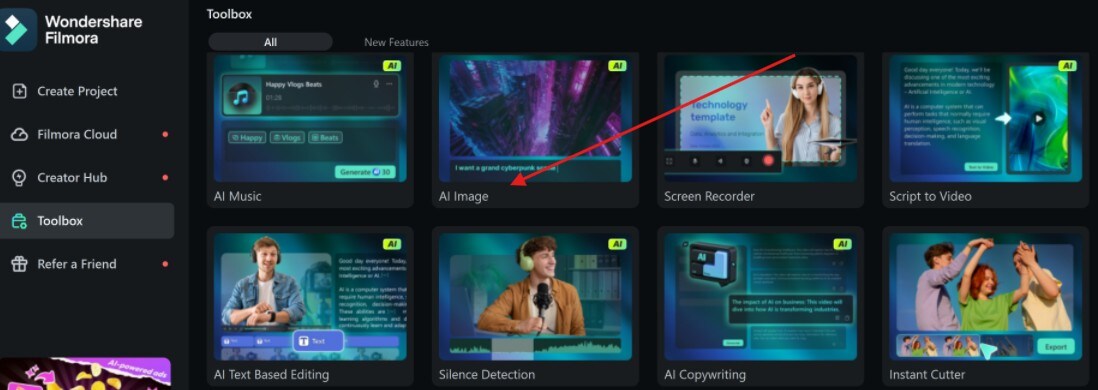
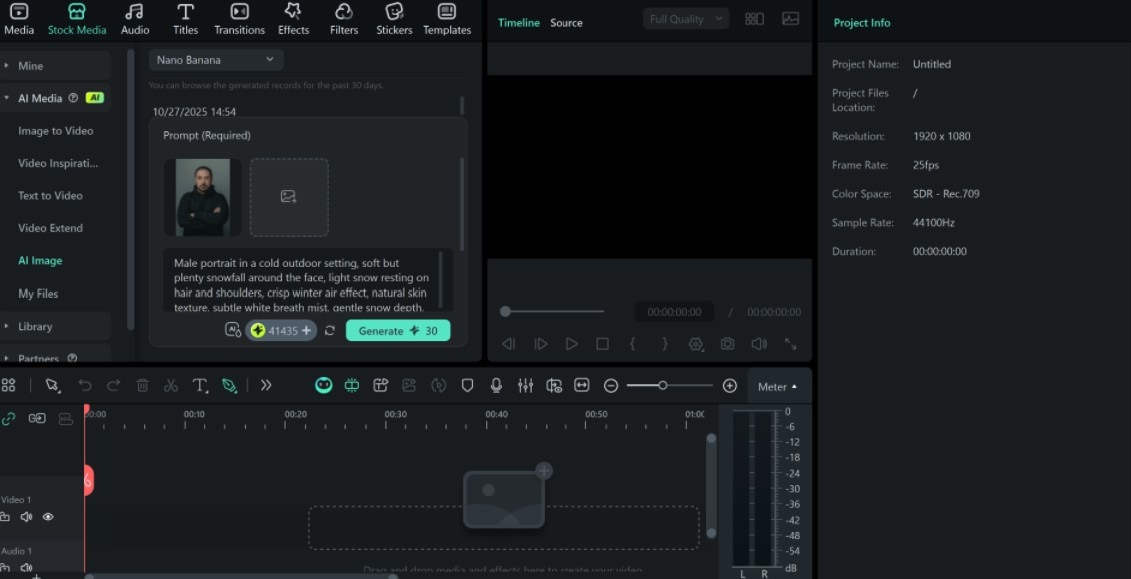

Creating videos
For videos, choose text-to-video with Veo 3 mode. This mode builds moving snow with strong detail. You can guide motion, light, and scene flow through your prompt. This gives a sharper look than the basic Meitu AI snow effect filters.
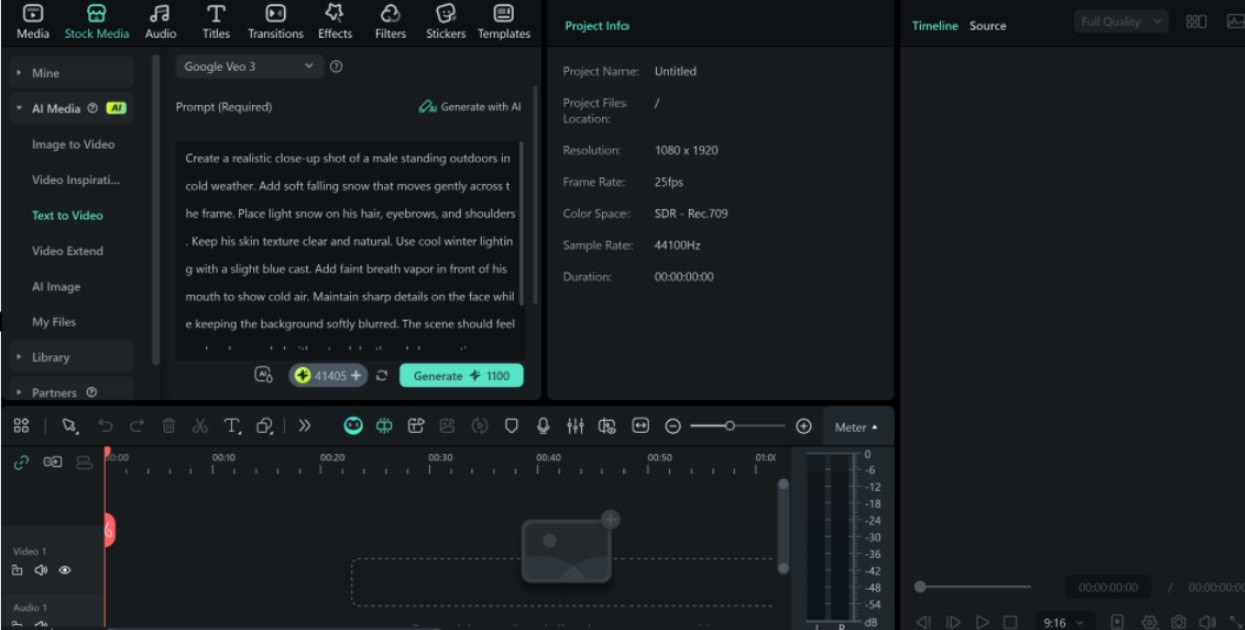

Method 2: Creating AI Snow Trend on Mobile
You can build winter videos on Filmora Mobile using the image-to-video tool. With this tool, you can import your image and then write a custom prompt to apply the Meitu AI snow effect template sample or use any of the snow templates available.
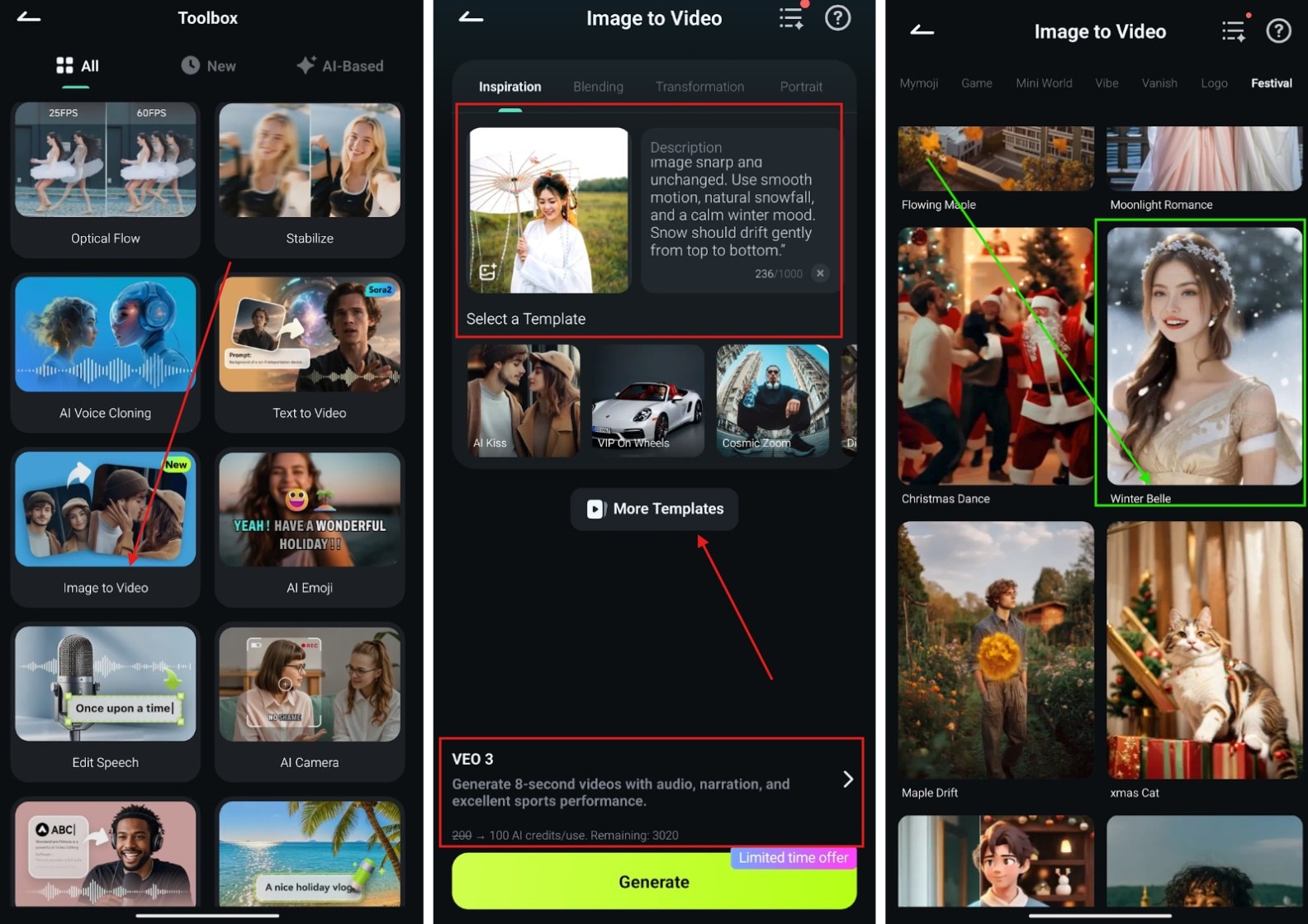
Image to Video Preview (Before and After)

Part 4: Bonus: Working Meitu AI Snow Prompt You Can Try
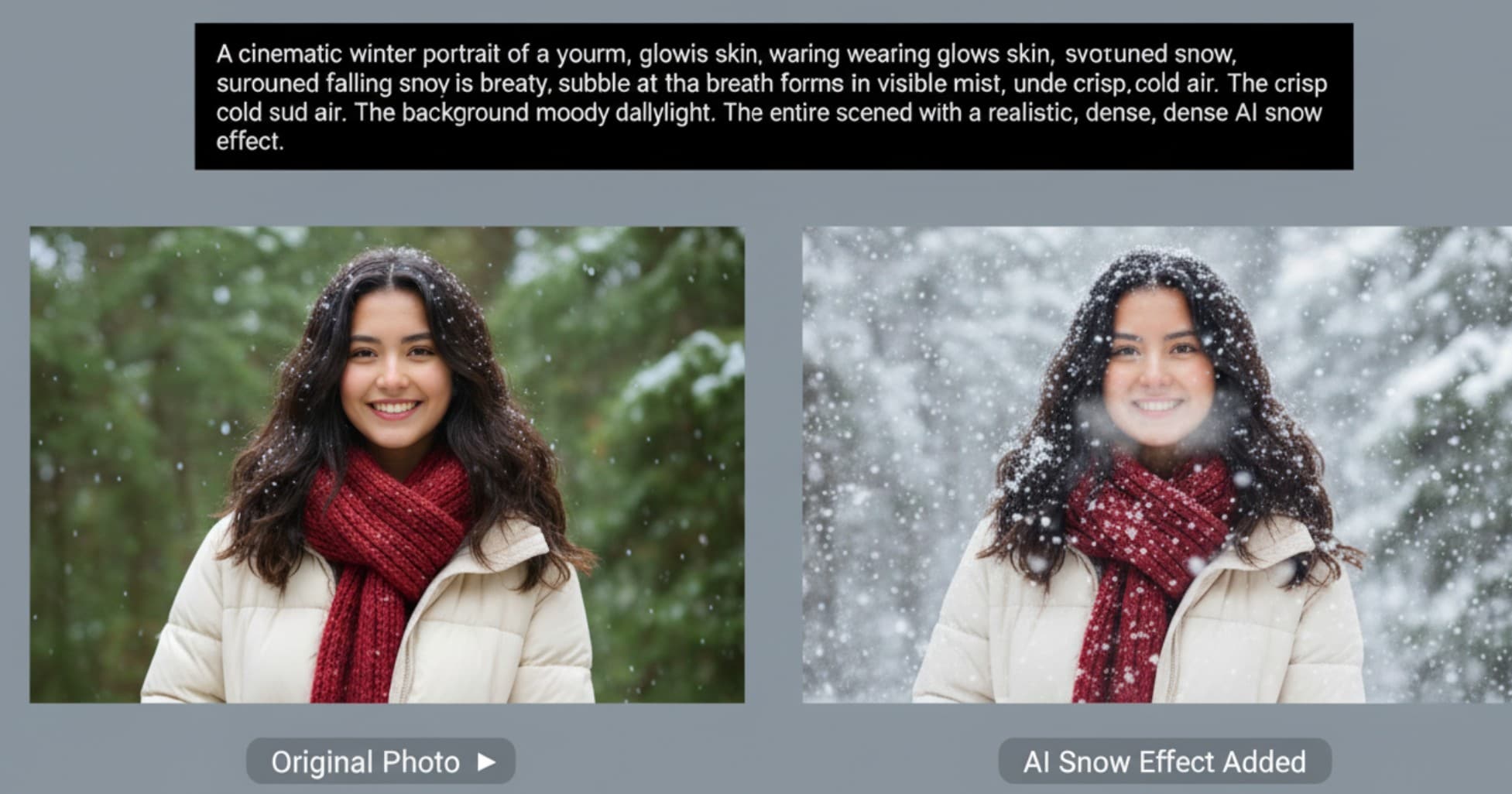
When using tools or apps that allow you to use custom prompts, creating the perfect winter image depends on how good your Meitu AI snow prompts are. The better the prompts, the better the signature frosted look on the image will be.
Below are sample prompts that work with Filmora or similar AI tools, giving you more control than Meitu’s default templates.
|
Meitu AI Snow Prompts for Adding Snow to Images |
Meitu AI Snow Prompts for Adding Snow to images and turning them into Videos |
|
1. Add realistic falling snow to this portrait. Keep the face, colors, pose, and background unchanged. Overlay soft winter snowflakes in multiple depth layers. Use gentle motion and natural light. No distortion, no style change. |
Add Meitu-style fantasy snowfall to this image and animate it. Use luminous, floating flakes, pastel glow, and a gentle winter aura. Keep all original features unchanged while layering clean and aesthetic snow motion |
|
Apply a cinematic snowfall overlay to this image. Preserve every original detail. Add drifting snow particles, foreground and background layers, slight motion blur, and a cold winter atmosphere without modifying the subject. |
Turn this image into a video with cinematic Meitu snow. Add natural falling flakes, soft blue winter light, and a polished beauty filter. Maintain all original details and avoid altering the face, pose, or background. |
|
Add soft Meitu-style winter snow to this image. Keep facial features and background intact. Use small glowing snowflakes, pastel winter lighting, and smooth motion. Do not alter skin tone, makeup, or shape |
Transform this image into a video with Meitu AI crystal snow. Add thin, sparkling flakes in a layered motion. Keep the original image sharp. Apply subtle cool tones and smooth, elegant snowfall animation. |
|
Overlay light natural snowfall on this existing image. Maintain original colors, lighting, and structures. Add subtle atmospheric snowflakes with clean transparency and depth. No style change. |
Create a video from this image with dreamy Meitu winter snow. Add bright, floating snowflakes with a soft halo glow. Do not change facial structure or colors. Use gentle movement and a clean, aesthetic snow overlay. |
|
Add crystal-fine fantasy snowflakes over this image. Preserve all original details. Use luminous flakes, soft winter glow, and clean layered snowfall without altering the person, background, or color style |
Add Meitu-style soft snowfall to this image and animate it. Keep the face and background untouched. Use tiny glowing flakes, pastel winter lighting, and smooth drifting snow. Preserve skin clarity and the original pose. |
Conclusion
Winter images and videos are trending, and the Meitu AI snow effect helps you join this trend. You can create scenes that feel seasonal and polished with a few simple steps. While Meitu works fast, tools like Filmora give more control and open prompts for better results.
With the sample prompts we provided in this article, you can shape snow, light, and motion to match your style using Filmora. You can create images, short clips, or full videos that feel crisp and realistic. Both desktop and mobile options let you craft your winter scenes anywhere.



 100% Security Verified | No Subscription Required | No Malware
100% Security Verified | No Subscription Required | No Malware


