Google Veo 3 is a revolutionary AI model that generates high-quality, photorealistic videos from simple text or image prompts. It's a game-changer for content creators because it can not only create stunning visuals but is also designed to generate rich audio, music, and soundscapes based on your prompts. However, despite its power, many creators are hitting a frustrating roadblock: a silent video with Veo 3 no audio. This issue can happen for several reasons, from simple prompt errors to server-side glitches or corrupted files. The key is to understand that while a silent video can be frustrating, the problem is fixable. This guide will help you understand the core causes and, most importantly, provide a reliable solution using Filmora to restore sound and bring your AI-generated videos to life.
In this article
Part 1. 3 Common Reasons for Veo 3 No Audio
Before diving into the solution, it's crucial to understand why a video generated by Google Veo 3 might lack sound. While the model is incredibly powerful, it's not immune to a few common pitfalls that can affect its audio output.
1. Prompt-Related Issues
The most frequent cause of Veo 3 no audio is often tied directly to the text prompt used to generate the video. The Veo 3 model, like most AI, is highly dependent on the clarity and specificity of the user's input. If the prompt is too vague or doesn't explicitly request audio, the model might not include it in the final output. For example, a prompt like "a dog running in a field" might only generate the visuals, whereas a prompt like "a happy golden retriever running in a grassy field with cheerful, upbeat music and the sound of birds chirping" clearly instructs the AI to generate both visuals and specific audio elements. Learn how to prompt Veo 3 with audio.
2. Generation Limit Bugs and Server-Side Glitches
Sometimes, the problem isn't with the user's input but with the AI model itself. Due to high demand or internal bugs, the Veo 3 model might fail to process the audio generation command correctly. This can manifest as Veo 3 audio not working even with a well-crafted prompt. These issues are often temporary and can be resolved by simply trying the generation process again later. Additionally, server-side glitches can cause a video to render correctly on the backend but fail to include the audio during the final compilation, leaving the user with a silent file.
3. Corrupted Output Files
A less common but equally frustrating issue is a corrupted video file, which can happen during the download or saving process. This means the Veo 3 no audio problem isn't a generation bug but a file transfer issue. The good news is that with Wondershare Filmora, a corrupted file is no longer a deal-breaker. Its robust import and editing tools can often salvage the visual content, allowing you to easily add new audio.
Part 2. Troubleshooting Veo 3 Audio Problems (Quick Fixes)
While the above issues can be frustrating, there are several steps you can take to troubleshoot and resolve them. The goal is to either get the AI to generate the sound correctly or to fix the video in post-production.
1. Optimizing Your Text Prompt
The first and most effective step is to refine your text prompt. Think of your prompt as a script for the AI. Be as descriptive as possible.
- Specify the type of audio: Don't just ask for sound; ask for specific sound. Do you want dialogue, ambient sounds, a music track, or a soundscape?
- Use descriptive language: Instead of "add music," try "add a cinematic, suspenseful music track."
- Include sound effects: If you need specific sound effects, mention them explicitly. For a car chase scene, you could add "with screeching tires and engine revs."
This level of detail helps the Veo 3 model understand your exact requirements, significantly increasing the chances of a successful audio generation.
2. Checking for Platform-Specific Issues
Before assuming the problem is with your prompt, check for any known issues with the Veo 3 model. A quick search of official forums or community pages can reveal if others are experiencing similar problems. If it's a known bug, the best solution is to wait for a fix from Google. In the meantime, you can try regenerating the video. Sometimes, a fresh attempt on the server can bypass a temporary glitch, resulting in a perfect Veo 3 audio output.
Part 3. The Ultimate Solution: Fix Veo 3 Audio and Enhance Your Videos with Filmora
This is where the magic truly happens. While troubleshooting is good, an even better solution is to use a platform that not only integrates Veo 3 but also provides a complete toolkit for fixing any issues that arise. Wondershare Filmora has revolutionized the AI video creation process by offering a direct, seamless workflow that combines Veo 3's generation power with its own robust editing capabilities. This approach is a game-changer because it creates a true end-to-end creative ecosystem.
Filmora's Direct Integration with Veo 3 AI
Filmora stands out because it has directly incorporated the Veo 3 model into its interface. This means you no longer need to navigate to an external website, generate a video, download it, and then import it into a separate editor. This is a crucial distinction that streamlines the entire workflow. The Image-to-video and text-to-video (coming soon) features within Filmora are powered by Veo 3, providing users with a unified, efficient platform. This integration ensures that the initial generation process is as smooth as possible, and if a video still has Veo 3 no audio, the fix is literally a click away.
Step-by-Step Guide for Generating and Editing a Video with Filmora
This section will detail the new workflow, showing how to create and perfect a video using Filmora's integrated tools.
Step 1: AI Generation
Begin your project directly in Filmora. Navigate to the AI Media section and select the text-to-video or image-to-video option. This is where you'll enter your prompts. For the best results, use a descriptive prompt that includes audio details as discussed above.
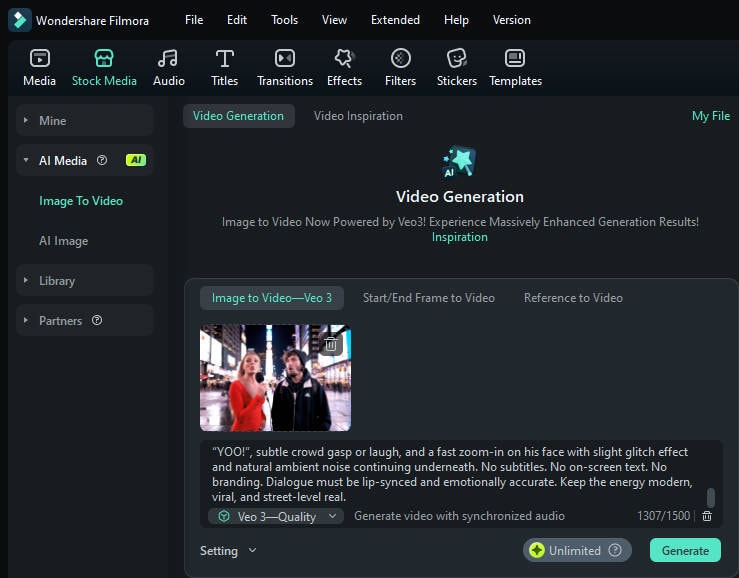
The AI, running on the Veo 3 Quality model, will generate a high-quality video that, in most cases, will already have the desired audio. This output maintains the highest Veo 3 quality.
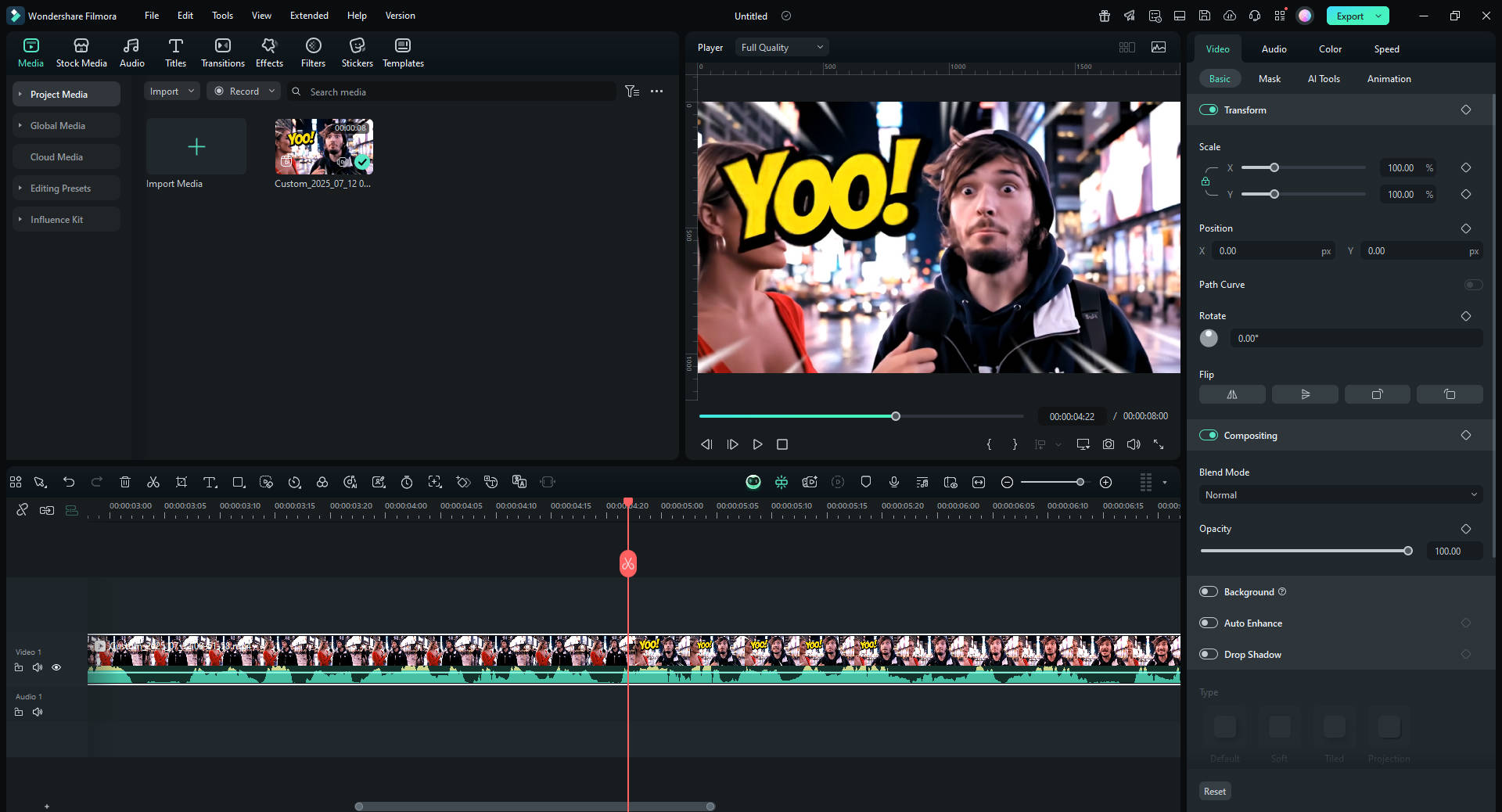
Step 2: Timeline Editing
Once the video is generated, it automatically appears on your Filmora timeline. Even if the video is silent, Filmora's robust timeline is your instant fix. Here's exactly how you can solve the "Veo 3 no audio" problem directly within the editor:
- Instant Soundtrack Addition: Simply drag and drop music from Filmora's extensive, royalty-free audio library onto the timeline. With thousands of tracks, you can quickly find the perfect soundscape for your video.
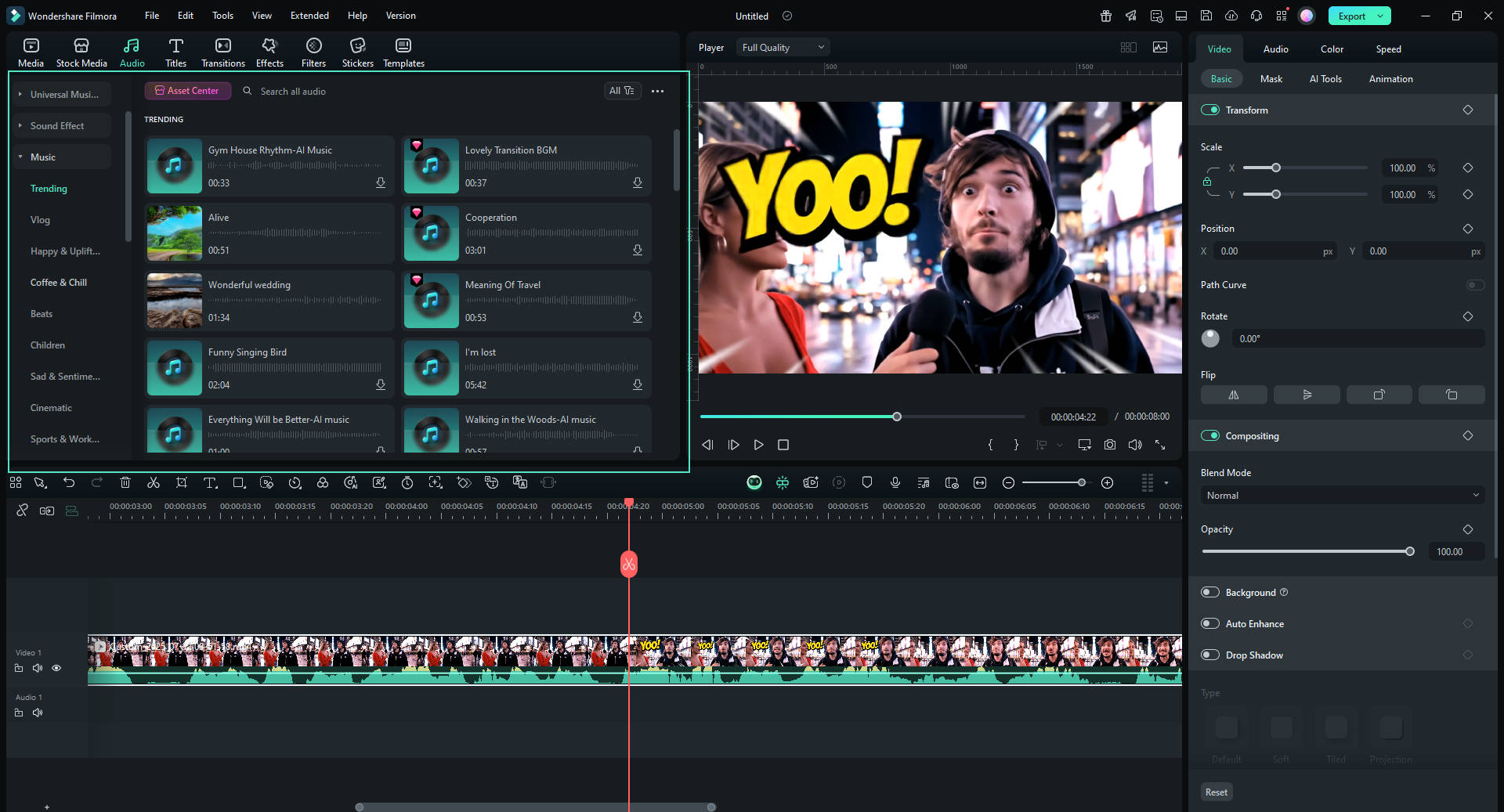
- AI Text-to-Speech for Voiceovers: If your AI video needs dialogue, there's no need to regenerate it. Use Filmora's AI Text-to-Speech feature to instantly create a professional-sounding voiceover from your script.
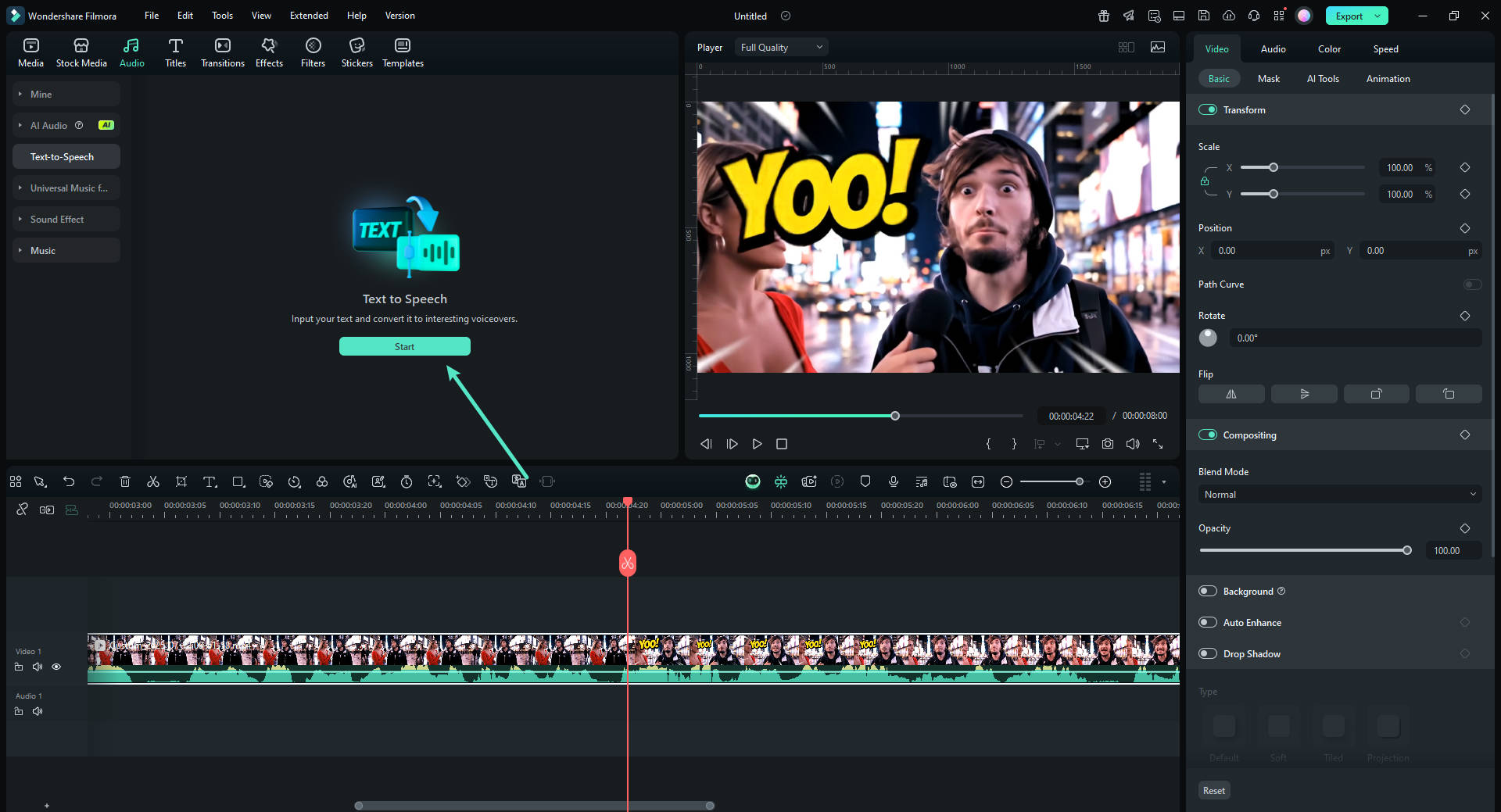
- Generate AI Music: Need a unique and original score? Filmora's AI Music Generator tool can create a custom soundtrack that perfectly matches the mood and rhythm of your video in seconds.
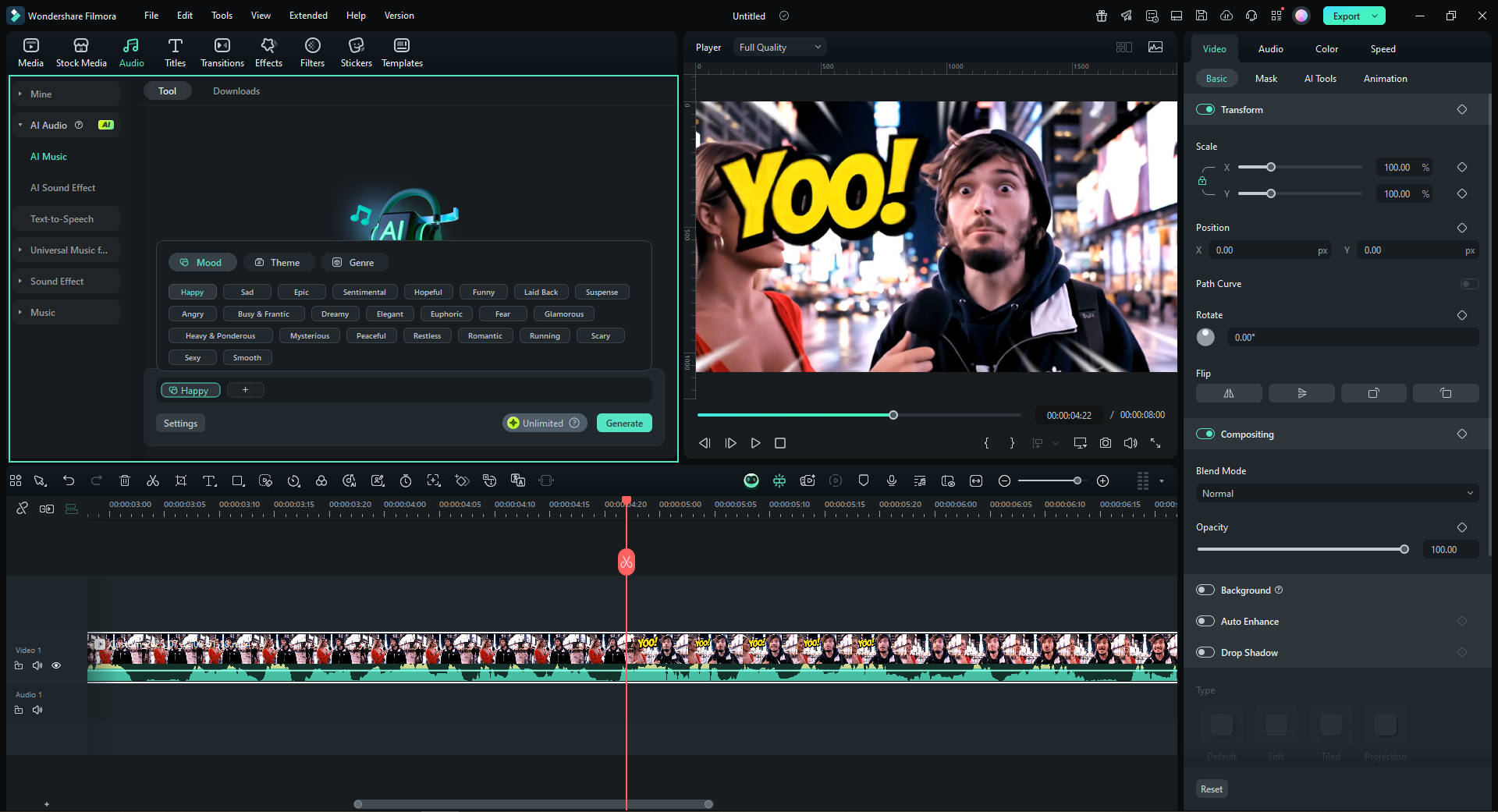
Step 3: Final Touches with Filmora's AI Tools
Use Filmora to export your masterpiece in the perfect format for YouTube, TikTok, Instagram, or any other platform.
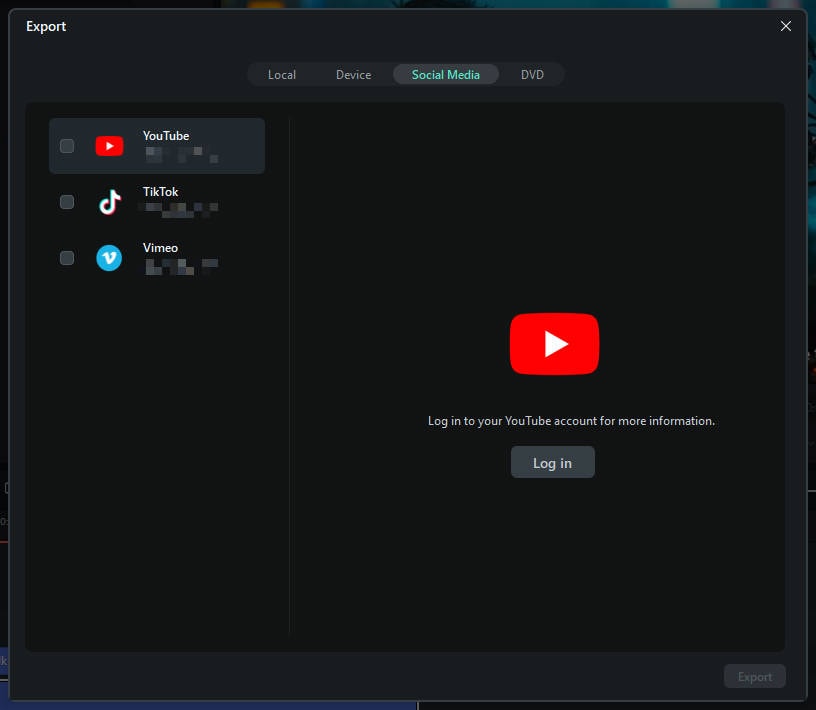
✔️ View the final result here.
🤩 Posts You Might Be Interested In:
- How to Master Google Veo 3 Prompts
- Filmora Veo 3 AI Video Editing Software Review & Integration
- Veo 3 vs Kling – Ultimate Comparison
- Extensive Guide to Use Google Veo 3
- Filmora + Veo 3 Image‑to‑Video Review
Conclusion
The seamless integration of Google Veo 3 within Filmora truly is a game-changer for creators. It's the ultimate solution for not only fixing the frustrating "Veo 3 no audio" issue but also for providing a robust, all-in-one ecosystem for video creation. You can bypass the fragmented workflow of using separate tools and instead enjoy a smooth, uninterrupted process from generation to final publish. By leveraging Filmora's direct access to the Veo 3 model and its powerful editing suite, you can solve common audio problems and transform your AI-generated videos into polished, professional-grade content ready for the world. Start creating with Filmora today and bring your silent videos to life!



 100% Security Verified | No Subscription Required | No Malware
100% Security Verified | No Subscription Required | No Malware


