Telegram Profile Picture is a great way to show your friends and family who you are. You can add a picture to your profile, change it at any time, and even hide it from certain people.
A profile picture for Telegram might interest you as it adds a personal touch to your searchable profile and invokes others to show more interest. However, some users don't know how to edit their DPs.
In this article, we'll discuss how to add a short video to your Telegram profile as well as change, delete and hide your profile picture with step-by-step instructions.
In this article
Part 1. How To Set A Short Video As Your Profile
The Detailed Steps
Following a few simple steps below, it is possible to set a video profile on Telegram instead of a regular photo profile. Let's give your profile more magic touch:
Step1 On your device, launch the Telegram app and tap the three-line Menu icon.
Step2 Tap your profile or go to Settings and tap "Set Profile Photo."
Step3 Tap the "Camera" icon to shoot a new video or select from your Camera Roll.
Step4 Trim the video to the required length and adjust it in the circular frame.
Step5 Select the "Brush" icon to apply stickers or text, and tap Done. You can also flip, rotate, or adjust the color of your video. Once done, tap the Check icon to upload the video and wait a few minutes to complete the uploading process.
Creating Telegram Profile Video with the Best Video Editor - Filmora
After knowing how to set the video as your profile, you may want to try it immediately. Here, we sincerely recommend an excellent video editor to create a stunning video for your Telegram profile - Wondershare Filmora. The software has an intuitive interface which makes it beginner-friendly and easy to use. You can start your Telegram profile video creation journey immediately!
Here's how you can use Filmora to edit a video:
Step1 Download the Filmora software's latest version on your PC and launch it. Select "New Project" from the main Menu, click the "Plus" icon, or drag and drop your media file to import it.
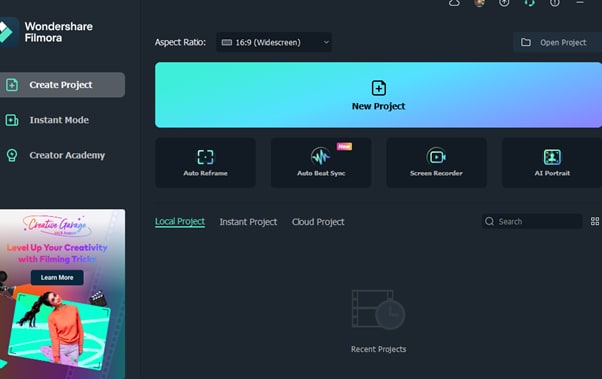
Step2 Select your media file and drop it in the Timeline, and from the top menu ribbon, add effects, filters, titles, and music to your videos.
Step3 Once satisfied with your edits, click the Export option to save the video on your PC.
Part 2. Complete Guide - How to add, change, delete, and hide Telegram Profile Pictures
After knowing how to make a video profile on Telegram and realise it with a user-friendly video editor, let's see how to spruce up your Telegram profile with a complete guidance - the detailed steps to add, change, delete and hide you Telegram profile pictures.
- How To Add Telegram Profile Pictures
- How To Change Your Telegram Profile Pictures
- How To Delete Your Telegram Profile Pictures
- How To Hide Your Telegram Profile Pictures
How To Add Telegram Profile Pictures
Compared with making an impressing profile video, changing your profile pictures is a quick and easy process. Follow the steps below to add a profile picture for your Telegram account and have a new DP in no time:
Step1 On your device, open the Telegram app and tap the Menu icon in the top left corner.
Step2 Head to Settings and tap "Set profile photo."
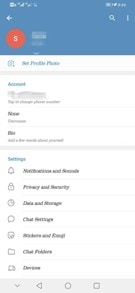
Step3 Now, select the image you want to use from your gallery, or click the Camera icon and take a picture to upload.
Step4 Once you've selected your image, you can crop and resize it to fit your Telegram profile.
Step5 When you're happy with the way your image looks, tap the Done icon to save your changes.
How To Change Your Telegram Profile Pictures
If you are getting tired of the current profile, it is really easy for you to change it. Here's how to do it:
Step1 Open the Telegram app and go to your Profile (tap the three lines and choose your username at the top of the screen).
Step2 Tap "Set Profile Photo" and select whether you want to take a new photo or choose one from your camera roll
Step3 Once you've selected or taken a new photo, crop it as desired or edit it. Finally, tap "Done" to change your profile picture for Telegram.

How To Delete Your Telegram Profile Pictures
When it comes to a point where you want to start over, you choose to delete all of your Telegram profile images. Here's a quick guide on how to remove all your Telegram profile pictures:
Step1 On your device, launch the Telegram app and tap the "Menu" icon.
Step2 Select your Profile Picture and swipe to the right to find the picture you want to delete.
Step3 Now, tap the three-dots Menu icon at the top right side of the screen. Select the "Delete" option from the Menu.

Step4 Tap "Delete" again on the pop-up message to confirm your action.
How To Hide Your Telegram Profile Pictures
Telegram's security function allows you to hide your profile picture so that only people who you approve can see it, which is a great way to keep your privacy and avoid unwanted attention.
Follow the instructions below step-by-step to hide your Telegram profile picture on iPhone and Android.
iPhone:
Step1 On your iPhone, launch the Telegram app and go to the "Settings" tab at the bottom right of the screen.
Step2 Select "Privacy and Security" and tap the "Profile Photo" option.
Step3 If you want to keep your profile picture private, choose the "My Contacts" option. This way, only people in your contact book will be able to see it.

Step4 You can add exceptions to your privacy settings from the "Exceptions" section. To hide your Telegram profile picture from certain users/contacts or groups, tap the "Never Share With" button. This will help prevent someone who is harassing you from seeing your profile picture.
Now, choose "Add Users or Groups," search for and select their name from your list of contacts. Finally, tap "Done" to apply your changes.

Step5 If you want to always share your profile picture with a particular user or group, you can select the "Always Share With" option.
To add contacts, tap the "Add Users or Groups" option. Next, search for and select the contacts you want to add. Finally, tap "Done" to save your changes. Your profile picture will now only be visible to the selected people.
Android:
Step1 Open the Telegram app on your Android device.
Step2 In the top left corner of the screen, tap the three lines to open the Menu.
Step3 Scroll down and tap the "Settings" option.
Step4 Now, tap "Privacy and Security" and select the "Profile Photo" option. If you want to share your profile picture with only your contacts, choose the "My Contacts" option. This will hide your photo from everyone else on Telegram.

Step5 Telegram offers two great options for managing who can see your profile picture: "Always Allow" and "Never Allow."
The "Always Allow" feature lets you add specific users or groups who will always be able to see your profile picture, even if they're not in your contact book.
Simply tap the "Always Allow" option and search for contacts using their usernames to add them to your list. Tap the "Check" icon to apply your changes.

Step6 You can also choose the "Never Allow" feature to add contacts, users, or groups from whom you wish to hide your profile picture.
To do this, search for and select the contacts (or users) from whom you want to hide your profile picture. Tap the Checkmark icon to apply your changes.
Once you're done customizing the settings, tap the Checkmark icon from the top-right corner to save the settings. Now only people who you approve will be able to see your profile picture.
Conclusion
In conclusion, this article has outlined how to set a video as yourt Telegram profile. We've also discussed how to add, change, delete, and hide profile picture for Telegram.
Your DP is perhaps the most important feature to personalize your profile on the messaging app, so hopefully, you've enjoyed this comprehensive guide and learned how to manage your Telegram account's profile section without any issues.



 100% Security Verified | No Subscription Required | No Malware
100% Security Verified | No Subscription Required | No Malware

