If you're a Star Wars fan, you've probably imagined yourself swinging a lightsaber with epic music in the background and sparks flying everywhere. But in reality, you've got a smartphone, a hoodie, and maybe a free afternoon. The cool part is, that's all you really need now.
There is a creative AI Jedi generator out there that can bring your Jedi alter ego to life without stepping into a studio or setting up a green screen. We'll walk you through how to create stunning AI Jedi visuals and turn them into a cinematic Jedi video using simple prompts and an editor that does the heavy lifting for you.

Content
Part 1. The Best AI Jedi Video Generator: Wondershare Filmora
Let's get straight into it and talk about the tool that makes creating an AI Jedi video isn't just some wild idea anymore. It's none other than Wondershare Filmora, the ultimate AI-powered playground for creators.
This all-in-one editor is loaded with smart AI features that turn simple ideas into blockbuster-style videos. Its AI Image to Video tool offers a bunch of creative templates, each one cooler than the last. “Interstellar Clash” is the one to grab if you want to create a Jedi video. With a few clicks, your ordinary footage transforms into a scene straight out of a galactic showdown.
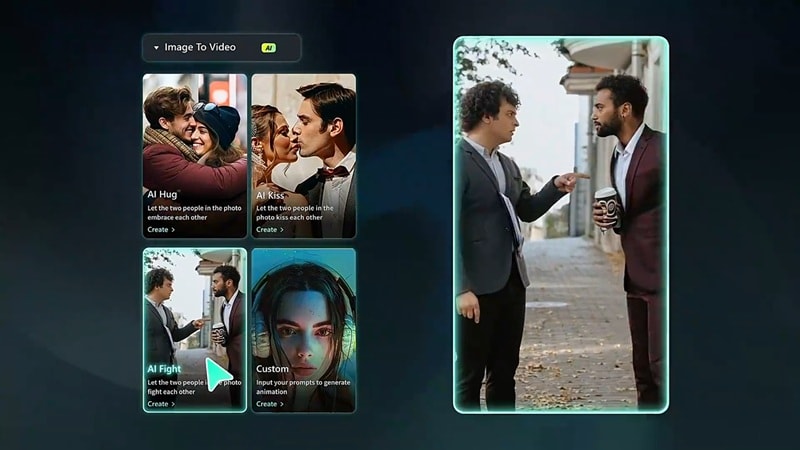
Not to mention, other than being your AI Jedi generator, Filmora provides all kinds of features to help you throughout the editing process, such as:
Complete Editing Toolkit
Filmora gives you all the essential tools to trim clips, cut scenes, layer effects, and fine-tune every frame of your AI Jedi video. You've got full control without feeling overwhelmed.

Intuitive Interface
Everything's laid out in a clean, drag-and-drop style that's super easy to use. Whether you're new to editing or already know your way around, it just makes sense.

Extensive Media Library
Pick from a huge collection of royalty-free music, epic sound effects, stickers, overlays, and transitions. It's like having a prop box full of Jedi gear for your video.
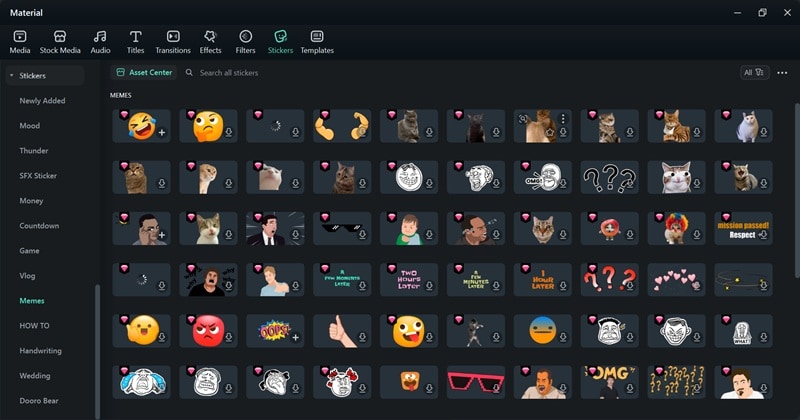
Powerful AI Features
Filmora's AI tools do the hard stuff so you don't have to. Use AI Image to Video, smart cutouts, audio denoise, and even auto-captioning to bring your Jedi vision to life faster.
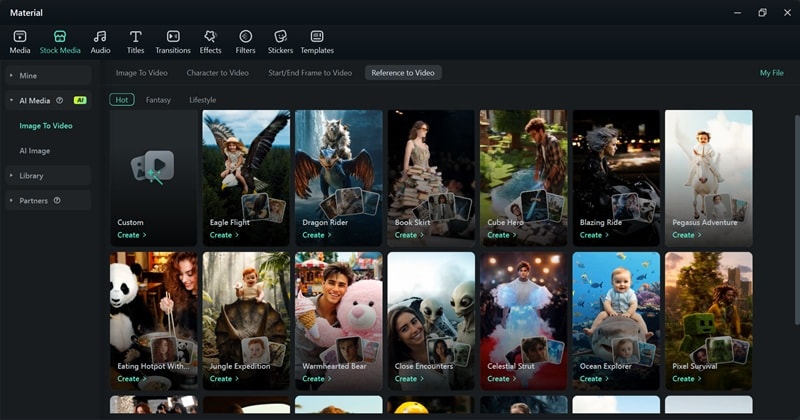
Easy Sharing
Once your video is ready, you can export it in any format and post directly to YouTube, TikTok, or wherever you want people to see your Jedi skills.
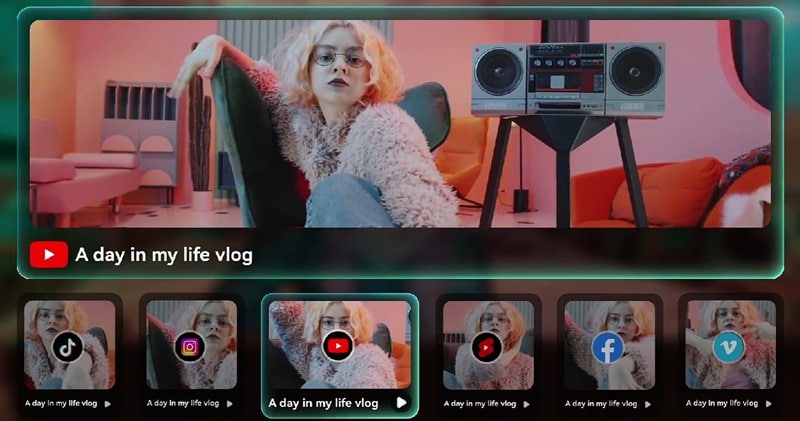
Part 2. How to Create an AI Jedi Video Using Filmora (Step-by-Step)
With everything Filmora brings to the table, it's clear why it stands out as the ultimate AI Jedi generator. On top of that, its AI Image to Video feature works smoothly across Windows, macOS, iOS, and Android, so you can create your Jedi video anytime, anywhere.
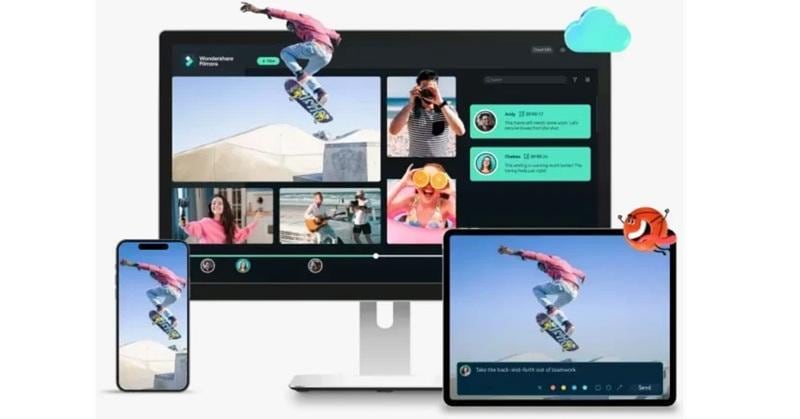
Filmora also comes with flexible pricing and a free trial, making it easy to try without spending a thing. So, let's start crafting your own Jedi video using Filmora. Just follow these simple steps below.
Step 1. Open Filmora and start a new project
If you haven't already, download and install the latest version of Wondershare Filmora on your device. Open the app and click "New Project" to get started.
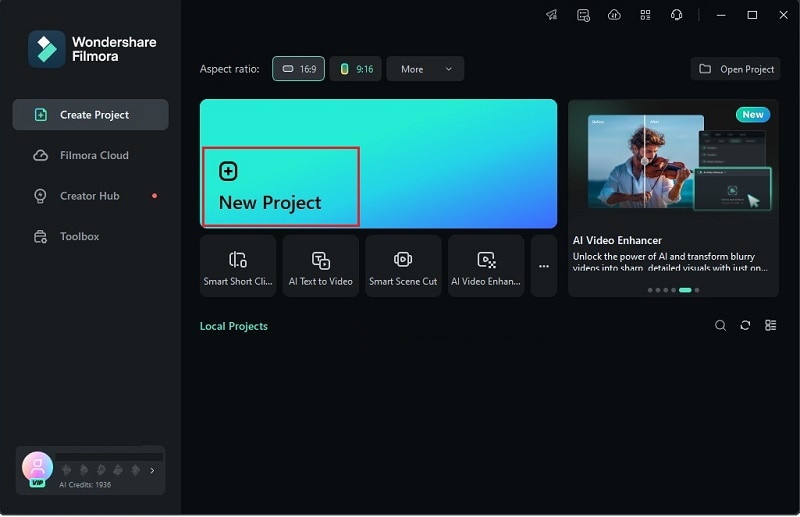
Step 2. Access the Image to Video feature
Once you're in the main editing screen, head over to the "Stock Media" tab and click on "AI Image to Video". You'll see a bunch of categories and templates there. Look for the "Character to Video" section and pick the "Interstellar Clash" template.
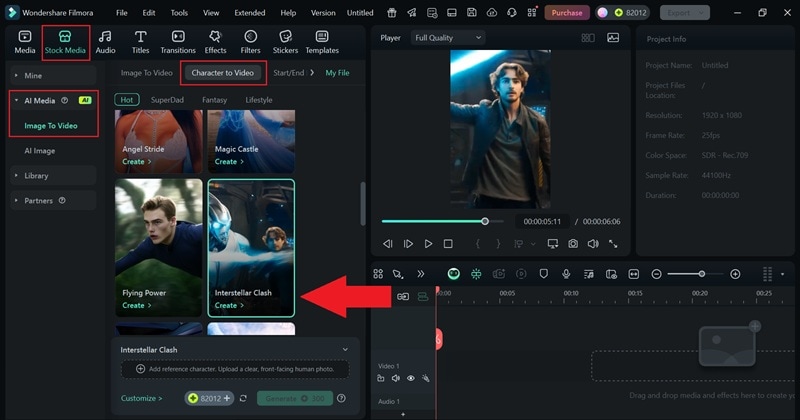
Step 3. Upload your picture and generate the AI video
Up next, just click the plus icon to upload your picture. Make sure your face is clearly visible. Then, hit "Generate" and give Filmora a few seconds to work its magic and create the Jedi video.
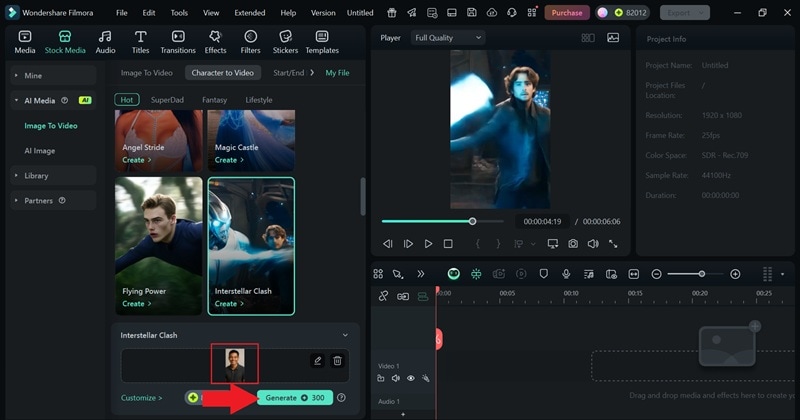
Step 4. Edit your video
Once Filmora finishes generating your AI Jedi video from your photo, just drag it into the editing timeline to start working on it.
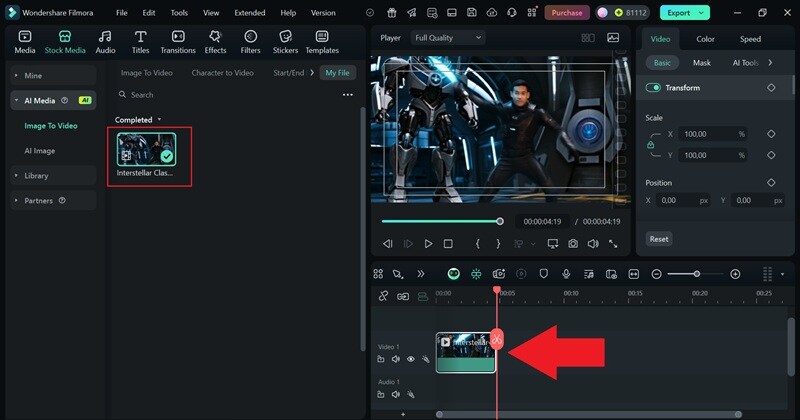
Here, you can level up your Jedi video by adding some background music, cool filters, playful stickers, and other fun effects. Feel free to explore everything in Filmora's media library to make your video more exciting and full of personality.
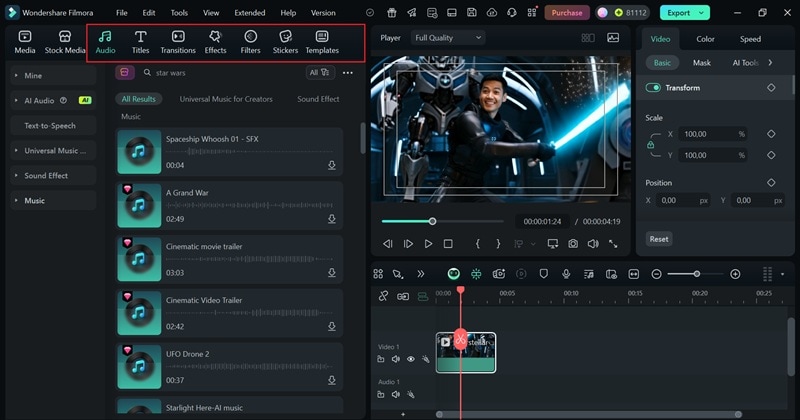
Step 5. Save your video
Once you finish editing your AI Jedi video, click the “Export” button in the top right corner. To save it on your device, go with “Local”, or choose “Social Media” if you want to share it online right away. Set your video title, pick the format and resolution, choose where to save it, and then click “Export” again to wrap it up.
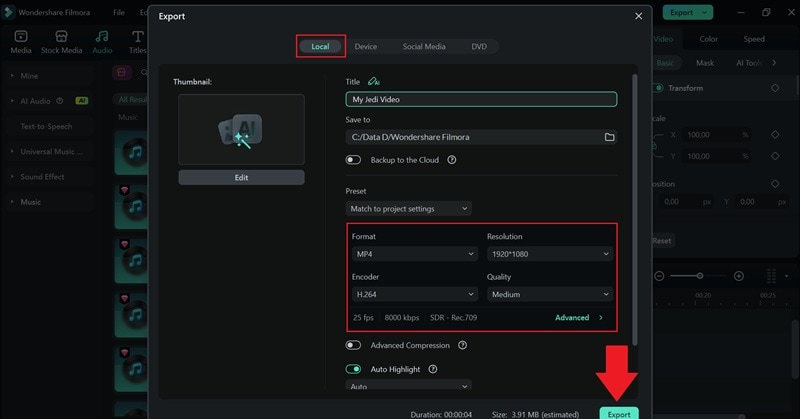
That's it, your Jedi video is ready. The experience speaks for itself, making an AI Jedi video with Filmora is really simple, thanks to the ready-made templates that speed things up. You can take it even further using Filmora's editing features to add your own creative touch. Go on and take a look at the final result below.

Part 3. Storytelling Tips to Make Your Jedi Video Feel Like a Real Scene
Now that you've seen how easy it is to create an AI Jedi video using Filmora, you're free to make as many galactic adventures as you want. The templates and AI tools do the heavy lifting, and with a little extra effort, you can make your video feel like a real scene from a Jedi saga.
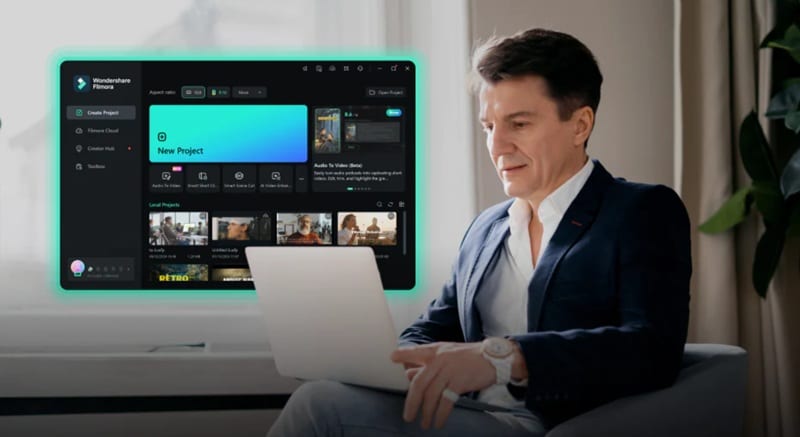
To make your AI Jedi video feel even more polished and cinematic, there are some editing tips that you might want to consider. These simple touches can turn your video from fun to unforgettable, giving it that extra spark of storytelling magic.
1. Make Text Glow and Move
Add some glowing or flickering motion text to copy that classic sci-fi intro look. Perfect for opening scenes or showing your Jedi name in style.

2. Use Cool Filters and Overlays
Give your video a cinematic look by adding light flares, color filters, or subtle grain. It makes your AI Jedi video feel like part of a real movie.
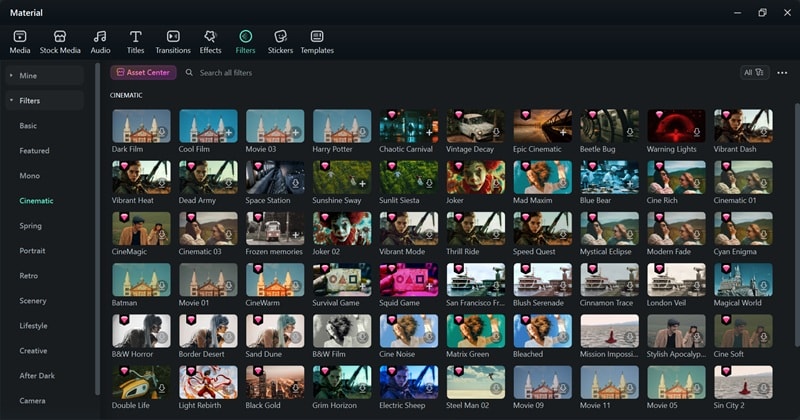
3. Add Smooth Transitions Between Scenes
Use creative transitions like Warp Zoom, Fade, or Glitch to move between shots. These effects help your AI Jedi video flow like a real sci-fi sequence.
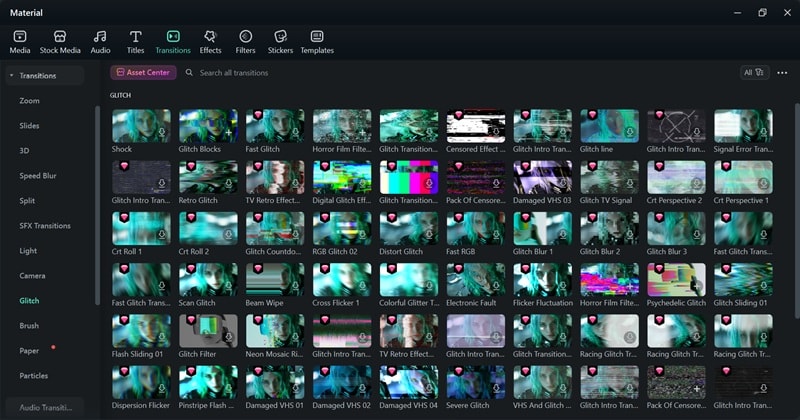
4. Pick Music That Matches the Mood
Choose a soundtrack that fits your scene, whether it's calm and mysterious or loud and action-packed. Filmora has a ton of music you can drag right in. Even better, you can use Filmora's AI Music Generator to create custom tracks that fit whatever your needs.
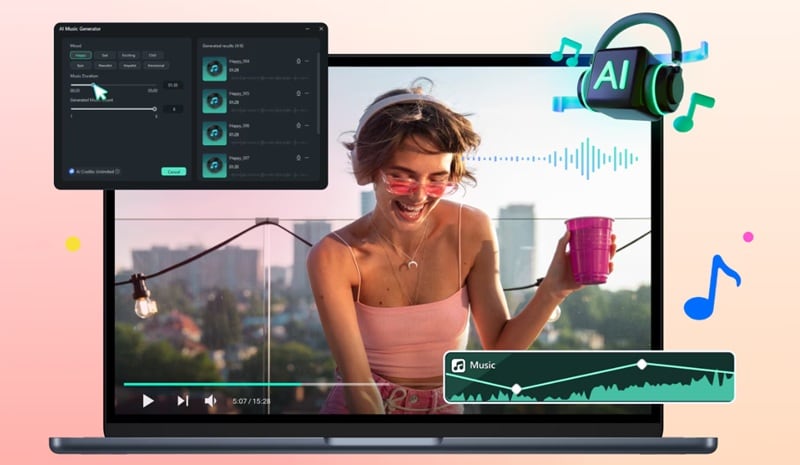
5. Balance the Audio
Make sure your voice, music, and sound effects don't clash. Filmora's Audio Ducking feature automatically lowers background music when someone speaks, so everything sounds clean.
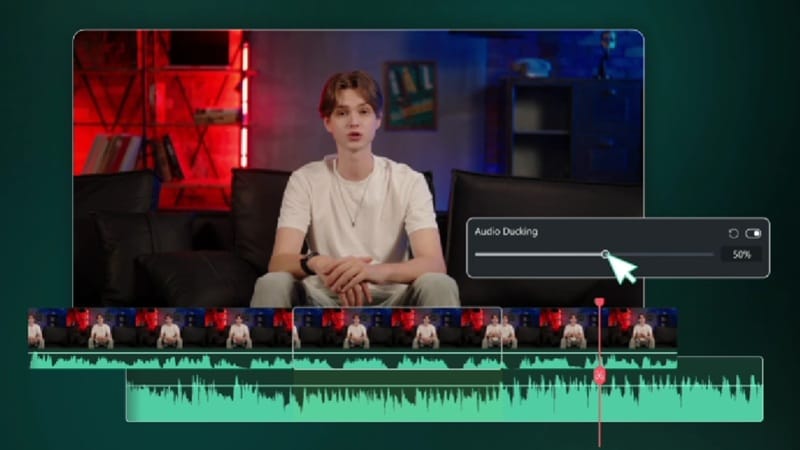
6. Use Keyframes for Custom Movement
Bring your shots or text to life by adding subtle zooms, pans, or movements with Filmora's Keyframe feature. It gives your AI Jedi video a dynamic, cinematic feel without going overboard.
Conclusion
Star Wars fans have something to get excited about. Thanks to AI, you can now turn yourself into a Jedi using an AI Jedi generator. To make it happen smoothly, you'll need a powerful and trusted video editor like Wondershare Filmora. This all-in-one tool includes the AI Image to Video feature with creative templates, including one designed to help you build your own Jedi video.
So, we've put together a simple guide to show you how it works, and the process is fun, fast, and easy to achieve. Plus, Filmora is more than just an AI Jedi generator. It also offers a complete editing toolkit, a rich media library, and plenty of features to enhance your AI Jedi look even more. By following the tips in this guide and a little help from Filmora, you'll be creating a Jedi video that looks straight out of a movie.
FAQs About AI Jedi Video
-
1. Can I generate my own face as a Jedi using AI?Yes, you can turn your selfie into a full-on Jedi scene with Filmora's AI tools. Just upload your photo into the AI Image to Video feature and let it create your custom AI Jedi video in seconds.2. Is it legal to make Star Wars-style Jedi content with AI?Creating fan-style Jedi content is fine for fun or personal projects, but don't try to sell it or claim it's official. Stick to making AI Jedi videos for entertainment, and you're good.3. What format should I export in for the best-quality Jedi videos?MP4 is your best bet. It's high quality, works everywhere, and plays smoothly whether you're uploading to YouTube or sharing your Jedi video with friends.4. Does Filmora support green screens if I actually want to shoot something?Yes, Filmora has built-in green screen editing. So if you want to swing a real lightsaber in front of a camera, Filmora can drop you into any galaxy you want.



 100% Security Verified | No Subscription Required | No Malware
100% Security Verified | No Subscription Required | No Malware


