Gone are the days when intricate photo manipulations required hours of work. Currently, AI-powered tools can generate visuals in the twinkle of an eye. What used to take hours on complex software now takes a few minutes.
So, if you are seeking the easiest way to create your own AI art, this article will provide you with a step-by-step guide. You will learn how to do this using Anup Sagar directives, a renowned figure in the AI photo editing community.
With years of experience, Anup has dedicated himself to educating others, offering tutorials and prompts that simplify the process of creating AI-enhanced images. Recently, Anup has focused on teaching techniques to create popular AI art styles, such as Ghibli images, Mahashivratri themes, and Eid Mubarak photos.
So, if you're serious about learning how to create AI images, read on. We unveil the ideas as shared by AI photo editor Anup Sagar.

In this article
Part 1: Different Types of Trending AI Art Photos in Social Media

AI-generated art has taken social media by storm. Users now have innovative ways to express their creativity, and much of this is made easier thanks to AI photo editor Anup Sagar, whose tutorials have proven incredibly helpful for beginners.
A top trend right now is transforming photos into Studio Ghibli-style art. Inspired by Studio Ghibli’s iconic animations, these edits turn regular pictures into dreamy scenes—almost like stills from a fantasy film. This trend is especially viral now, with celebrities sharing their AI-generated Ghibli portraits.
Ghibli-Style Images

One prominent trend is the creation of images inspired by Studio Ghibli's distinctive art style. Users transform personal photos into whimsical, anime-like visuals reminiscent of beloved Ghibli films. This "Ghiblification" has garnered widespread popularity, with countless individuals sharing their AI-generated Ghibli-style portraits across various platforms. AI photo editor Anup Sagar has also created a tutorial on these to help novices.
Cartoon Filters
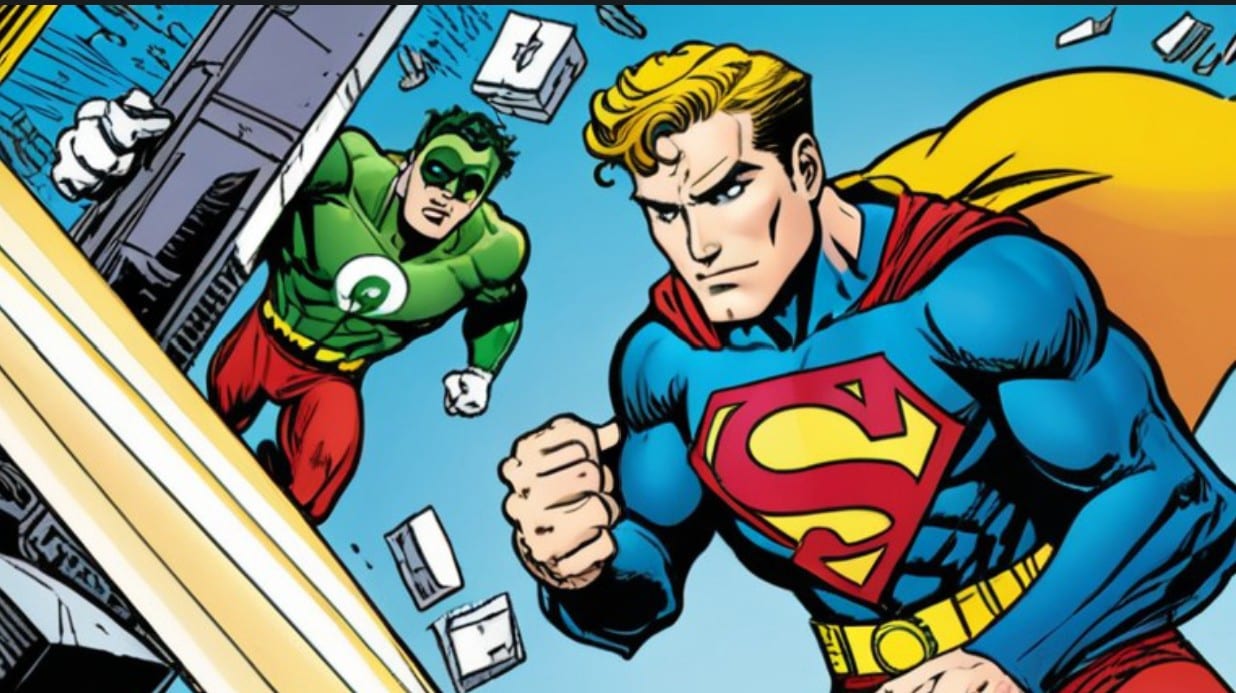
Another prevalent trend involves applying cartoon filters to photos and converting real-life images into animated versions. These filters, often powered by AI, allow users to reimagine themselves in various cartoon styles, adding a playful and personalized touch to their social media presence.
Festival-Themed Art

AI-generated art celebrating cultural and religious festivals has also gained traction. For instance, during events like Makar Sankranti and Diwali, users create and share themed images enhanced through AI tools. These festive edits not only showcase creativity but also foster a sense of community and shared celebration online.
Part 2: Anup Sagar: How to Create AI Art Images

AI photo editor Anup Sagar's editing guides have been instrumental in guiding enthusiasts of art image creation and editing. His tutorials and prompts have empowered many to create captivating AI-enhanced images. Below are his ideas on how to create popular AI art photos such as Eid Mubarak AI Photo, Ghibli Image, and Mahashivratri-themed images.
How to Make a Ghibli-Style Image
You can create Ghibli-style images using different AI art tools. It is possible to do this using online and offline apps/tools. While AI photo editor Anup Sagar uses ChatGPT or downloadable apps like Grok to do this for free, you can use apps like Wondershare Filmora to create and edit images. Filmora is a top image and video editing software known for its powerful features and wide range of creative tools. This tool offers drag-and-drop editing, AI-powered enhancements, built-in effects, and diverse export options.
Below is how to make a Ghibli art image using Filmora.
- Step 1: Visit the official website of Filmora to download and install the tool/app
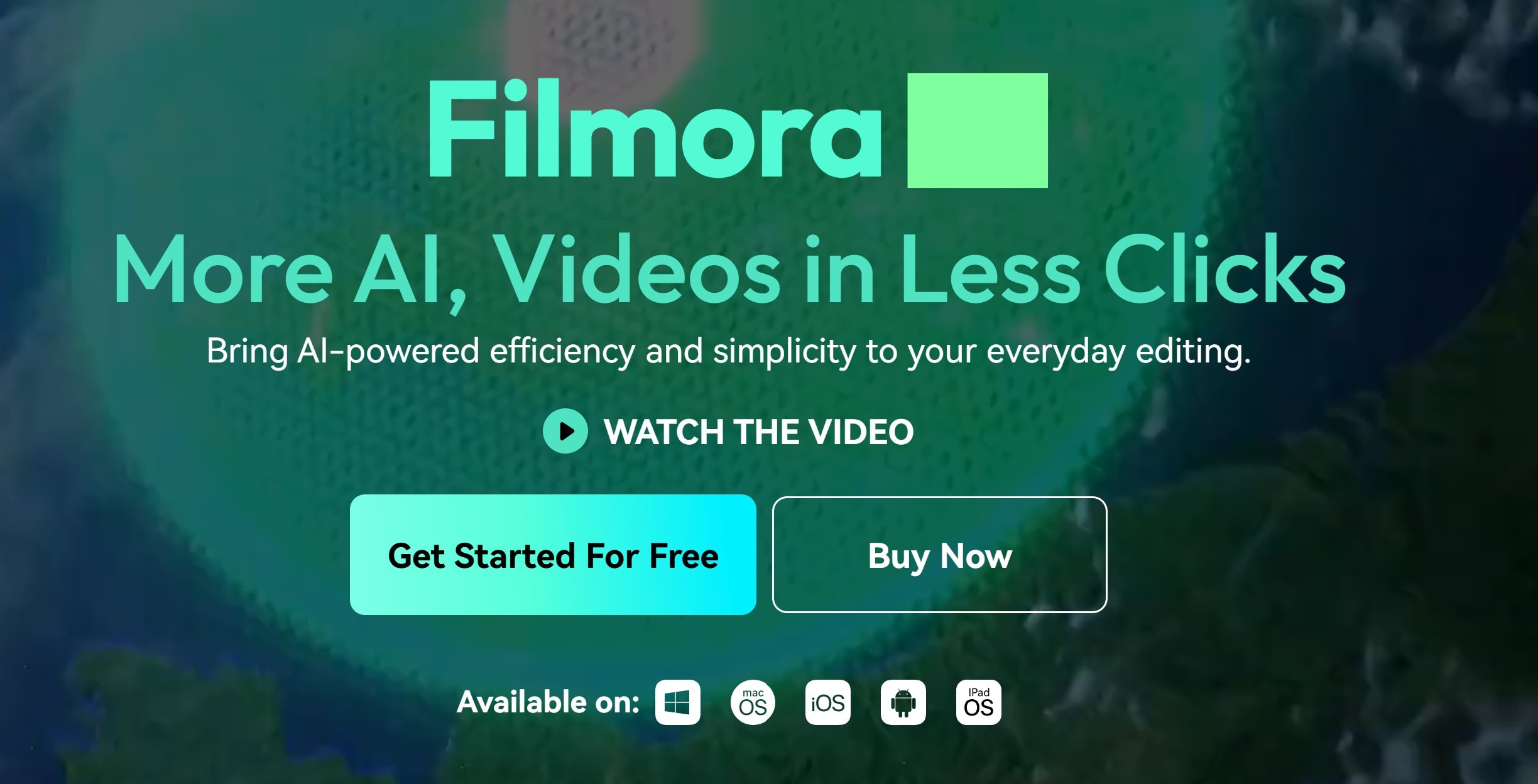
- Step 2: Launch the tool/app, click “...” and select the AI Image option
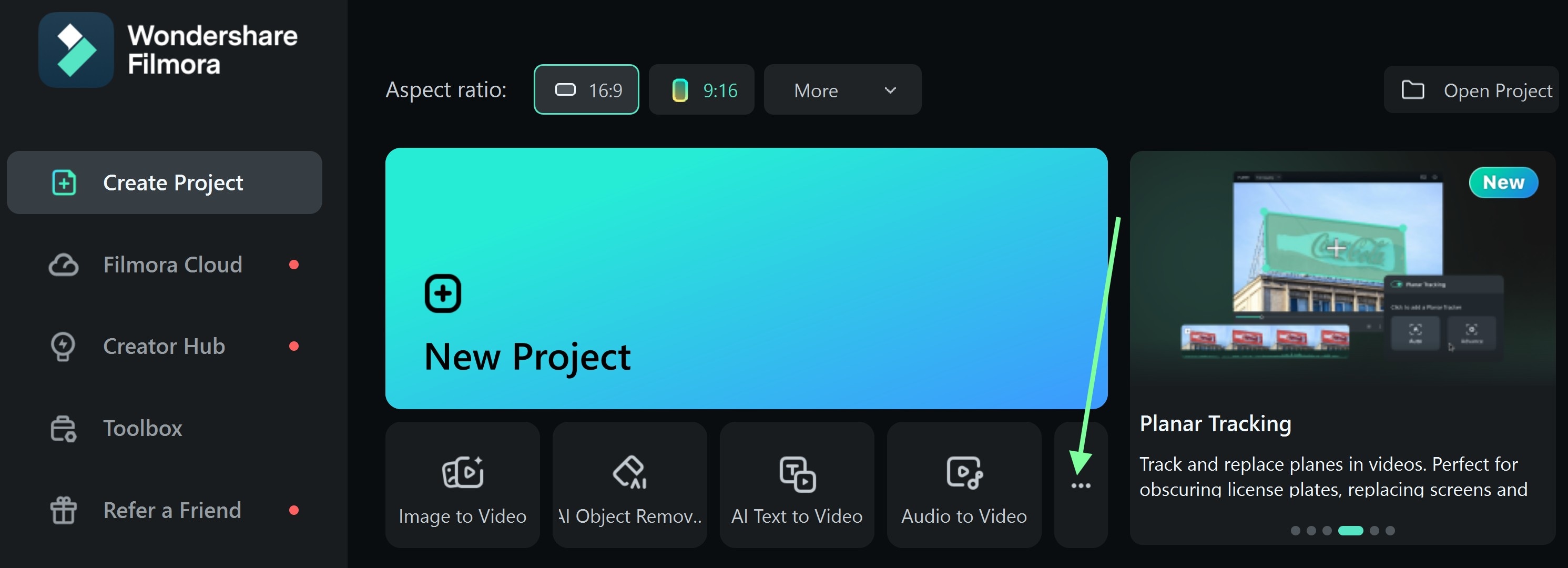
- Step 3: Type the following in the input field: “Create Studio Ghibli art image of a babysitting and surrounded by pet dogs”
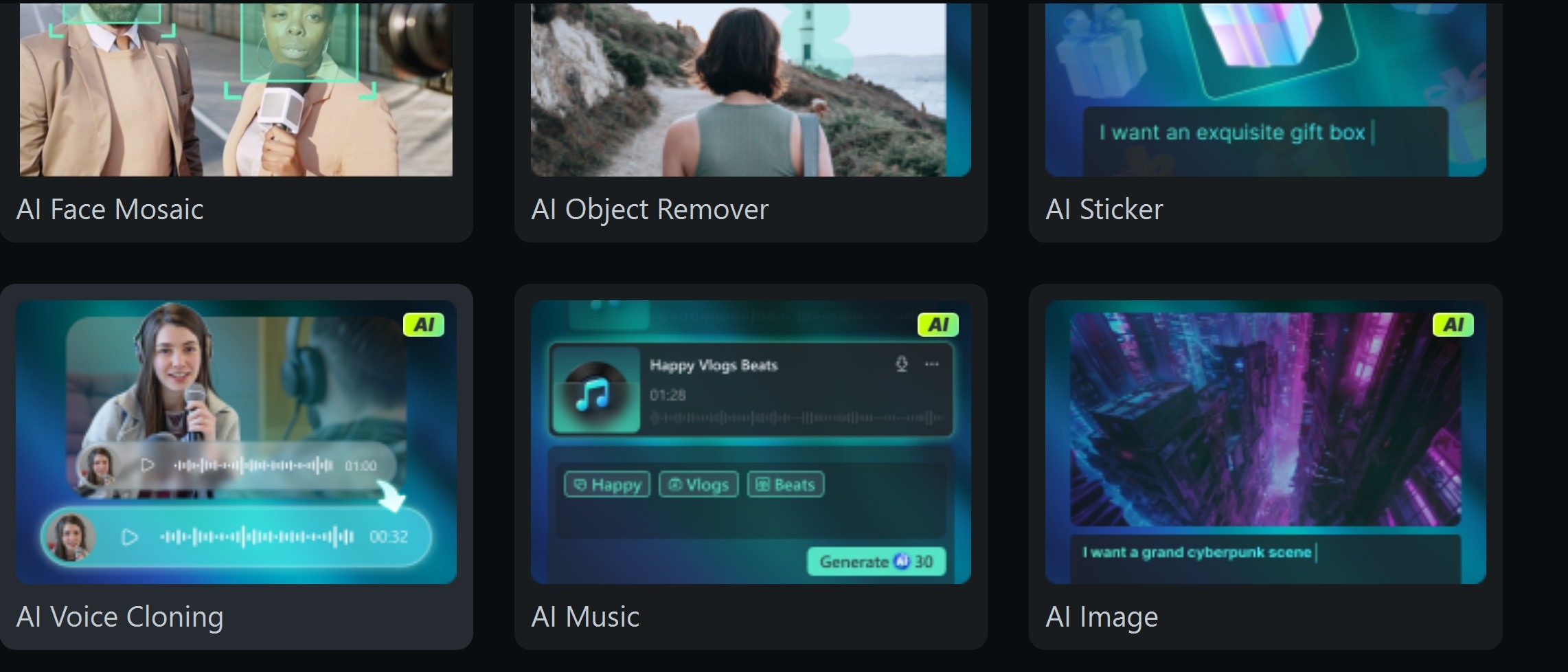
- Step 4: Click Generate and wait while the image is converted. This may take a few minutes. Download an image when it is generated.
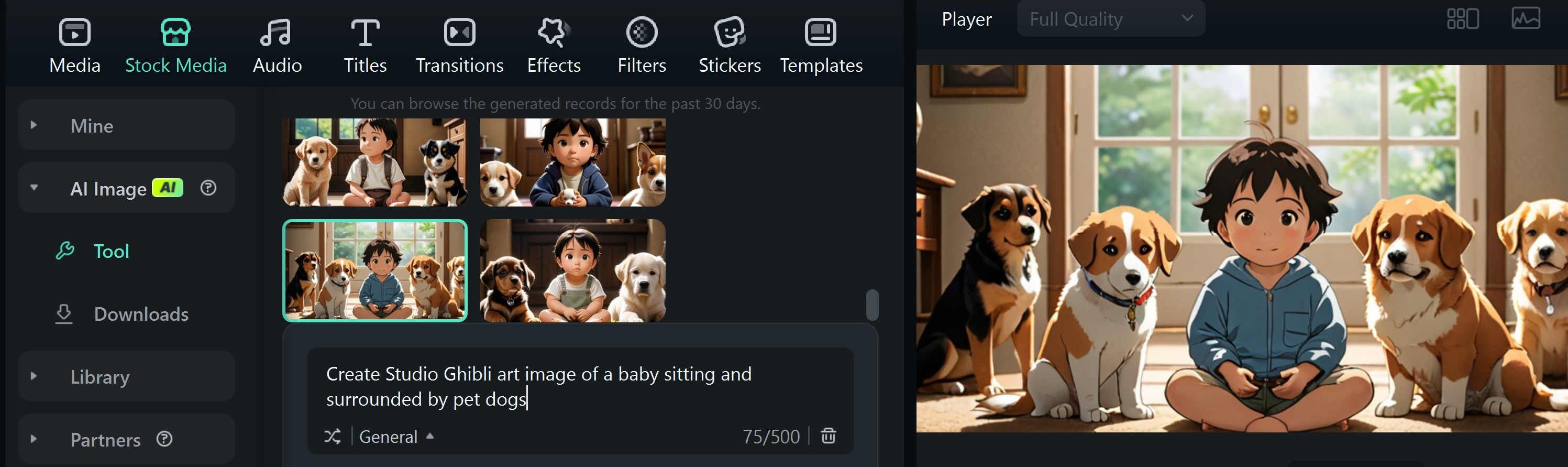
- Step 5: Export the image in the resolution you prefer
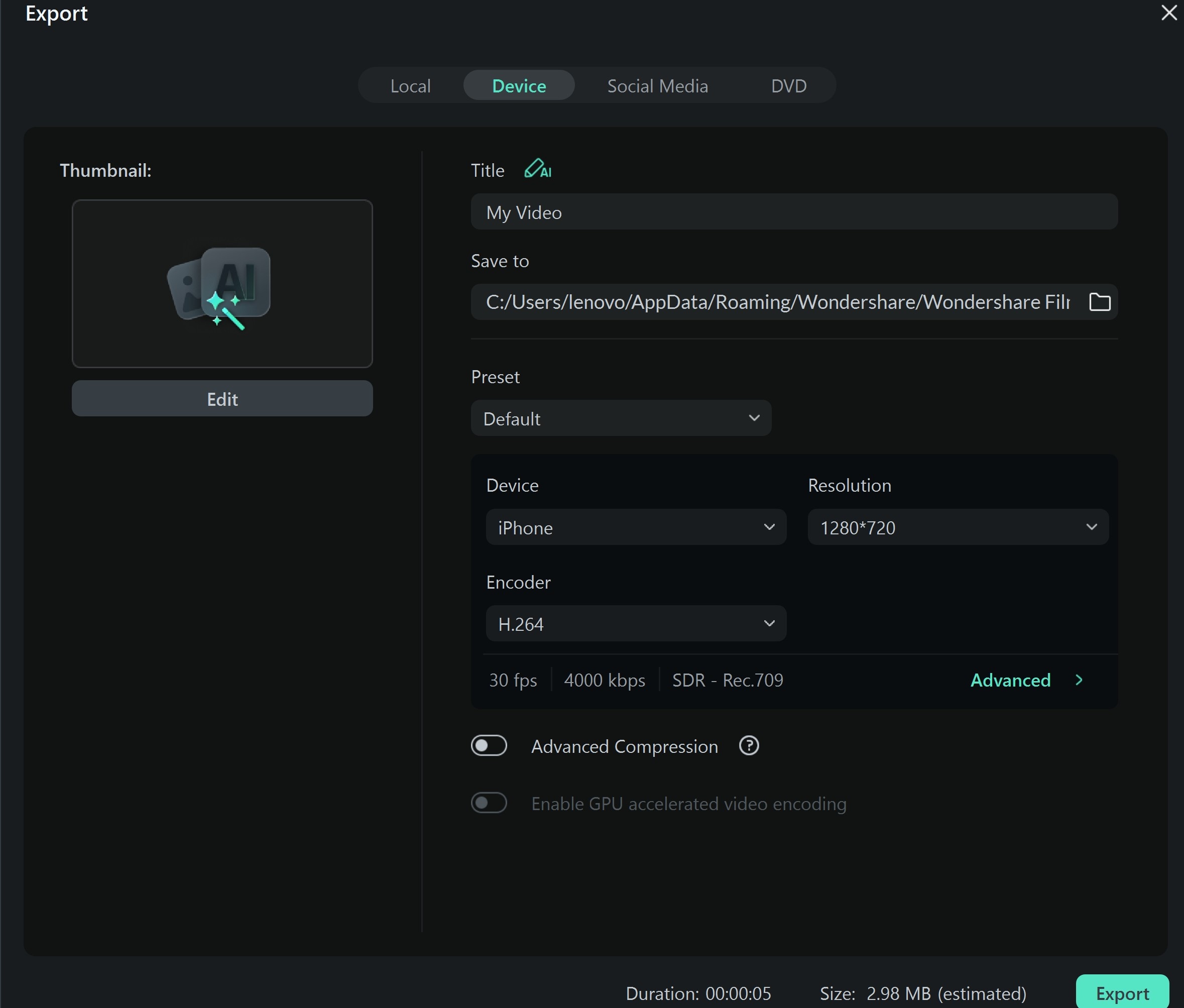
Remember, you can make this image more lively by making it a video. You can add some filters, transitions, sound effects, or even your favorite music. But this is not possible on ChatGPT yet.
Since you cannot do this on ChatGPT, quickly download Filmora on your device. It does not matter whether you are working with a mobile phone or a PC; Filmora is cross-platform.
How to create a Ghibli-style video With Filmora
According to Anup Sagar, it is much easier to create a Ghibli image easily with ChatGPT for free. But if you want to add more creativity, for example, making these images perform certain actions, you need a video editing app like Filmora. Below are steps on how to create videos with your AI-generated art images.
- Step 1: Launch filmora and select the image-to-video feature
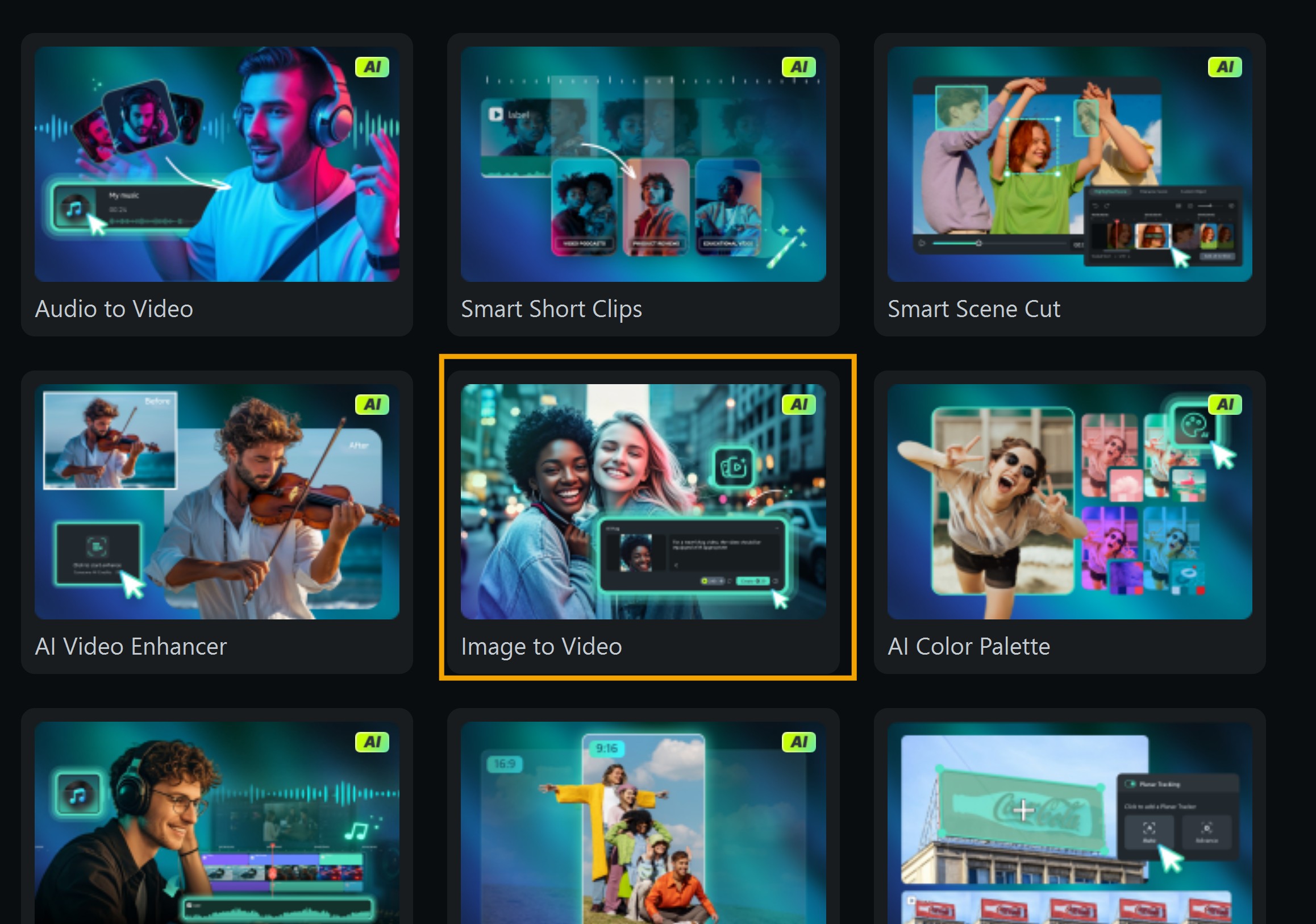
- Step 3: Choose from the template the action you want the image to perform. If you want a custom image, click on Create and tell the AI.
Click on Customize to set the model, resolution, and video duration. Also, input the action that you want the image to perform. Remember, the higher the resolution, the higher the AI credit.
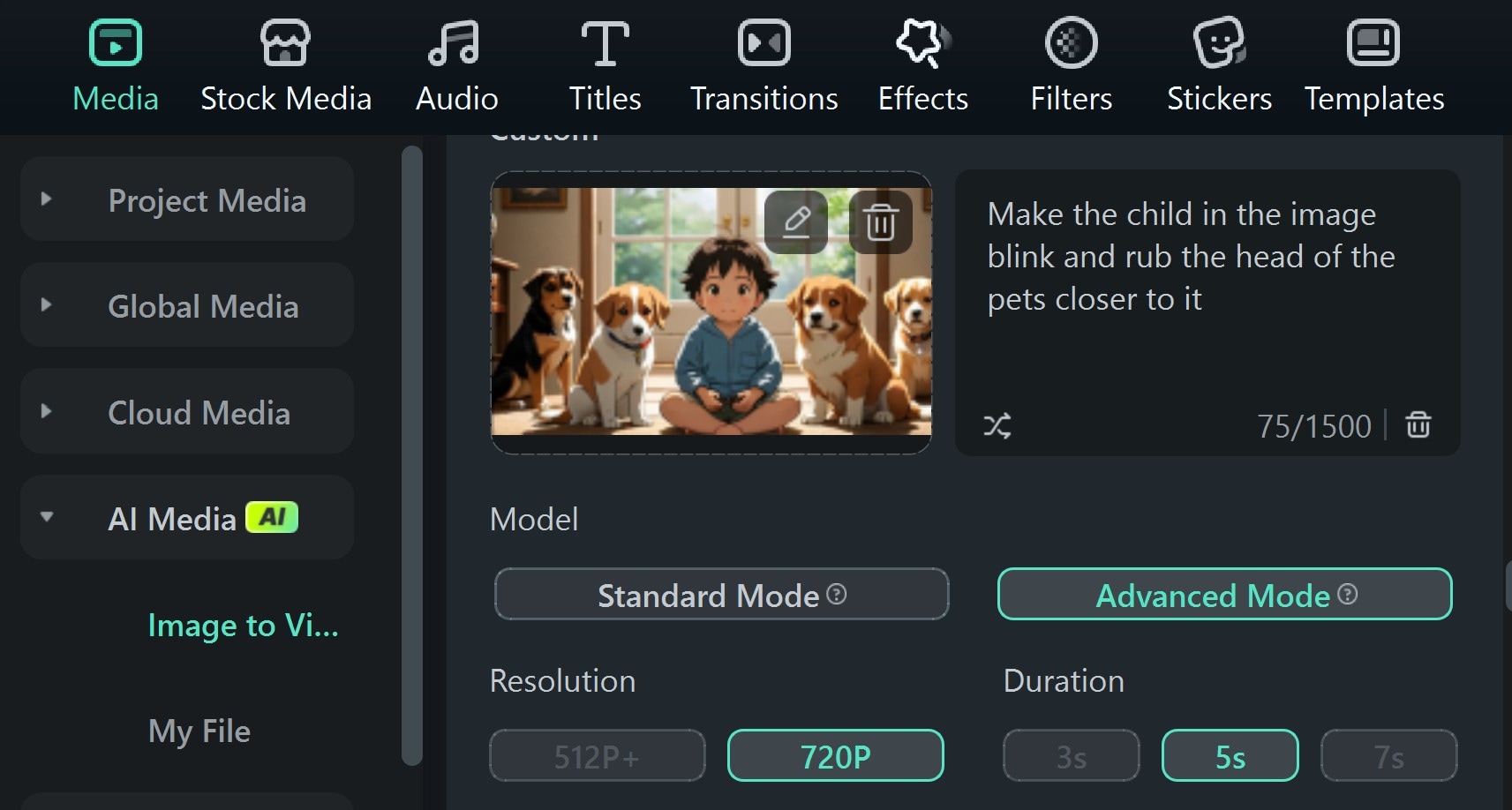
Note: Filmora is a free and paid tool. The free mode comes with watermarks, while the paid mode is without these watermarks.
- Step 4: Wait while the image-to-video process to complete. This may take some time. Preview video.

- Step 5: You can choose to add sounds and transition to your Video. Simply click on the features available on the nav bars.
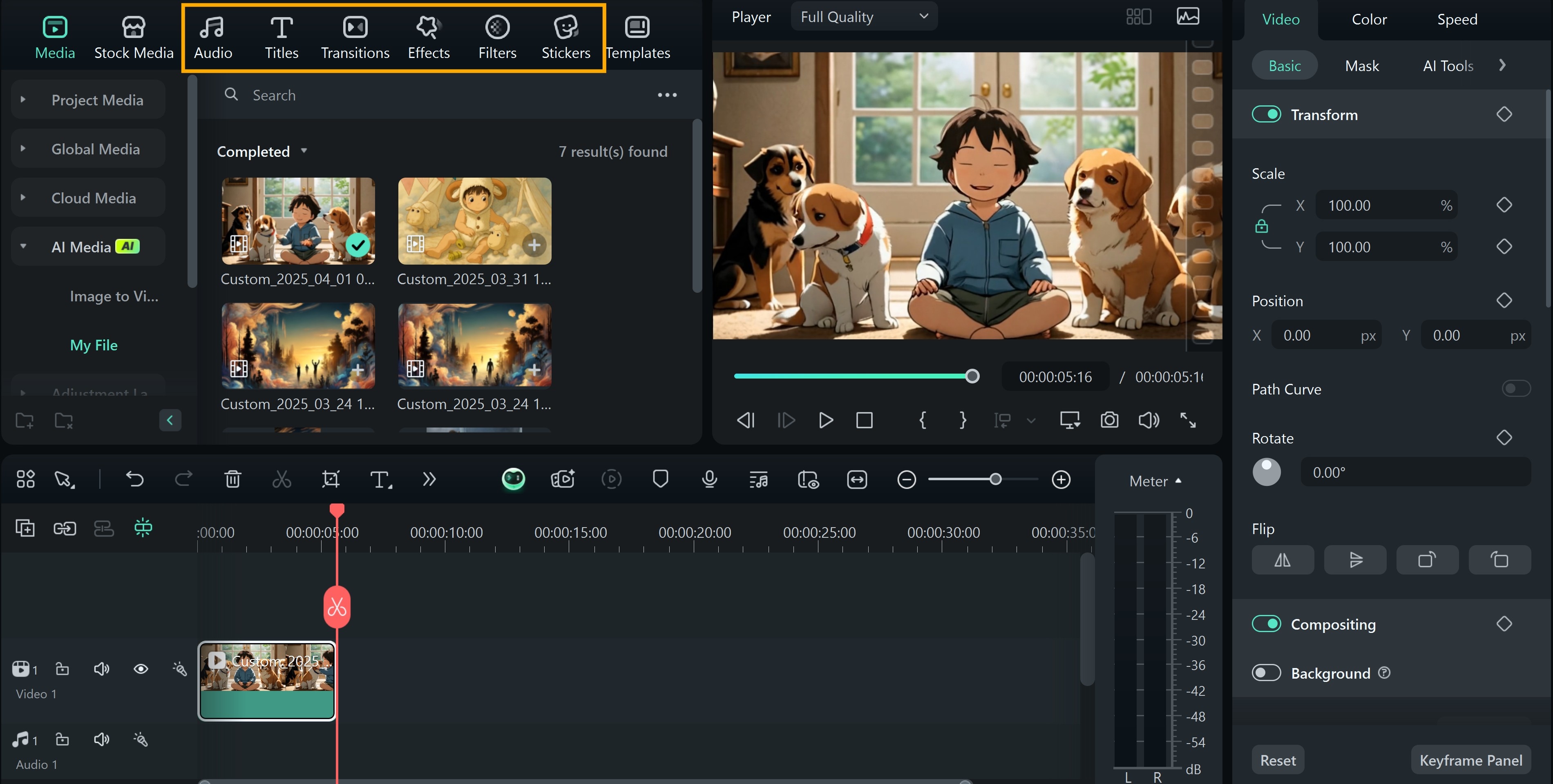
- Step 6: Export the video
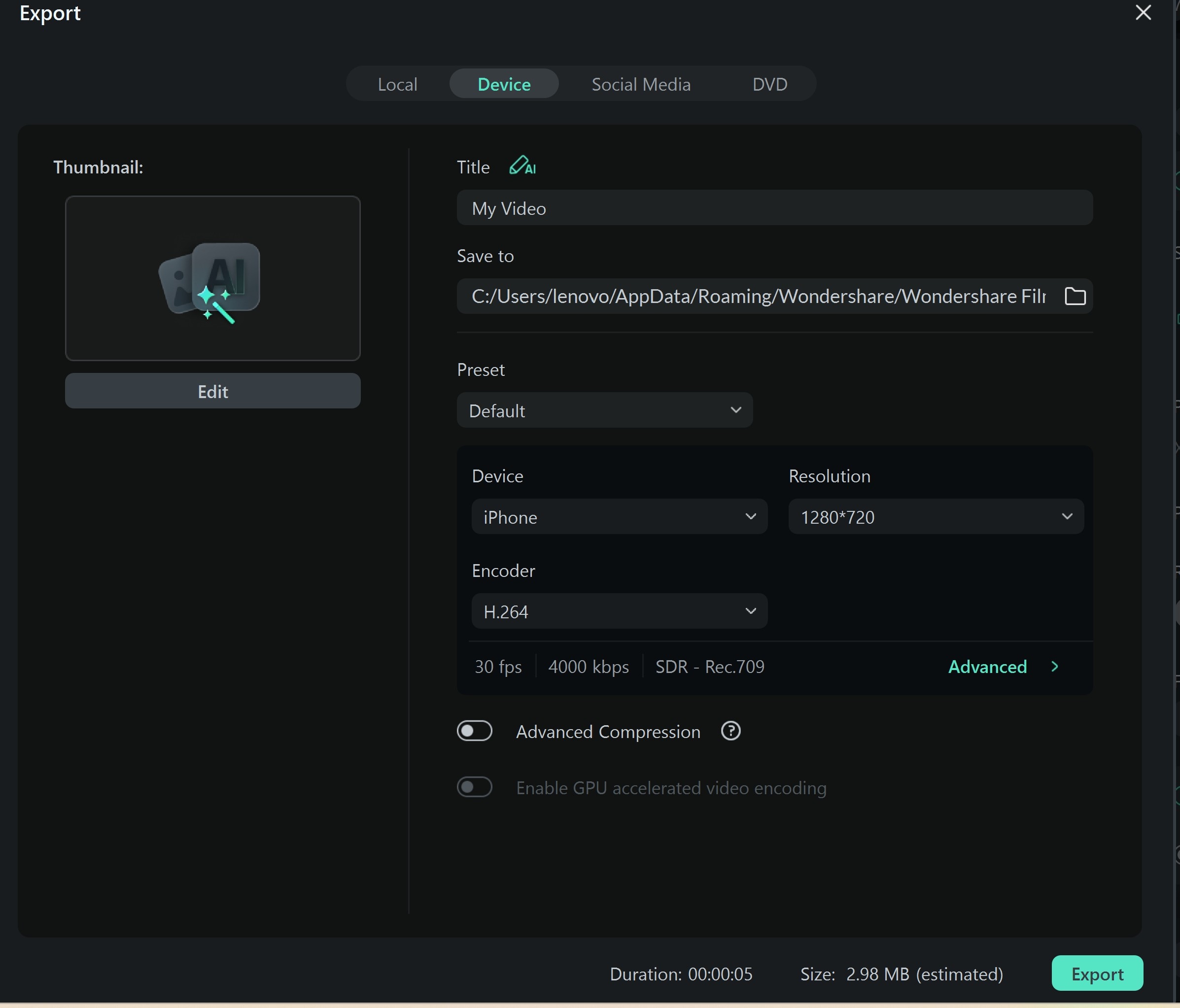
How to Create Eid Mubarak AI Photo
To create an Eid Mubarak image, you can use AI photo editors with specific prompts to capture the essence of this festival. According to AI photo editor Anup Sagar, you can do this here using the Bing image online creator tool.
But, remember you can also generate these images with Filmora just as we did above. But in other to show you other ways to do this, we would use a different tool this time. Here's how to get this done.
- Step 1: Visit the Bing image creator page and sign in with a personal or work account.
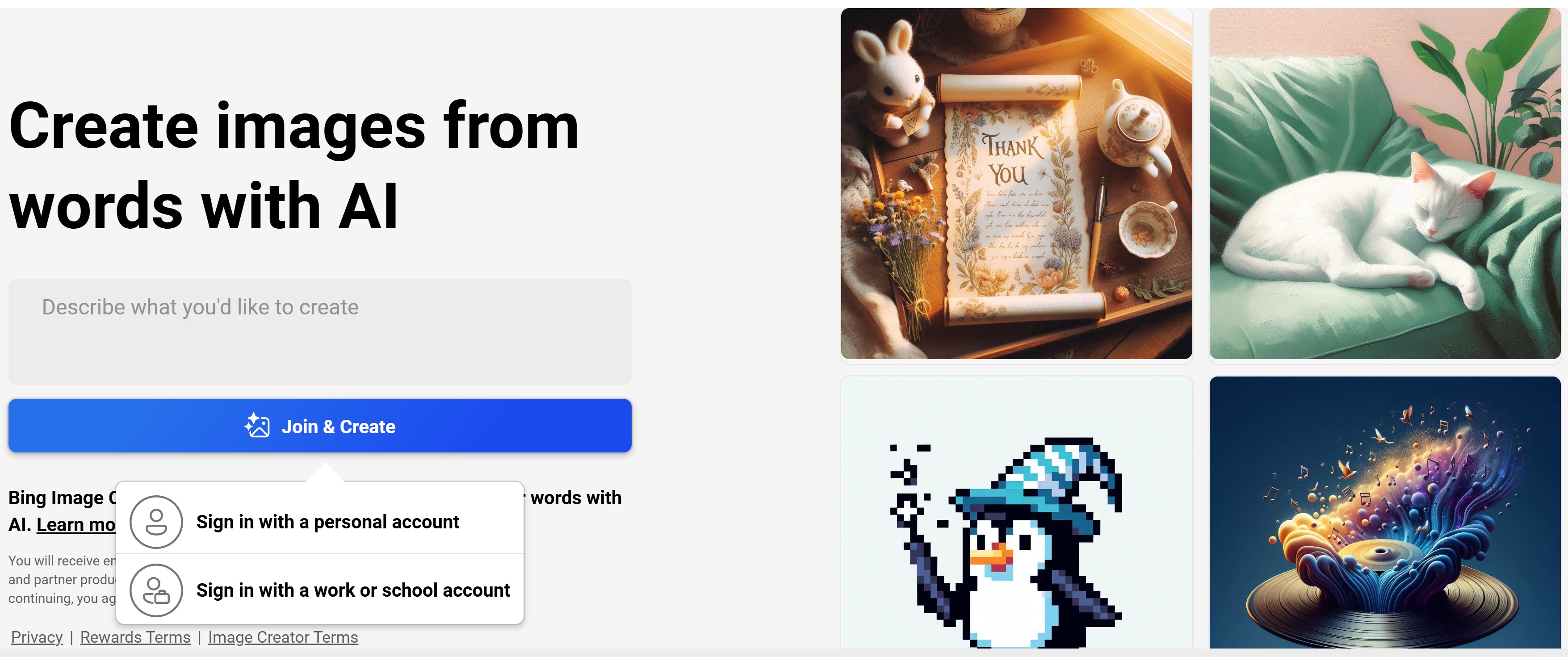
- Step 2: Enter the prompt of the image you prefer. Click Create when you are done.
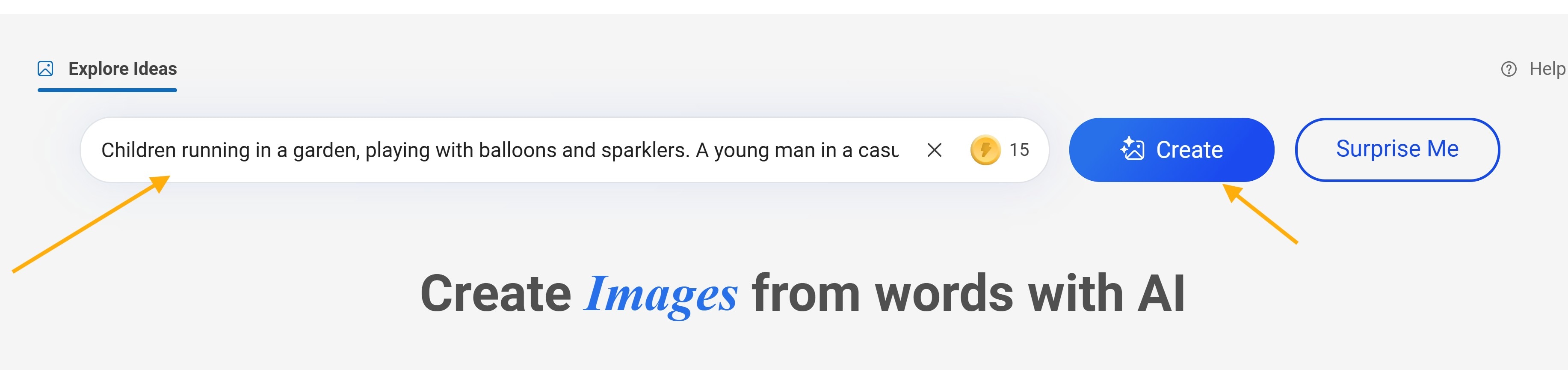
- Step 3: Choose and download the best image art that suits your needs. You can also proceed to Filmora to make the image perform the action you want. You can use Filmora to make the children run for real just like we did above.
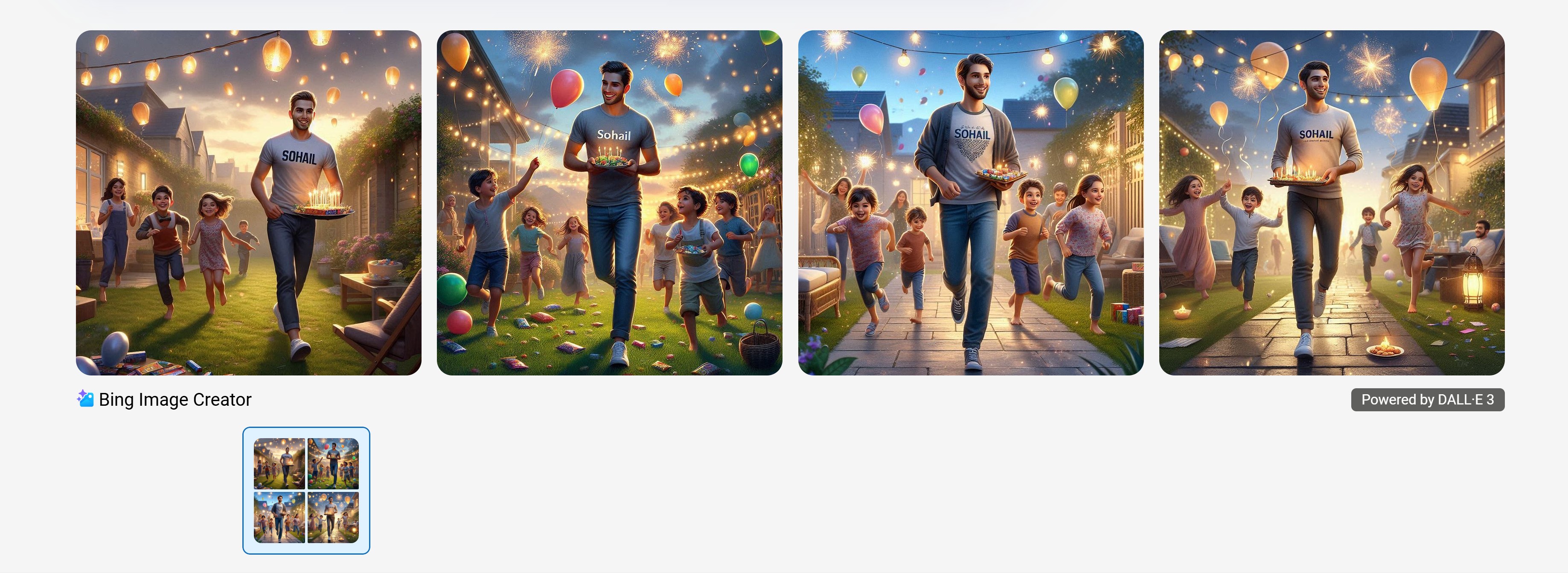
How to Generate a Mahashivratri Image
According to Anup Sagar, you can also use the Bing image online creator tool to generate a Mahashivratri-themed image. Here's how to complete this task.
- Step 1: Visit the Bing image creator page and sign in with a personal or work account. Click on the "Create Your Image" button provided.
- Step 2: Input your chosen prompt into the input field. Replace any placeholder name with your own.

- Step 3: Once the results appear, browse through the options and download the image you prefer.
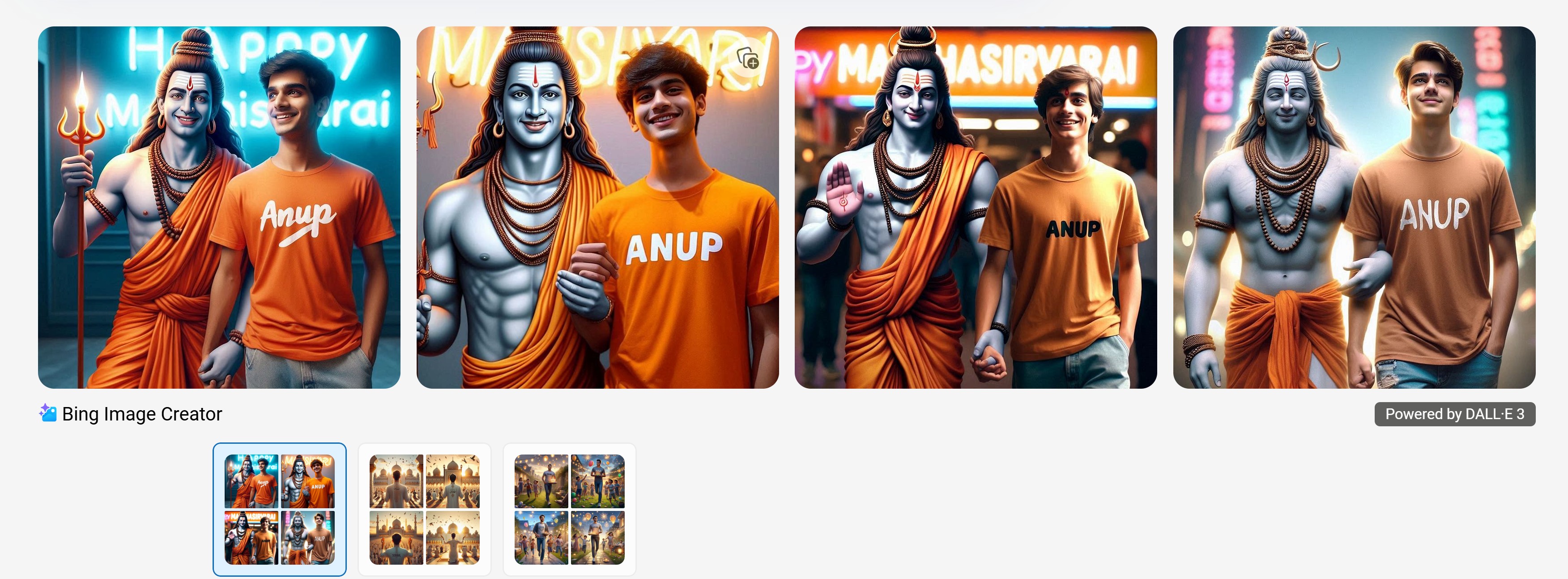
Conclusion
AI photo editing is getting better every day and nobody knows what the future holds as it’s not fading out anytime soon. From social media filters to festival-themed art, the tools are only getting smarter and more creative. As the space grows, so does the need for creators who know how to use it well. That’s where Anup Sagar tutorials come in.
With his tutorials and prompt guides, he has made advanced AI art image creation easy. He’s helped everyday users turn regular pictures into shareable, eye-catching artwork. His contribution to the rise of AI photo editor Anup Sagar's content cannot be overstated.
Equally important are tools like Filmora, which give you full control over your final output. From removing objects to turning images into smooth, animated video stories, Filmora supports your creative process from start to finish. The AI feature helps ensure stress-free image and video modification.
- Vast video/audio effects and creative assets.
- Powerful AI for effortless content creation.
- Intuitive, professional yet beginner-friendly.
- Works on Mac, Windows, iOS, and Android.




 100% Security Verified | No Subscription Required | No Malware
100% Security Verified | No Subscription Required | No Malware


