Google Maps is no longer just for getting from point A to B. It's evolving into your personal travel concierge, all thanks to a groundbreaking update. The Google Maps Gemini integration is here, transforming the world's most popular navigation app into a conversational, AI-powered companion for discovery and exploration. This isn't just about finding routes faster; it's about planning entire trips, discovering hidden gems, and experiencing the world in a completely new way.
This guide will explore every facet of the new Google Maps Gemini experience. We'll break down the game-changing features, provide a step-by-step tutorial for AI travel planning, and show you how to turn your AI-planned adventures into incredible video content.
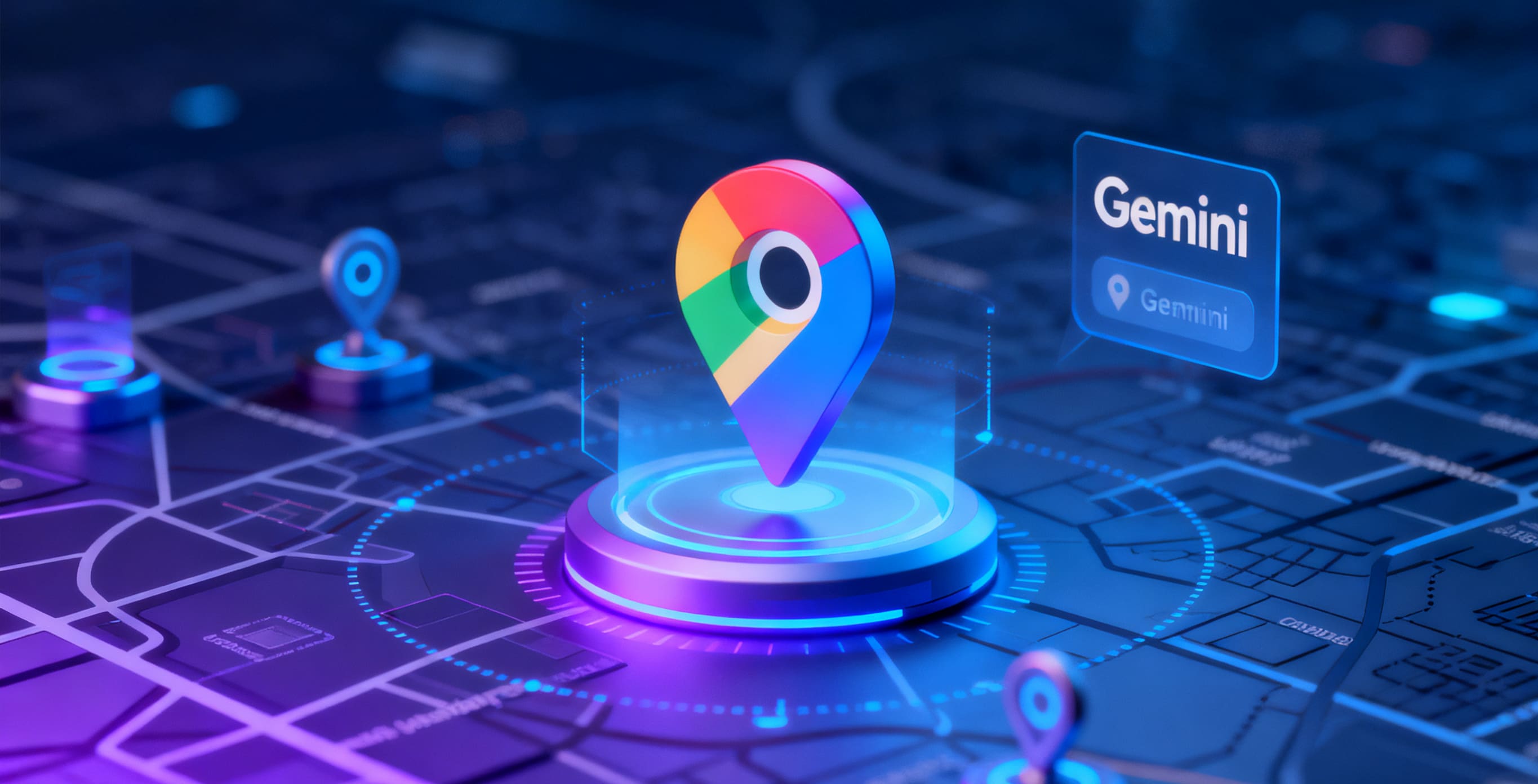
In this article
Part 1. The Future of Navigation is Here: What is the Google Maps Gemini Update?
The Google Maps Gemini integration marks a fundamental shift for the platform. Announced in late 2025, this update moves Google Maps from a tool that responds to rigid commands to a conversational partner that understands natural language. At its core, Gemini AI is being "grounded" in Google Maps' vast repository of data, which includes over 250 million places and billions of user contributions.
What does "grounding" mean? It means the AI doesn't just have abstract knowledge; it has contextual awareness. When you ask Gemini a question within Maps, it leverages real-time information, including business hours, traffic conditions, user reviews, and even visual data from Street View. The ultimate goal is to create a safer, more intuitive, and completely hands-free navigation and discovery experience.
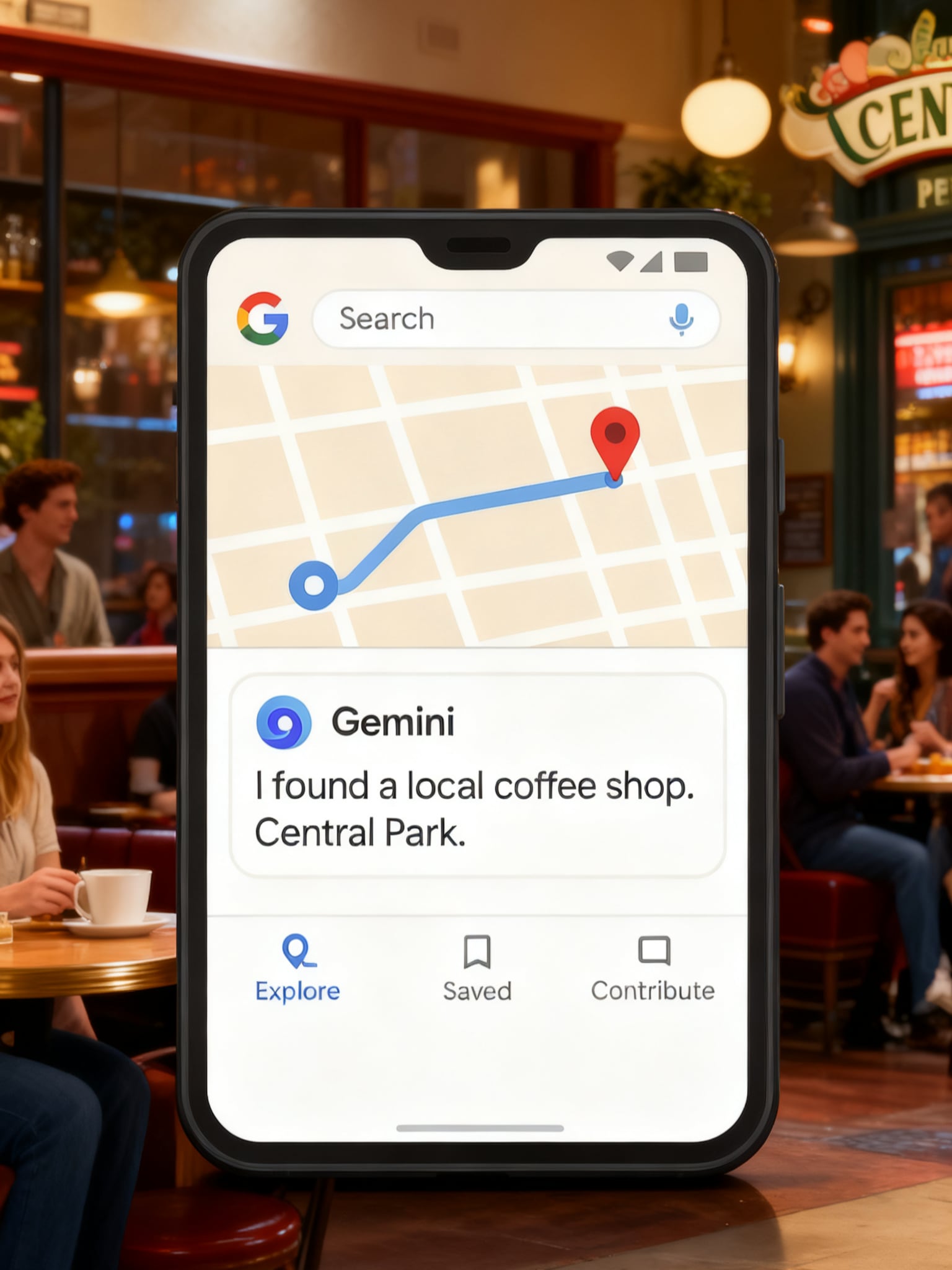
Part 2. 4 Game-Changing Features Powered by Gemini AI in Google Maps
This update is more than just a new voice assistant. The Google Map Gemini integration introduces a suite of powerful features designed to make driving safer and exploration richer. These tools change how you interact with the map, turning it into an insightful co-pilot.
Here are four of the most transformative features you can now use:
- Conversational Driving Companion: This is where the Google map Gemini integration truly shines. You can now engage in complex, multi-step conversations while driving. Forget stilted commands. You can now ask things like, "Find a highly-rated sushi restaurant along my route that has parking and is open now, but not a chain." Gemini understands the entire context and provides a tailored suggestion.
- Landmark-Based Directions: Looking away from the road to check your distance to the next turn can be dangerous. Gemini addresses this with landmark-based directions. By using Street View data, the AI provides more human-centric instructions like, "Turn left after the big blue mural," or "Make a right at the corner with the brick coffee shop." This is more intuitive and helps keep your eyes on the road.
- Proactive Traffic & Weather Alerts: Gemini doesn't just wait for you to ask. It proactively analyzes your route and conditions ahead. It will give you conversational alerts for sudden traffic jams, accidents, road closures, or incoming weather changes. More importantly, it will proactively suggest and explain alternative routes, allowing you to make informed decisions on the fly.
- Lens in Maps for Instant Discovery: Ever walked past an interesting building and wondered what it was? Now, you can use Lens directly within Google Maps. Simply point your phone's camera at a storefront or landmark and ask Gemini questions like, "What is this place? What's the most popular dish here?" or "Tell me a fun fact about this statue." It's like having a local tour guide in your pocket.
Part 3. How to Use Google Maps with Gemini for Smarter AI Travel Planning
Beyond real-time navigation, the Google Maps Gemini integration is a powerful tool for AI travel planning. You can go from a vague idea to a fully detailed itinerary without ever leaving the app. It's time to create your next travel itinerary with the smartest planner yet.
Step 1: Brainstorming Your Trip with Conversational Prompts
Start with a conversation. The beauty of Gemini is its ability to handle both broad and highly specific prompts. The more detail you provide, the better the recommendations will be.
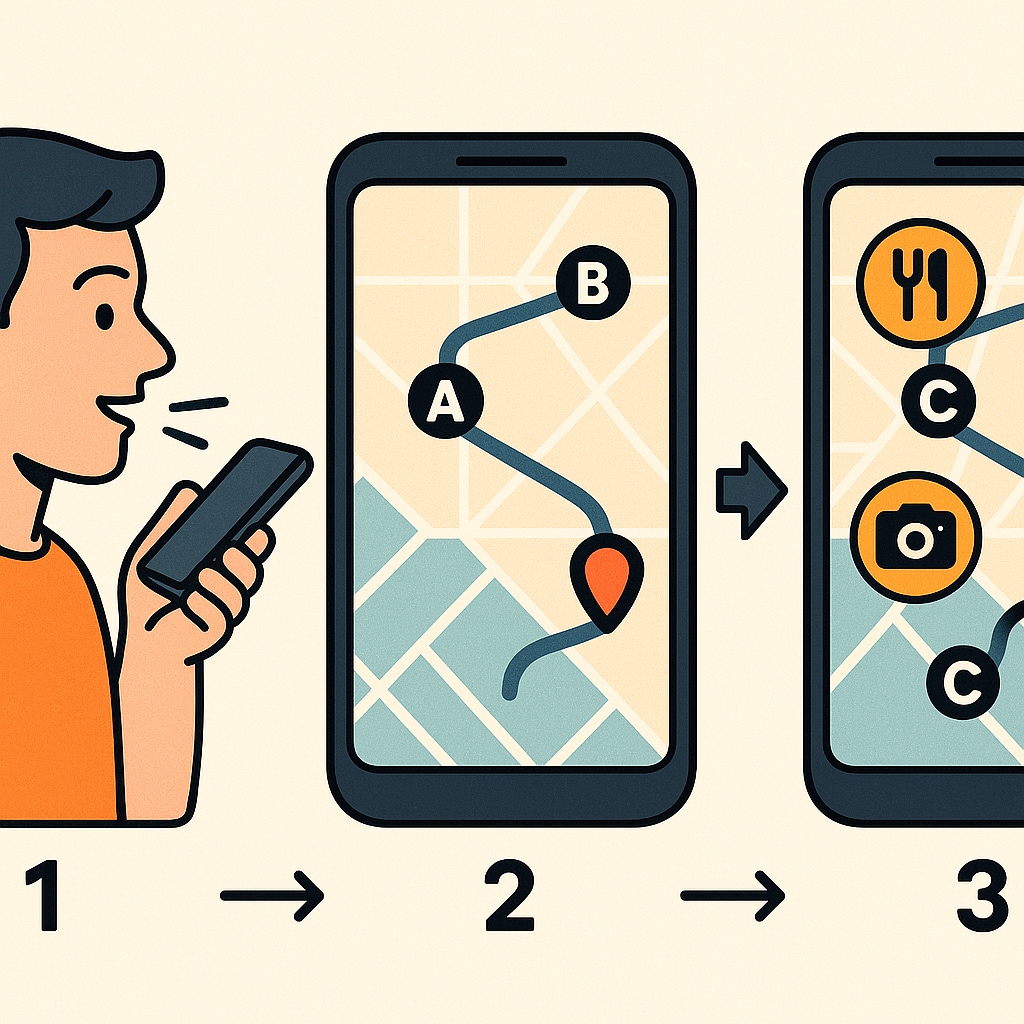
Try prompts like these:
- Broad Idea: "I want to plan a romantic 3-day weekend getaway. Suggest some cozy towns within a 3-hour drive of Denver that are great in the fall."
- Family-Focused: "Plan a 7-day road trip in Southern California for a family with two kids under 10. We want a mix of theme parks, beaches, and educational museums. Make sure the activities are stroller-friendly."
- Specific Interest: "Create a 4-day itinerary for a solo traveler in Kyoto, Japan, focused on historic temples, traditional gardens, and photography spots. Include recommendations for vegetarian food near each location."
Gemini will analyze your request and provide a list of destinations and a preliminary plan.
Step 2: Building and Refining Your Day-by-Day Itinerary
Once you have your initial suggestions, you can drill down to build a detailed schedule. Use follow-up prompts to refine each day and organize your trip logically.
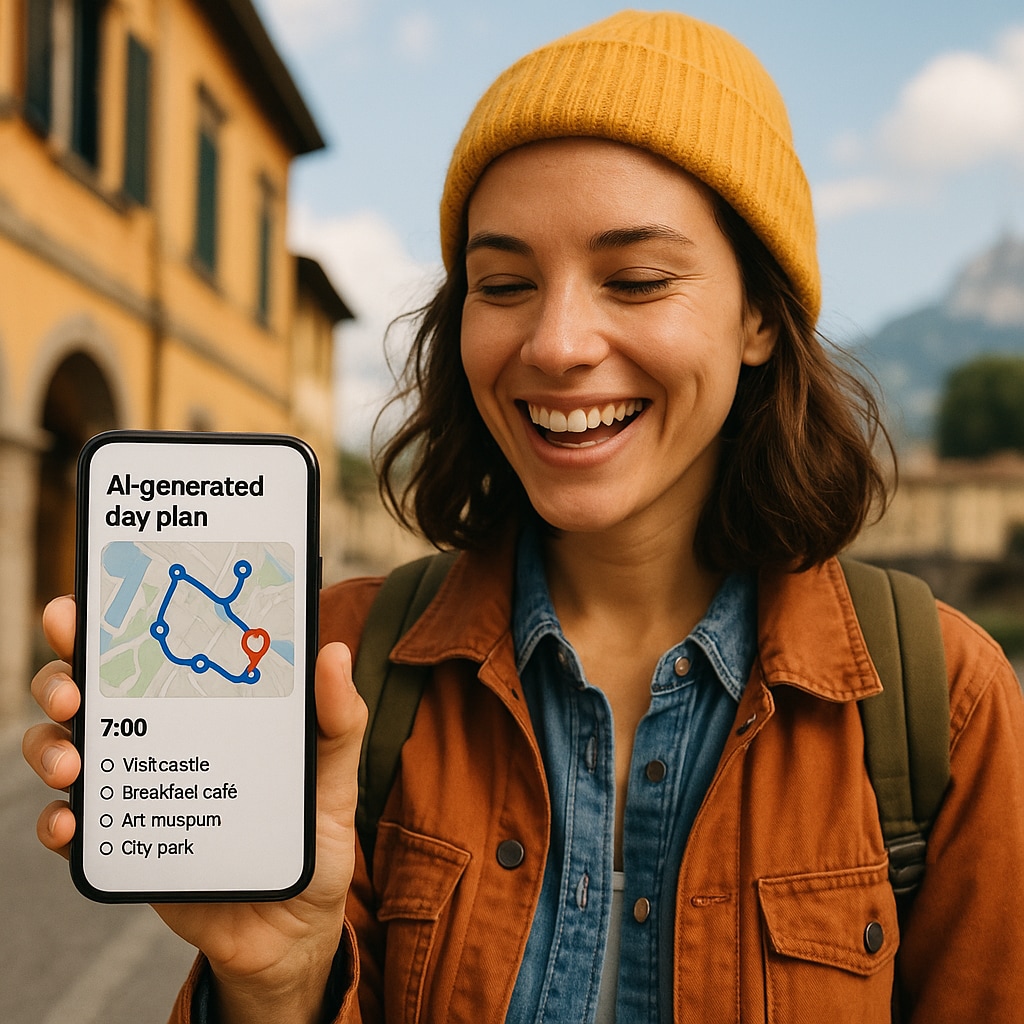
For example, if Gemini suggested a trip to Portland, you could ask:
- "For day 1 in Portland, create a logical walking route through the downtown area. Start with a famous donut shop, include a stop at a large independent bookstore, and end at a food cart pod for dinner."
- "Now, find three boutique hotels near the final stop, all with excellent reviews and under $300 per night."
As Gemini provides suggestions for restaurants, parks, and hotels, you can instantly save them to a new list in Google Maps, keeping all your potential spots organized.
Step 3: Visualizing Your Plan with Google My Maps
This is a pro-tip for serious planners. Once you have a saved list of locations in Google Maps, you can visualize your entire trip with Google My Maps. Some versions of Google Maps Gemini can even generate a CSV file of locations for easy import.
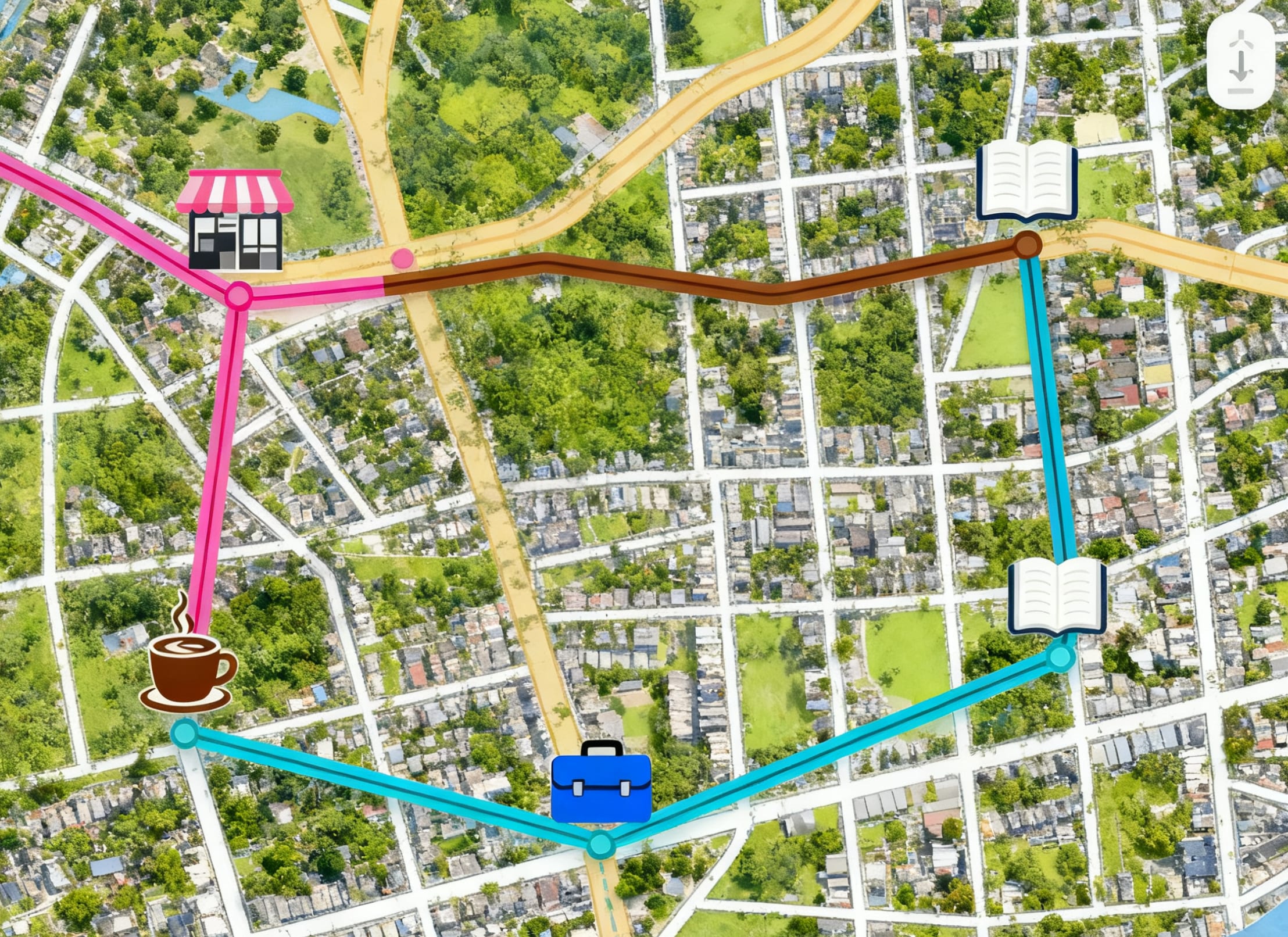
Import your list into Google My Maps to create a custom, interactive map of your adventure. You can create different layers for hotels, activities, and restaurants, color-code pins, and draw out your driving or walking routes. This gives you a bird's-eye view of your trip, helping you optimize your time and logistics.
For a detailed walkthrough on how to use AI and Google My Maps together, check out this helpful video:
Part 4. From AI Plan to Viral Video: Creating Travel Content with Filmora
You've used Google Maps Gemini to plan the perfect adventure. Now, it's time to capture those memories and turn them into stunning videos that your audience will love. Your AI-planned trip provides the perfect narrative structure for a travel vlog, a YouTube Short, or an Instagram Reel. This is where Filmora comes in.
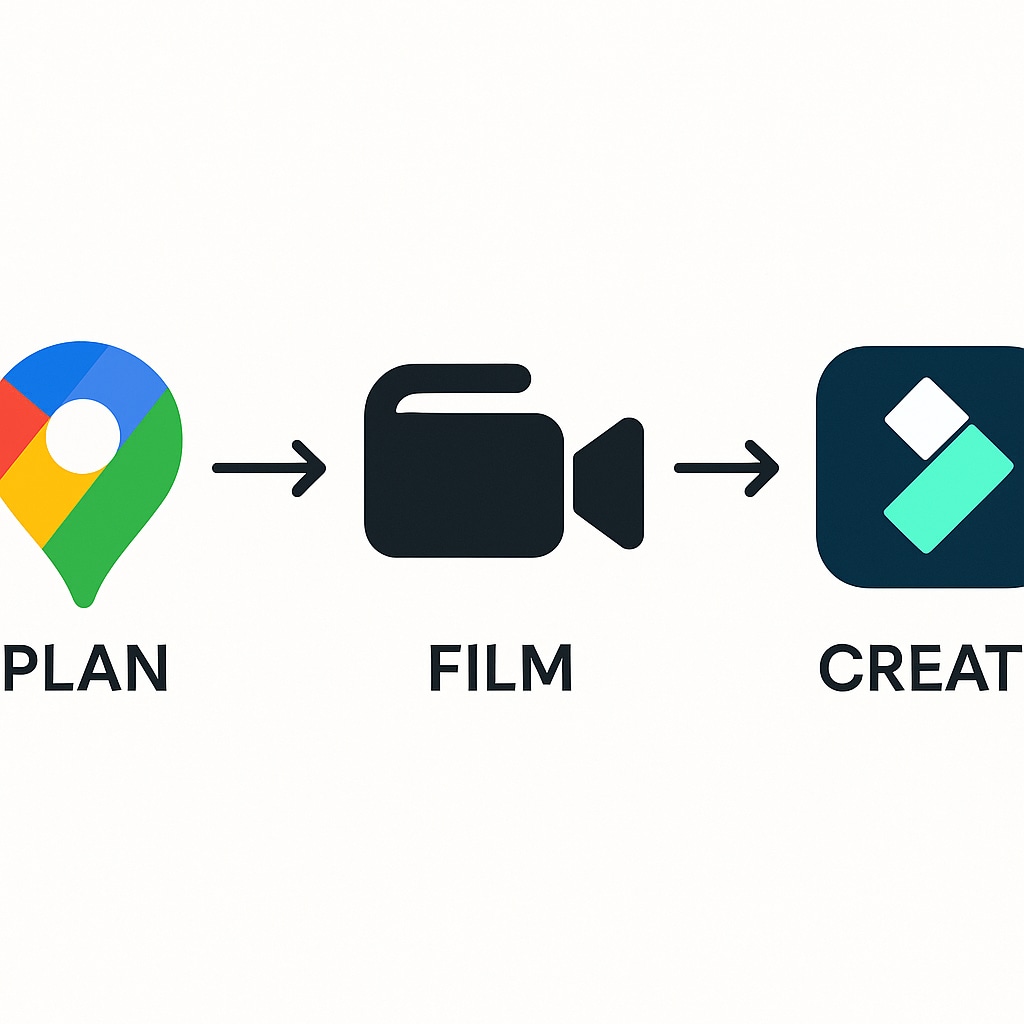
Filmora is the ideal video editor for travel creators, whether you're a beginner filming on your phone or a pro with a full camera setup. Its intuitive interface and powerful AI features make storytelling simple.
Turn Your Footage into a Story with AI-Powered Editing
Don't spend hours sifting through footage. Filmora's AI tools automate the most time-consuming parts of editing, so you can focus on creativity.
- Automate the First Draft: Just returned from your trip? Drop all your video clips into Filmora and let the Smart Short Clips feature analyze and identify the most engaging moments. It's the fastest way to create a highlight reel for social media.
- Create Montages in Minutes: Use Filmora's extensive library of pre-made Video Templates to quickly assemble a beautiful travel montage. Just drag and drop your clips into the template, and Filmora handles the rest.
- Perfect Your Audio: Wind noise can ruin a great clip. Use AI Audio Denoise to clean it up with a single click. Want a custom soundtrack? Create a unique, royalty-free track that matches the mood of your video with the AI Music Generator.
Pro-Tips for Polished Travel Vlogs and Reels
To make your content stand out, you need to add a professional polish. Filmora's features are designed to do just that.
- Engaging Captions: Most social media videos are watched without sound. Add captions instantly using the Auto Caption tool, which accurately transcribes your voiceover.
- Creative Effects: Add personality to your video with animated text, travel-themed stickers, or cinematic transitions. For a truly unique effect, use the AI Smart Cutout to remove the background from your clips and place yourself in front of an animated map or a different scenic view.
- Map Path Highlighting with Pen Tool: Use Filmora's Pen Tool to draw animated lines or traces on top of your travel map footage. This instantly makes your route more visual and fun — perfect for showing where you've been and where you're headed next.
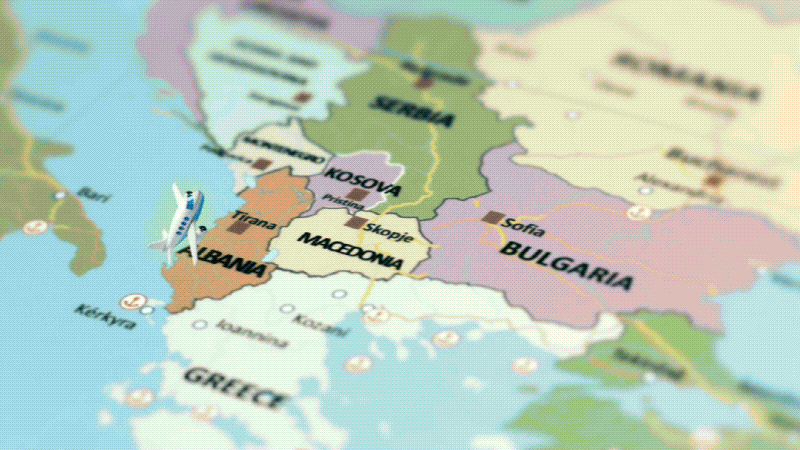
Part 5. Google Maps Gemini vs. Other AI Travel Planners
With so many AI tools available, how does the Google Maps Gemini integration stack up against the competition? Its biggest advantage is its native integration and real-time data. While other tools are great for brainstorming, Gemini is built for both planning and execution.
Here is a quick comparison:
| Feature | Google Maps Gemini | ChatGPT (with plugins) | Dedicated Apps (e.g., RoutePerfect) |
| Data Source | Real-time
Google Maps data (reviews, traffic, hours) |
General web crawl (can be outdated) | Curated databases & partnerships |
| Integration | Native
within Maps for seamless navigation |
Requires copy-pasting, manual mapping | Often integrates booking platforms |
| Best For | On-the-fly planning & real-time adjustments | In-depth research & creative brainstorming | Structured, bookable package itineraries |
Conclusion: Your New Co-Pilot for Exploration and Creation
The Google Maps Gemini update is more than an incremental improvement; it's a fundamental reinvention of digital navigation. It transforms Google Maps from a static utility into a dynamic, intelligent co-pilot that assists with everything from complex AI travel planning to spontaneous, real-time discovery. This powerful tool not only streamlines your adventures but also provides the perfect foundation for creating compelling travel stories.
Start planning your next adventure with the power of Google Maps Gemini today, and when you're ready to share your story with the world, bring it to life with Filmora.



 100% Security Verified | No Subscription Required | No Malware
100% Security Verified | No Subscription Required | No Malware



