
Due to social media's explosive expansion and the growing need for video content, people are turning their mobile devices into practical tools for creating content. Smartphones like Samsung , renowned for their high-quality cameras and performance, allow users to capture stunning videos. A little tweaking with Samsung Movie Maker could make this video the next viral video on the internet.
This dedicated video editor app for Samsung users can enhance your footage significantly if you know how to use it. This guide will explore the best video editor for Samsung, from built-in software to top third-party options. You will also find guides on how to create professional and engaging videos directly from your device.
In this article
Part 1: Does Samsung Have a Built-in Video Editor App?
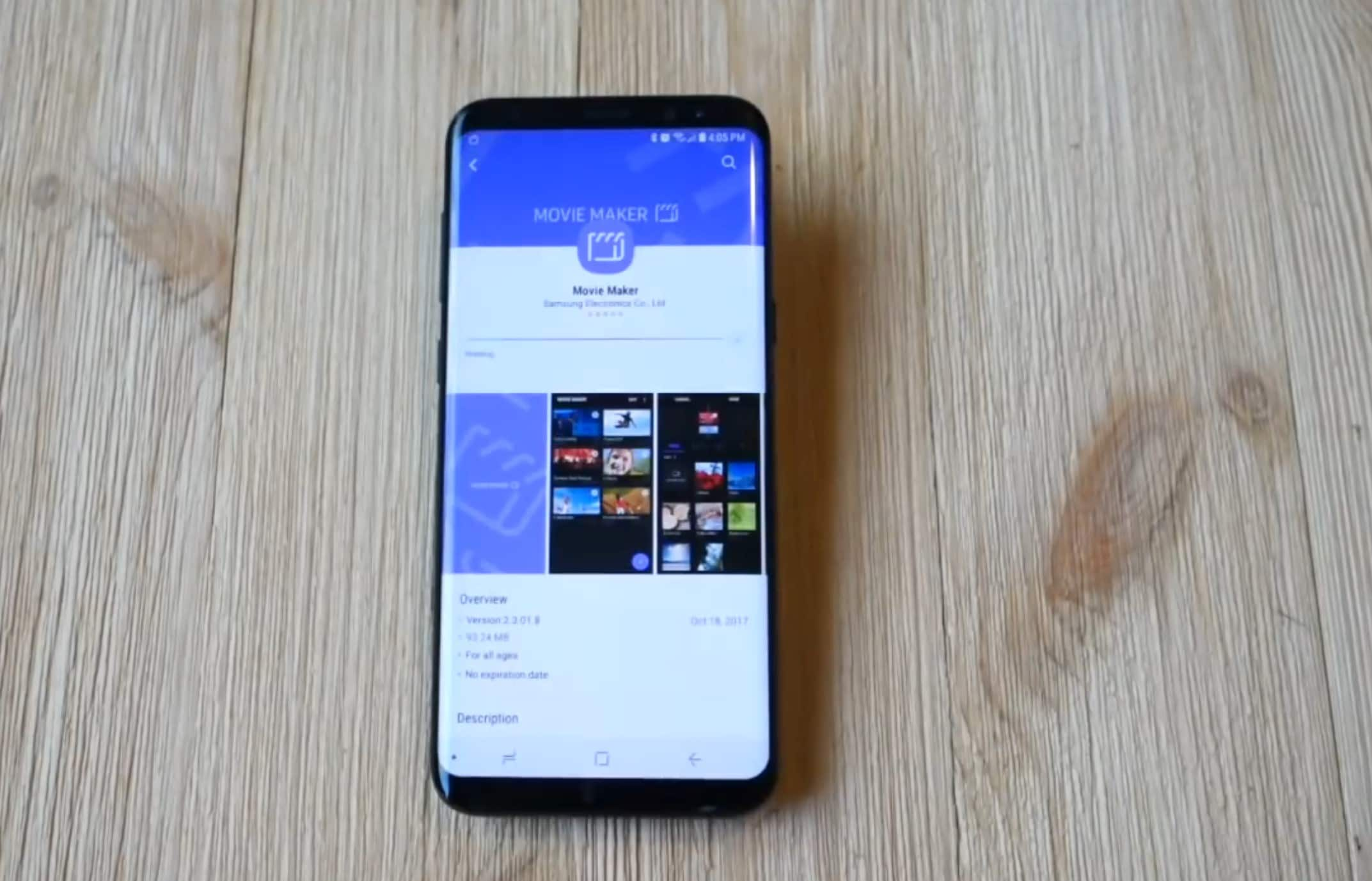
Samsung offers its users a built-in video app to create and edit video clips. This app provides a range of editing tools that go beyond the basics. It is for casual users who want to combine multiple clips or images in a video project with just a few taps.
Samsung Movie Maker, available on select Galaxy models, is designed to meet basic editing needs. This app supports essential features for basic video enhancement , with some added customization options. You can add text, overlay titles, adjust audio levels, apply transitions, add background music, etc.
Key Features of Samsung Galaxy video editor
- 4+ preset themes (Active, Humorous, Romantic, and Peaceful)
- Text overlays with various font styles.
- 25+ built-in tracks (option for custom audio files from your device available).
- Voice Recording
- Title Clips
- Pinch-to-Zoom Editing
- Export and Sharing permission
How to use Samsung's Movie Maker App
Samsung's built-in video editor is quite straightforward. Here's a quick guide:
Step 1: Open the Gallery App and navigate to the video you want to edit.
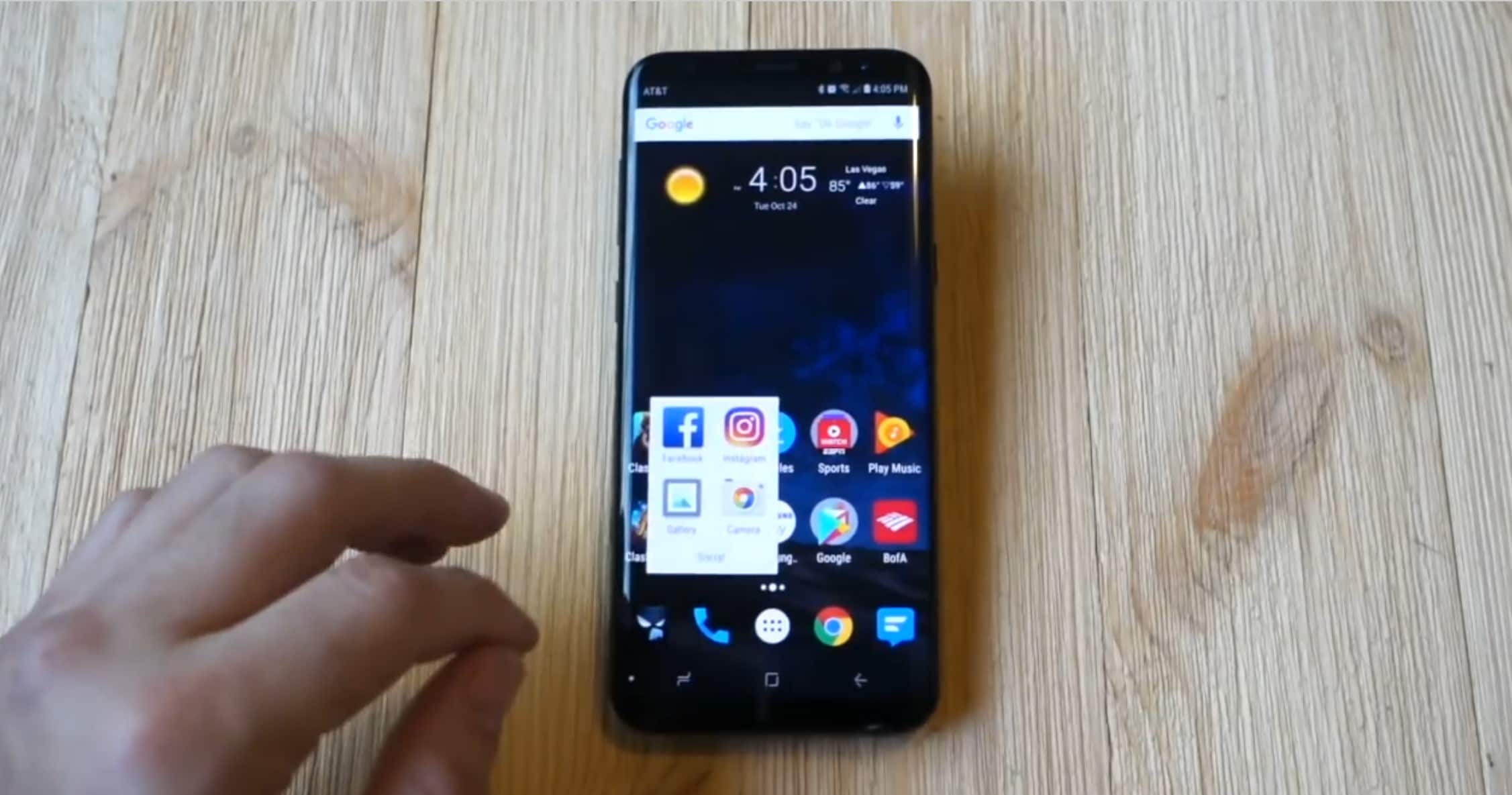
Step 2: Hit the edit button and check at the lower corner of your screen to find the movie-maker option.
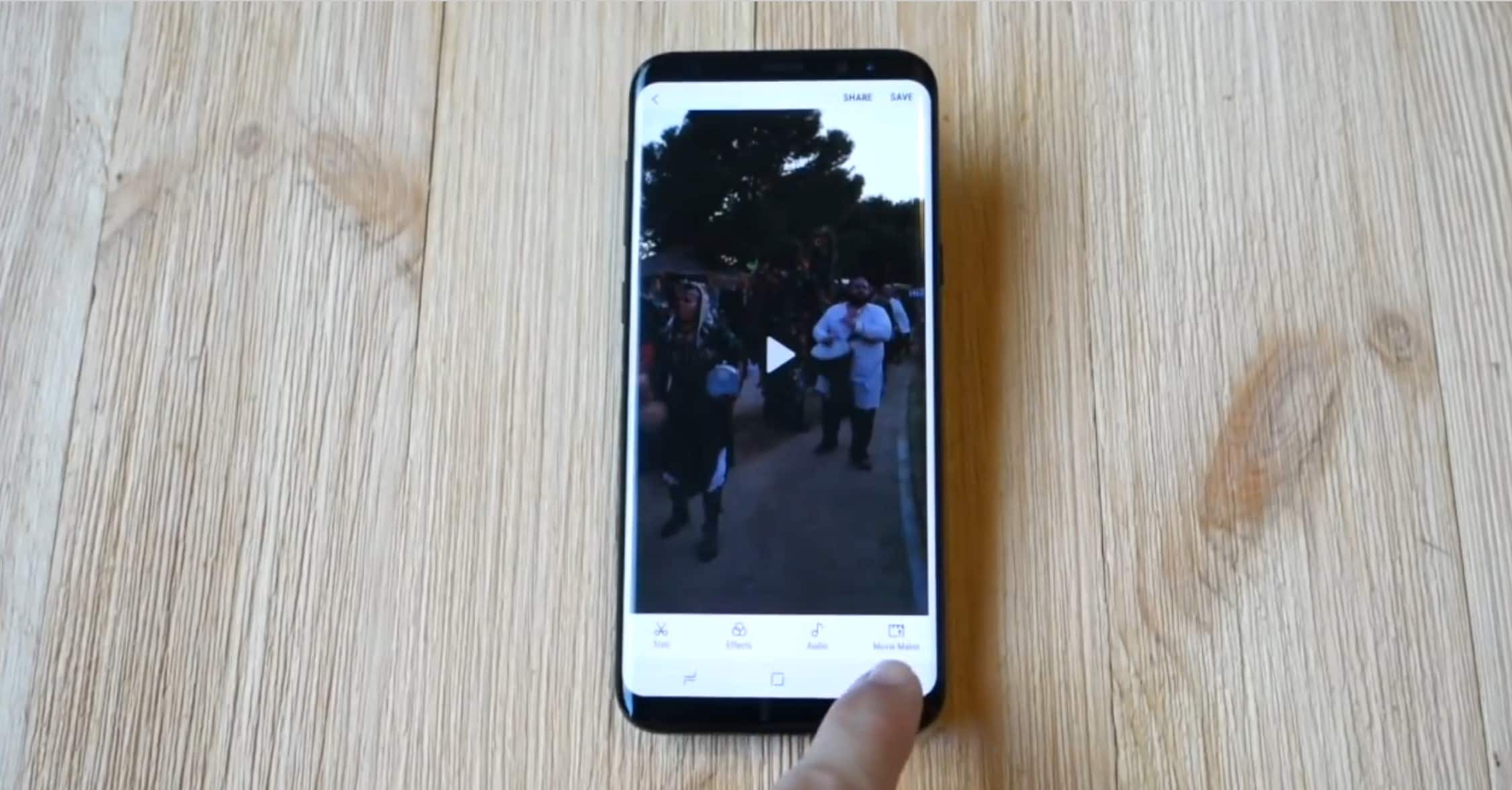
Step 3: Click on Movie Maker to download it to your device
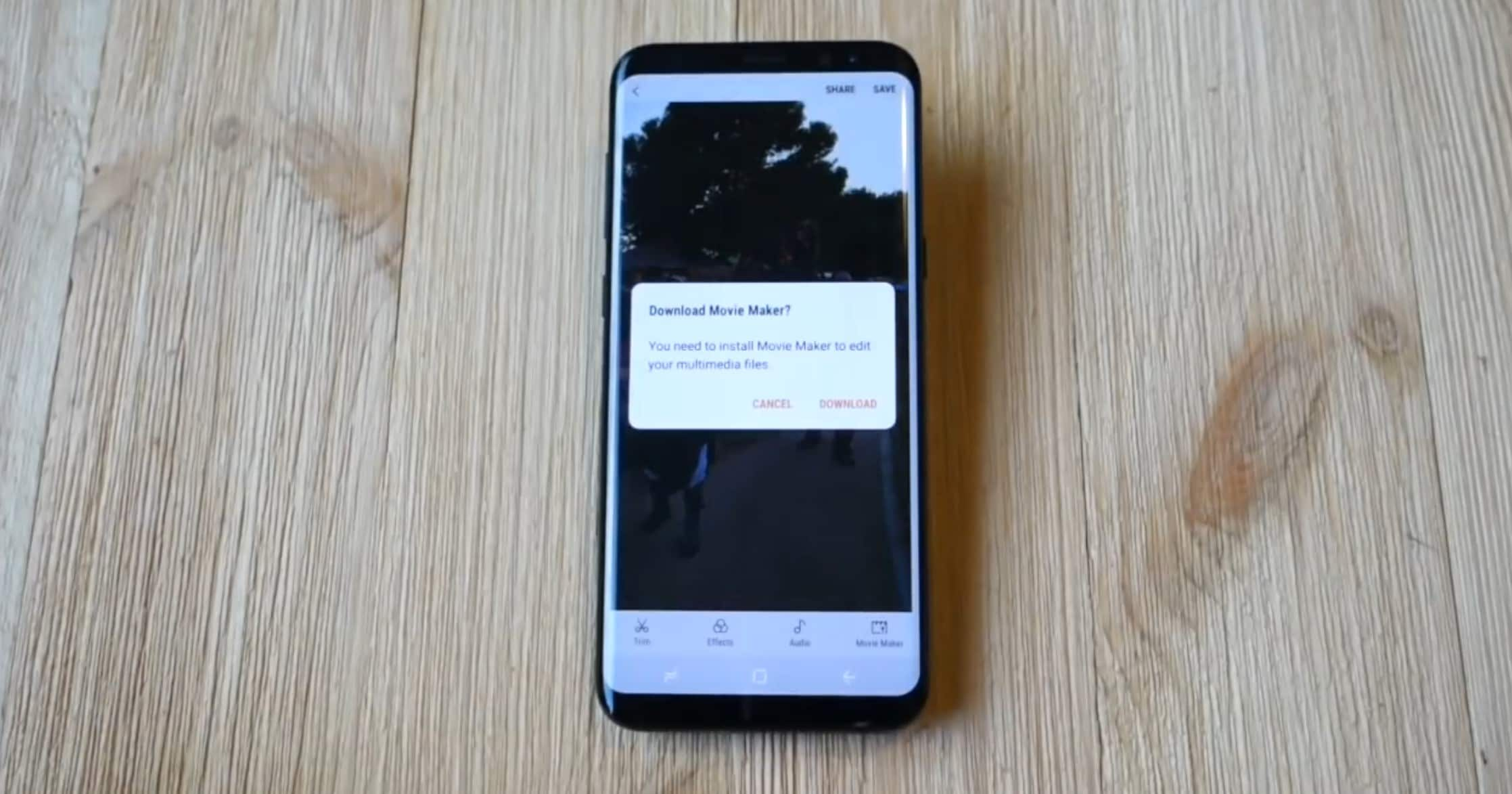
Step 4: Click open to launch the video editor and select the “+” to start a new project
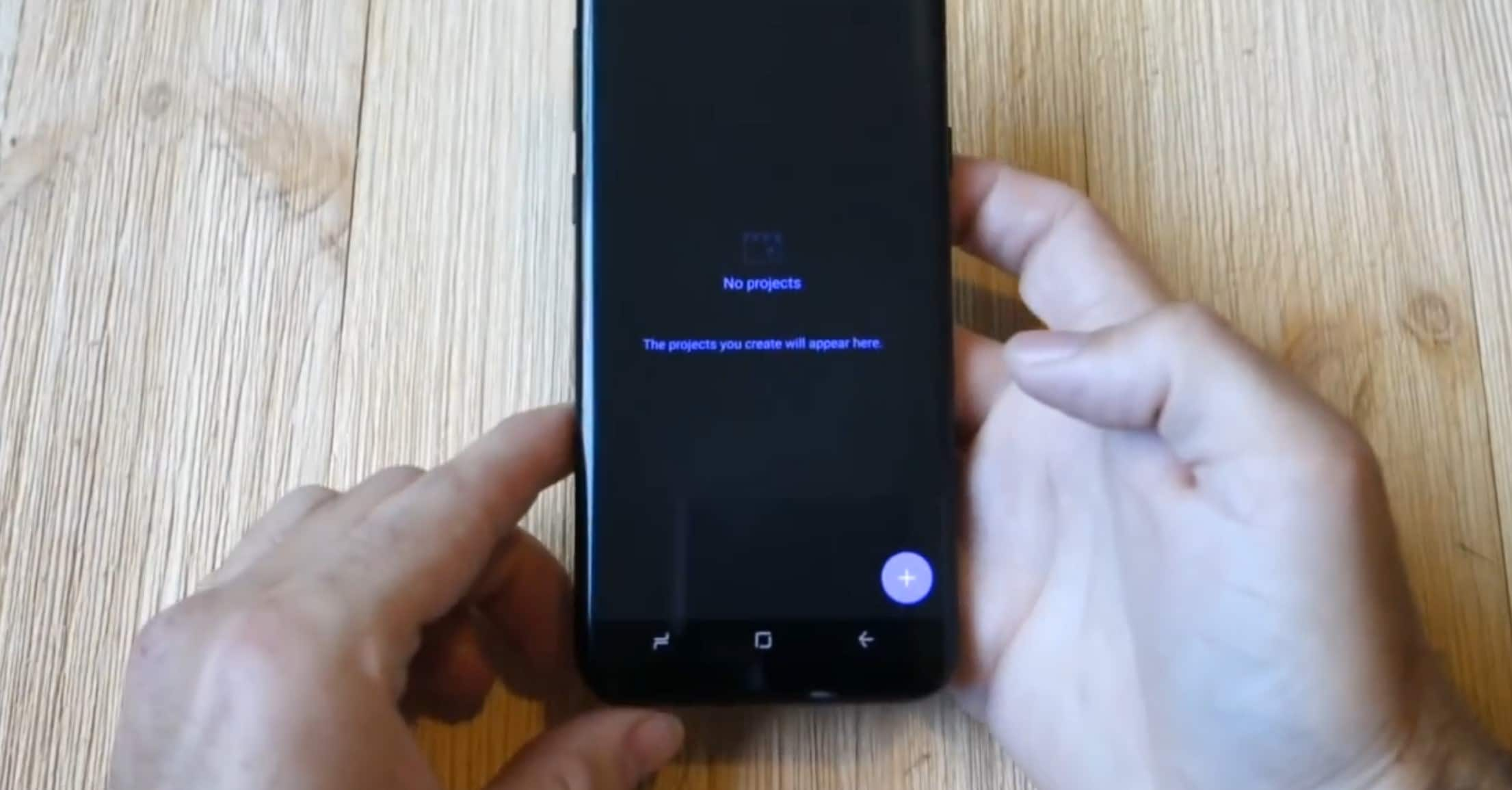
Step 5: Select media to add to your projects and start editing
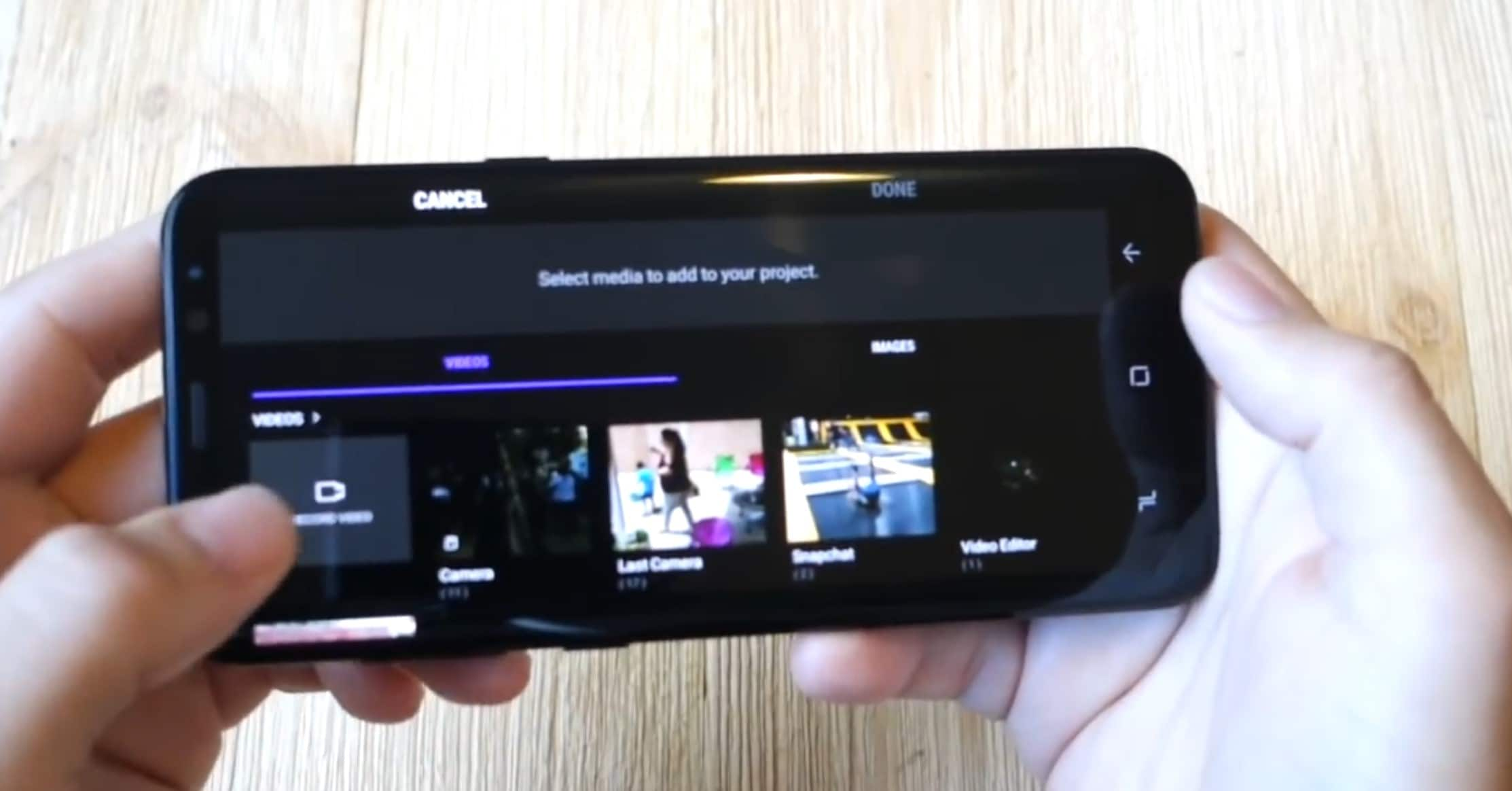
Step 6: Select Your Edits
Trim and Cut: Adjust the start and end times of the video to trim unnecessary parts.
Add Text and Titles: Choose “Text” to overlay titles or captions.
Apply a Theme: Use a theme from Movie Maker if it's installed to add a preset look and feel.
Add Background Music: Select music from the built-in options or import your own tracks.
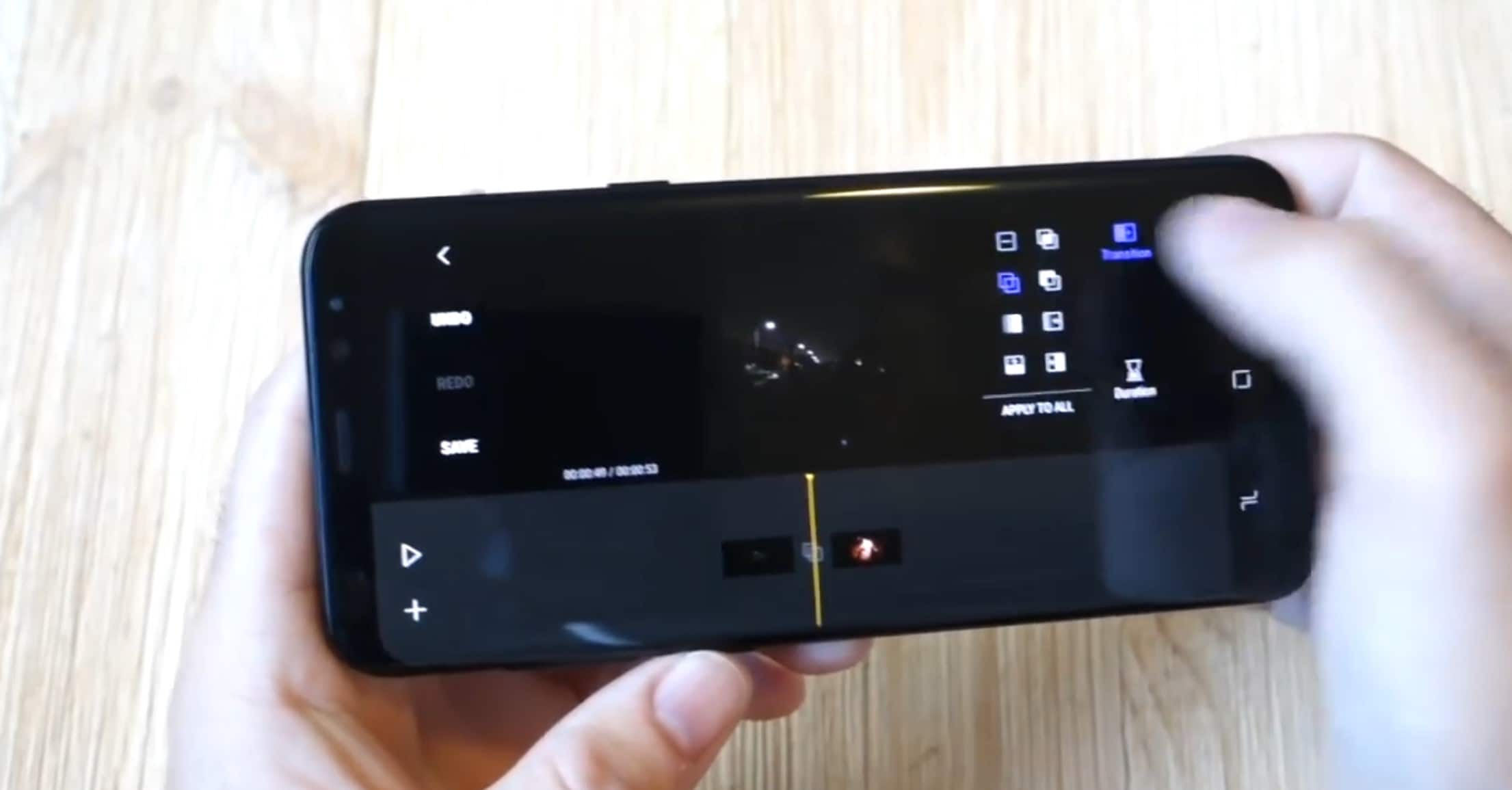
Step 7: Save and Export: When satisfied with the edits, save the video to your gallery.
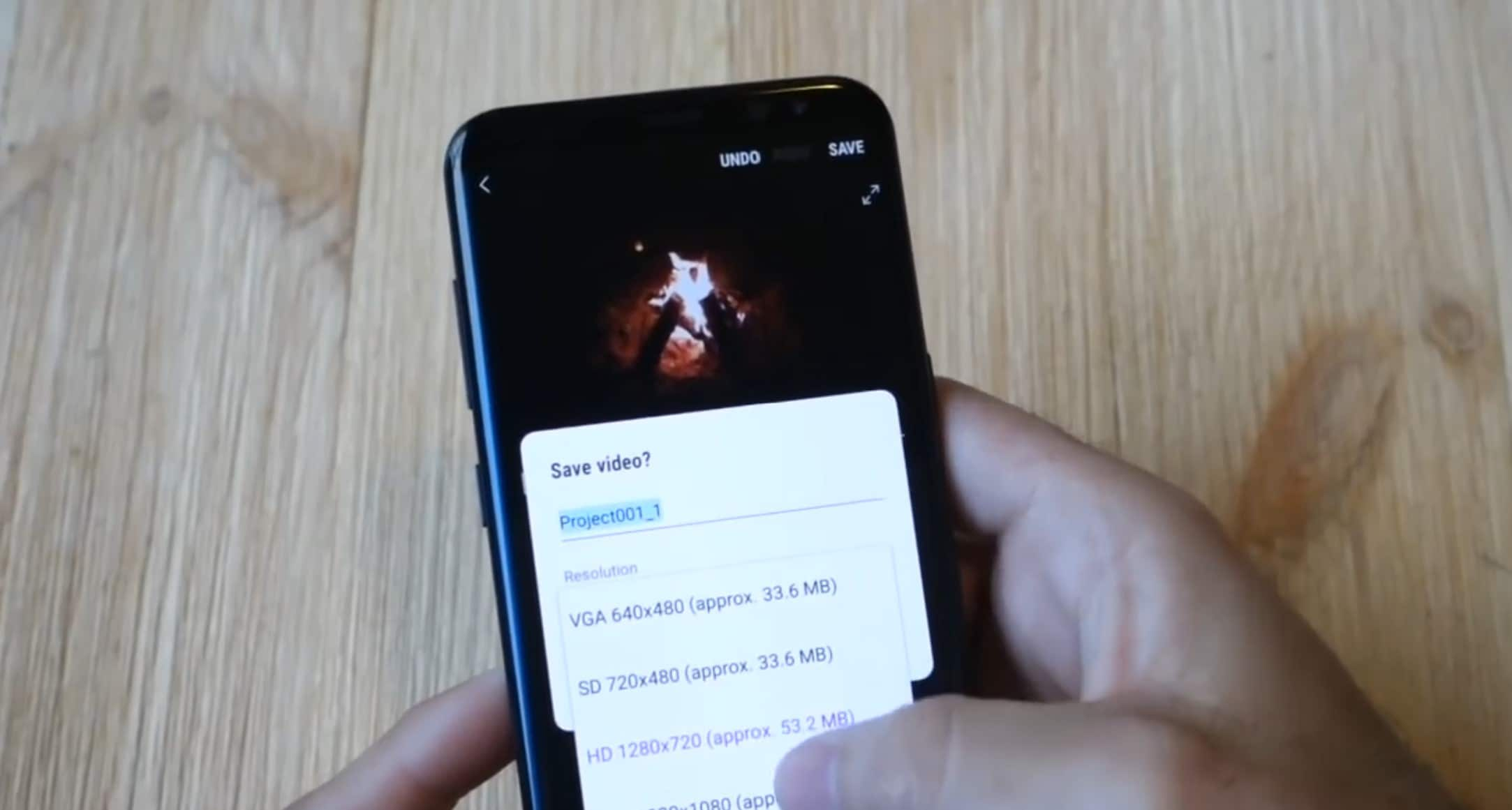
The following section will introduce some of the best third-party video editors for Samsung that offer a more professional experience. Ready to explore these options? Dive into the next section.
Part 2: The Best Third-party Video Editor for Samsung: 5 Apps You Can Trust
With the Samsung Movie Maker era ending, now is a great time to get acquainted with third-party video editing apps that offer both basic and advanced editing capabilities on Samsung devices. Here are five top-rated video editor apps for Samsung users with key features, pricing, and compatibility details.
1.Filmora
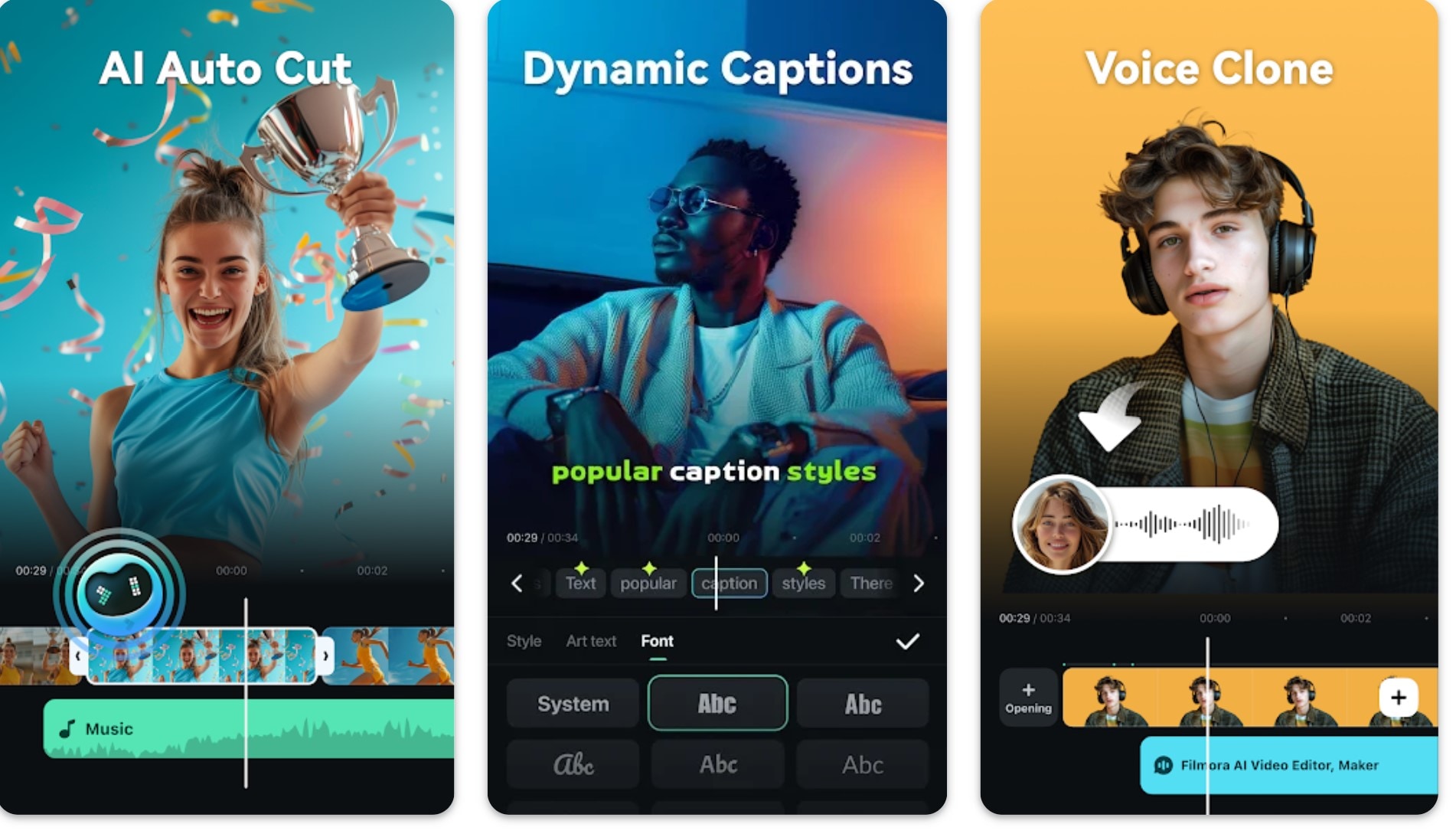
- Downloadable File Size (Android): Starts from 105 MB
- Cross-Platform License: Yes (mobile and desktop options)
- Export Quality: Up to 4K
- Audio Tools: Background music, voiceover, and sound effects
- Social Media Integration: Direct sharing to YouTube, Instagram, Facebook, etc.
- Advanced Features: AI editing, Smart tracking, speed curve, masking, keyframe animations, and video effects
- Requires: Android 7.0 and up
Wondershare Filmora is a top contender for the best video editor for Samsung devices because of its feature-rich toolset. It allows Samsung users to edit high-quality videos with multiple effects and transitions, making it ideal for social media creators and enthusiasts. Filmora's cross-platform compatibility and cloud-based editing options make it easy to start a project on your Samsung phone and finish on a desktop.
While it is optimized for Samsung's hardware, it is updated to enhance the user experience. Regular updates bring the newest AI tools and editing capabilities to this app. For example, recent updates introduce advanced filters, transitions, and templates. Enhancing your photo-to-video projects with these features can elevate both their quality and visual appeal.
Filmora provides smooth trimming, layering music, applying transitions, and other advanced editing. This makes it a solid option for Samsung users looking for the best app to create photo videos and is still mobile-friendly.
2.PowerDirector
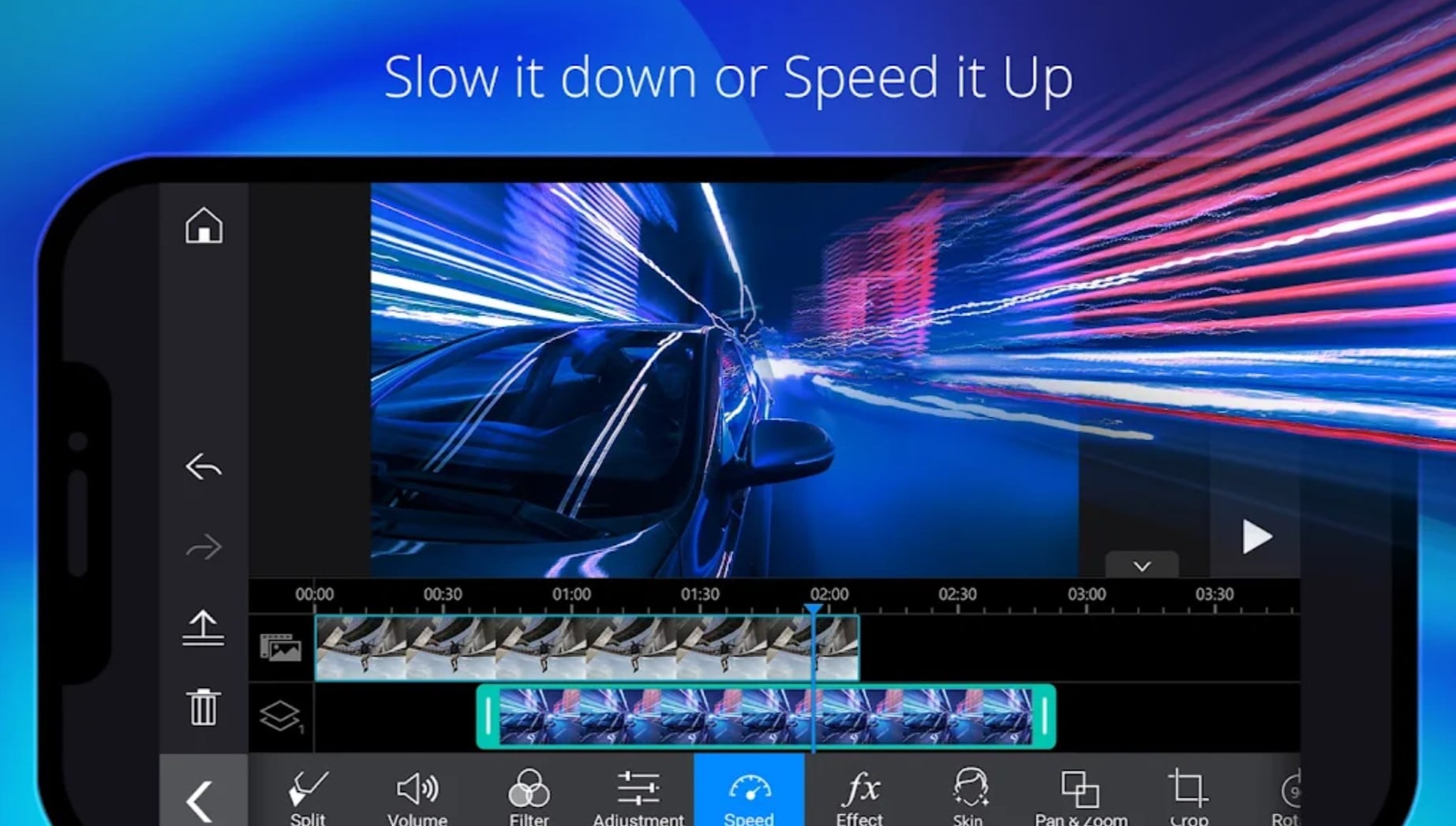
- Downloadable File Size (Android): Starts from 210 MB
- Cross-Platform License: Yes
- Export Quality: 4K
- Audio Tools: Background music, audio effects, and volume adjustments
- Social Media Integration: Supports sharing to major platforms
- Advanced Features: AI body effects, smart cutout, 18k video templates, stock media content, slow-motion, and animated titles
- Requires: Android 8.0 and up
PowerDirector offers advanced editing features usually found in desktop software, including multi-layer editing and green screen capabilities. With its straightforward interface and powerful tools, PowerDirector is a popular choice among Samsung users who want to experience professional editing features on their mobile devices.
3.Filmmaker Pro
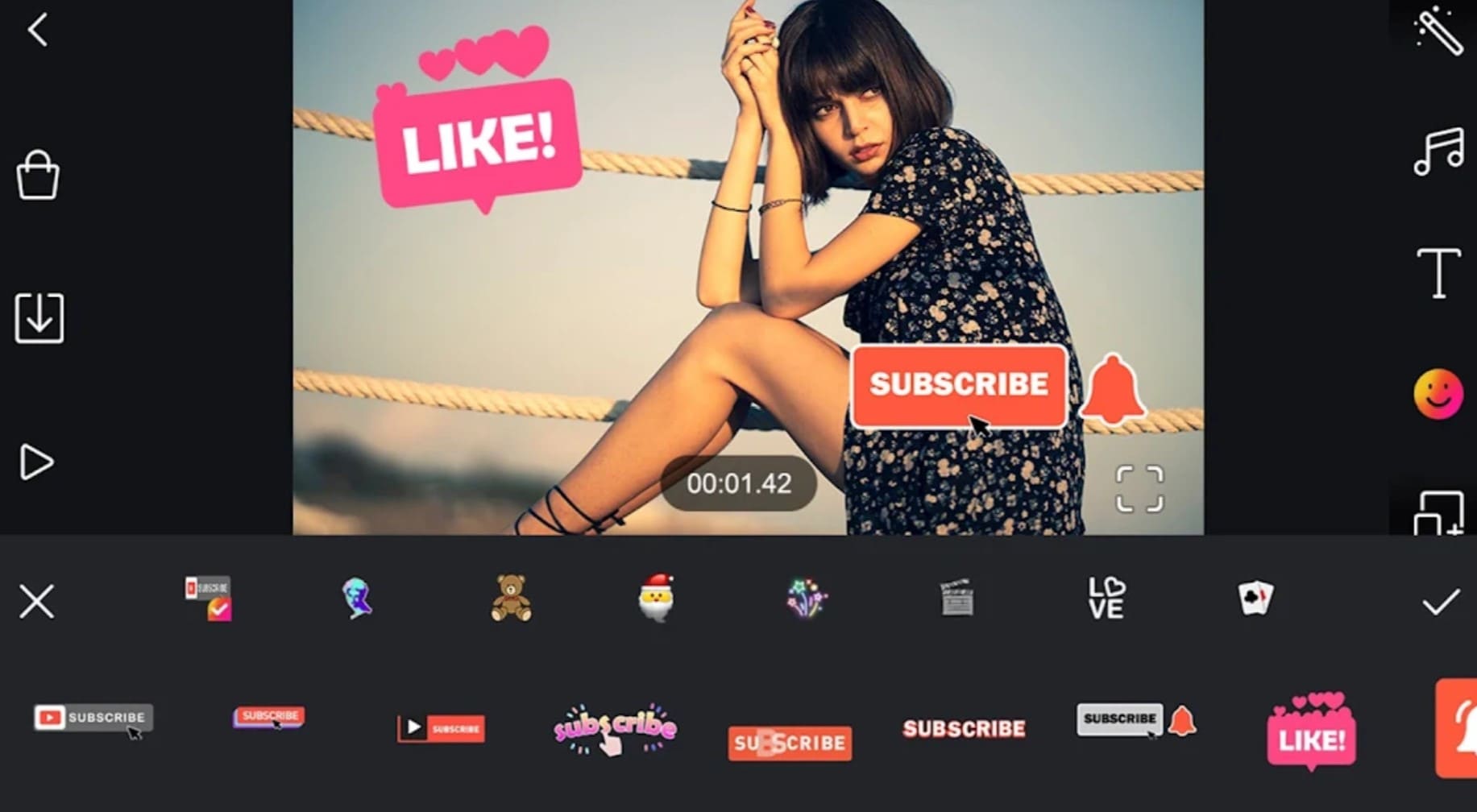
- Downloadable File Size (Android): Starts from 210 MB
- Cross-Platform License: No (mobile-only)
- Export Quality: Up to 1080p
- Audio Tools: Voiceovers, sound effects, and music library
- Social Media Integration: Direct export to social media apps
- Advanced Features: Animated text, templates, 50+ filters and transitions, shake & glitch effect, chroma key, speed controller,
- Requires: Android 5.0 and up
Filmmaker Pro is perfect for users who want a feature-rich Samsung video editing app to create Hollywood-style videos. It is an excellent tool for social media videos because of its wide variety of filters, text effects, and transitions. You can transform your videos with the chroma key, effortlessly combine clips, and create stunning intros.
4.LumaFusion
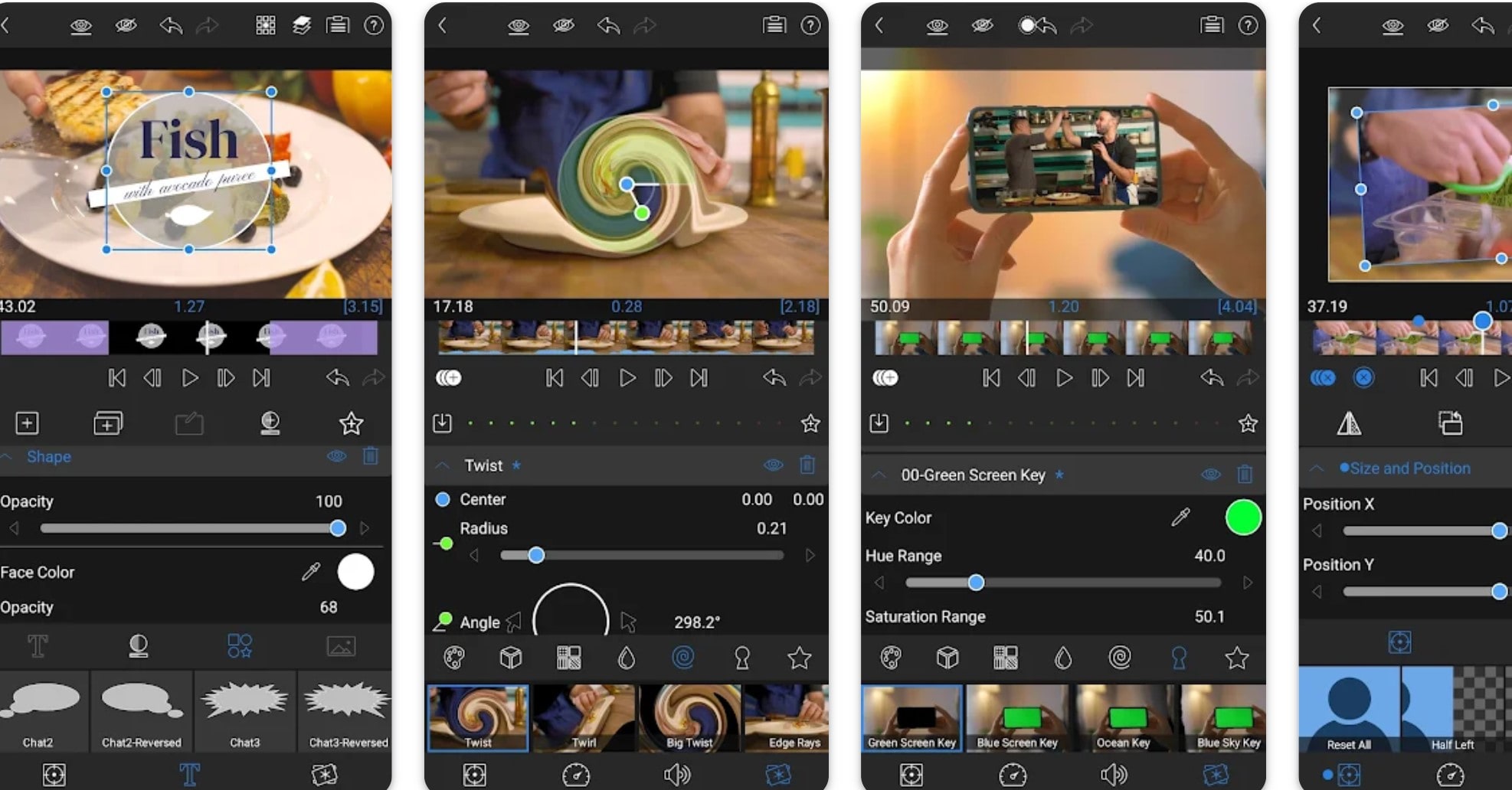
- Release Date: 20 Feb 2023
- Downloadable File Size (Android): Starts from 210 MB
- Pricing & Plans: £10.9.£74.99 if billed through Play
- Cross-Platform License: No (iOS and Android)
- Export Quality: 4K
- Audio Tools: Six-track audio mixer, voiceover support, and audio filters
- Social Media Integration: WhatsApp, YouTube, etc.
- Advanced Features: Royalty-free music, luma and chroma keys, frame rates from 18fps to 240fps, advanced color correction, layer up to 6 video and 6 audio tracks, etc.
- Requires: Android 10 and up
Known for its professional-grade capabilities, LumaFusion is among the best Samsung Galaxy video editors. It offers a wide range of editing tools, from color correction to advanced timeline management. LumaFusion offers an intuitive multitouch screen experience designed specifically for touch devices, enabling you to achieve professional-caliber video editing.
5.VivaVideo
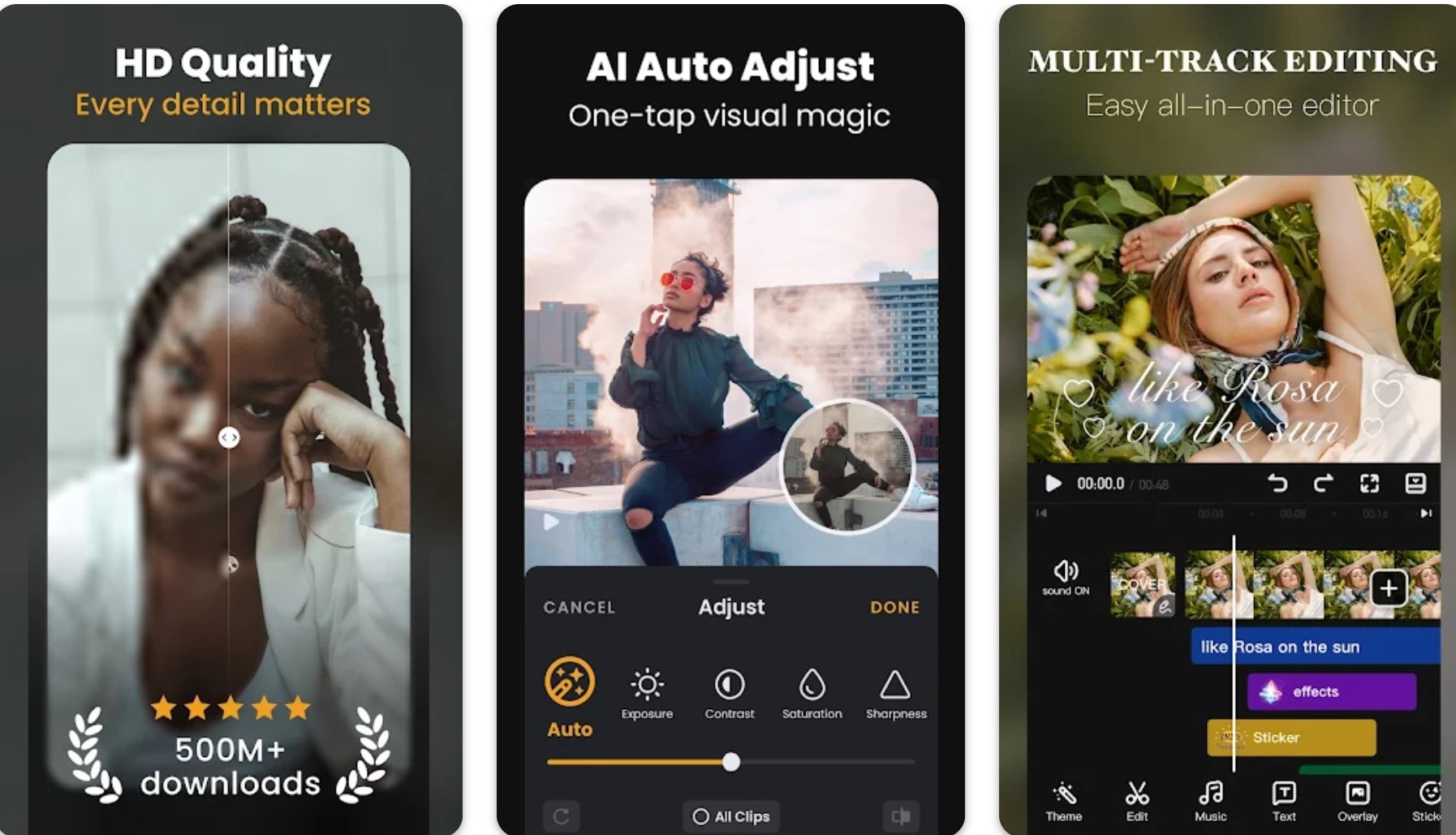
- Release Date: 21 Mar 2013
- Downloadable File Size (Android): Starts from 128 MB
- Pricing & Plans: £0.8.£94.99 if billed through Play
- Cross-Platform License: No (mobile-only)
- Export Quality: From 720p to Full HD 1080p and 4K
- Audio Tools: Music library, sound effects, and audio mixing
- Social Media Integration: Quick sharing to social media apps
- Advanced Features: AI effects, keyframe editing, curve speed adjustments, advanced keyframe and Picture-in-Picture subtitles and translation, VHS effects, FX effects
- Requires: Android 5.0 and up
VivaVideo combines ease of use with a solid set of editing tools, perfect for quick, creative edits. Its video collage feature and straightforward interface make it a popular option for creating engaging social media content. This Samsung video editor is free to create engaging content for platforms like YouTube, Instagram, and TikTok.
A Comparison Table of the Above 5 Apps
This comprehensive comparison highlights key differences between the top video editors for Samsung devices. Use the table below to quickly evaluate each app's strengths and identify the best fit for your editing needs:
| Feature/Aspect | Filmora | PowerDirector | Filmmaker Pro | LumaFusion | VivaVideo |
| Cross-Platform | Yes (Mobile & Desktop) | Yes | No (Mobile only) | No (iOS/Android) | No (Mobile only) |
| Export Quality | Up to 4K | 4K | Up to 1080p | 4K | 720p-4K |
| Audio Tools | Music, voiceover, SFX | Music, effects, volume | Voiceovers, SFX, music | 6-track mixer, filters | Music library, mixing |
| Social Media | Direct sharing | Major platforms | Direct export | WhatsApp, YouTube | Quick sharing |
| Advanced Features | AI editing, keyframes | Green screen, templates | Chroma key, effects | Color correction, multi-track | AI effects, keyframes |
| Best For | Social media creators | Professional editing | Hollywood-style videos | Pro-grade editing | Quick creative edits |
Part 3: Your Guide to Editing with Samsung's Best Alternative Video Editor App
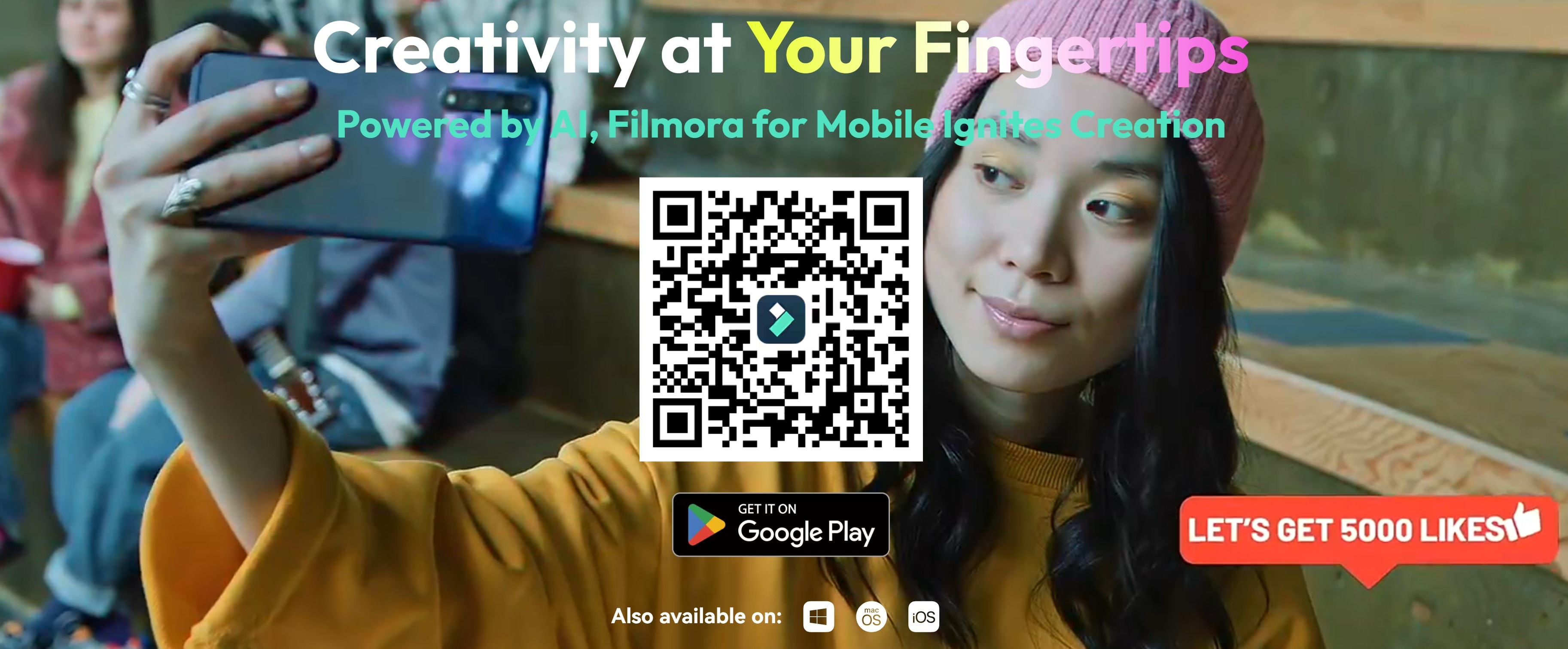
Samsung users have many video editing apps to choose from, but finding one that combines versatility, and powerful features can be a challenge. Among these apps, Filmora stands out as a reliable choice. From advanced features to high-quality results, Filmora offers an editing experience that adapts to your needs, allowing you to produce professional-quality videos.
So, whether you're editing on mobile or desktop, Filmora's tools provide flexibility across devices, making it a solid option for both beginners and experienced editors alike. In this section, let's take a closer look at Filmora's setup and editing capabilities.
Editing Videos with Filmora on Your Samsung Device
To start creating polished videos with Filmora, download it from the Google Play Store, install it, and follow these steps:
Step 1: Launch Filmora from your home screen. You'll be prompted to grant permission to access media, photos, and files on your Samsung device.
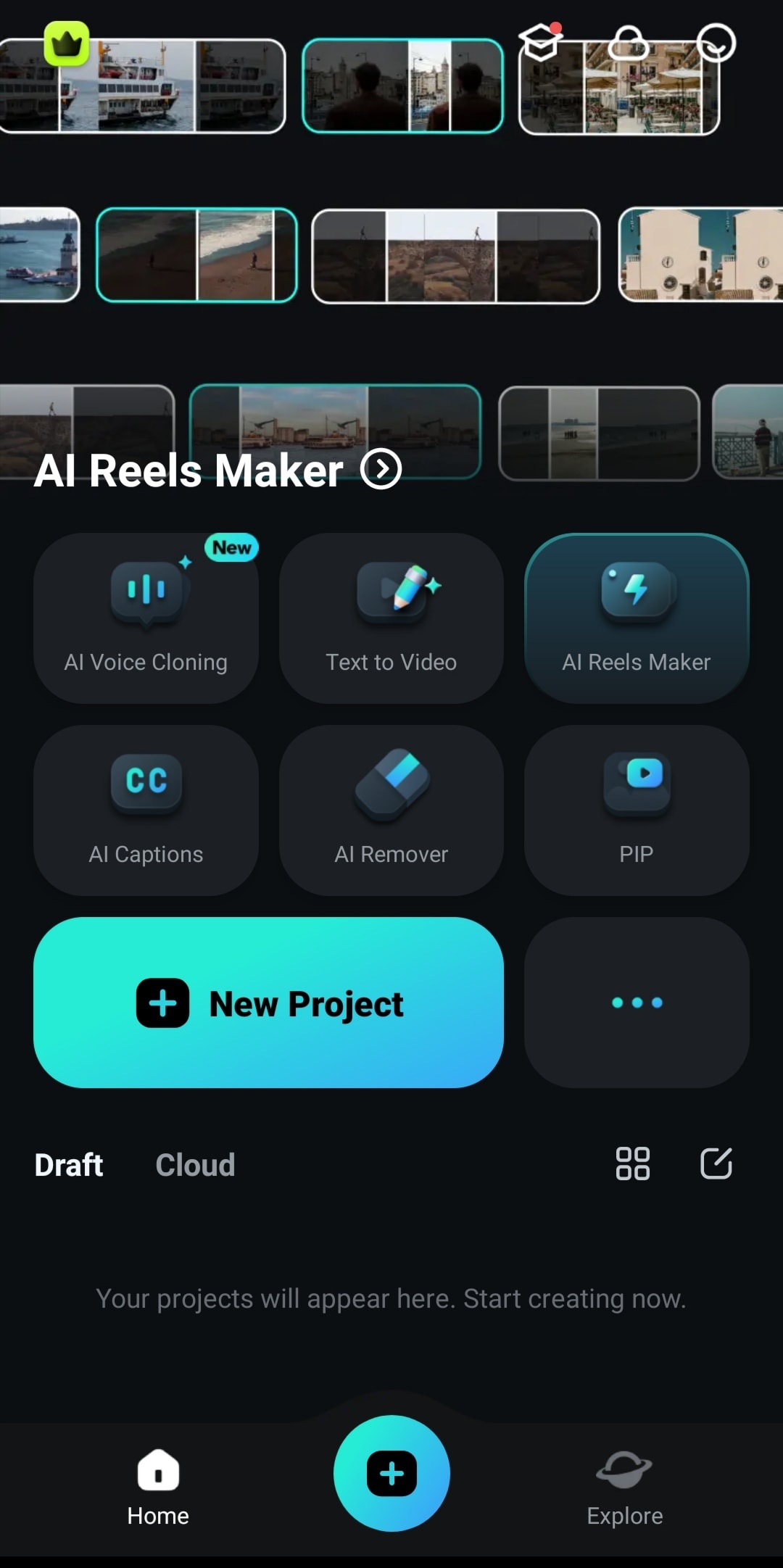
Step 2: Tap New Project and import the video clips, images, or audio files you want to edit.
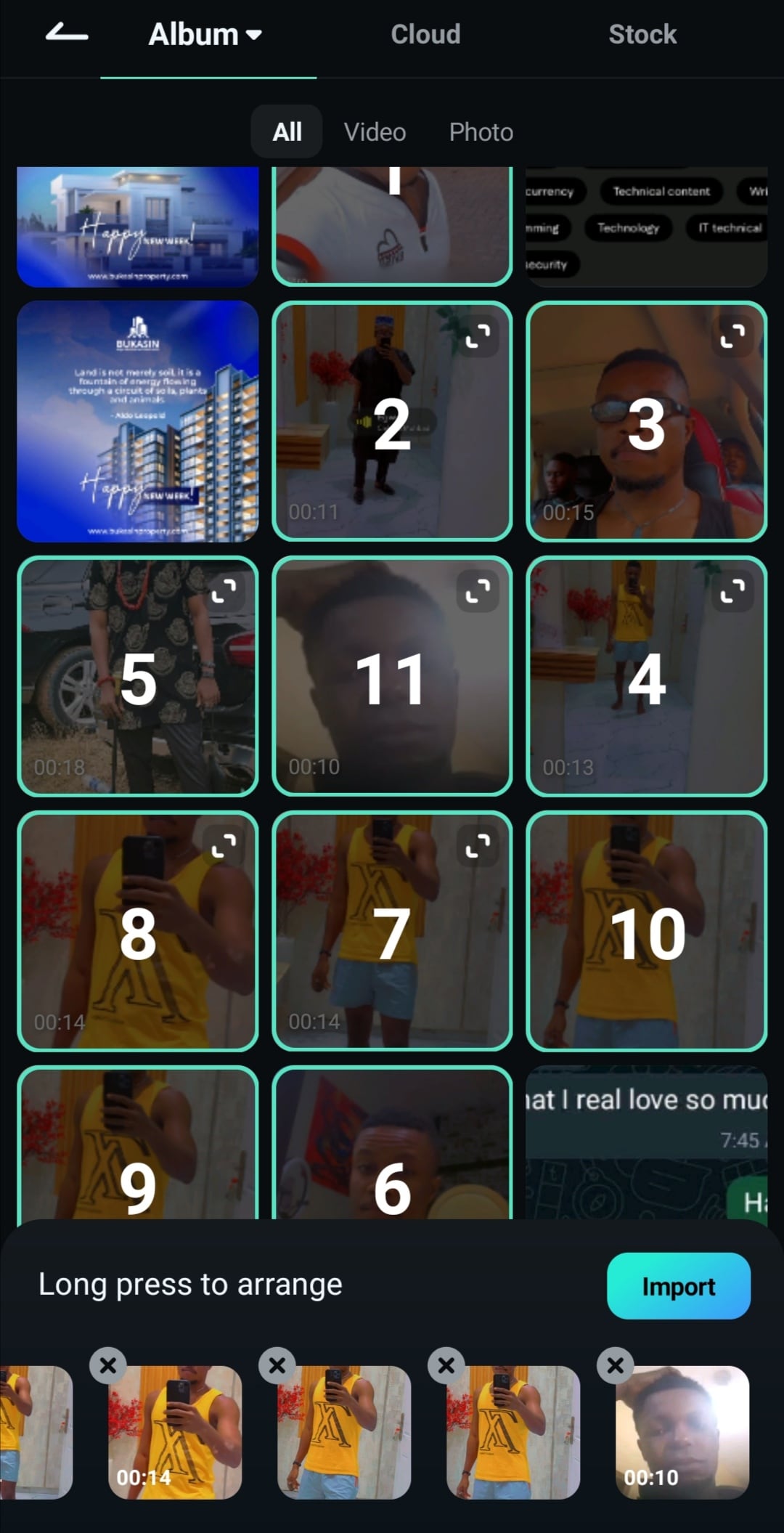
Step 3: Drag and drop media files to the timeline. Here, you can rearrange clips, trim parts, or split sections by simply tapping on each element.
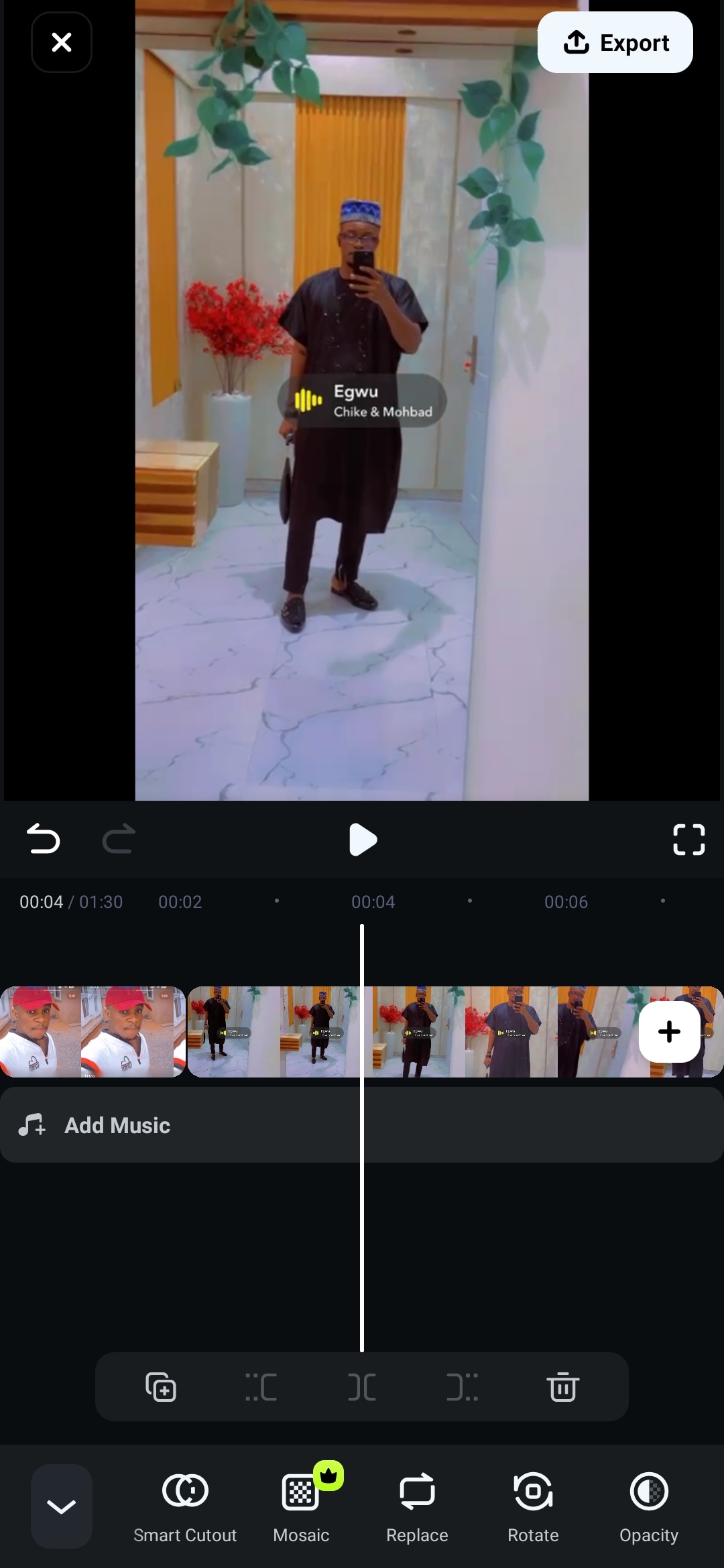
Step 4: Once you're happy with the final edit, tap Export to save the video to your gallery in HD, 4K, or custom resolutions.
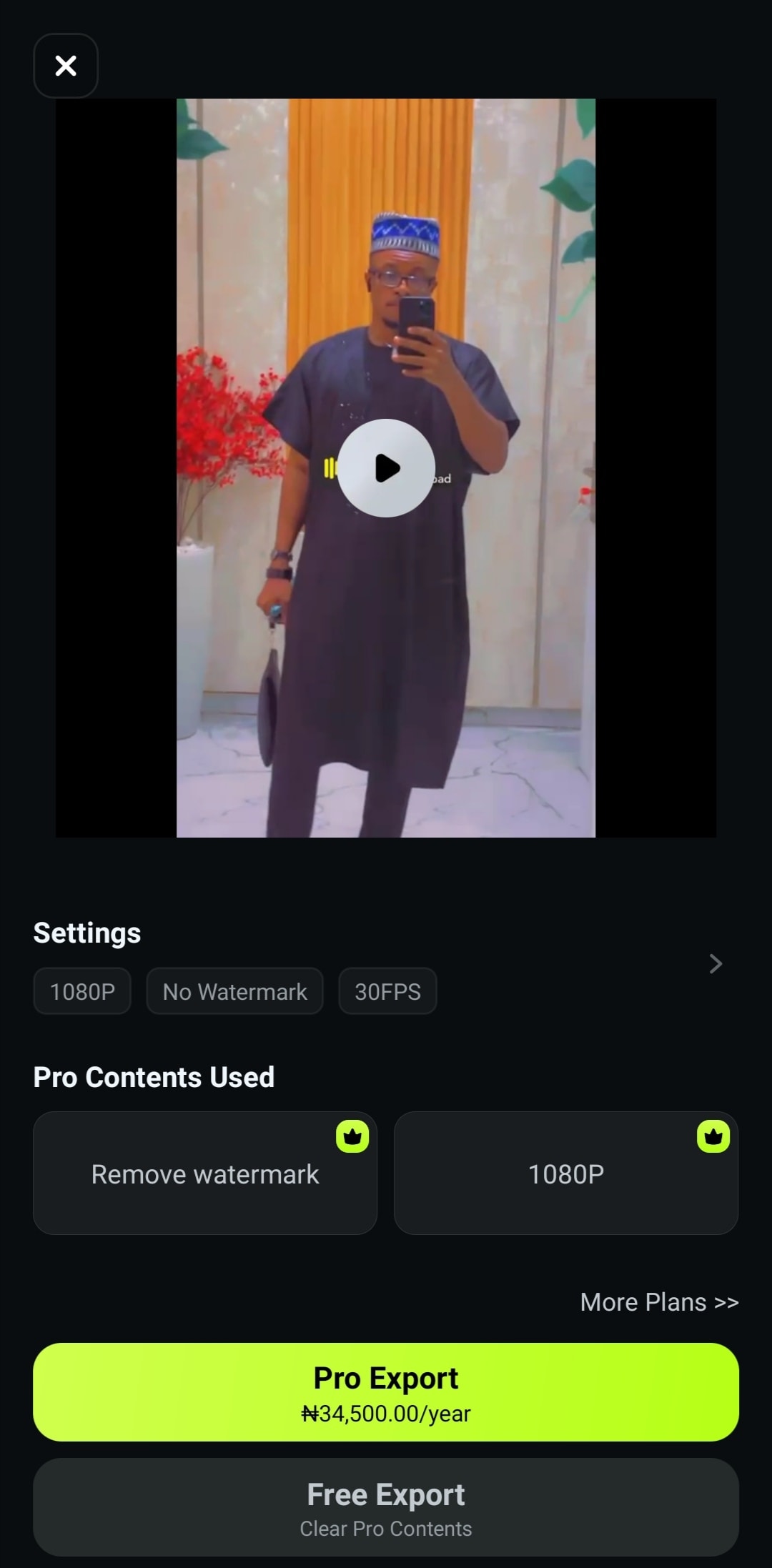
Can Filmora Meet All Video Editing Demands on Your Samsung Device?
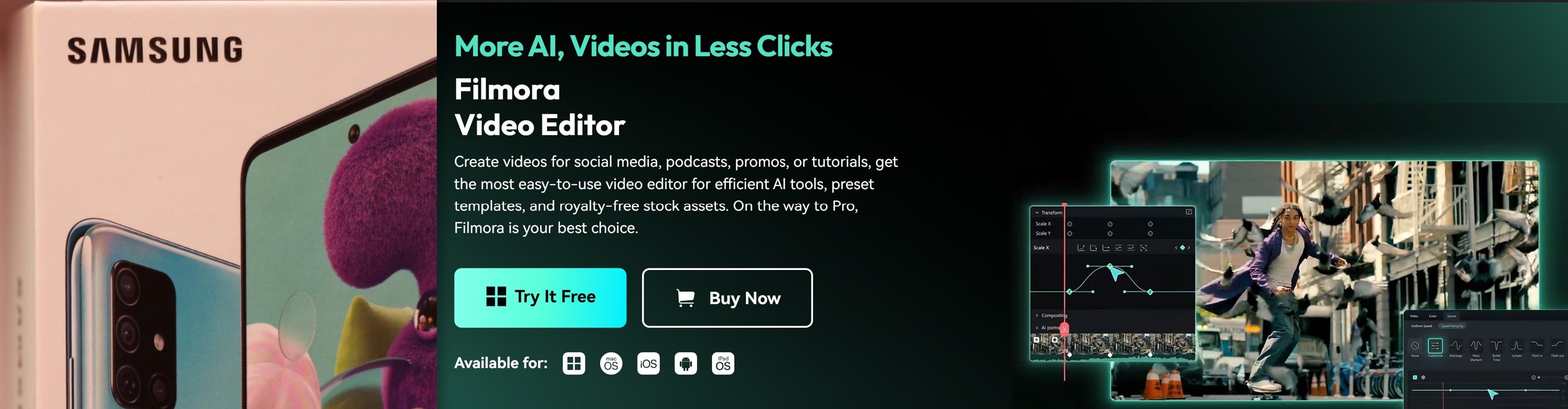
Many users may see performance issues on midrange Samsung models. This is especially true when you try editing multiple video layers with high resolution. While Filmora is optimized for Samsung phones, such intensive editing tasks may run more seamlessly on a desktop setup.
So, it is recommended that you do higher-resolution edits on your desktop with Filmora installed. Its hardware is better for handling complex tasks. The desktop version has AI tools for users who want deep edits or to create top-notch content.
Additionally, Filmora's standout cloud-based transfer feature enables users to easily move projects across devices, allowing for flexible editing anytime, anywhere. This feature allows users to switch between mobile and desktop editing . This is ideal for Samsung users who want to start their projects on the go and finalize them on a desktop for more sophisticated tweaks.
Conclusion
Video editing apps for Samsung are tools you need to edit videos. What you need is the best of these apps, like the ones mentioned in this article. These video editors are compatible with Samsung smartphones, although some offer more features.
For the best editing experience, try Filmora! Aside from its highly amazing features, it's also available for mobile and desktop editing. This Samsung video editing app free trial allows you to start editing without committing a dime.





