AI emoji avatars are everywhere—from TikTok trends to chat stickers—offering a fun, creative way to show your personality online. But you might think making these eye-catching avatars is complicated or time-consuming.
The truth? It's easier than ever. Whether you want to turn a photo into a lively emoji video or craft a custom static avatar, the right AI tools can get you there fast. This guide shows the best methods, including a secret weapon that creates professional-looking emoji videos in minutes.

In this article
Part 1: What Are AI Emoji Avatars & Why Are They Popular?
AI emoji avatars are personalized, animated digital characters that mimic your expressions and style, transforming ordinary chats and social media posts into engaging visual experiences. Unlike traditional emojis, these AI-powered avatars provide a dynamic way to express emotions, making conversations more lively and unique.
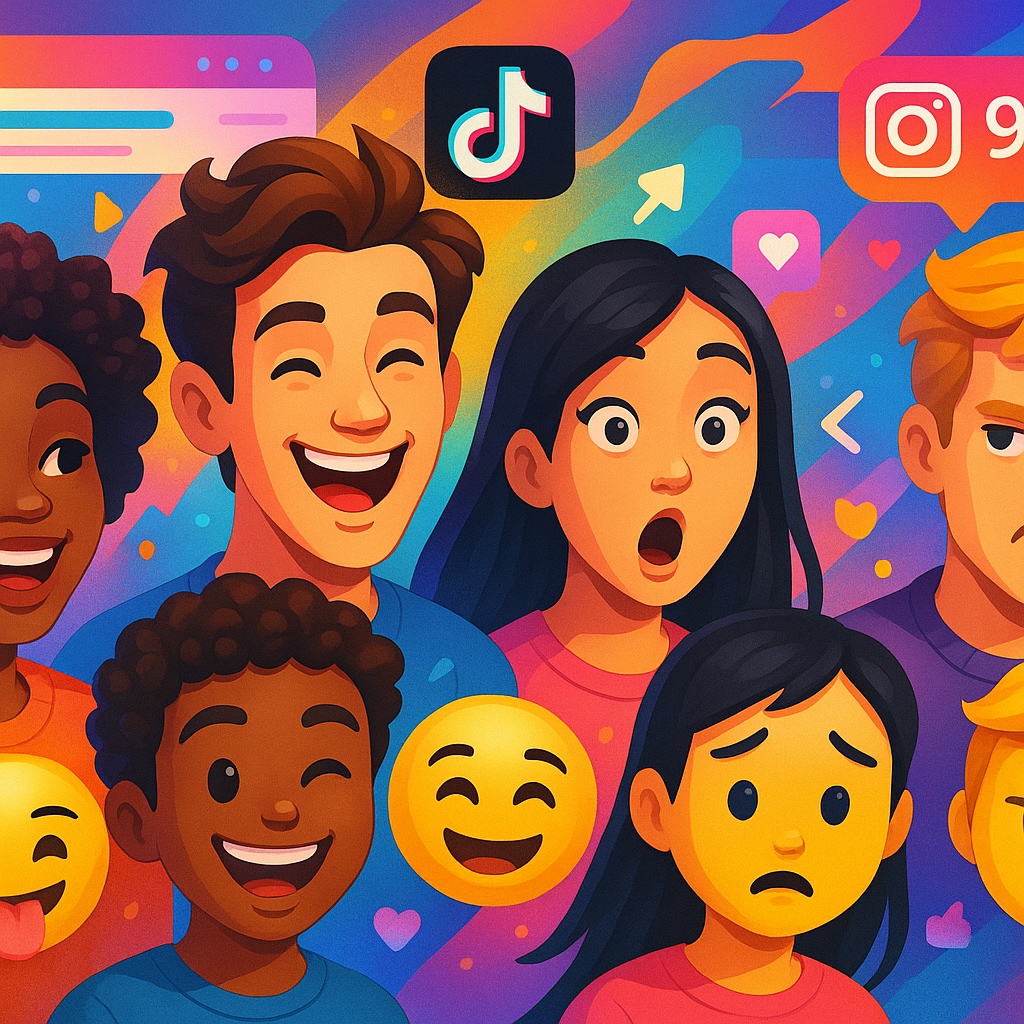
Why are they trending? Because they let you:
- Express yourself beyond regular emojis, customizing everything from hair to moods.
- Stay private while still having a unique "face" online.
- Grab more attention on social media with lively, custom animations.
- Have fun seeing a mini-you star in your own videos!
AI emoji avatars act as a bridge between simple emoji reactions and full video content, offering an exciting new way for users to communicate digitally.
Want to create your own emoji avatars but worried it's too hard or slow? Don't be. Let's explore easy, powerful tools next.
Part 2: Top Ways to Create AI Emoji Avatars & Videos
The landscape of emoji avatar maker tools is vast and varied. They range from simple, built-in features on your phone to sophisticated, all-in-one video editing suites. Understanding the different types of tools introduced will help you choose the best one for your needs.
We can break down the available tools into 3 main categories, each serving a different purpose and user.
| Tool Category | Definition | Target User | Key Examples |
| All-in-One Video Editors | Combines video editing, templates, and AI features in one app. | Creators who want easy, polished emoji videos with rich customization. | Filmora、CapCut、InShot |
| Native Smartphone Tools | Built-in avatar creators integrated into smartphones | Casual users who want fast and fun emoji avatars | Apple Memoji & Genmoji、Samsung AR Emoji |
| Avatar Creation Apps | Mobile apps focused on creating static or simple animated emoji avatars | Social media users seeking unique emoji stickers | Bitmoji, ZEPETO, Mirror AI |
By understanding these categories, you can pick the best emoji avatar app or video creator based on your desired complexity and style.
All-in-One Video Editors — Wondershare Filmora
Wondershare Filmora leading AI emoji video creator app that combines powerful editing tools with creative templates, making it easy to turn photos into animated emoji videos. It stands out by offering specialized "photo to emoji video" templates, enabling users to quickly transform photos into fun, animated emoji videos.
Filmora Mobile App's streamlined workflow lets creators add personalized stickers, text, and music easily, making it a go-to app for anyone looking to produce polished emoji avatar videos efficiently.
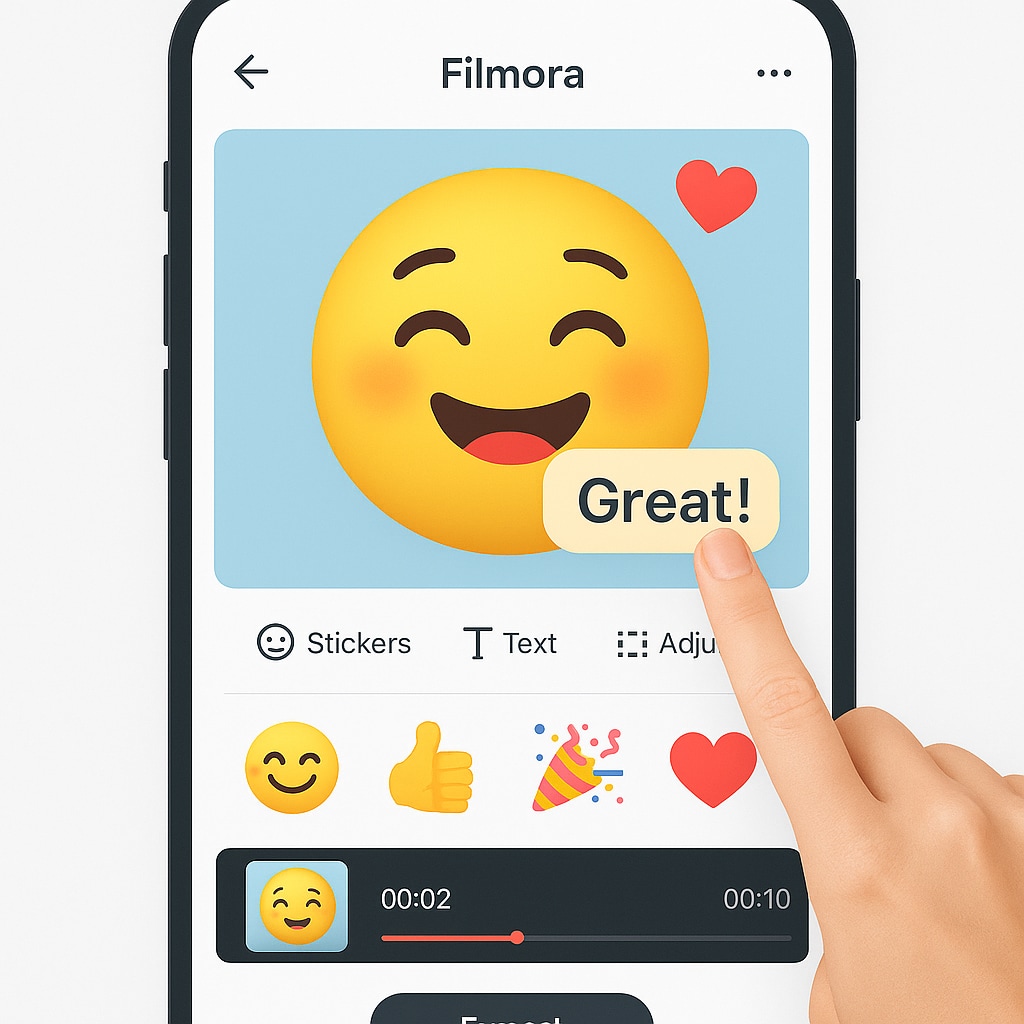
Key Features:
- AI-Powered Editing Tools: Automate enhancements and add emoji stickers intelligently to match your content.
- Rich Library of Stickers and Music: Access a wide variety of animated emojis, stickers, and royalty-free music.
- Easy Customization: Add text, adjust colors and fonts, and personalize your videos with just a few taps.
- One-Click Sharing: Export videos optimized for social platforms like TikTok and Instagram effortlessly.
- Photo to Emoji Video Templates: Professionally designed templates that simplify turning photos into engaging emoji videos.
- My Little Emoji
- Make Pet Emoji
- Kid to Emoji
How to Create AI Emoji Avatar Videos:
- Install the Filmora app from the App Store or Google Play (free to download).
- Open the app and get ready to start your project.
- Tap the "Template" button at the bottom of the main screen.
- Go to the Trending category and click on Mymoji. You'll find many templates there, including the popular Turn Photos into Emoji Video template.
- Preview and select the template you like.
- Tap the placeholder to add a photo from your gallery (selfie, friend, pet, etc.).
- Filmora will automatically insert your photo into the animated video.
- Text: Tap text boxes to edit captions; adjust font, size, and color.
- Stickers: Add animated emojis and stickers from Filmora's library by dragging and dropping.
- Music: Replace the default audio with royalty-free music from Filmora or upload your own.
- Review your video and tap "Export."
- Choose your preferred resolution (1080p recommended for social media).
Note: Free version includes a small watermark; subscription removes it.
Native Smartphone Tools - Apple Memoji & Genmoji
Most modern smartphones include built-in emoji avatar apps that make creating fun, animated avatars quick and easy. These native tools are perfect for users who want instant emoji videos or stickers without downloading extra apps.

Key Features
- Personalized Avatars: Create an animated version of yourself with customizable features like skin tone, hairstyle, eyes, and accessories.
- Expressive Stickers: Use Memoji stickers to convey emotions and reactions in messages.
- Integration with iOS: Seamlessly integrates with iMessage, FaceTime, and other iOS apps.
How to Create Emoji Avatar on iPhone
Avatar Creation Apps - Bitmoji
Dedicated emoji avatar maker apps like Bitmoji focus on creating personalized cartoon-style avatars and expressive sticker packs. These apps are ideal for users wanting a unique static or simply animated avatar for chats and social media.

Key Features
- Personalized Avatar Design: Customize hairstyles, facial features, outfits, and accessories to create a unique cartoon avatar that looks like you.
- Extensive Sticker Library: Generates thousands of expressive stickers based on your avatar for various moods and occasions.
- Social Integration: Easily use your avatar stickers in popular messaging apps like Snapchat, iMessage, WhatsApp, and more.
- Simple User Interface: Intuitive controls designed for quick avatar creation and easy sharing.
Step-by-Step Guide: Create and Use Your Bitmoji Avatar
Part 3: How to Share Emoji Avatars & Videos for Maximum Social Impact
Creating the video is only half the battle. To get the most engagement, you need to share it strategically.
For Emoji Avatar Videos
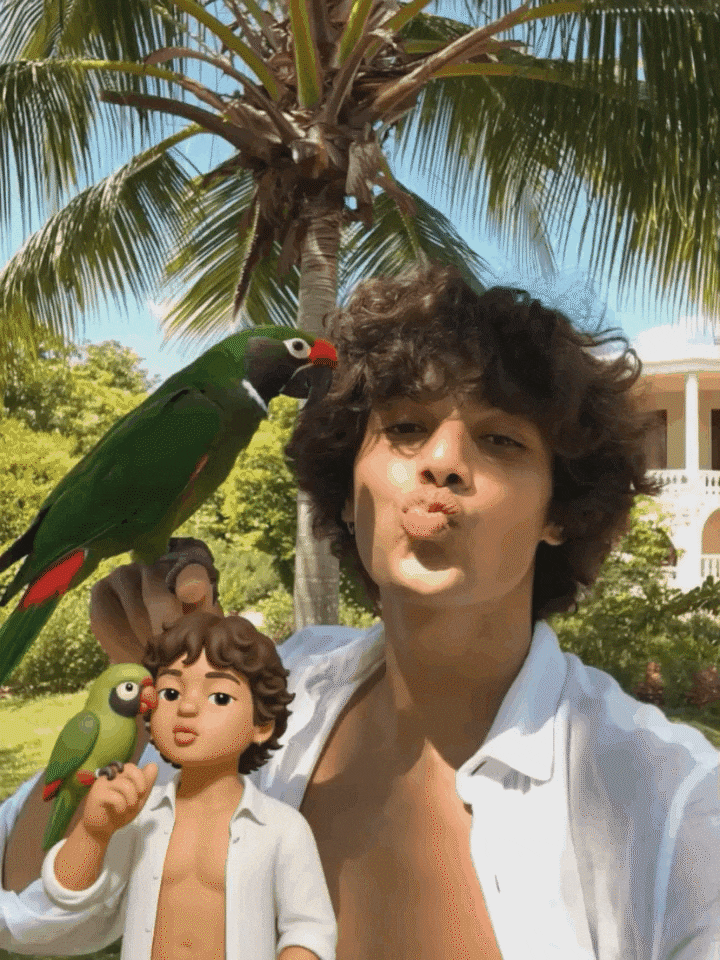
- Choose the Right Platform. The fast-paced, vertical format of these emoji videos is perfect for TikTok, Instagram Reels, and YouTube Shorts.
- Use Trending Audio. Even if your video has its own sound, consider adding a popular trending song (at low volume) to get a boost from the platform's algorithm. Filmora's library often includes trending audio tracks.
- Write a Compelling Caption. Ask a question to encourage comments. For example, "I turned my dog into an emoji video! What should I do next?"
- Leverage Hashtags. Use a mix of broad and specific hashtags to increase discoverability. Try a combination like #AIEmoji, #EmojiVideo, #PhotoAnimation, #MadeWithFilmora, and #TikTokTrend.
- Create a Series. Don't just post one. Turn it into a recurring series. "Day 1 of turning my followers' photos into emoji videos" is a great way to build a loyal audience.
- Engage with Your Audience. When people comment, reply! The more interaction your video gets in the first hour, the more the algorithm will push it to a wider audience.
For Static Emoji Avatars & Stickers
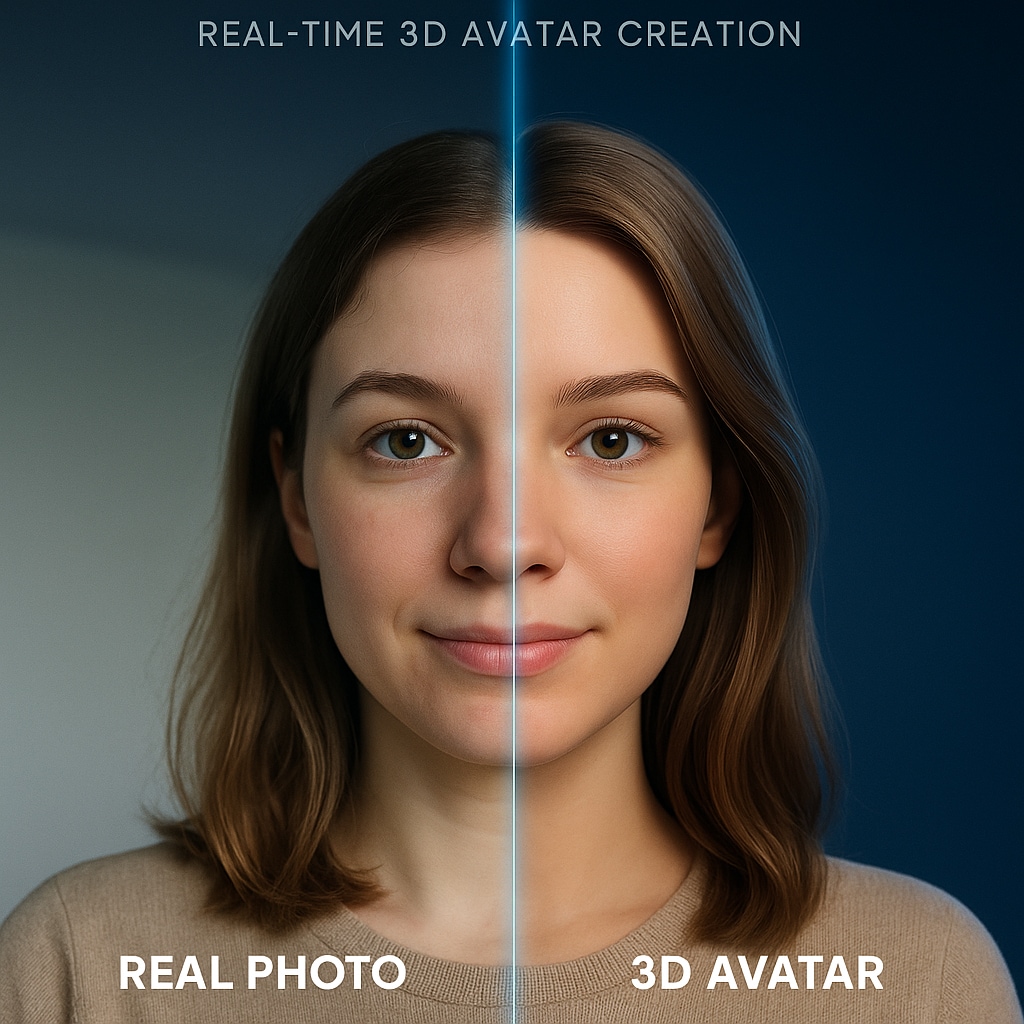
- Integrate in Messaging Apps. Add your Bitmoji or Memoji to Snapchat, WhatsApp, or iMessage for everyday conversations.
- Create Sticker Packs. Bundle your emoji stickers into downloadable packs for Telegram or LINE.
- Use as Profile Pictures. Turn your avatar into a recognizable part of your personal brand.
- Incorporate into Graphics. Add your emoji avatar to memes, posters, or story templates for a unique personal touch.
- Share Across Platforms. Don't limit to chats — post them on Instagram Stories, Facebook, and Twitter/X with captions.
Pro Tip:Mix static and video formats together — post a short emoji video with matching static stickers as a carousel. This gives your audience multiple ways to interact with your content.
Conclusion
Creating eye-catching AI emoji avatars and emoji videos is easier than ever in 2025. Whether you prefer quick, built-in smartphone tools or powerful emoji video creators like Wondershare Filmora, the right app can help you express yourself in fresh, fun ways.
Filmora's photo to emoji video templates and AI-powered editing make it a top choice for creators who want polished, engaging videos fast — no technical skills required.
Ready to bring your emoji avatar to life and boost your social presence? Download Filmora today and start creating your own animated emoji videos in minutes!



 100% Security Verified | No Subscription Required | No Malware
100% Security Verified | No Subscription Required | No Malware



