The world of AI has made an incredible leap forward in just a few short years. From the very first blotchy, cartoonish, and dreamlike images, to super realistic scenery, objects, vehicles, buildings, and even human faces and forms.
Today, you can just upload an image, type in a prompt about what elements you'd like to modify, remove, or add, and have an AI tool generate a lifelike short video, complete with movement and a sense of depth.
Stable Video Diffusion is the latest advancement that provides incredible-looking videos based on any photo and any prompt you can imagine. We will go into more detail about what it is, how you can use it, and what type of additional modifications you can make to the generated video.
In this article:
Part 1: What is Stable Video Diffusion
Stable Video Diffusion is an open-source deep learning model that uses a type of latent variable generative technique, typically made up of the forward diffusion and reverse sampling processes.
If this all sounds a bit too technical, it's enough to know that this is an advancement in generative AI that people can use on even the more modest computer setups with limited processing power.
Previous models like DALL-E were only available through cloud services and couldn't create videos, whereas Stable Video Diffusion generates incredibly smooth and detailed short 3D videos based on a reference image and a prompt.
Part 2: How to Use Stable Video Diffusion
As this technology is open-source, it means that anyone can use it freely, so there are lots of different options to choose from. In this example, we will focus on Monica AI, an online tool that lets you create a limited number of videos for free – you get eight free credits when you sign up with Google or email.
Here's how it works:
Step 1: Go to the Monica.im website and navigate to the Stable Video Diffusion page, or just follow the link we've provided, then drag the image you want to edit to the designated area. You will be asked to log in or sign up, and you can sign up with Google in a couple of clicks.
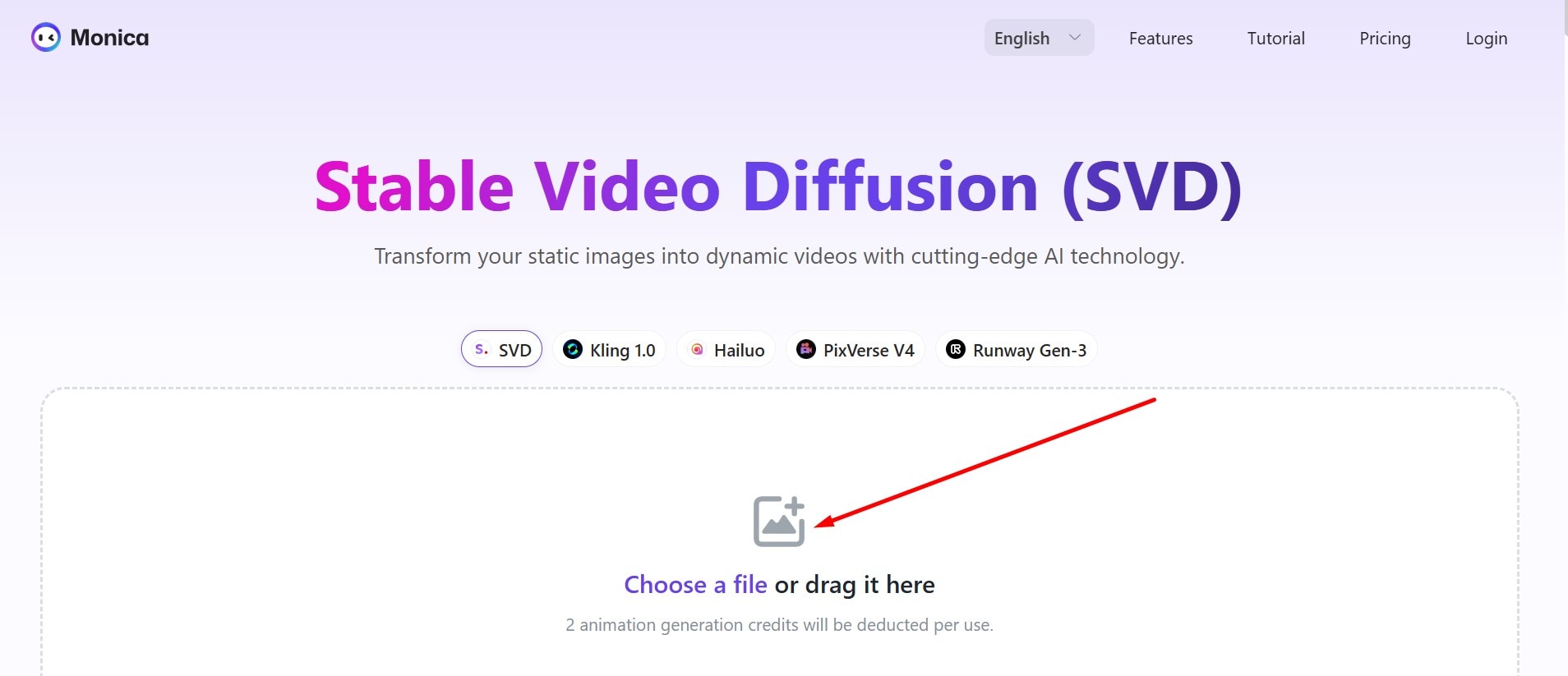
Step 2: Make sure that your chosen Model is SVD and that you are satisfied with your reference image, then scroll down to add a description of what you'd like to see and the duration of the video. You can only add a few extra seconds, but your description can be fairly detailed, up to 2000 characters.
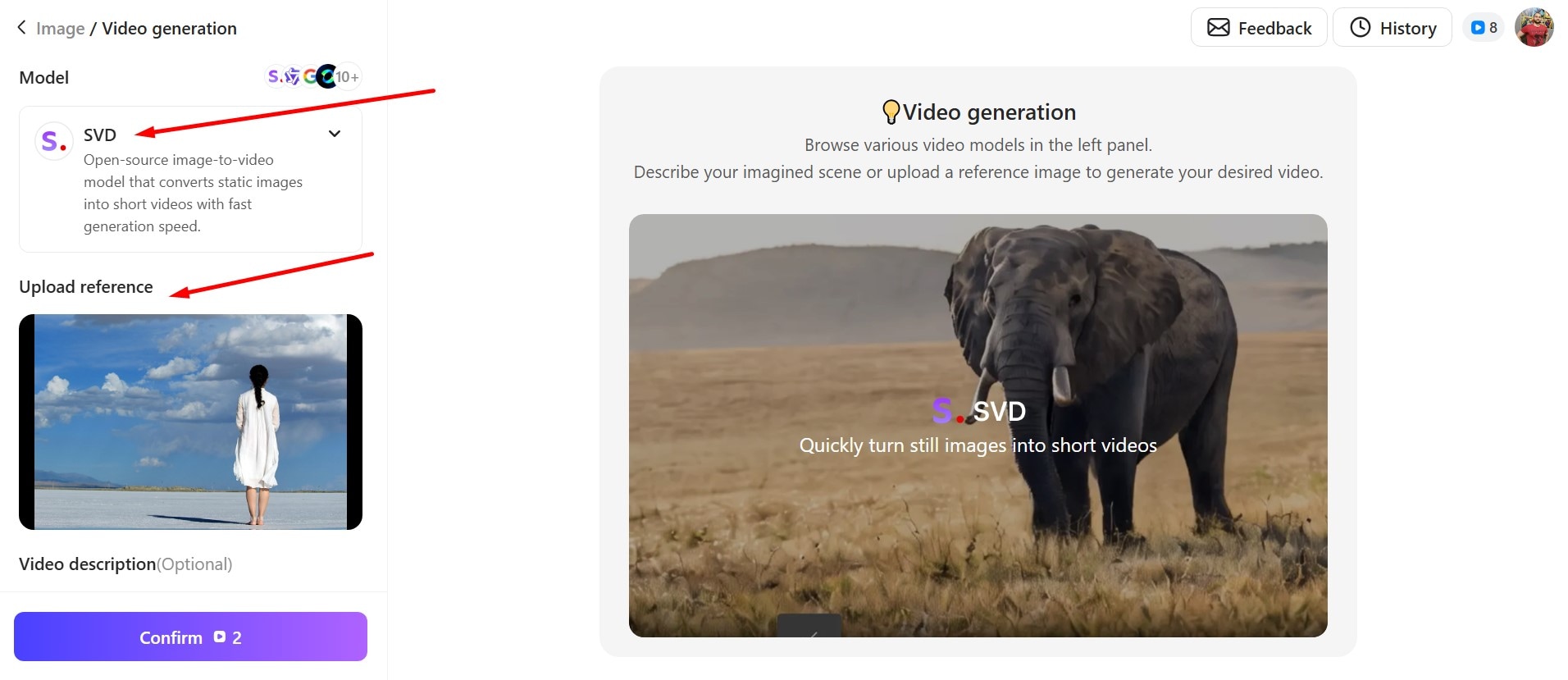
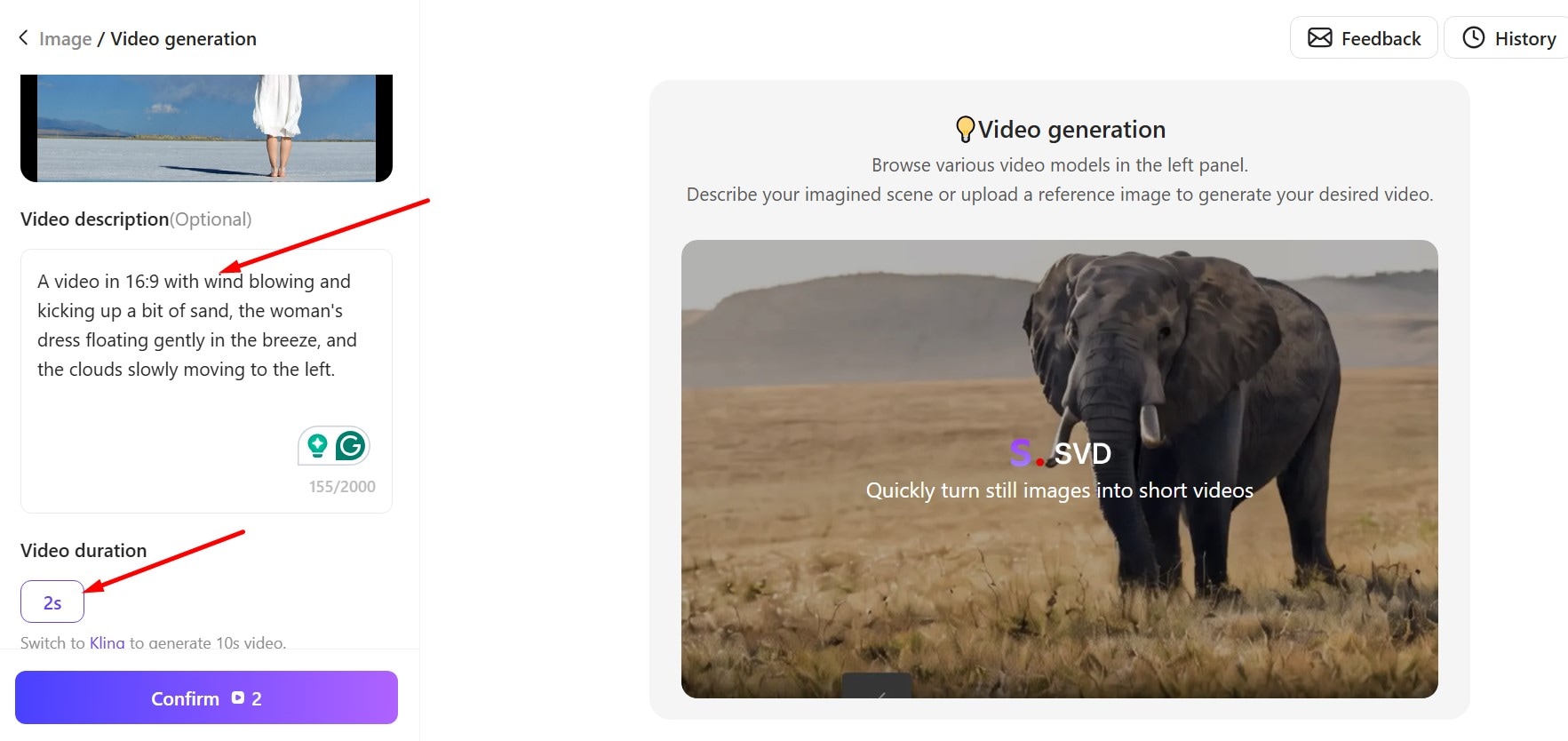
Step 3: Scroll down further to set the Creativity ratio. The settings include Strict Adherence (0–2), Minor Adjustment (3–4), Creative Adaptation (5–6), Inspired Creation (7–8), and Free Creation (9–10), each number deviating more and more from the source material. You can also set the Motion amplitude, which determines how large and dynamic the motions will be. Click Confirm to finish.
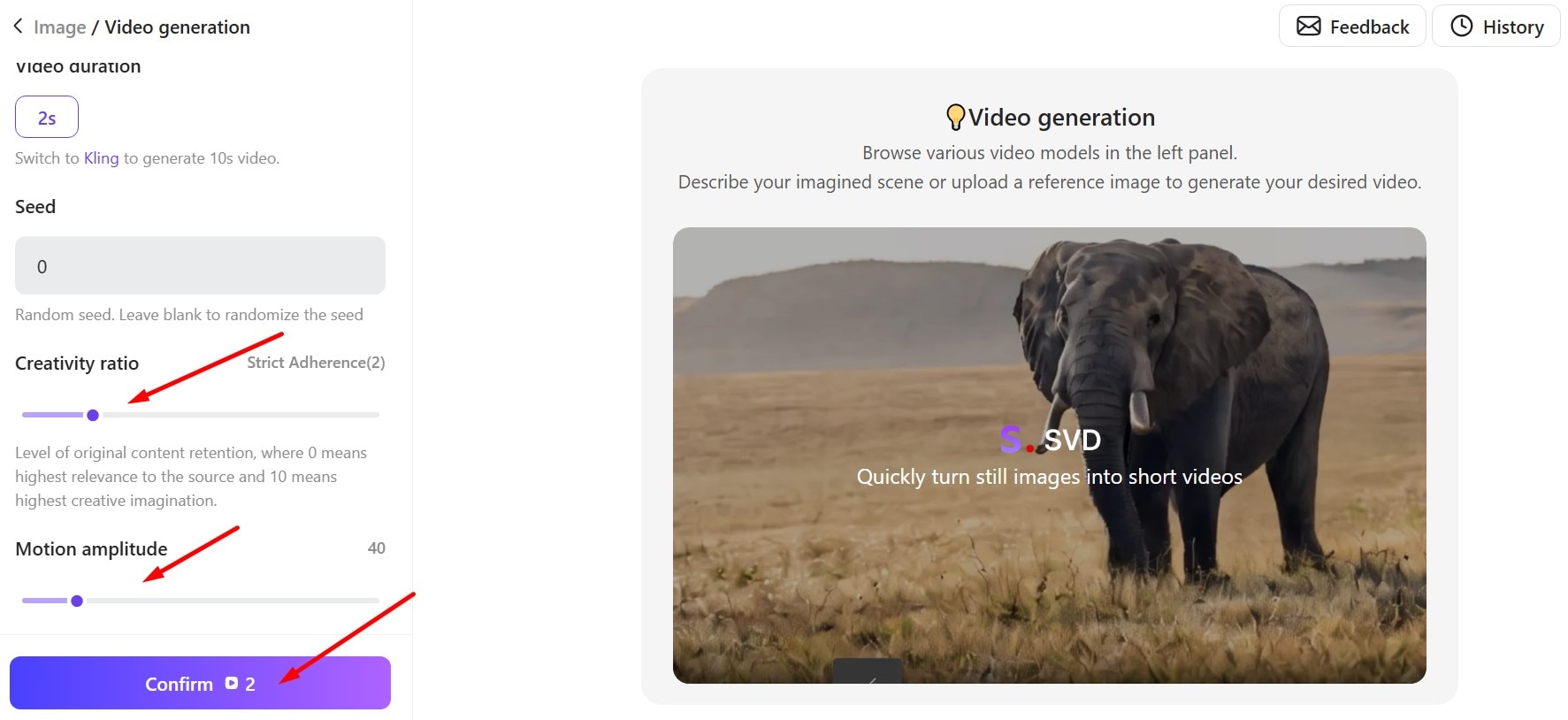

Part 3: How to Enhance the Generated Video?
Like many AI models, the Stable Video Diffusion doesn't provide too many video editing features. If you want to fine-tune certain elements, apply video filters and effects, add texts, enhance the video quality, or perform advanced editing, you can use a powerful dedicated video editing tool like Filmora.
It has a variety of useful options you can try. For this type of project, you will find that Filmora's powerful AI features work best, as they will allow you to make all the necessary improvements in just a few clicks.
Here is a quick rundown of each feature and how to use them to improve videos generated by Stable Video Diffusion.
AI Video Enhancer
If the video you've created still looks a bit fuzzy and low-res, you can use this tool to increase the level of visual detail and make everything pop. Just follow these steps:
Step 1: Start the app and click New Project in the main menu, then go to Import Media, add your SVD video, and place it on the timeline.
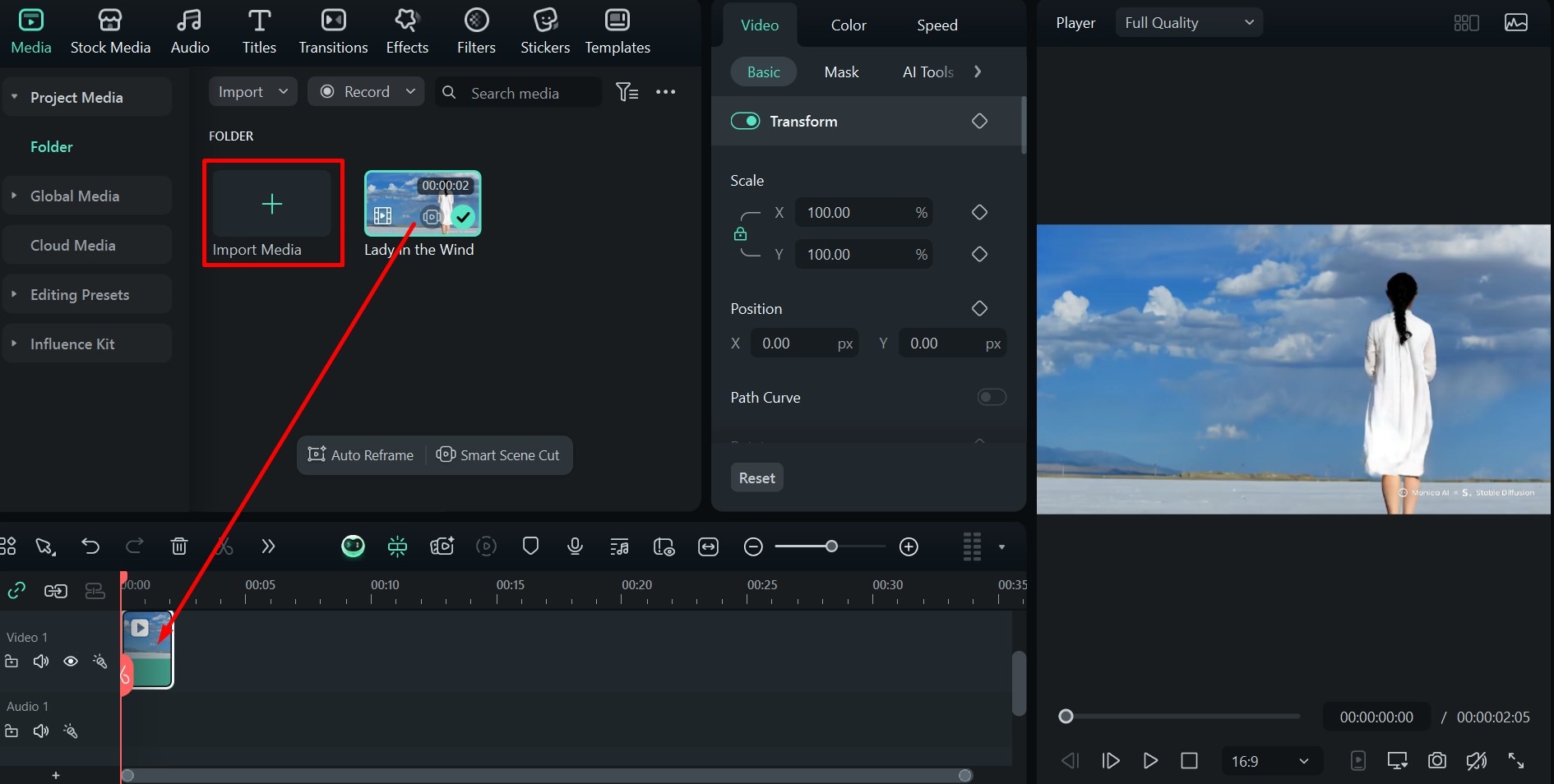
Step 2: Go to Video > AI Tools and scroll to find the AI Video Enhancer and click Generate.


AI Music Generator
While these videos can look really cool, you may find that they lack some atmosphere that you can only get with the right background music. If you don't have the time to dig through dozens of royalty-free songs, you can just use Filmora's built-in AI Music Generator. You can get the perfect melody in a few easy steps:
Step 1: Click on your video in the Media tab and drag it to the timeline.
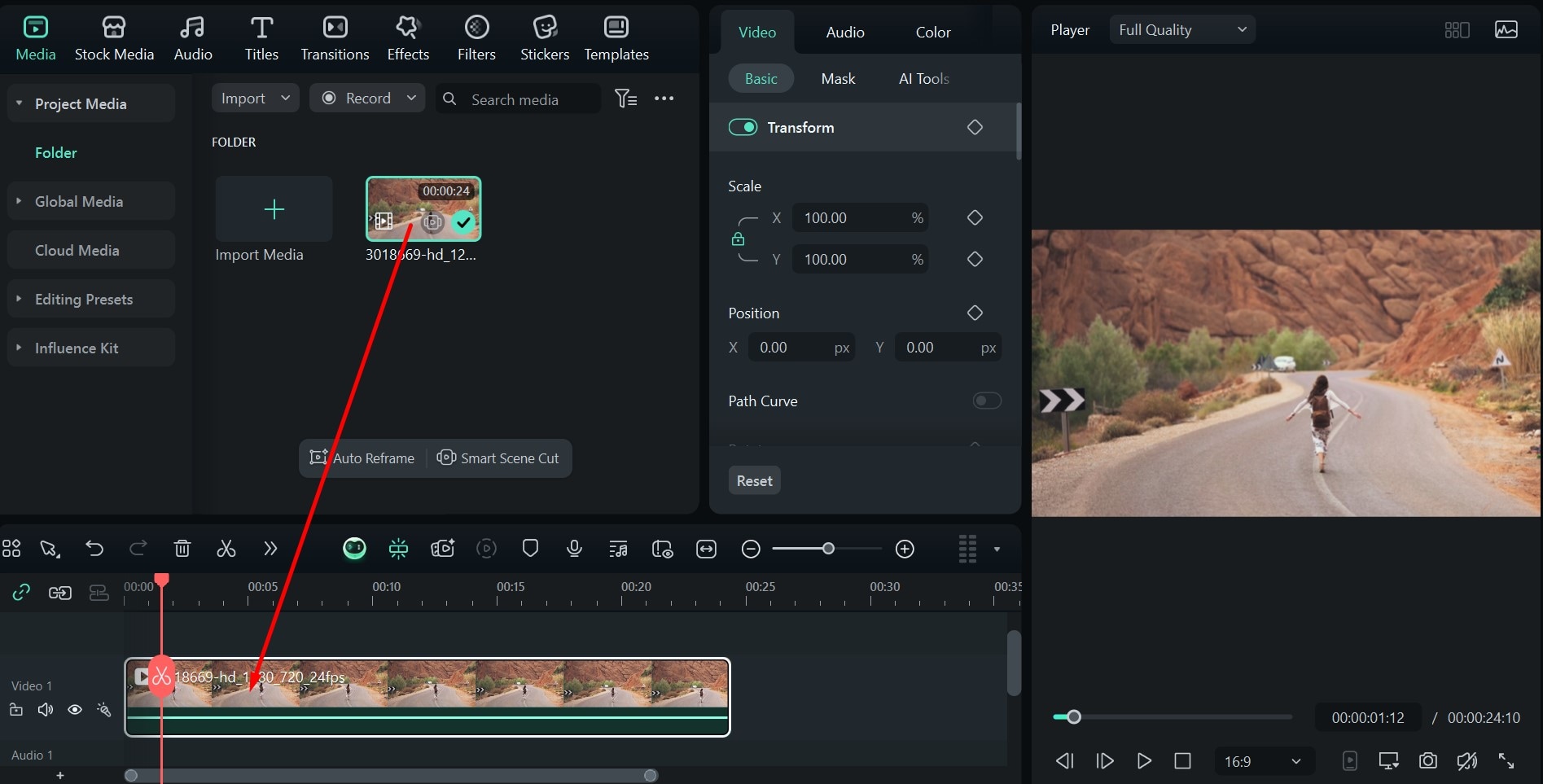
Step 2: Go to Audio > AI Audio > AI Music and click on Choose tag, then select the right words to describe your video's Mood, Theme, and Genre. Click Generate to finish.

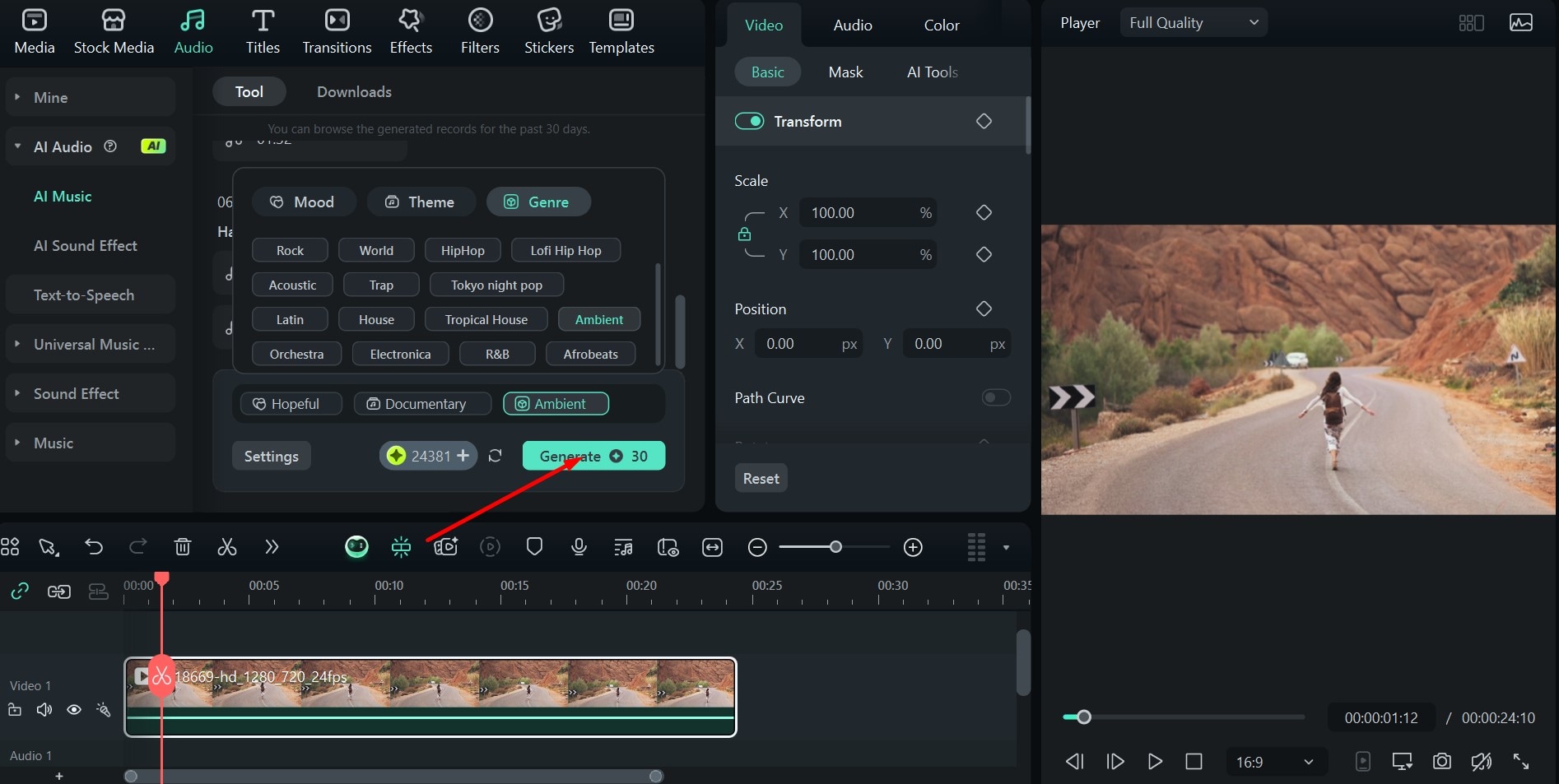
Step 3: Play the different versions the AI has generated and drag the one you like down to the timeline under the video and match the length of the video.
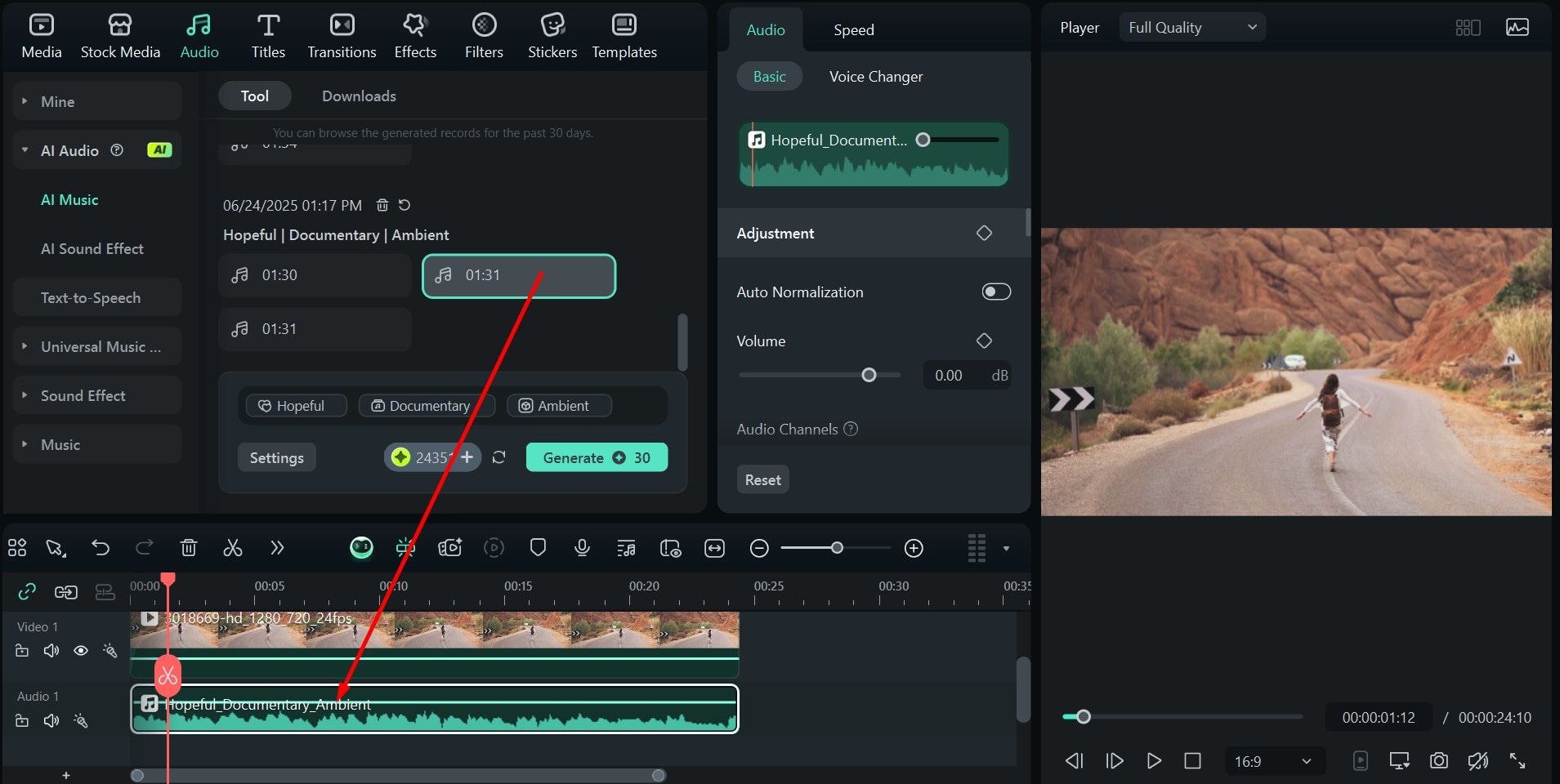
AI Object Remover
You can also remove unwanted objects from the frame in a few easy steps:
Step 1: Click on the video in the timeline and then go to Video > AI Tools, scroll to AI Object Remover, and then click to remove the object.
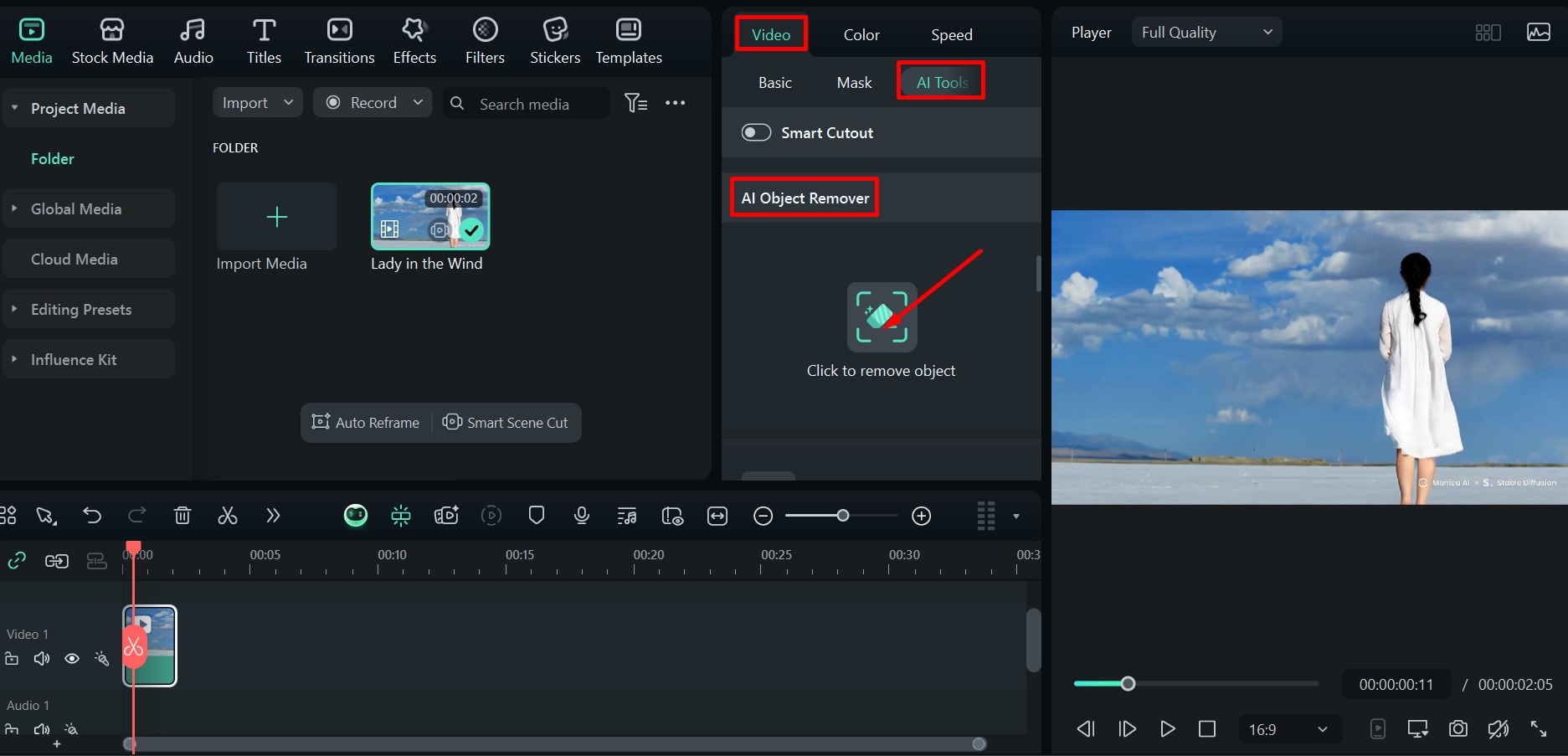
Step 2: Select the Brush Size and paint over the objects you want to remove. You can also use the Eraser to fine-tune the selection, and then click Remove.
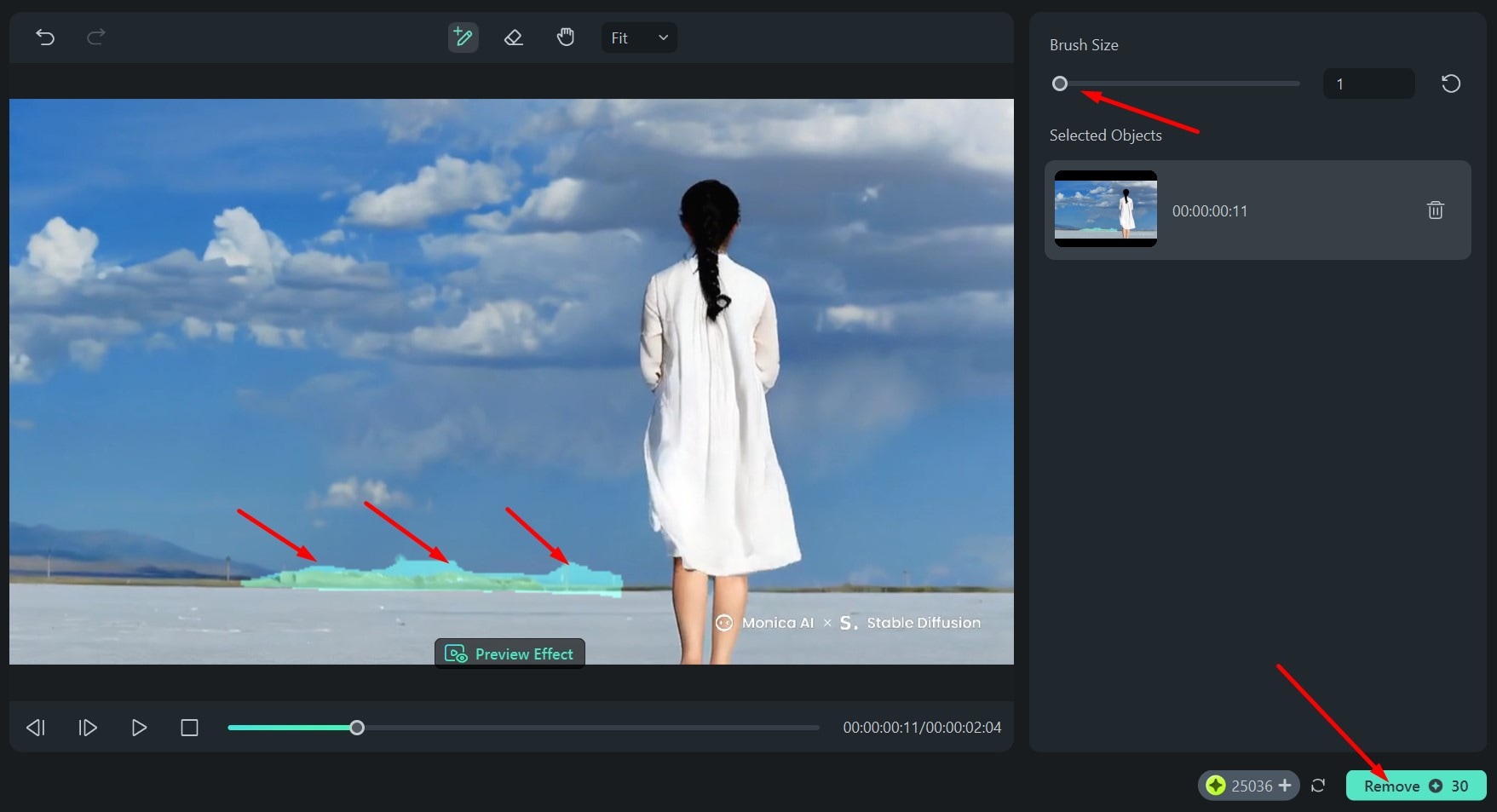
AI Video Denoise
The next step to consider is removing noise and cleaning up the video if there are some quality issues. It's quite a fast process:
Step 1: Select the video in the timeline and then go to Video > AI Tools and enable Video Denoise. You can move the slider to set the Smoothness levels from Weak to Strong.
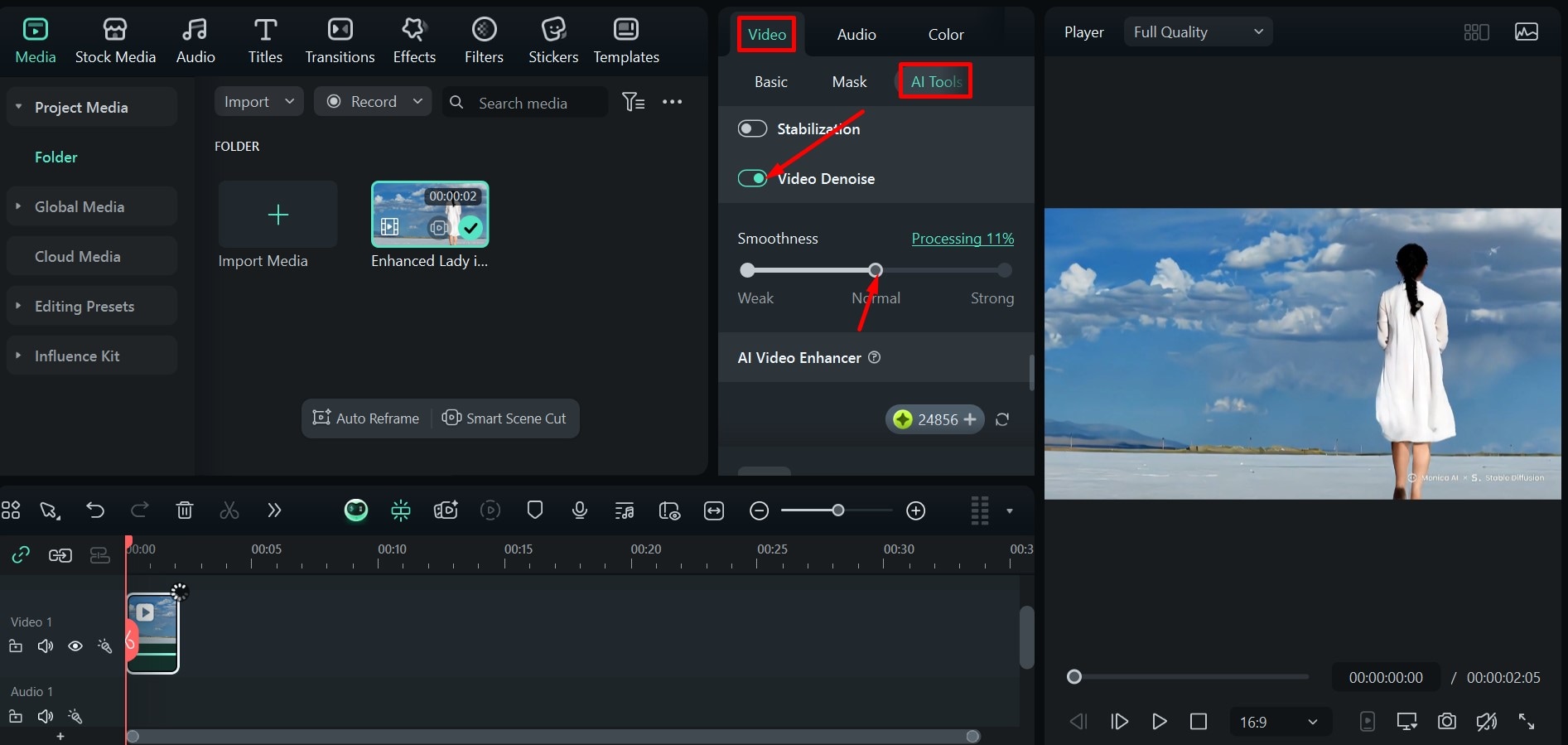
AI Lens Correction
Sometimes, videos will have some issues with lens distortion, but there is an easy way to minimize this effect by using the proper tool in Filmora. Here's how:
Step 1: Click on your video and go to Video > AI Tools, then enable Lens Correction and choose the Device Model.

Step 2: Choose the Resolution and the Adjust level to find the perfect fit. When you're done, click Export to save the edited video.
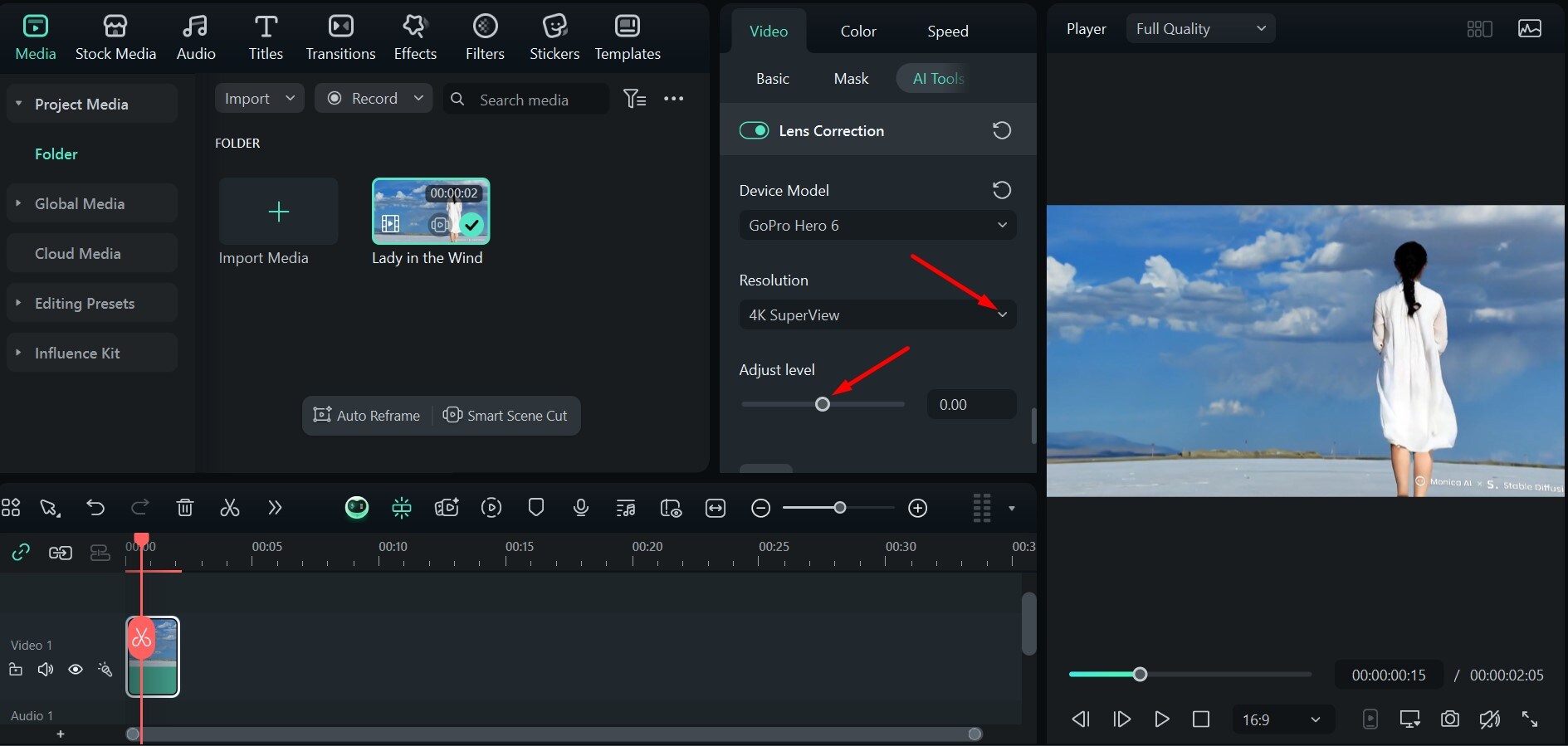
Part 4: Conclusion
AI has come a long way, and the latest deep learning models like Stable Video Diffusion really have a lot to offer. If you are a creative individual, you can use AI tools to generate all kinds of short videos from your images – you are only limited by your imagination and the number of characters you can use to type out your prompt.
However, even AI can only get you so far, and you may need to add a few finishing touches, which is where Filmora comes in. We've covered all the useful AI video editing features you can use to give your projects the final polish, but there's a lot more you can do.



 100% Security Verified | No Subscription Required | No Malware
100% Security Verified | No Subscription Required | No Malware


