Want to bring Garfield's sarcastic charm and Odie's goofy moves into your own videos? In this guide, you'll discover ready-to-use Garfield video templates, AI-powered editing tricks, and step-by-step tutorials to create hilarious YouTube Garfield videos.
Whether you're making quick Shorts, Garfield and Friends compilations, or full cartoon edits, you can start right now with free resources inside the tool we recommend.
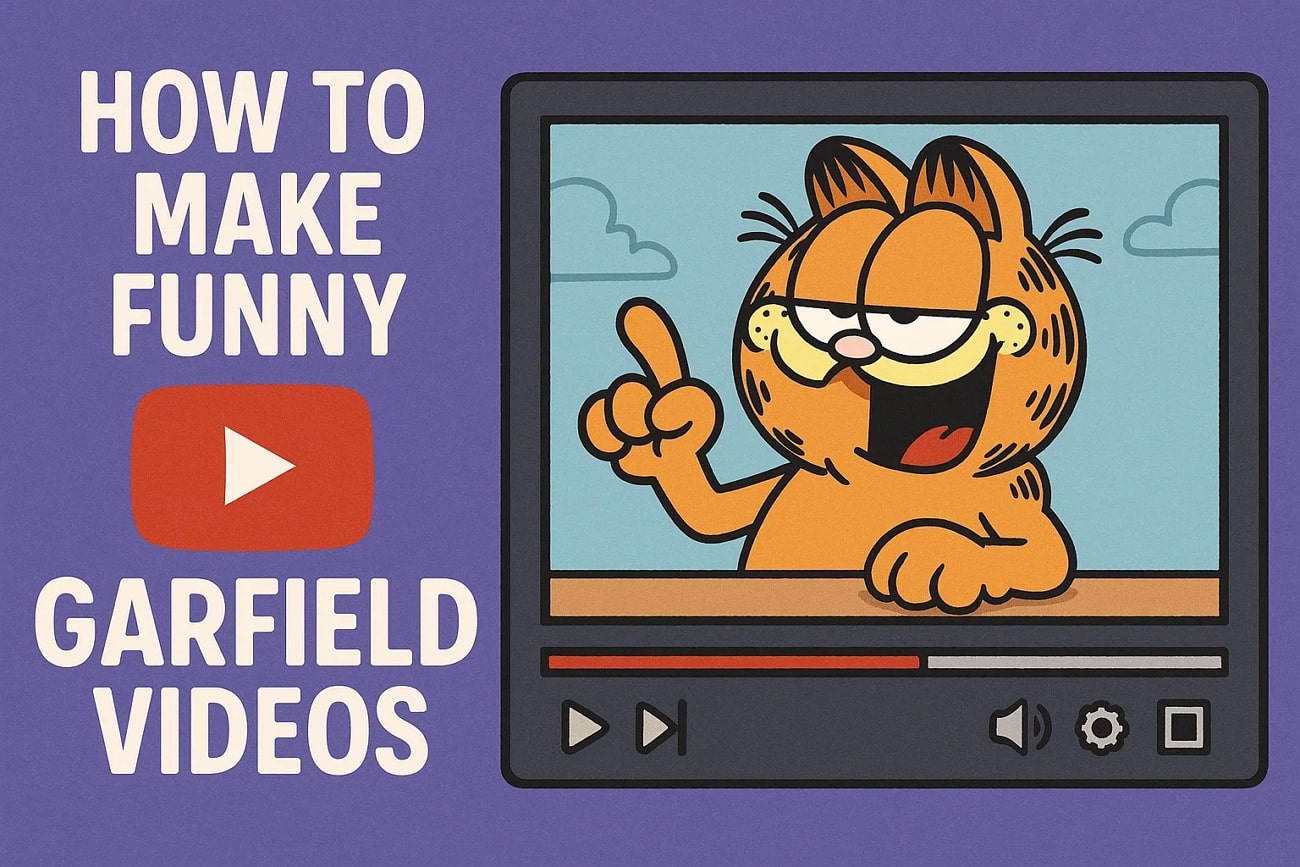
In this article
Part 1. Free Garfield Video Templates You Can Start With
Want to skip complex editing and start creating funny Garfield cartoon videos right away? Here are some ready-to-use Garfield video templates perfect for YouTube, Shorts, TikTok, or Instagram. You can customize them with your own text, music, and clips of Garfield and friends.
Popular Template Styles:
Preview some popular garfield templates!
Garfield Comics
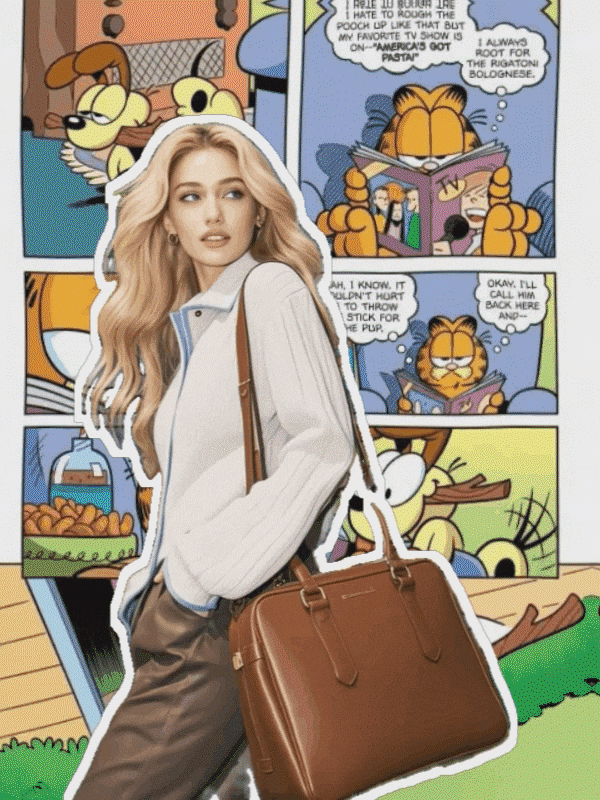
Dreaming of Her

Slot Machine Lottery
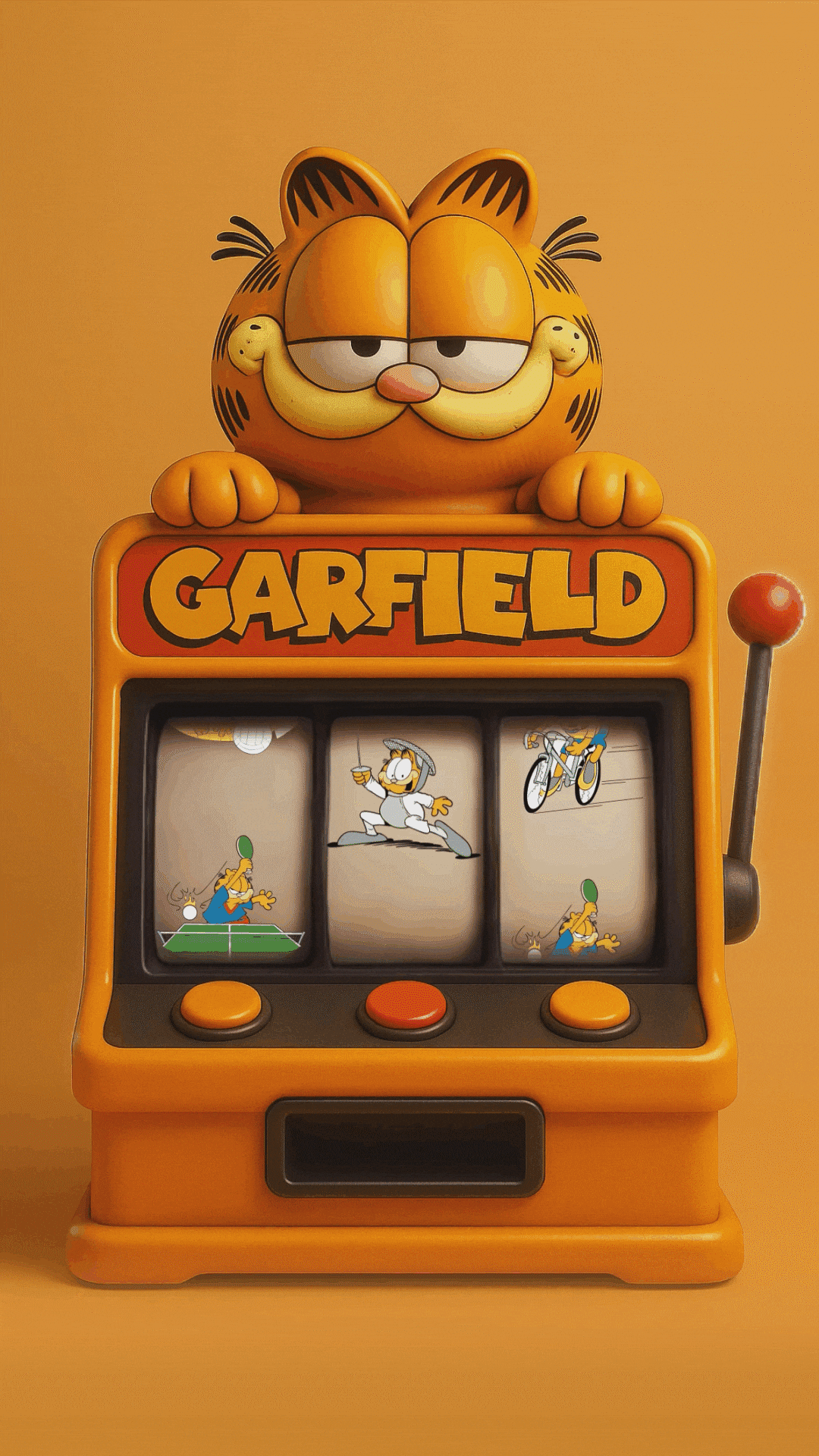
© 2025 by Paws, Inc.
Note: All of these Garfield video templates are officially licensed in Wondershare Filmora, an easy-to-use video editing software packed with AI tools and funny effects. With Filmora's exclusive Garfield authorization, you can drag and drop your clips, customize the templates, and publish hilarious Garfield cartoon videos within minutes. In the next section, we'll show you how Filmora makes creating and editing Garfield videos effortless and fun.
Part 2. Choose the Best Tool with Garfield Video Templates + AI Editing
Since all the Garfield video templates we mentioned earlier are available in Wondershare Filmora, let's take a closer look at why it's the perfect tool for making funny Garfield cartoon videos and Garfield YouTube edits.
© 2025 by Paws, Inc.
Filmora is an all-in-one video editing platform that works seamlessly on both desktop and mobile. Whether you're using the Filmora Mobile App (iOS/Android) or the desktop version, you'll get:
- AI Video Enhancer: Improve the overall look for your old Garfield cartoon footages to HD quality and minimal effort. The tool uses advanced AI algorithms to upscale and sharpen these cartoon videos.
- Motion Tracking: With the motion-following feature, you can make subtitles and stickers follow Garfield as he chases Odie in the clips. This will help you make your characters and animations more dynamic.
- AI Audio Denoise: If you have a vintage Garfield video, you can easily remove background hiss or static sound with a single tap of a button.
- Smart Cutout: This feature removes background from images and videos to give a cleaner look to your Garfield videos. Isolate Garfield and place him into real-life scenes, such as a kitchen having full of lasagna.
- Animated Titles & Stickers: Add comic-style speech bubbles such as "I hate Mondays!" across your Garfield-style videos. While these elements are customizable, they make Garfield video creation process simple.
- AI Subtitle Generator: Auto-generate accurate captions for your Garfield memes in different languages. Filmora provides a simple approach to generate subtitles and make your Garfield video accessible to more users.
- One-Click YouTube Upload: Export and publish your Garfield video directly to your channel. Filmora comes with a proper exporting facility which help add videos to different platforms directly.
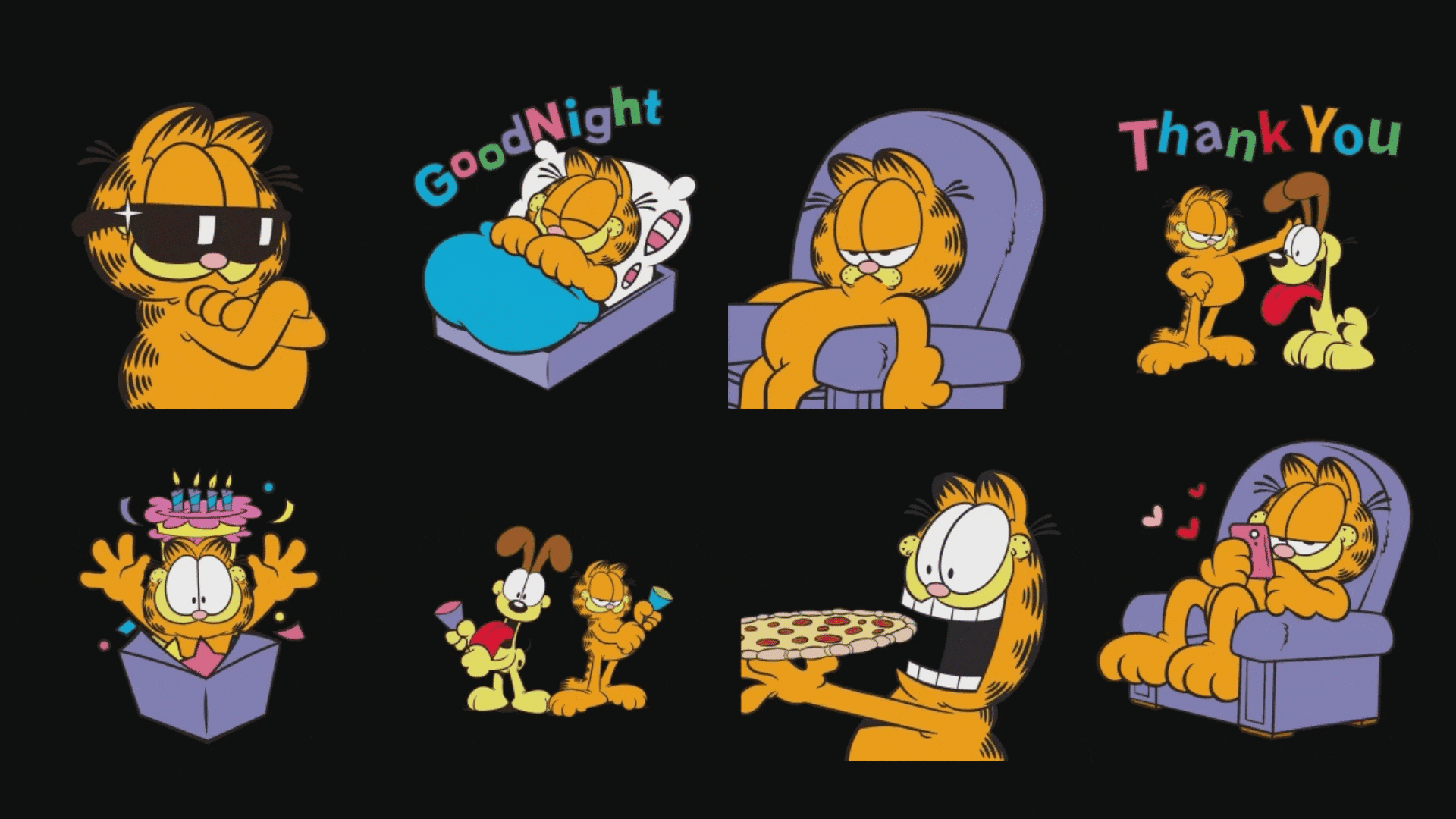
Part 3. How to Make a Garfield and Friends Video with Filmora
Having discussed the functionalities of Filmora in detail, let us explore how to create hilarious and compelling Garfield videos using this platform:
Step-by-Step Guide To Create a Funny YouTube Garfield Video With Filmora App
As discussed, the Filmora App offers various functionalities to generate high-quality visual content. Read the steps mentioned below to learn how to use this application for creating funny YouTube Garfield videos:
- Open the Filmora App and select the "Image to Video" feature.
- Go to "More Templates" for additional options.
- Browse the "Pet" category to find a funny Garfield template.
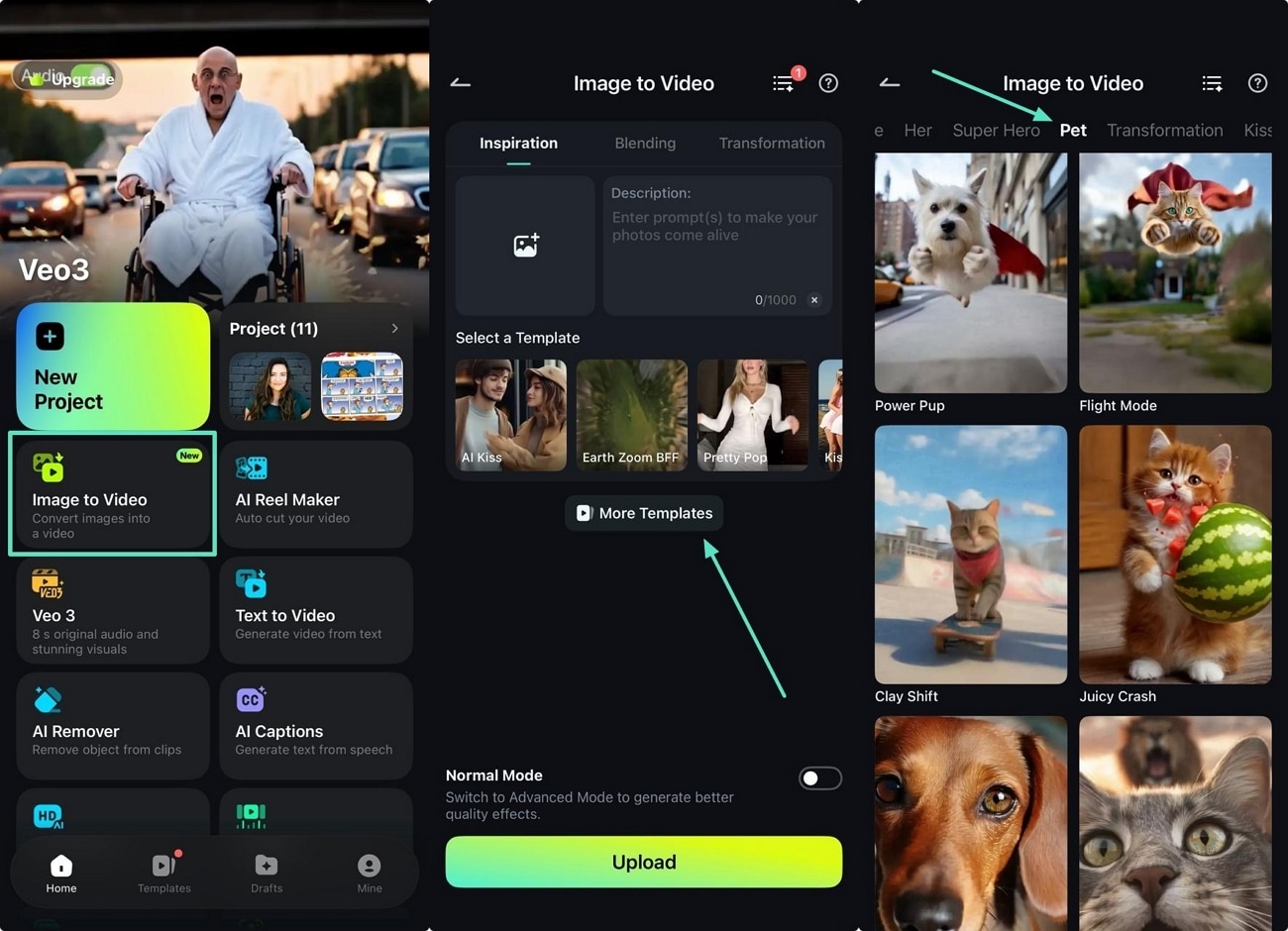
- Choose a template and click the "Generate" button to upload your image.
- After video creation, click "Project Edit" to make further edits.
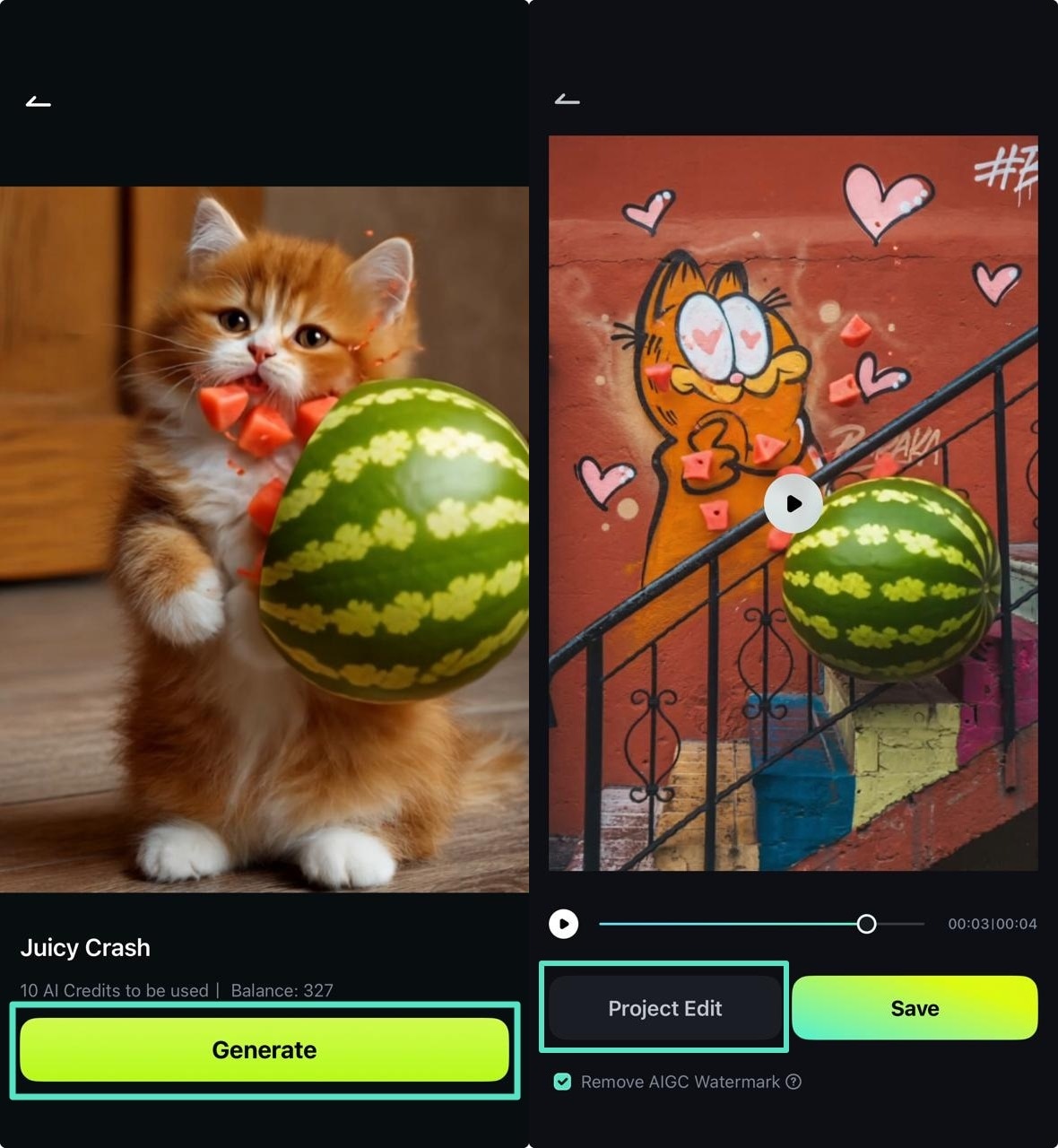
- Open the "Audio" section to add music.
- Select suitable music matching your video mood and tap the "+" button to add it.
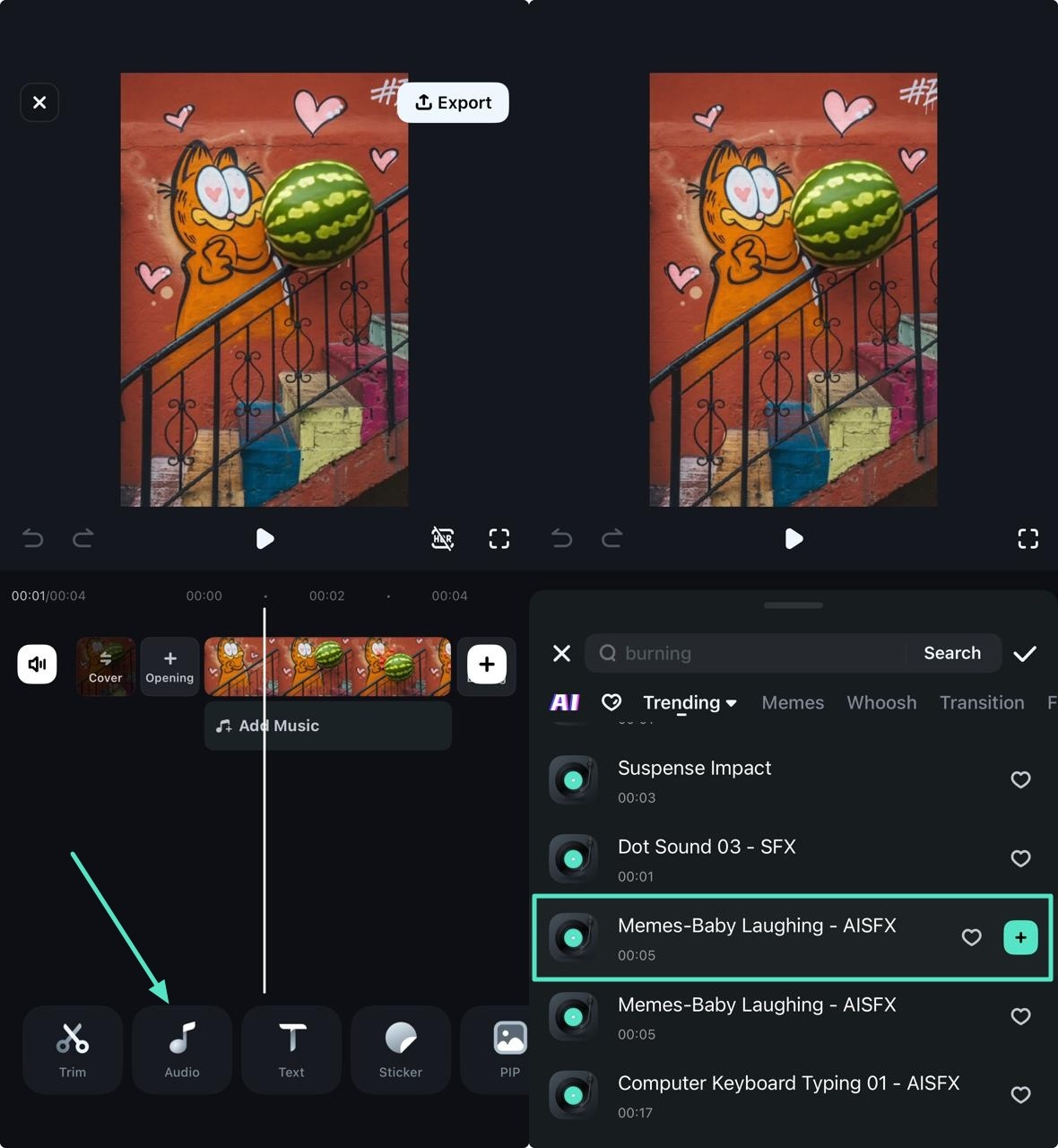
- Navigate to the "Sticker" section to find suitable stickers.
- Select and position the sticker on the timeline as desired.
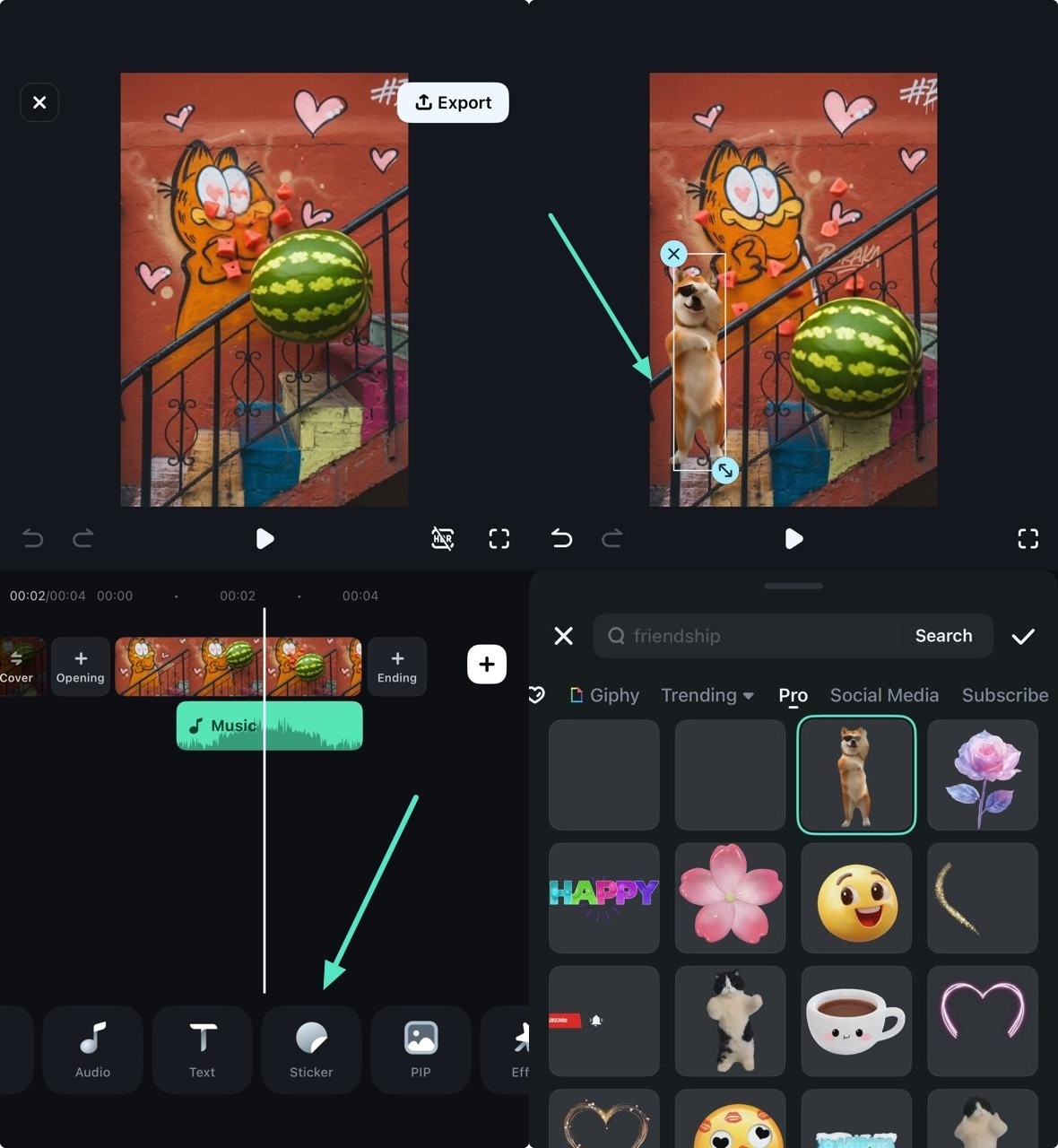
- Tap the "Export" button at the top-right corner.
- Set your desired resolution and export parameters.
- Click "Export" again to finalize your video.
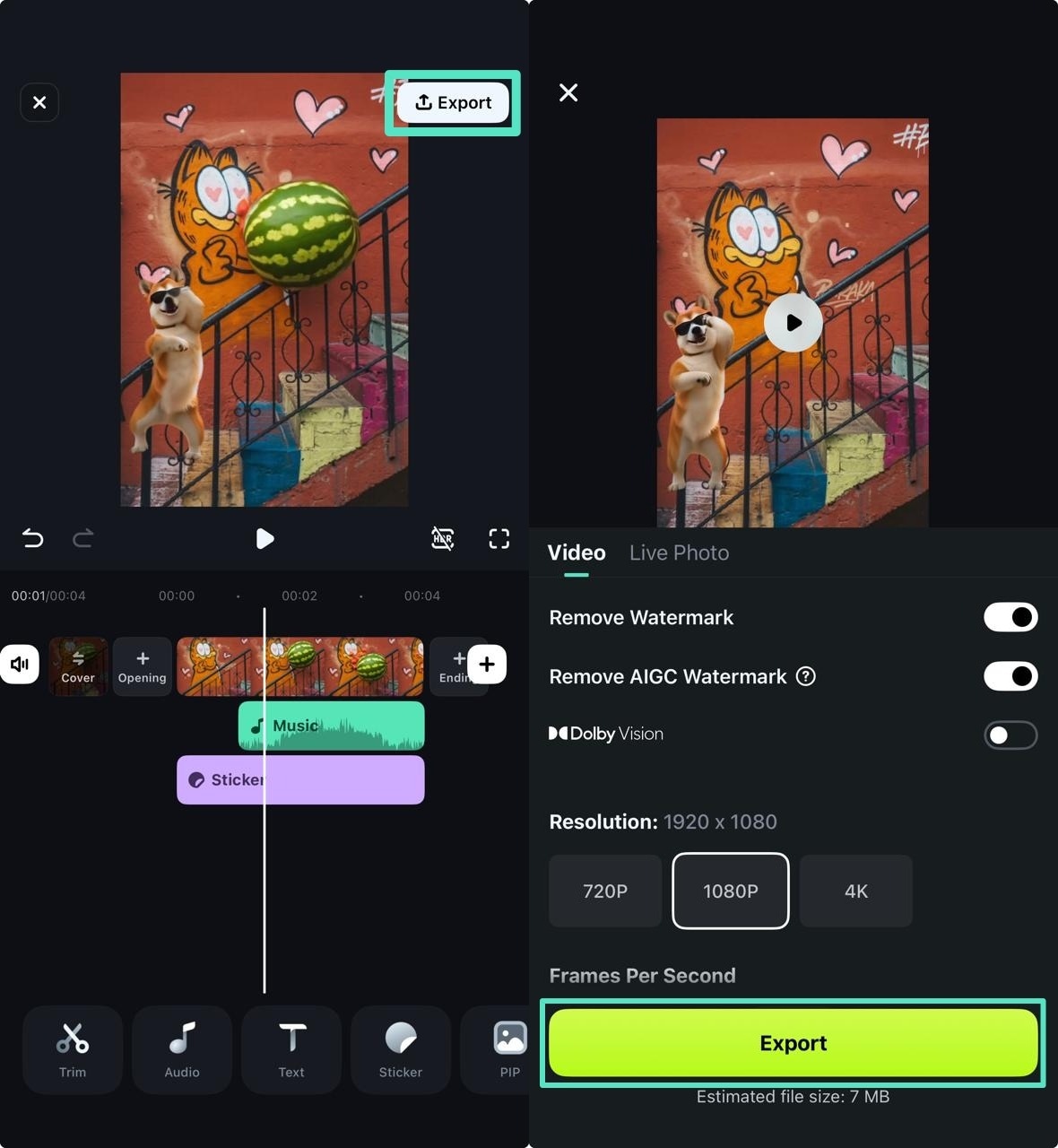
Creating Garfield Videos on Filmora Desktop
If you are looking for more customized and extensive functionalities, you can opt for the desktop version of Filmora. Provided next is a detailed guide on how to craft creative and funny Garfield videos using this tool:
- After launching Filmora, click on the "New Project" option from the homepage.
- Import the video you want to enhance and drag it to the timeline.
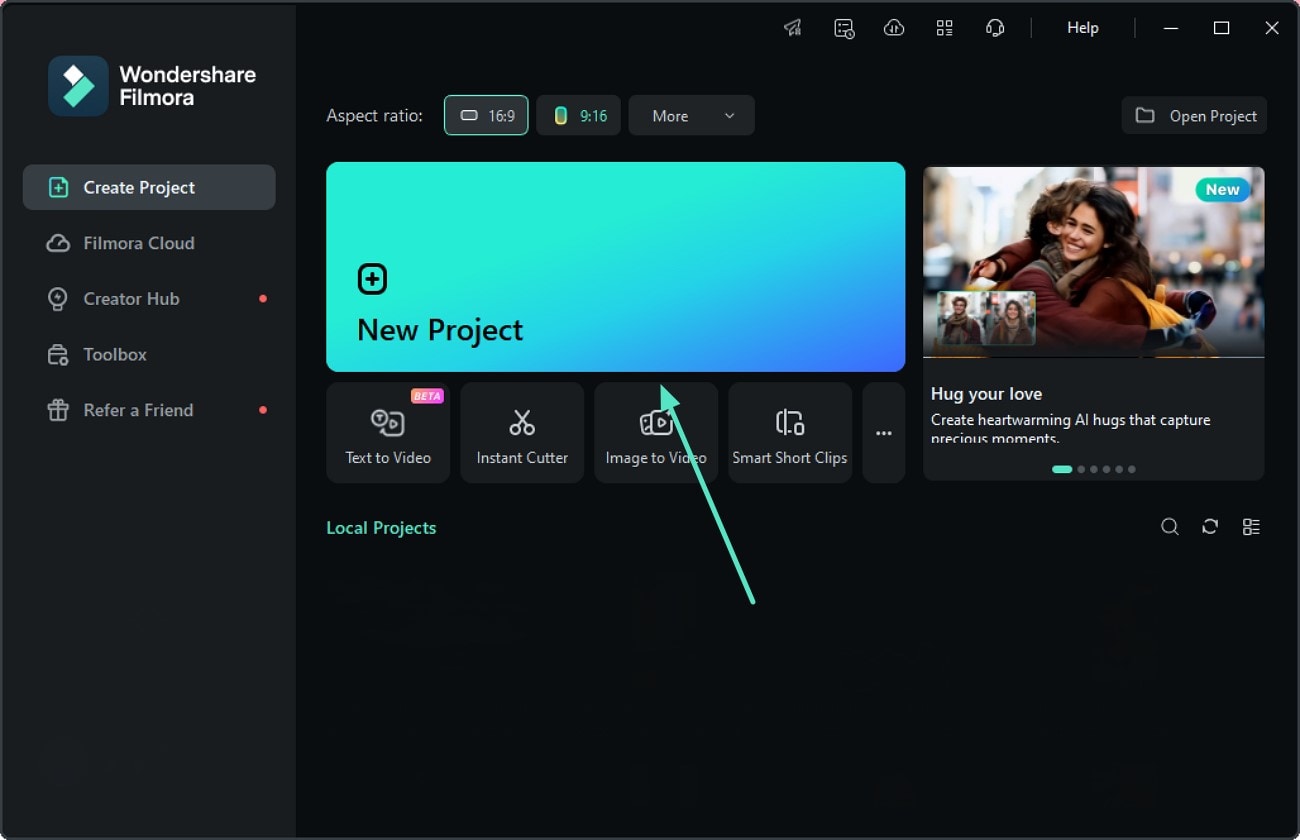
- Head to the "Video" panel on the right and access the "AI Tools" section.
- Locate the "AI Video Enhancer" and press the "Generate" button to automatically enhance the video.
- Drag the enhanced video version to the editing timeline and perform further editing.
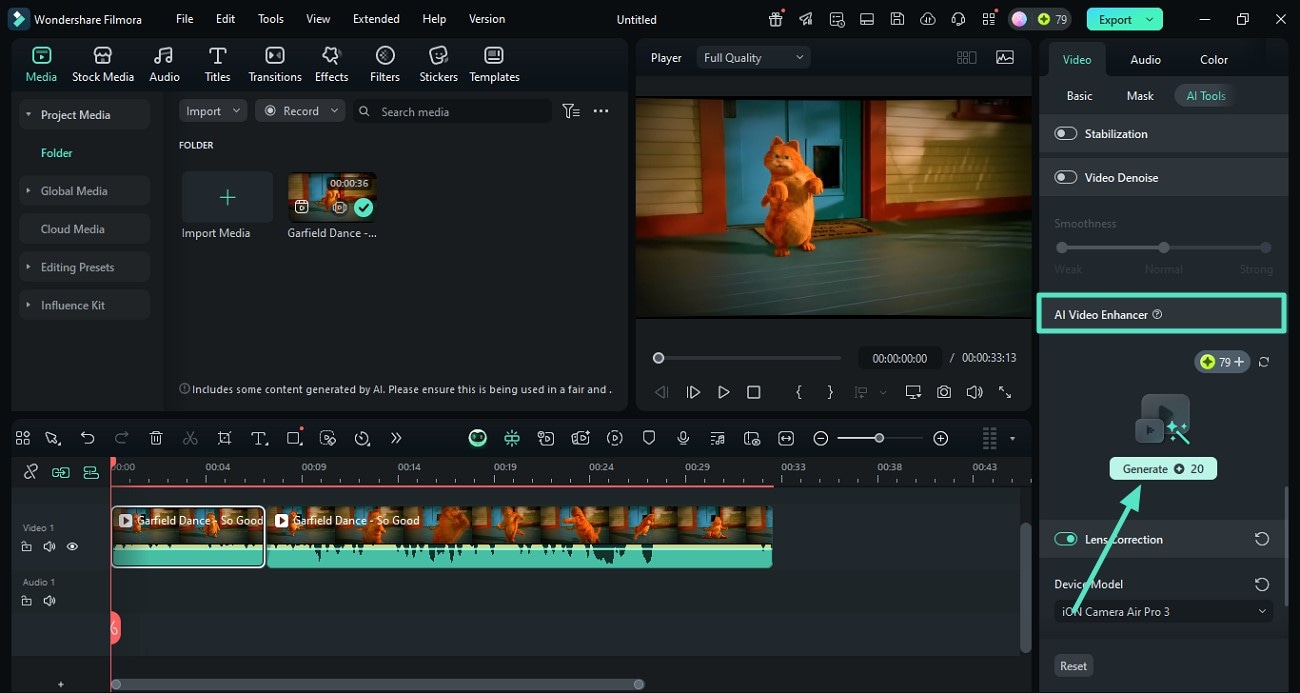
- Isolate the subject by opting for the "Smart Cutout" option and pressing "Click to Start Smart Cutout."
- Select the subject by brushing over it in the following interface and press the "Save" button.
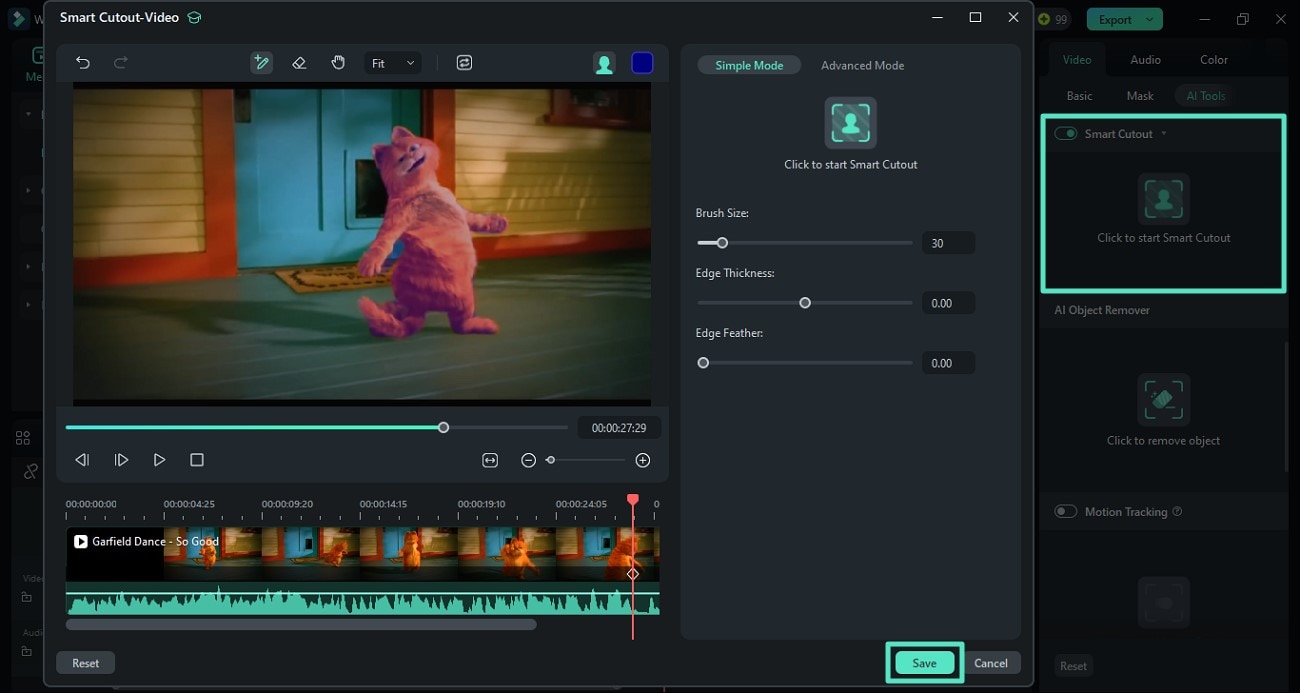
- If you do not like the original audio, tap the "Mute" icon on the video track.
- Next, access the "Audio" option from the toolbar at the top and access the "Music" section.
- Choose the background music and apply it to the video by clicking the "+" icon.
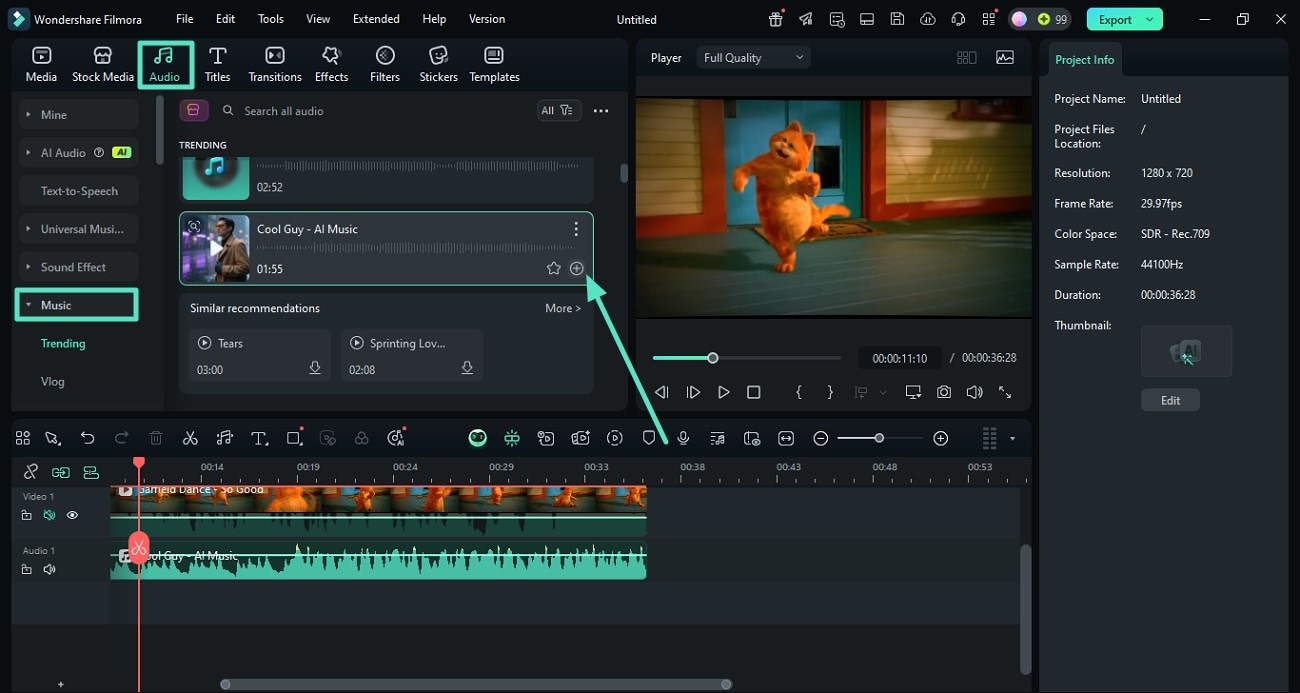
- Enable the "Titles" section from the toolbar and opt for "Trending" titles.
- Select the template of your choice and input text within the "Text" panel on the right.
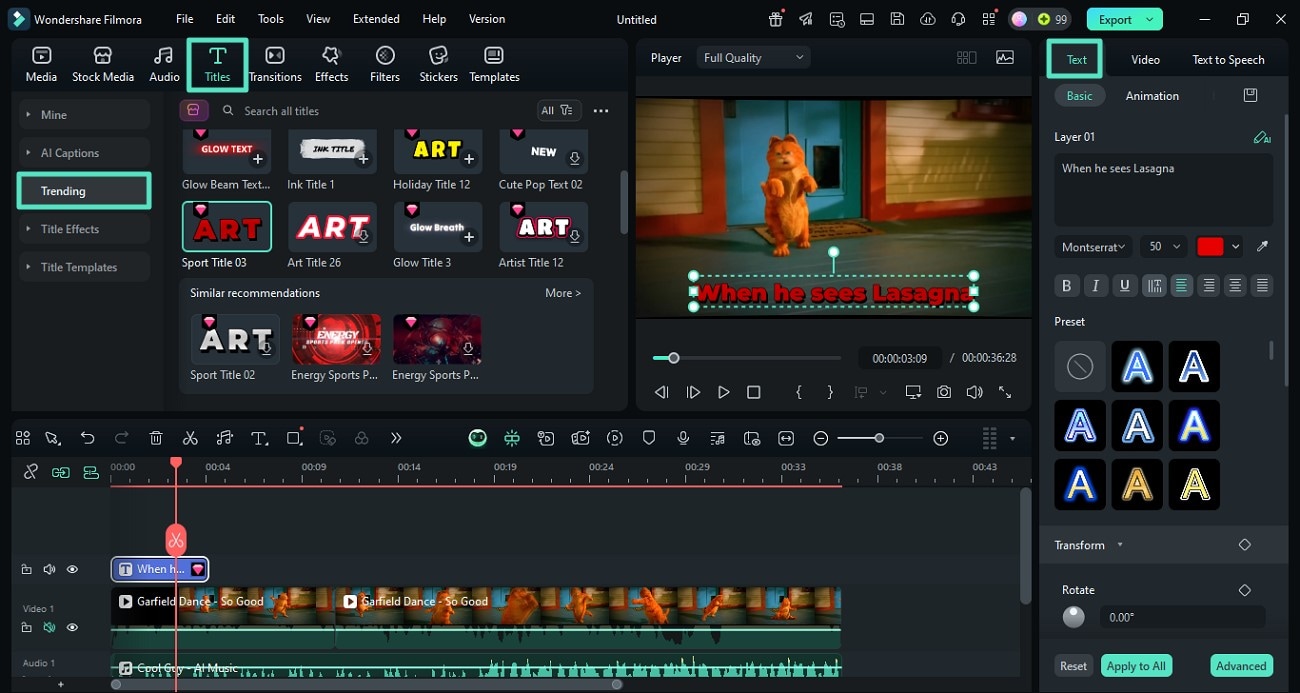
- Acquire the "Effects" option and choose your favorite one from the enabled library.
- Apply it to the video by tapping on the "+" icon on the thumbnail.
- Repeat the same procedure to apply "Filters" to the video.
- Finally, press the "Export" button once you are satisfied with the results.
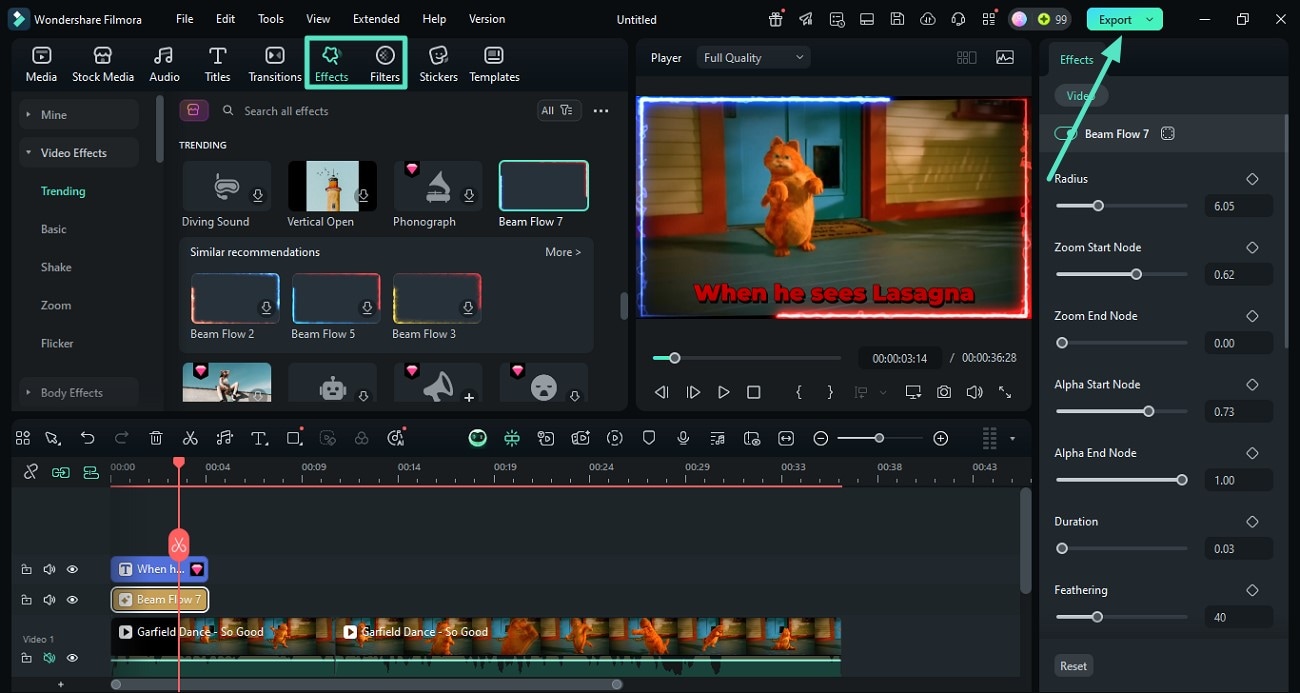
Part 4. Try These Funny Garfield Video Ideas First
Before learning the ways to create hilarious videos, including the orange cat, let us explore some of the video examples. These funny Garfield videos will work as an inspiration for you to create relevant content:
Garfield Dancing With Odie
The Garfield video shows an animated clip where Garfield and Odie enjoy a playful dance together, highlighting their friendship. The lighthearted animation captures the iconic personalities of both characters, making it a fun and nostalgic piece.
Garfield Hates Mondays
This clip humorously displays Garfield's well-known disdain for Mondays through scenes that highlight his sarcastic personality. It offers fans a glimpse of the movie's blend of comedy and animation centered on Garfield's adventures and interactions with his friends.
Garfield Being a Menace
This video features various humorous clips highlighting Garfield's mischievous and sarcastic personality from different animations and scenes. It showcases Garfield's antics, his interactions with Odie and Jon, and his well-known traits like laziness and food obsession.
Garfield VS. Odie
The Garfield VS. Odie dance video shows a classic, humorous animated showdown between Garfield and Odie, with Jon caught in the middle. This video blends witty antics and character dynamics, celebrating the timeless humor and charm of the Garfield series for fans old and new.
Garfield Dance- So Good
The cheerful tune paired with Garfield's humorous dance moves creates a fun and entertaining vibe. This clip is perfect for a quick mood boost or lighthearted amusement.
Garfield Movie Coffin Dance Rendition
In this creative remix, scenes from The Garfield Movie are paired with the viral Coffin Dance. The video showcases Garfield and friends in a rhythm-driven montage, emphasizing humor and dance.
Garfield Unintentionally Destroys the House
From the 2004 Garfield film, this moment depicts Garfield accidentally causing a lot of damage inside the house after playing with Odie's ball. Jon comes home to the mess and ends up kicking Garfield out as a consequence. The video adds humor to Garfield's mischievous personality and his complicated relationship with his owner.
Garfield and Friends
This compilation video features a selection of funny quotes and memorable moments from the classic "Garfield and Friends" animated series. It delivers an instant dose of humor centered around Garfield's lazy antics and witty comebacks.
© 2025 by Paws, Inc. All Rights Reserved. "GARFIELD" and the GARFIELD characters are trademarks of Paws, Inc.
Part 5. Smart Tips & Platforms to Maximize Reach for Garfield Cartoon Videos
To get your funny Garfield video noticed, leverage these strategies across top platforms:
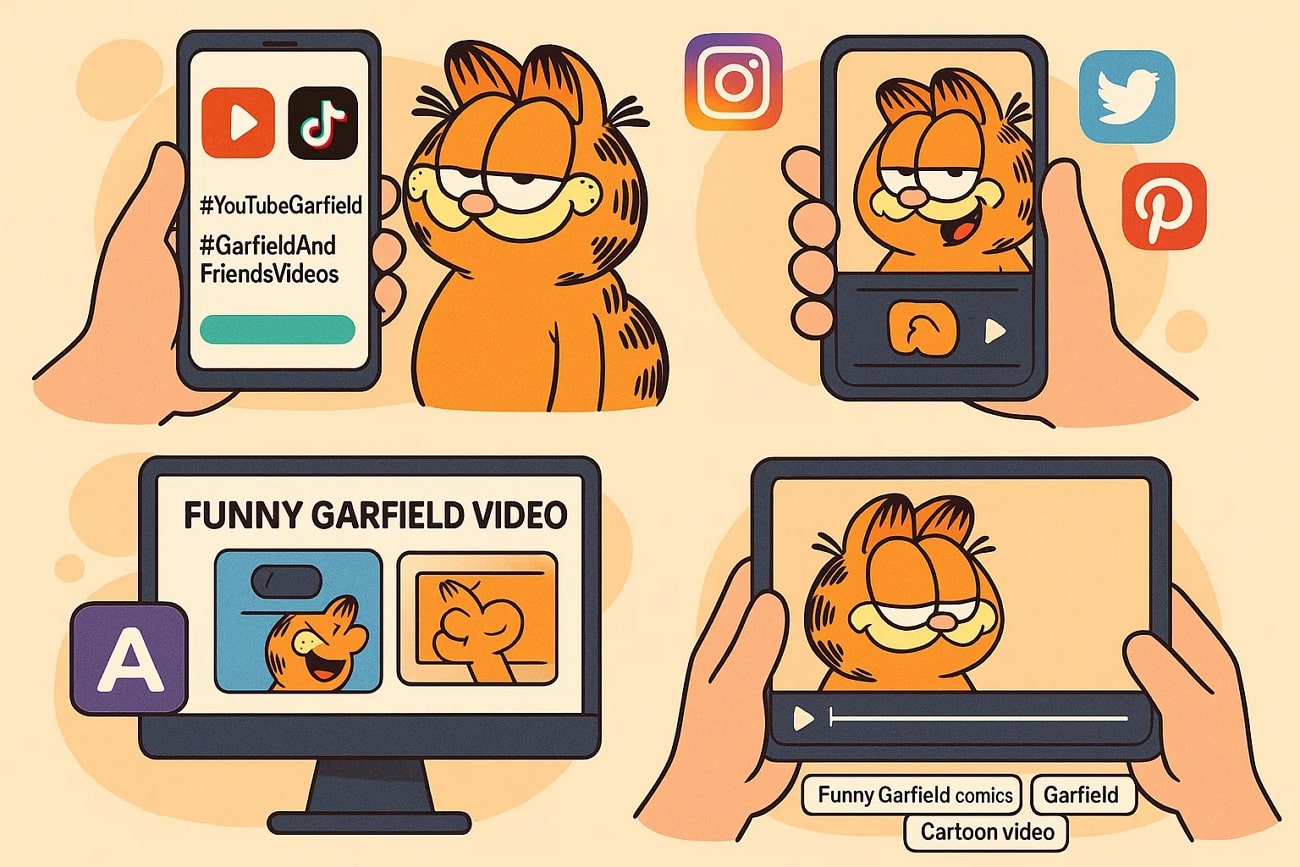
- Post YouTube Shorts or TikTok Videos: Upload YouTube Shorts or TikTok videos, using hashtags and keywords like "YouTube Garfield" and "Garfield and friends videos." This will help boost the engagement on your content.
- Share BTS on Social Media: Share cropped previews or behind-the-scenes cuts on Instagram Reels, Twitter, and Pinterest for wider social engagement.
- Use AI Tools: Utilize AI-powered tools like Filmora's AI Copywriting to generate eye-catching video titles and thumbnail graphics designed to boost click-through rates organically.
- Tag Your Content Consistently: Tag your uploads with relevant terms like "Garfield video," "funny Garfield comics," and "Garfield cartoon video" to improve SEO and discoverability over time.
Conclusion
All in all, this article covered the top video samples to inspire you to create funny and hilarious YouTube Garfield videos. The article also discussed how you can craft Garfield videos that grab the audience's attention using Filmora. Using this all-in-one multimedia tool helps you generate high-quality visual and audio content that resonates with your audience.



 100% Security Verified | No Subscription Required | No Malware
100% Security Verified | No Subscription Required | No Malware




