Have you ever watched a video in a noisy place? Captions and subtitles can enhance watching video content experience more accessible for everyone. If you want to create video content with captions, choosing a reliable captions app for Android is essential.
In this article, we'll break down the top 8 subtitle editor apps for Android and compare their features. We'll also show you how to add captions using one of our favorite picks. Ready to take your videos to the next level? Let's get started!

In this article
Part 1. The Best 8 Apps for Adding Subtitles and Captions on Android
Adding captions to videos on Android is easier with the right app. Here are the top 8 subtitle apps for Android to help you add subtitles and captions to your content.
1. Filmora: AI Video Editor, Make [Recommended]
Filmora for Mobile offers a powerful AI Captions feature for auto-generating subtitles to your videos. Even if you prefer full control of adding captions to your video, this app also allows you to manually add captions to the video. It includes options for editing the style, font, and placement of the subtitles, making your video more personalized.

Powerful AI video editor for all creators
Key Features
- AI-Powered Auto Captions: Automatically generate dynamic, animated captions that highlight key words.
- Customizable Subtitle Templates: Access a variety of preset templates to personalize the style and animation of your captions.
- Multi-Language Support: Generate captions in over 20 languages, broadening your content's accessibility.
- Customizable Fonts and Style: Choose from a range of fonts, colors, and styles to match your video's aesthetic.
2. Mojo: Reels and Video Captions
Mojo is a video editor on Android that offers more than 700 customizable templates. It's ideal for creating engaging content on social platforms. Mojo has auto-captions and text effects features that you can use for video content, enhancing videos for social media sharing.

Key Features
- Auto-Captions and Translation: Automatically generate captions and translate them into different languages.
- Text Effects and Animations: Apply various text animations to make your captions more engaging.
- Pre-Designed Templates: Use templates that include text overlays, simplifying the addition of captions.
3. PowerDirector - Video Editor
Known for its rich editing toolkit, PowerDirector allows users to easily integrate text overlays. It offers both automatic and manual captioning capabilities that improve accessibility and viewer interaction. It's a popular choice among Android users for video enhancement.

Key Features
- Speech-to-Text Conversion: Automatically transcribe spoken dialogue into captions, saving time on manual input.
- Subtitle Editing Tools: Manually adjust and edit captions for accuracy and synchronization.
- Customizable Text Styles: Modify font, color, and positioning of subtitles to align with your video's design.
- Import/Export Subtitle Files: Support for importing and exporting SRT files, facilitating collaboration and sharing.
4. Blink Captions & Teleprompter
Blink Captions by Vozo harnesses AI to automate and enhance video captioning. It delivers highly accurate captioning in 28 languages. It has features to edit and style captions, making this app suitable for creating professional-looking videos.

Key Features
- AI-Generated Captions: Automatically add accurate captions to your videos using advanced speech recognition.
- Caption Translation: Translate captions into multiple languages with a single click, expanding your audience reach.
- Extensive Style Options: Access over 200 trendy caption styles, including various fonts, colors, and animations.
- Teleprompter Feature: Use the built-in teleprompter to display scripts while recording, ensuring smooth delivery.
Use the built-in teleprompter to display scripts while recording, ensuring smooth delivery.
5. YouCut - Video Editor & Maker
YouCut allows you to add subtitles with its AI-powered auto-captions feature. This free app to add subtitles to a video on Android lets you edit videos without watermarks and supports basic video editing tasks.

Key Features
- Auto Captions: It supports AI-powered speech-to-text for videos with talking audio to create captions.
- Manual Text Addition: Insert text overlays to create custom captions and subtitles.
- Text Customization: Adjust font, size, color, and position of text to suit your video's style.
- No Watermark: Export videos with captions without any watermarks, maintaining a professional appearance.
6. Video Editor & Maker - InShot
InShot is favored by many social media influencers for its AI auto-caption feature. It simplifies the process of adding captions to videos. It provides a range of editing tools that are perfect for quick edits and enhancements on the go.

Key Features
- Auto Captions: Use AI-powered speech-to-text technology to automatically generate captions, eliminating the need for manual typing.
- Customizable Text Styles: Offers a variety of fonts, colors, and animations to personalize the appearance of your captions.
- Manual Editing: Allows users to edit and adjust captions to ensure accuracy and synchronization with the video.
- Multi-Language Support: Supports caption generation in multiple languages, catering to a diverse audience.
7. VivaVideo - Video Editor&Maker
VivaVideo enhances video with its advanced subtitle features, including one-tap translation. It supports comprehensive video editing like transitions, music, and keyframe editing. It's a solid choice for content creators looking for a go-to app for video creation.

Key Features
- Auto Subtitle Generation: Automatically transcribes speech into text, simplifying the captioning process.
- One-Tap Translation: Provides a feature to translate all subtitles with a single tap, enhancing accessibility for non-native speakers.
- Text Animation Effects: Includes various text animations to make captions more engaging and dynamic.
- Customizable Fonts and Colors: Allows users to adjust the font style, size, and color of captions to match the video's aesthetic.
8. Captions Ai: Videos Subtitles
Caption AI is one of the subtitle apps for Android that can add subtitles with its high-accuracy captioning feature. It auto-generates accurate captions with advanced speech recognition. This app is designed to cater to users who require quick subtitle additions without minimal effort.

Key Features
- Automatic Transcription: Utilizes advanced speech recognition to transcribe audio into text captions.
- Customizable Text and Background Colors: Provides options to adjust text and background colors, ensuring readability and aesthetic appeal.
- Sticker Integration: It enables adding stickers to videos alongside captions, making content more engaging.
- Manual Editing: Allows users to edit and refine auto-generated captions for improved accuracy.
Part 2. Comparison of The Best Video Subtitle App for Android
When comparing the best video subtitle apps for Android, it's crucial to consider various factors. These factors include user ratings, features, and pricing to find the right fit for your needs. Here's how the top apps stack up:
| Video Editor Apps | Rating | Text Animation | Preset Caption Templates | Language Support | Other Features | Pricing |
| Filmora | 4.5 | Yes | Yes | Recognize 19 languages | Text to Video, AI Music & Sound Effects, AI Smart Cutout, and AI Remover. | Free, with premium options available. |
| Mojo | 4.5 | Yes | Yes | Multiple languages | 700+ Templates and Translations. | Free, premium features via subscription |
| PowerDirector | 4.4 | Yes | No | Multiple languages | Import/export SRT files, Voice Changer, and Keyframe Controls. | Free, with in-app purchases. |
| Blink | 4.5 | Yes | Yes | Recognize 28 languages | Caption Translation and Teleprompter Feature. | Subscription-based |
| YouCut | 4.8 | No | No | Not specified | Speed Control and No Watermark. | Free, with in-app purchases. |
| InShot | 4.8 | Yes | No | Multiple languages | Speed Control and Background Blurring. | Free, with in-app purchases. |
| VivaVideo | 4.4 | Yes | No | Multiple languages | Video Collage and Speed Control. | Free, with in-app purchases. |
| Captions AI | 4.3 | No | No | Not specified | Customizable Text and Background Colors. | Free, with premium options available |
All the listed video subtitle apps for Android offer unique features to enhance your content. Filmora stands out with its AI-driven capabilities, including text-to-video, AI music, and dynamic captions, along with support for 19 languages.
Mojo and Blink also excel with text animation and multi-language support, while PowerDirector, InShot, and VivaVideo offer solid editing tools. For a powerful AI-powered experience, Filmora is a top recommendation.
Part 3. How to Add Subtitles Using Filmora on Android
Choosing the right app for adding subtitles is key to enhancing video engagement, which is why we focus on Filmora in this guide.[b] Filmora has many AI-powered features and offers multi-device compatibility. These capabilities make it an ideal choice for users looking for an app to easily add captions.
Powerful AI video editor for all creators
Let's explore how to add subtitles to a video on Android using Filmora for Mobile
Step 1. Install and Open Filmora
Download and install Filmora from the Google Play Store. Open the app and select the AI Captions tool from the Quick Access panel.

Step 2. Import Your Video
Choose a video that has clear audio as the quality of audio can affect caption accuracy. Select the Import option to bring your video into the editor.

Step 3. Generate AI Captions
Once your video is imported, select your preferred language and click on Add Captions. Filmora will automatically generate captions based on the audio in your video.
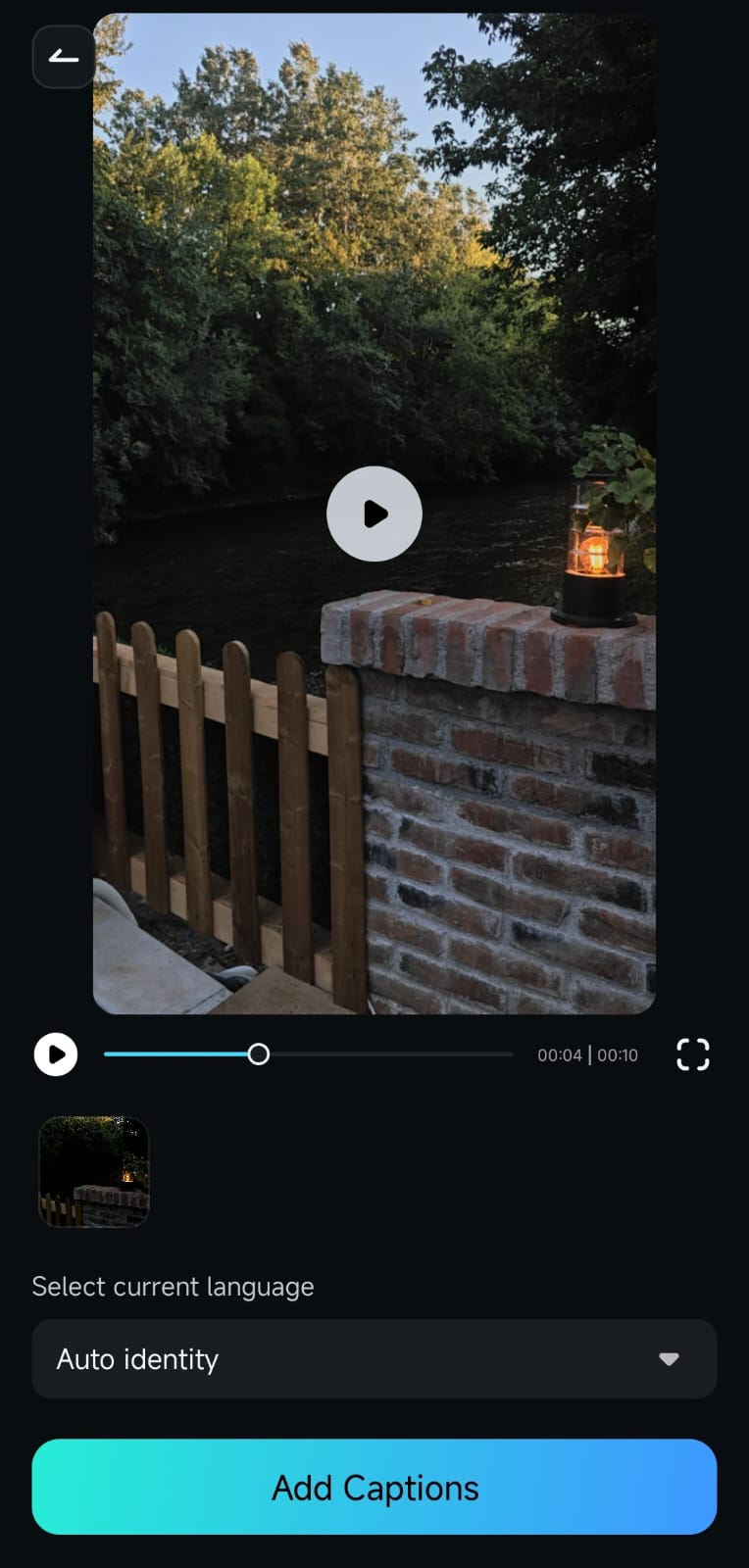
Step 4. Pick a Preset Template
Once the captions are ready, you can select from various preset templates. For additional customization, tap Project Edit to modify the captions and video further.

Step 5. Edit and Customize the Captions
Make any necessary adjustments to the font, size, color, or position of the captions to fit your video's style. Play the video in the Preview Window to check the captions.
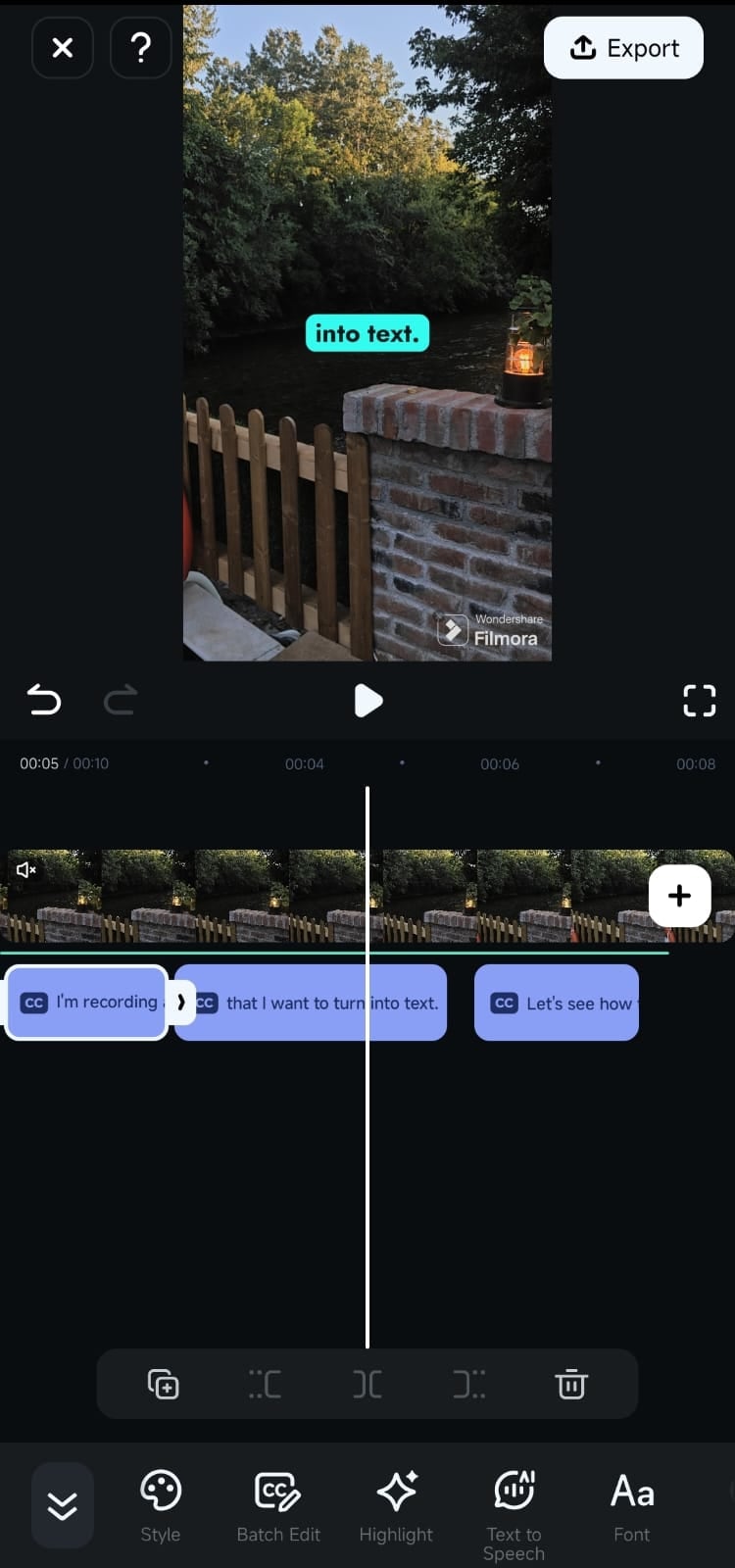
Use the Batch Edit button for quick corrections if needed. Once satisfied, Export your video with the captions integrated.
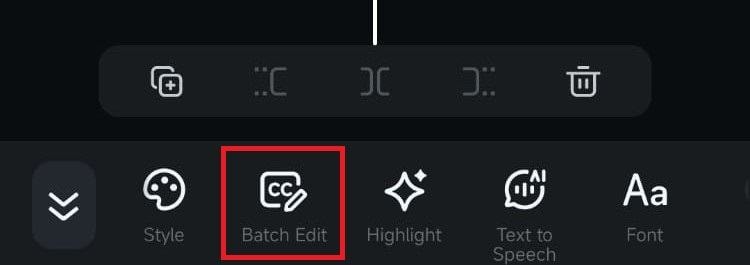
Note: If you are a iPhone user, please check this link to get more information.
Conclusion
Selecting the right captions app for Android can make your video content more inclusive and engaging. Throughout this article, we've explored various apps that streamline the process of adding subtitles. Each app offers unique tools to suit different needs.
Powerful AI video editor for all creators



 100% Security Verified | No Subscription Required | No Malware
100% Security Verified | No Subscription Required | No Malware


