GIFs have become a must-have in online chats, especially on Discord, where a well-timed GIF can really boost the fun. From funny reactions to personalized memes, GIFs bring a level of creativity that emojis just can't offer.
With the rising trend of custom GIFs, more users are searching for a Discord GIF makerto help create unique, expressive moments. But finding the right GIF creator for Discord isn't always easy, and many struggle with tools that don't fit their needs.
That's why we've put together this guide to the top GIF makers for Discord, so you can easily craft, customize, and share the best GIFs for dynamic chat reactions. Let's get started!
In this article
Part 1. Creative Ways to Use Custom GIFs in Discord Chats
Before we jump into the best Discord GIF makers, let's take a quick look at some creative ways you can use these custom GIFs in your chats. Trust me, knowing this will help you figure out exactly what kind of features you need in your ideal Discord GIF creator. After all, the right tool should match the type of GIFs you want to create and share!
Here are some super fun ways you can use custom GIFs on Discord to make your chats way more exciting and full of personality:
- Highlight Important Announcements: If you got an update or event you want everyone to notice, you can use Discord GIF makers to make a GIF with animated text like "Breaking News Alerts!" or "New Event Coming Up!" It's a fun way to make sure everyone sees it.

- Host a GIF Reaction Game: You can also use custom GIFs to liven up the chat by starting a GIF reaction game! Pick a theme like "best dance move" or "favorite movie moment," and challenge everyone to reply only with GIFs. It's a great way to get everyone laughing.

- Create GIF Polls: If you want to do a quick poll, you can use GIF Maker for Discord to create different GIFs as the options and let people vote by reacting with their favorites. For instance, post a GIF of a puppy and a kitten and ask, "Which one do you like more? React to vote!"
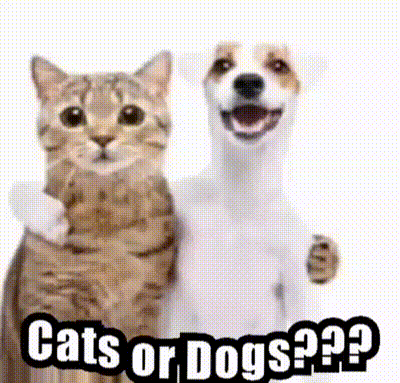
- Tell a Story with GIFs: Get playful by creating a sequence of GIFs that tell a short story. It's a great way to entertain your server and get everyone guessing what comes next! For example, try reenacting a scene from a movie like "The Lion King" with your own twist!
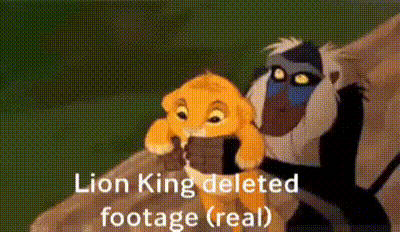
- Use Custom GIFs as Profile Pictures: Other than using it to share with your servers, you can also use GIF Discord Maker to make your profile stand out with a cool, looping GIF as your avatar. It's way more eye-catching than a regular profile pic.
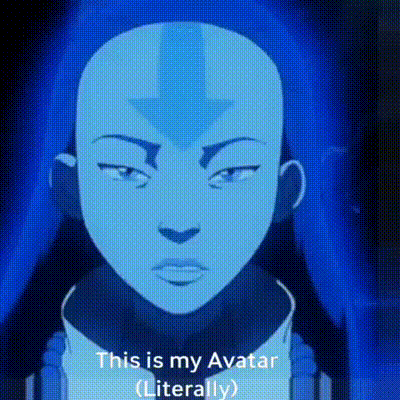
Part 2. Top 5 GIF Makers for Discord Users: Get Creative with Your Reactions
Now that you've got some fun ideas for using custom GIFs on Discord, let's take a look at the tools that make it all possible! We'll cover the top 5 GIF makers for Discord that can help you create awesome, personalized GIFs. Each one offers unique features, so you can find the perfect fit for your creative needs.
Here are our recommendations:
1. Wondershare Filmora
Our first top pick for a Discord GIF maker is none other than Wondershare Filmora. Known for being a powerful video editor, Filmora also offers a ton of features for creating GIFs for Discord without being too complicated, so you can easily make eye-catching GIFs in no time. You just simply need to upload your video, or create one using Filmora's AI Features, and export it to GIF format. Plus, Filmora is available for both desktop and mobile users, making it super versatile.
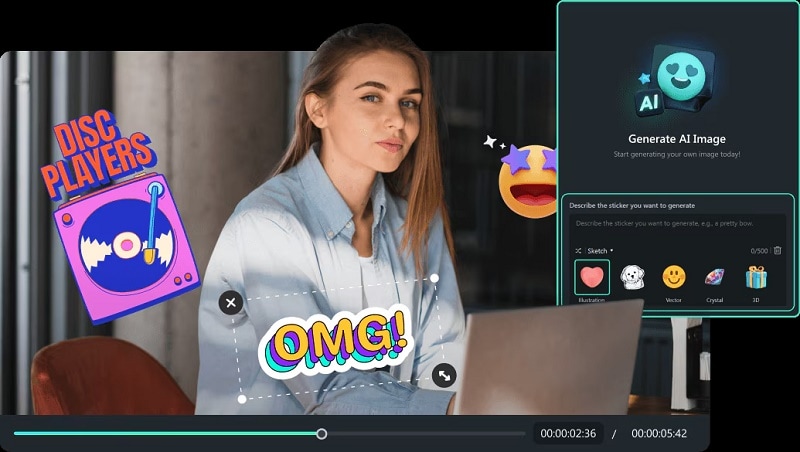
Key Features:
- Text Animation: Add animated text to your GIFs for announcements or captions.
- AI Image Tools: Make your custom images into GIFs using AI-powered editing features.
- AI Sticker Generator: Create fun, custom stickers to use in your GIFs.
- Built-in Effects: Tons of filters and effects to make your GIFs look amazing.
- Complete Editing Toolkit: Filmora is not limited to making GIFs only, but you can also use it for other video editing needs with its wide range of powerful features.
How to Create GIF for Discord using Filmora.
As you can see, There's a reason why Filmora is our top pick for Discord GIF Maker. To better understand how it works, follow this simple guide to get started:
Step 1Open Filmora and upload your video
If you haven't already, download the latest version of Filmora. Once it's downloaded, follow the installation process and double-click the icon to open the program. Then, select "New Project" to begin editing and head over to "Project Media" and click "Import" to upload your video that you want to turn into GIF.

Step 2Trim your video to keep it short
Because GIFs are typically short and only last a few seconds, you can use the trimming tool to cut your clip to the perfect length.

Step 3Change the video playback speed
If you want to speed up or slow down the video for a dramatic effect, just click the Speed icon and choose Uniform Speed to adjust it.
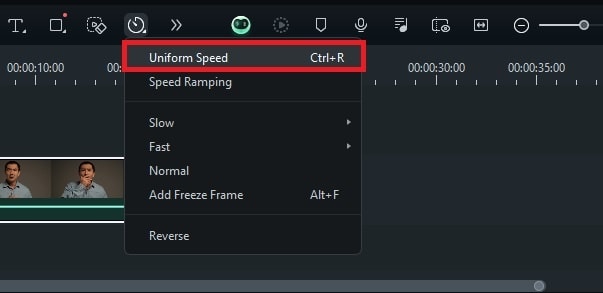
In the Property Panel, you can adjust the speed using the slider or enter your desired value in the Duration box.

Step 4Use Pan and Zoom
For a fun, comical effect, try zooming in on the subject's face with the Pan and Zoom feature. Just right-click the clip on your timeline and choose "Crop and Zoom".
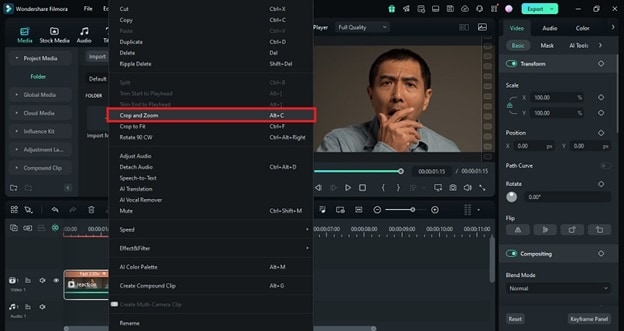
In the Crop and Zoom window, go to the "Pan & Zoom" tab. Set the ‘Start' rectangle to decide where the zoom begins, then adjust the ‘End' rectangle to focus on the area you want to zoom in on. Hit "Apply" to save your changes.
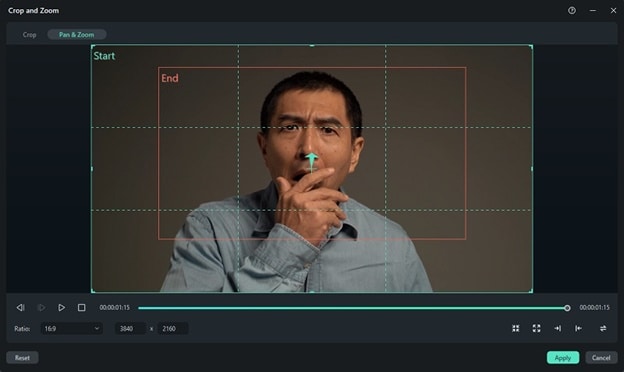
Step 5Add animated text
Add some context to your Discord GIF by including text. Head to the "Titles" menu and pick a text style you like, then customize it in the Property Panel.
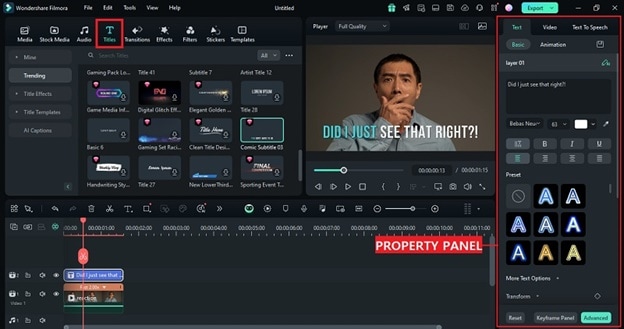
If you want to enhance it further, go to the "Effects" menu, choose an effect that fits your GIF, and drag it onto the timeline. Be sure to adjust the timing so everything lines up perfectly!
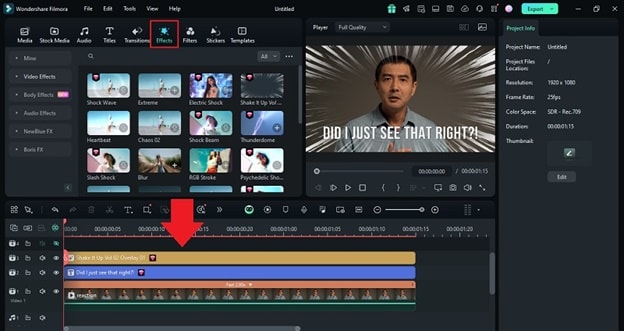
Step 6Export to the GIF format
When you're satisfied with your project, it's time to save it as a GIF. Click the "Export" button at the top, select GIF as the output format, and adjust settings like resolution and frame rate if needed. Finally, click "Export" to save your GIF!
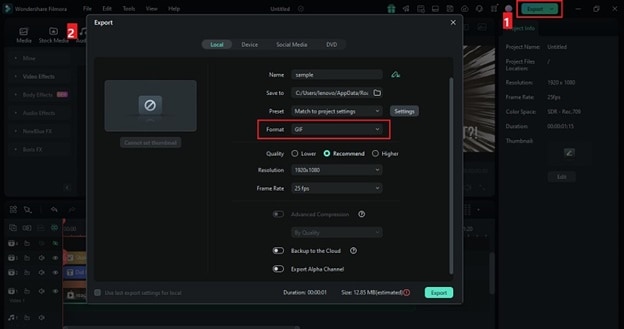
As you can see, making GIFs for your Discord chats is super easy with Filmora. The process is straightforward, plus you get to customize your GIFs with all of Filmora's advanced features. But if you're still curious and want to explore other options, no worries! Up next, we'll dive into more of the best Discord GIF makers.
You can check this video for a detailed instruction.
2. Giphy GIF Maker
Next up on our list of GIF makers for Discord is Giphy, one of the most popular and well-loved tools out there! Giphy is super popular because of its huge library of GIFs and its simple design, making it perfect for Discord users who want quick, fun, and shareable content. You can even create your own custom GIFs by uploading a picture or video and adding text, filters, and animations.
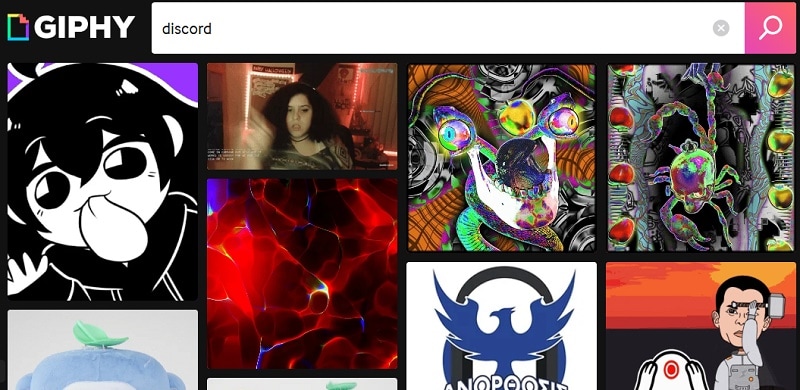
Key Features:
- Huge GIF Library: Search through thousands of ready-made GIFs for every reaction you can think of.
- Create Your Own GIFs: Make custom GIFs from photos, videos, or even animated text.
- Accessible: Giphy isn't just online anymore—you can use it on both Android and iOS too.
- Direct Sharing: Easily share your GIFs straight to Discord by copying the link from Giphy GIFs.
3. Kapwing
Another solid GIF creator for Discord is by using Kapwing, a versatile online editor that's simple yet powerful. With Kapwing, you can convert any video into a GIF in just a couple of minutes. Plus, it offers a bunch of easy-to-use tools that help you edit, crop, and add text or effects to your GIFs—all right from your browser. No need to download anything!
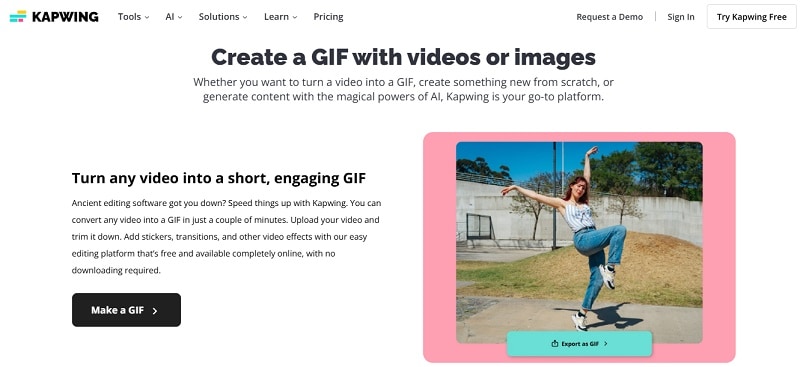
Key Features:
- Video to GIF: Turn any video clip into a GIF with just a few clicks.
- Custom GIF: Add text, filters, and fun animations to make your GIFs stand out.
- Multi-Platform Support: Works well on both desktop and mobile devices.
- Easy Sharing: Share your custom GIFs by copying a URL that includes embedding code.
4. Ezgif
Another great online tool you can use as a Discord GIF maker is Ezgif. You can easily combine multiple images as frames to create a GIF, or just use the video-to-GIF feature to convert any video clip. Once your GIF is made, you can customize it even more by adding text, effects, or resizing it. If you don't mind spending a bit of extra time fine-tuning your GIFs, Ezgif is a great pick!
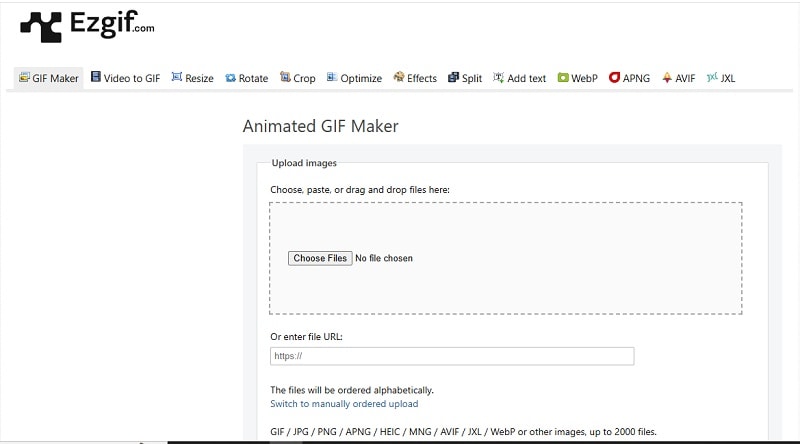
Key Features:
- Easy GIF Maker: Quickly turn a sequence of photos into a GIF without any hassle.
- Video to GIF: Simply upload a video and convert it to a GIF in just a few clicks.
- Customization Tools: Edit your GIFs with options for cropping, resizing, adding text, and applying fun effects.
- Supports Many File Formats: Works with various formats like GIF, JPG, PNG, WebP, HEIC, AVIF, and more—up to 2,000 files at once!
5. GIF Maker
Rounding out our list of the best GIF creators for Discord is GIF Maker. This app specializes in making GIFs, and it even has a cool AI GIF generator feature where you can create GIFs just by typing in a text prompt. Plus, you can easily turn your photos, videos, or even boomerang clips into GIFs. The customization options are top-notch, letting you add personal touches to make your GIFs stand out!
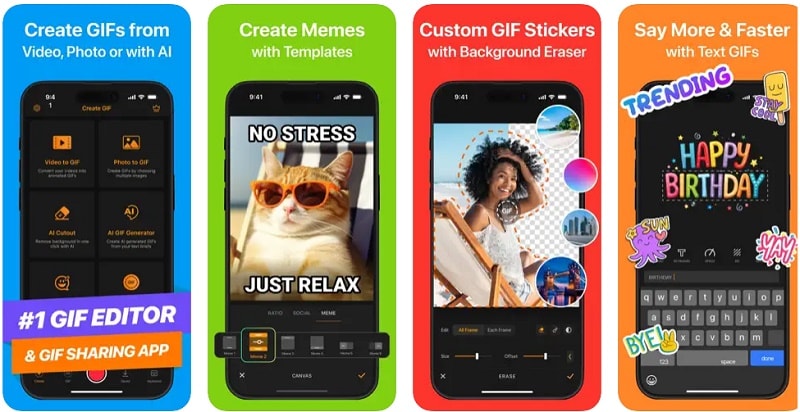
Key Features:
- AI GIF Generator: Create unique GIFs with just a text prompt.
- AI Cutout Tool: Remove the background from your GIFs easily.
- Enhanced Editing Options: Offers advanced features to personalize your GIFs like adding animated text, beautiful filters, emoji, stickers, and more.
- Loop Video Creator: Turn your videos into seamless looping GIFs.
Part 3. How to Choose the Perfect GIF Maker for Discord
Now that we've gone through some of the best Discord GIF makers out there, it's time to pick the one that suits you best. We know it can be a bit overwhelming to try each tool, so it's much easier to choose the one that meets your needs right from the start.
To make it easier for you to see how these Discord GIF makers stack up against each other, we've put together a handy comparison table. This way, you can quickly decide which one is the best fit for your needs!
It highlights key factors like the different ways you can create GIFs (to show how versatile each tool is), compatibility with Discord's file size limits (super important for sharing), and user reviews and ratings (to see what others think about each GIF maker).
| GIF Maker Tool | How to Create GIFs | File Size Control | User Ratings |
| Wondershare Filmora | GIF Library, AI Tools, Video/Photo to GIF | Advanced Compression Options | 4.8 (982K+ reviews on Google Play) |
| Giphy | GIF Library, Video/Photo/Text to GIF | No File Size Reduction | 4.0 (219K+ reviews on Google Play) |
| Kapwing | Video/Photo to GIF, AI Generators | File Size Adjustment Available | 4.0 (1.3K+ reviews on Trustpilot) |
| Ezgif | Photo/Video/Sprite Sheet to GIF | Resize to Fit Discord Limits | 4.3 (12 reviews on Trustpilot) |
| GIF Maker | AI GIF Generator, Photo/Video/Text to GIF | Can Compress GIFs | 4.6 (84.1K+ reviews on Apple Store) |
Author's Pick
After looking at the comparison, each Discord GIF maker has its pros and cons. For example, Giphy has the biggest GIF library, but it doesn't offer much customization—you can't make or generate new GIFs easily. GIF Maker is great for creating custom GIFs with AI, but it's only for Apple users, so it's not for everyone.
The best overall choice is Filmora, it lets you create custom GIFs using AI tools like AI stickers, and it's super easy to edit and personalize your GIFs. Plus, unlike Kapwing and Ezgif, Filmora works offline, so you don't need the internet to use it. On top of that, Filmora has the best user ratings, showing that people love using it. With all its features and great feedback, Filmora is the top pick as a GIF maker for Discord.
Conclusion
You can make your Discord server way more fun by using GIFs for things like highlighting announcements, creating GIF polls, and much more. So, we've covered the best Discord GIF makers, including Wondershare Filmora, Giphy, Kapwing, Ezgif, and GIF Maker.
After looking at the features, pros, and cons of each GIF maker for Discord, Filmora comes out on top. Filmora is super flexible for making GIFs—you can use its AI tools to easily generate custom GIFs and personalize them with built-in editing features. Plus, it's not just limited to GIFs; you can also edit videos, which is perfect for anyone who wants to share both GIFs and videos on Discord.



 100% Security Verified | No Subscription Required | No Malware
100% Security Verified | No Subscription Required | No Malware

