Let's say you want to watch the global phenomenon "Squid Game" by Netflix. But it is not in your native language. Decades ago, this would have seemed problematic for most, but now it's different. Technological solutions like subtitles customization have made this more accessible. For this, an SRT Converter is a suitable tool to use.
So many videos to SRT converters exist that it may be hard to narrow down your options. To help you make your choice, here is a list of seventeen sites you can use to convert subtitles for movies, including a brief description and some pros and cons of each option.
In this article
Best 10 Software to Convert Subtitles between Different Standard Subtitle File Formats
Multiple SRT Converter online or software options are available for Mac and Windows users. The following are 10 of the best alternatives we found while researching for the best in the market. Learn about them before trying them out.
1. Batch Subtitles Converter
When it comes to the best SRT converters, Batch Subtitles Converter is one of the best available in the market. Users can convert a wide range of subtitle formats using this, and make changes to the font style, look, and position in the video.
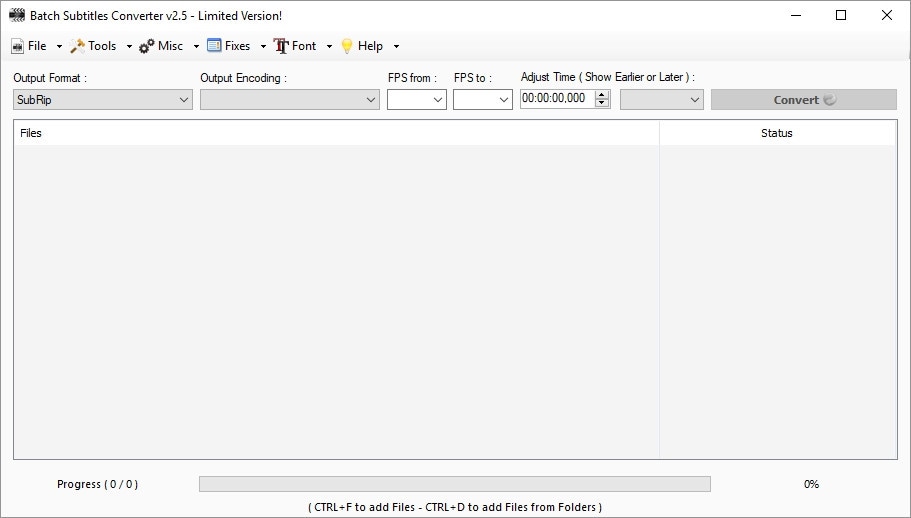
Features:
- Choose between multiple formats like SRT, XML, etc.
- Manually adjust encoding.
- Set the FPS for the conversion.
- Adjust the font type and size easily.
Supported converting formats: SRT, STL, S, XML, TXT, etc.
2. SRT Converter
One top-level SRT file converter you should try out is this one since it allows various types of formatting options to users. It works well with a variety of media player types. You can drag your file, drop it into the editor, and decide which kind of subtitle format to try.
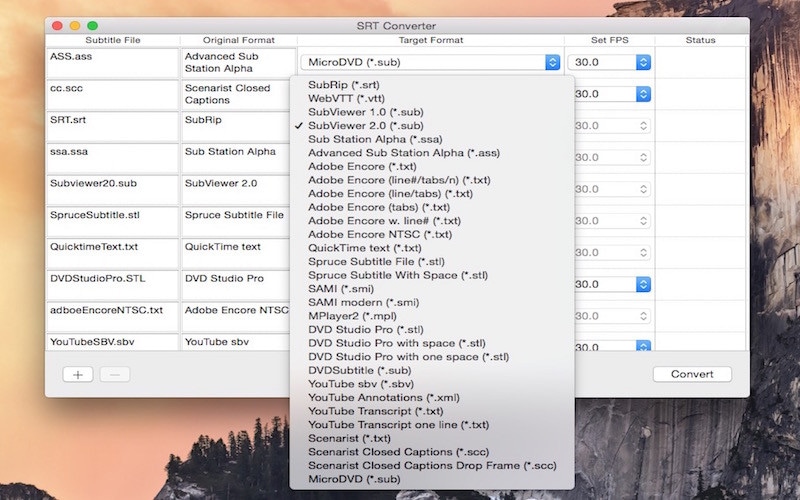
Features:
- Simple to change customization settings for the output format.
- Robust conversion ability.
- Drop the file and convert it to another subtitle format with some taps.
- The software allows some non-standard SRT varieties.
Supported converting formats: TXT, SMI, SAMI, SSA, SUB, SRT, ASS, SCC, etc.
3. Wondershare UniConverter
This software comes with a wide range of conversion benefits, including video to SRT transformation. When we tried it out, we found the usability of the software straightforward- just adding the file and choosing out of multiple format options. Then, with some clicks and adjustments, get the final version in seconds.
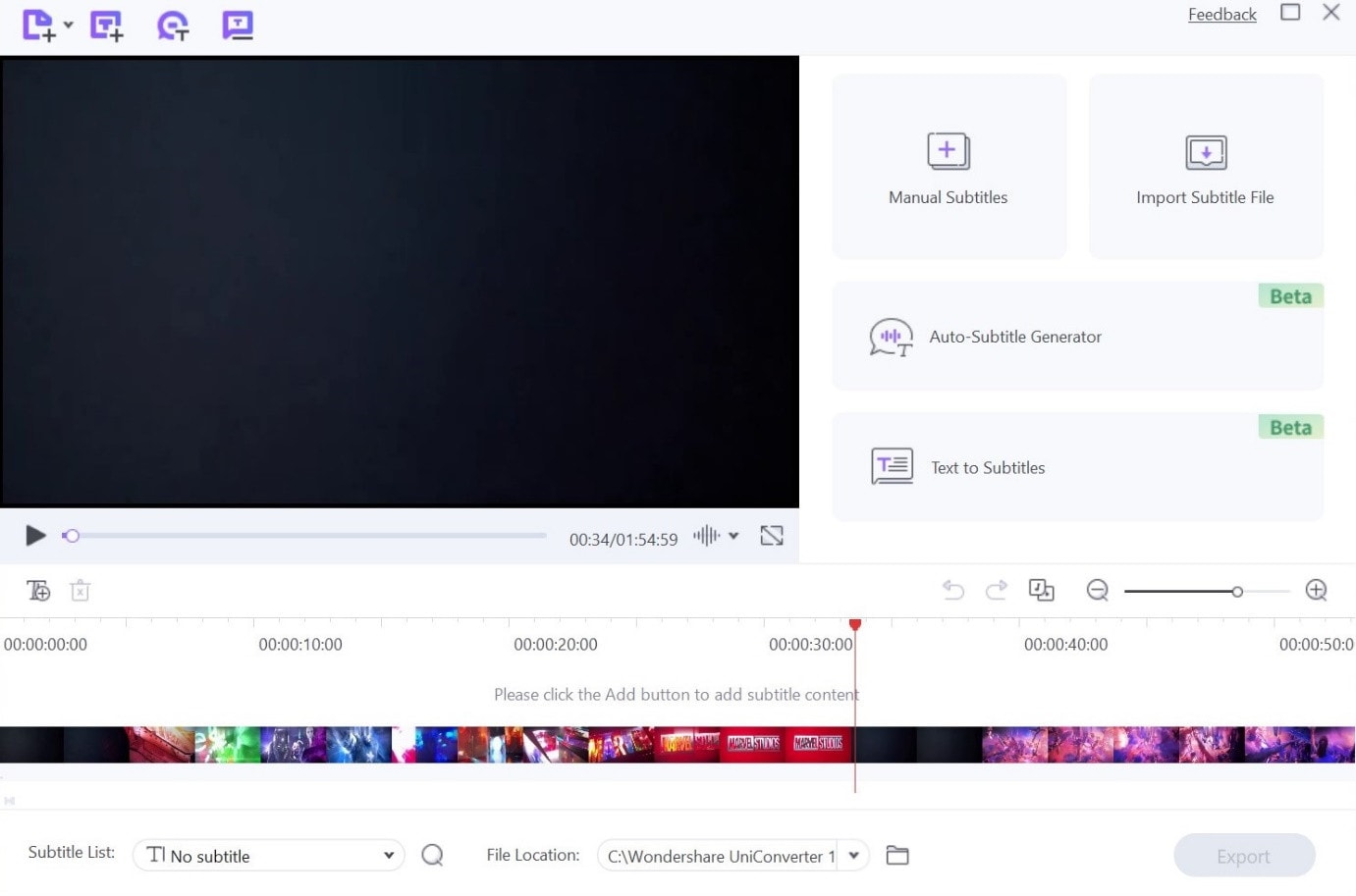
Features:
- High-quality toolkit with benefits like GIF maker, metadata editor, and video compression.
- Add new custom subtitles to views.
- Multiple formats for videos and subtitles are available.
- Download or share files easily.
Supported converting formats: SRT.
4. Subtitle Edit
Subtitle Edit as software is a top-level choice when converting any subtitle to SRT. We found it very simple to make subtitles using this software and change the language, especially with the integration of Google Translate.
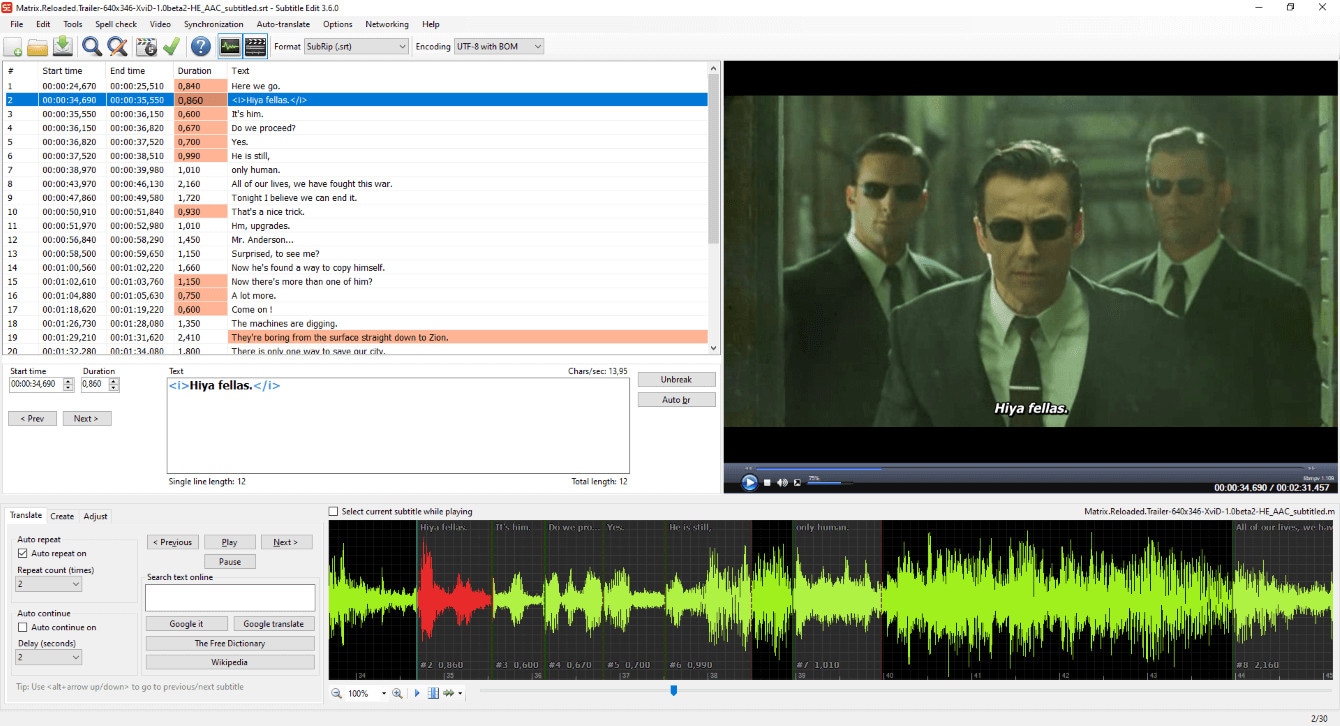
Features:
- Easily sync the position and display time of subtitles.
- Google translate-based fast language conversion.
- Create and edit subtitles.
- You can rip subtitles present in decrypted DVD files.
Supported converting formats: SRT, TS, XML, SON, SMI, JSON, etc.
5. Jubler
As a video to SRT converter, Jubler is one of the best choices in the market, with simple features and multi-format support for captioning. You can adjust the style and size of already built subtitles and correct spelling errors. Additionally, it is possible to translate text into new subtitles automatically.
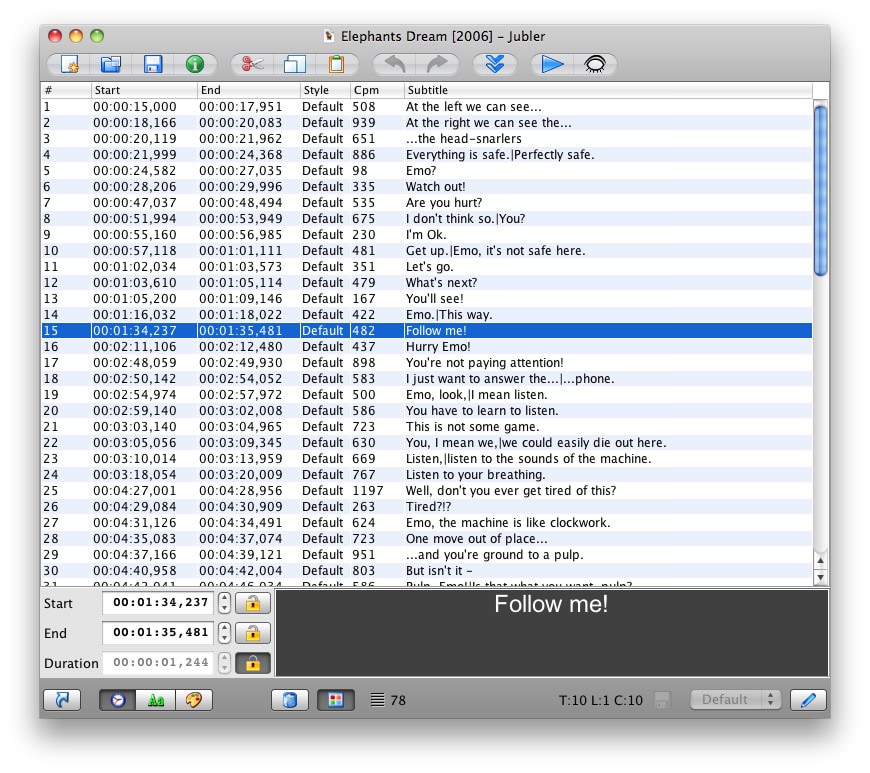
Features:
- Change and fix pre-existing subtitles.
- ASpell integration helps with constant spelling correction.
- Multiple pre-set editing styles are available.
- Translation mode for subtitle text.
Supported converting formats: SRT, TS, SCC, XML, ASS, SMI, etc.
6. Subtitle Workshop
While trying out different software options for subtitle conversion, give this free, open-source option a try. You can customize the style of the previews and make multiple changes and corrections whenever necessary.
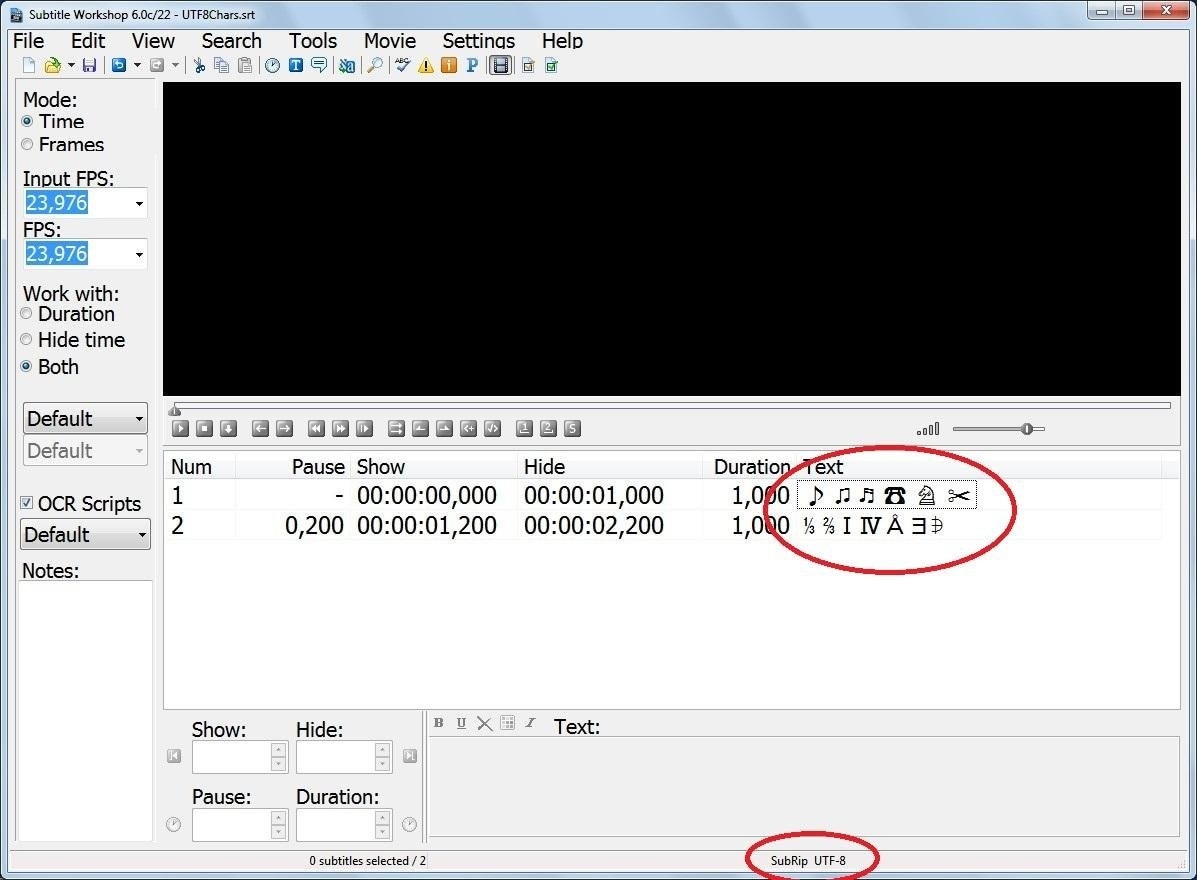
Features:
- Access to Subtitle API library for extra features/tools.
- Easy to use automated time/text adjustment features and tools available.
- Customize the entire screen/preview mode of the subtitles.
- Users can see and change timing pauses.
Supported converting formats: SRT, TXT, XML, SML, TTXT, etc.
7. DivXLand Subtitler
Among the options available for SRT converter online, this is very simple for professional-level editing experts and new users. Moreover, the software works with many types of languages and format options that you can choose while preparing captions/subtitles.
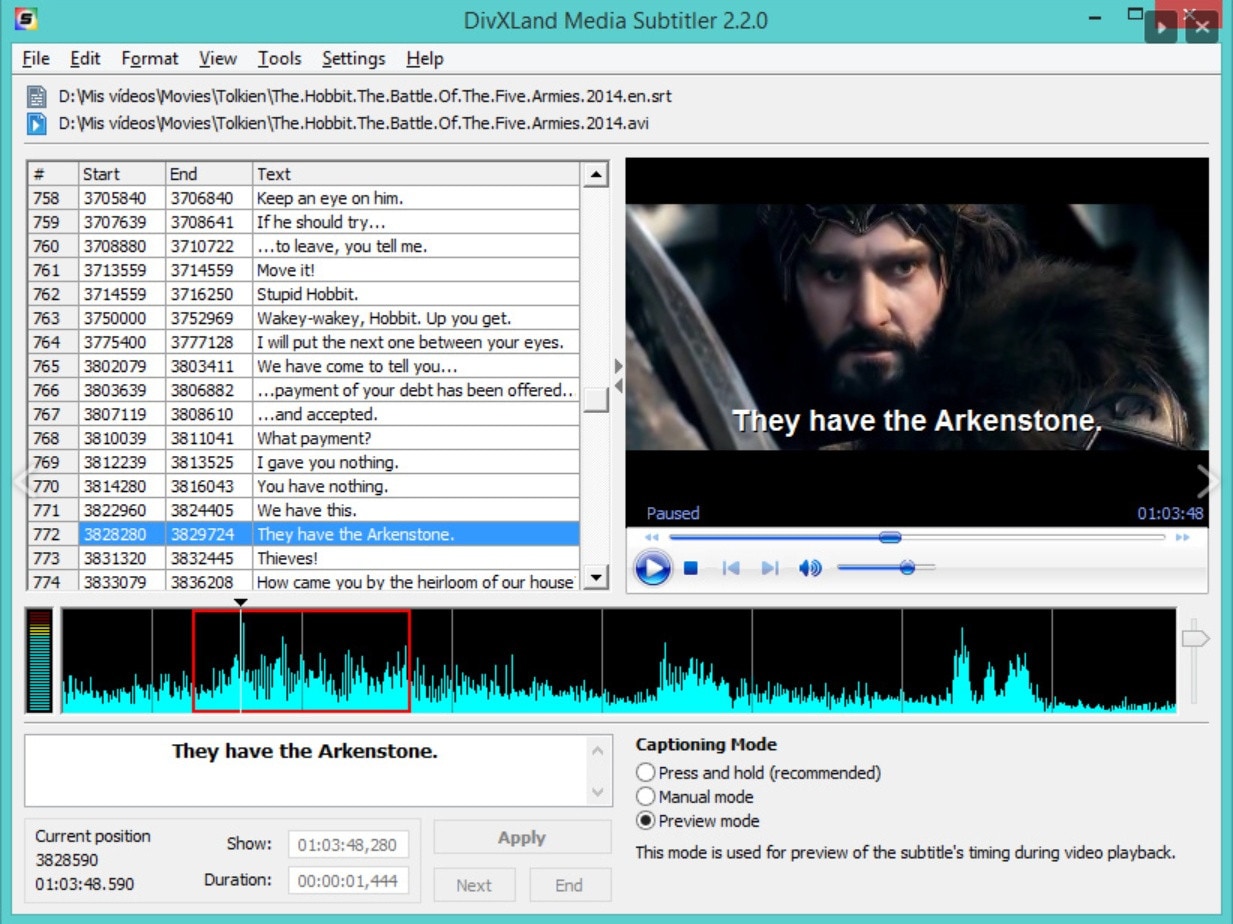
Features:
- Prepare subtitles directly from the clipboard and text file data.
- Automatically corrects and sets caption.
- Embed subtitles in videos (AVI format only).
- Instant preview after changes takes place.
Supported converting formats: SRT, AVI, WMV, TS, XML, TXT, etc.
8. Kijio – Subtitle Editor
Kijio is a compact program that users can carry in a zip file format on different devices for on-the-go subtitle editing work. You can avoid excessive installations and efficiently use the in-built timeline to customize subtitles and captions for videos.
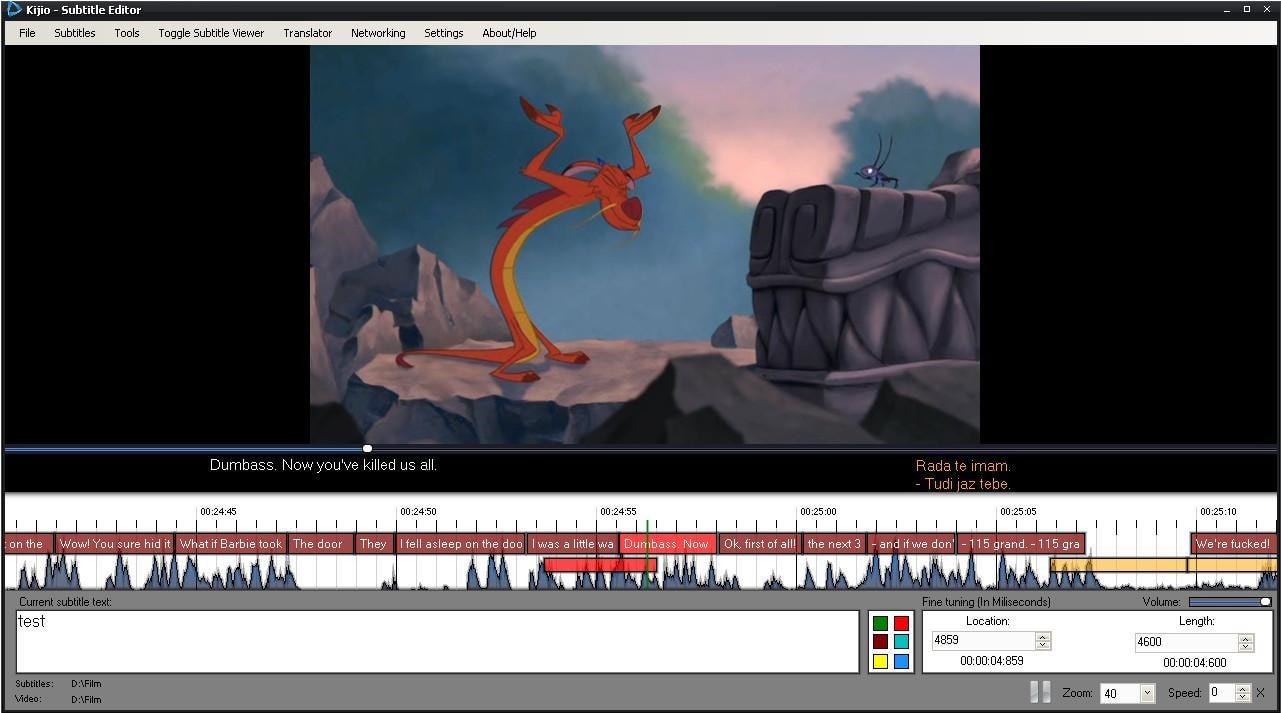
Features:
- Edit the subtitles in a built-in timeline.
- Add the files to any device, like USB flash drives.
- Drag and drop functionality for adding elements.
- Alter the FPS while editing.
Supported converting formats: SRT, TS, XML, TXT, etc.
9. Aegisub
This tool is one of the best options for Windows users looking to easily convert subtitles to SRT for videos and blogs. While not many languages are available in this software, it does come with many editing functions and format support.
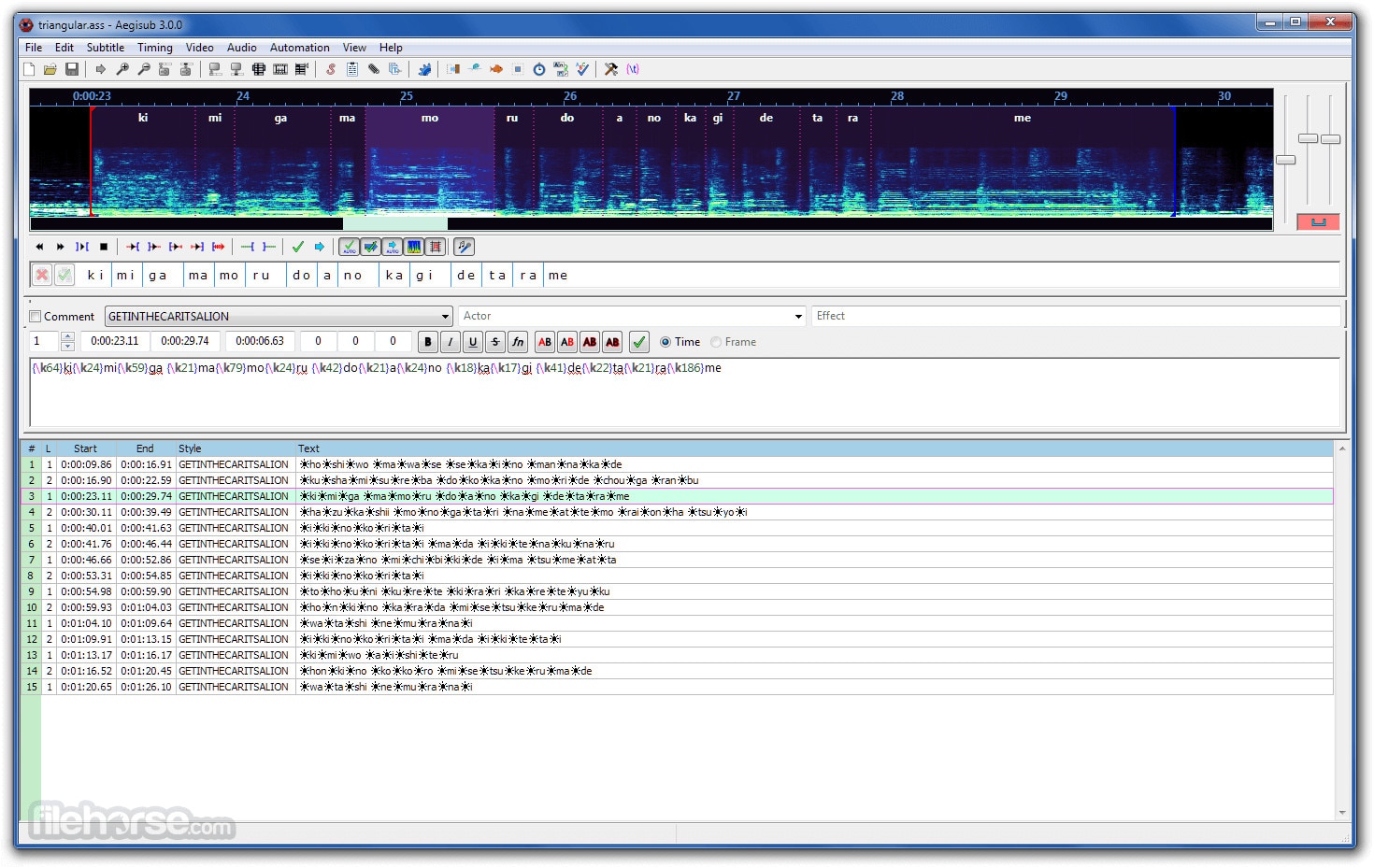
Features:
- Available in a git folder directory.
- Embedded type of video player support.
- Multiple formats of subtitles are available.
- Wide range of editing tools.
Supported converting formats: SRT, XML, TXT, etc.
10. Easy Subtitle Converter
This software is a simple tool for converting subtitles without significant steps or complex techniques. It supports many formats like SUB and SRT and requires no installation. Instead, you can activate the portable program on a removable device and execute the file on a PC to make subtitle edits.
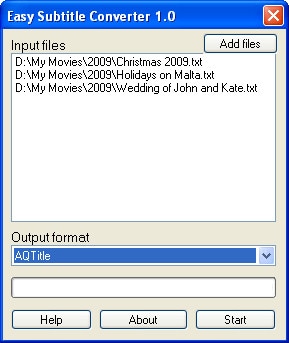
Features:
- Back up all source files for future editing.
- Allows batch processing of subtitle files.
- Force all the extensions after editing completes for easy management.
- Customize the output file format.
Supported converting formats: SRT, SUB, TXT, TS, XML, SCC, etc.
The Best Subtitle Editing Tool for both Windows and Mac
Now, you can use one of these listed tools to convert videos to SRT for videos. But you have to merge them separately with the video you want, which can turn complicated. The Filmora video editor is better since you can do both here.
The app, available in both Mac and Windows versions, allows users to edit stunning videos with advanced features like motion tracking, chroma key, pre-set effects, and speech-to-text. Using the latter, it is effortless to translate videos to SRT for the outcome.
How to use this?
Step1 Install, register, and launch the Filmora software.
Step2 Open the application and click "New Project" on the home interface.
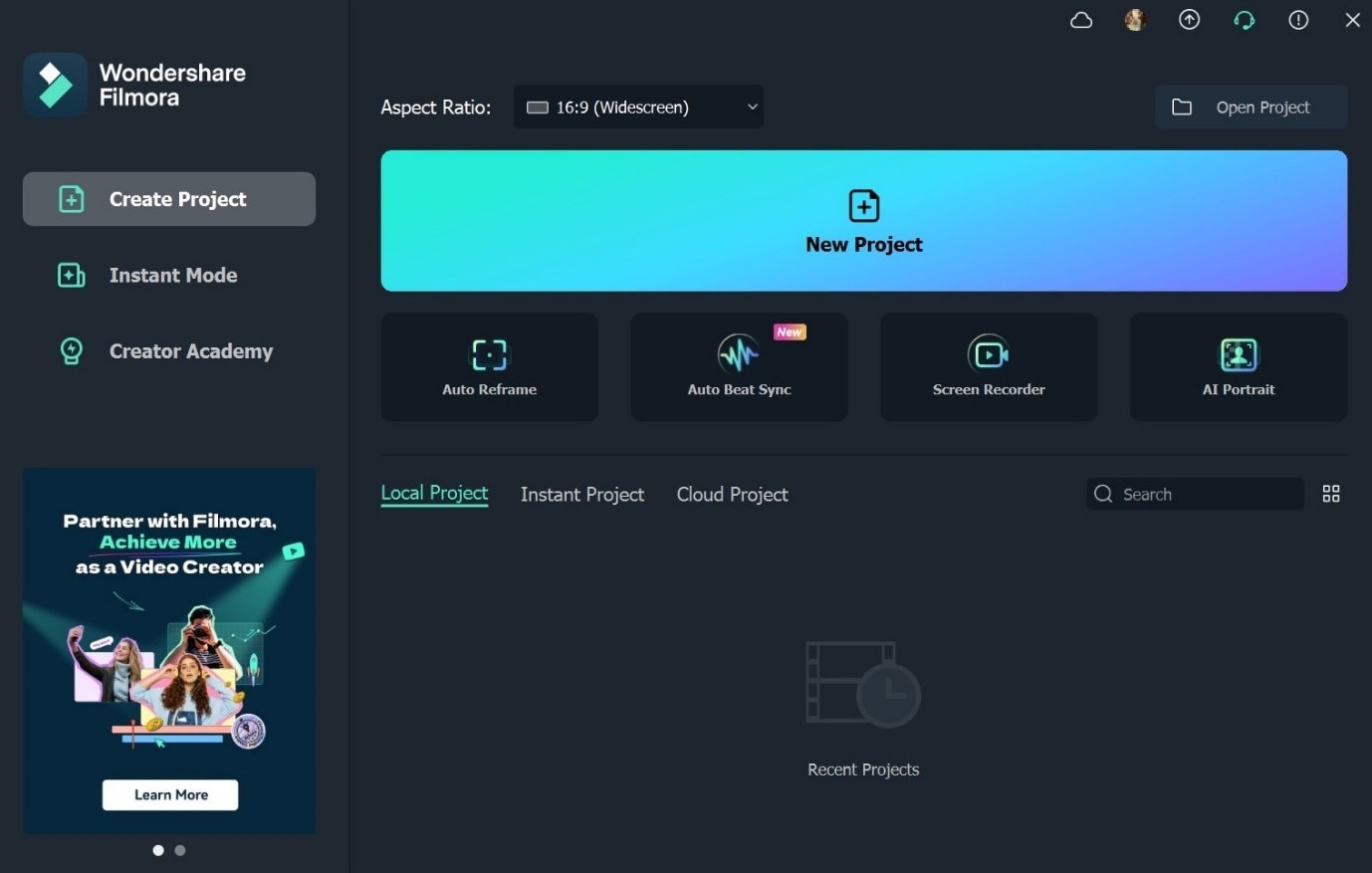
Step3 Tap the "Click here to import media" option > Insert one or more videos.
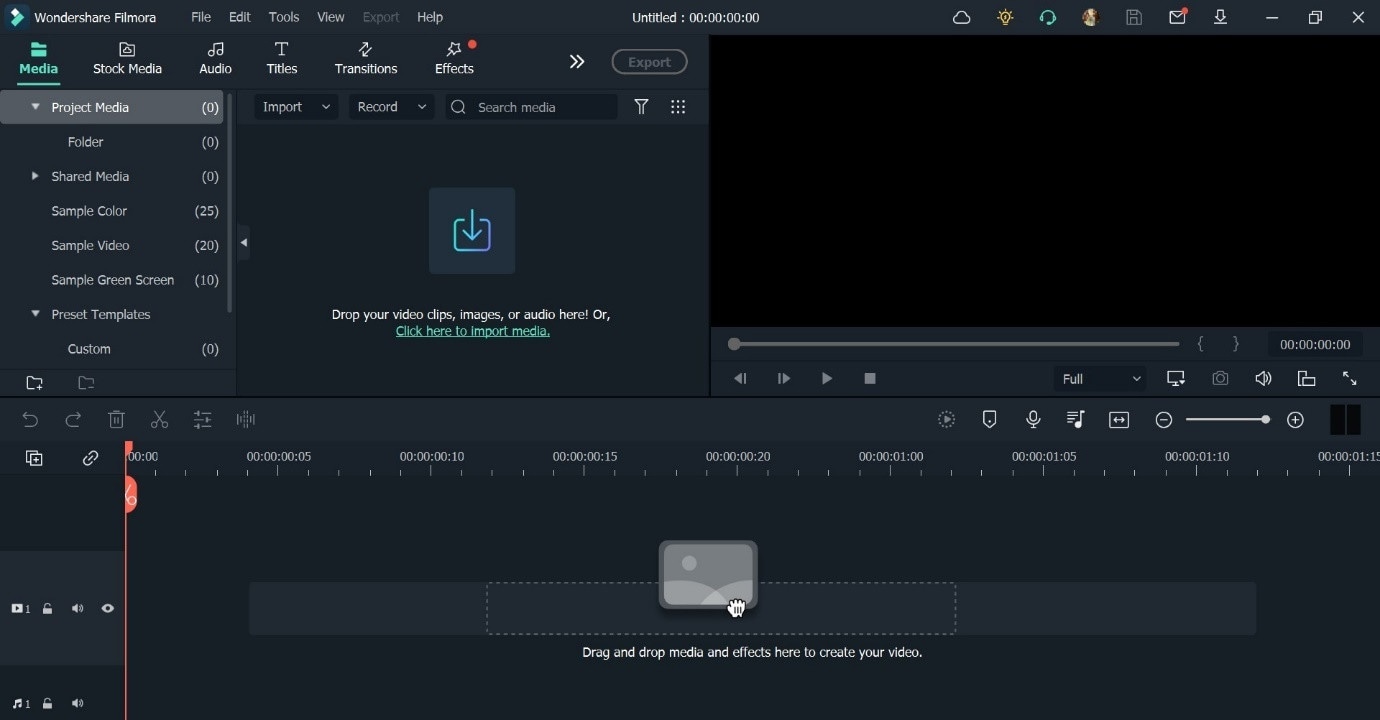
Step4 Drag the video to the editing timeline.
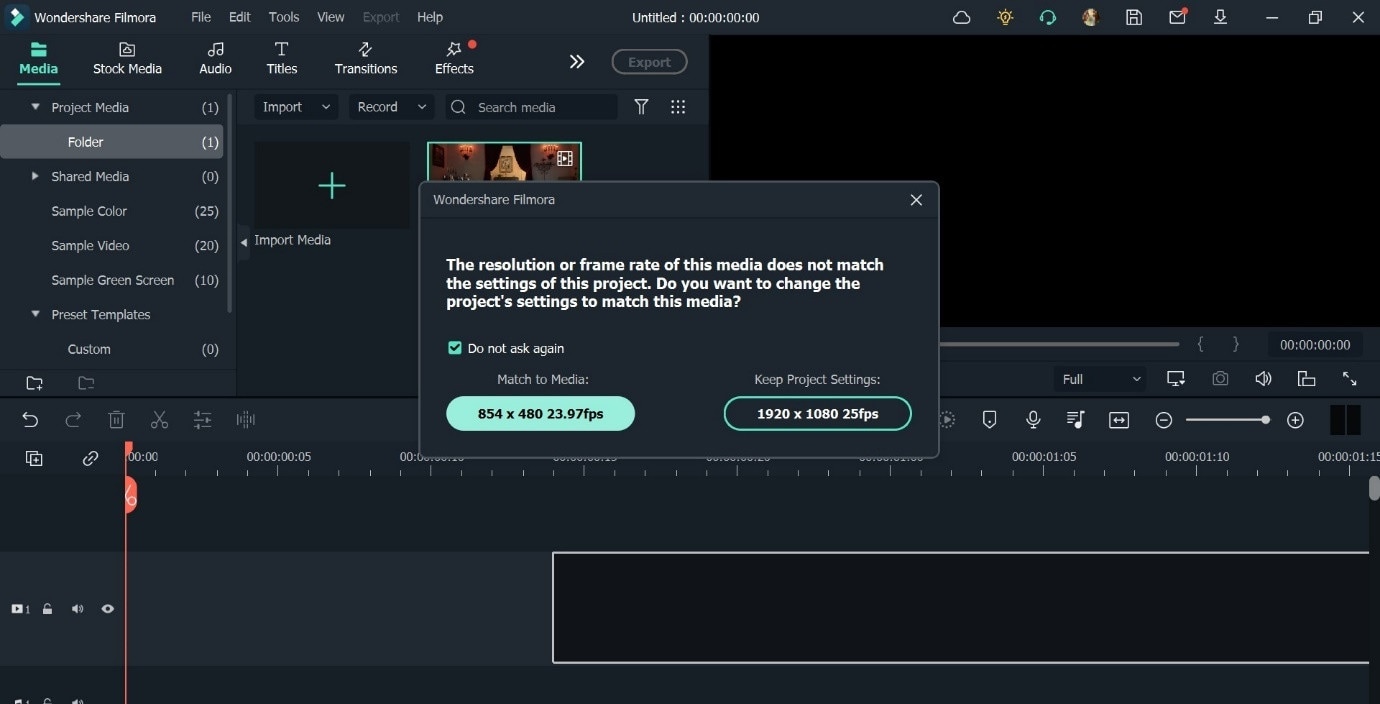
Either choose with a shortened size or crop the file size in the editor.
Step5 Click on Tools > Audio > Speech to Text from top taskbar. Or, press the "Speech-to-Text" button just above the editor.
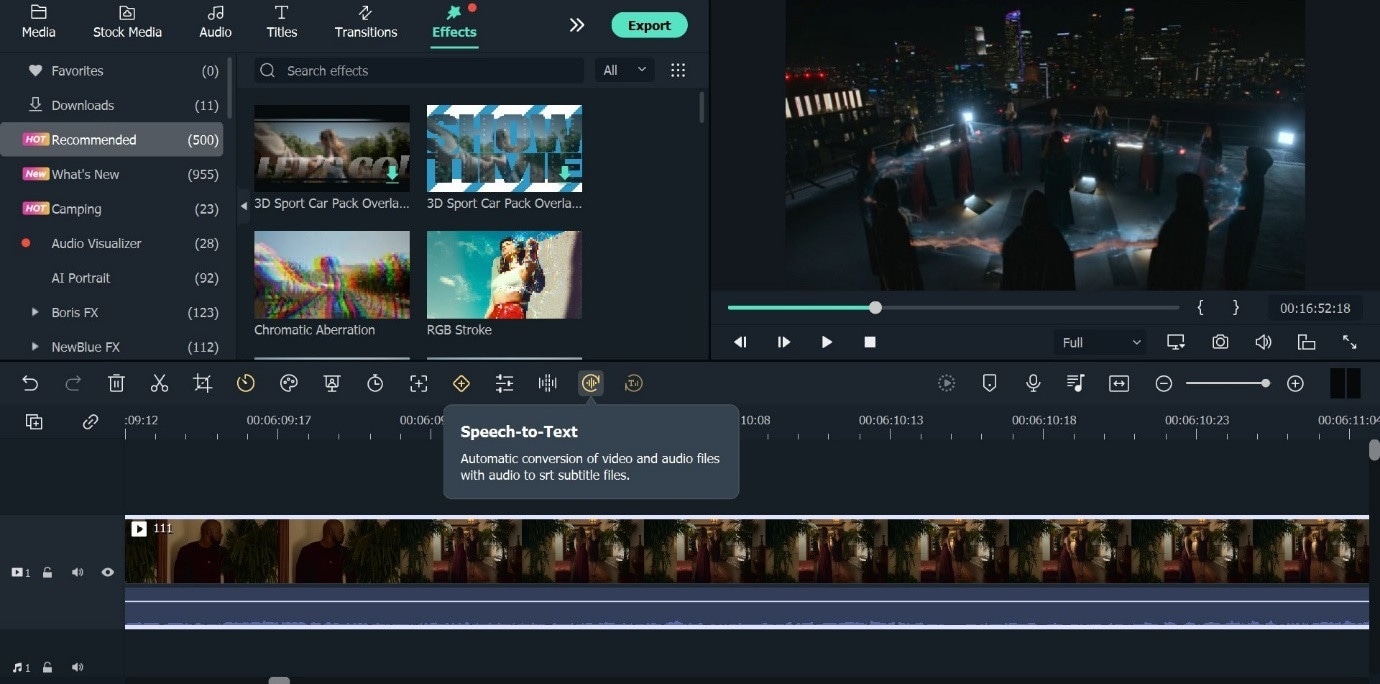
Step6 Next, choose the amount of the video to translate (clip or full) and the language. Tick the option for automatic transcription alignment for line-by-line subtitles.
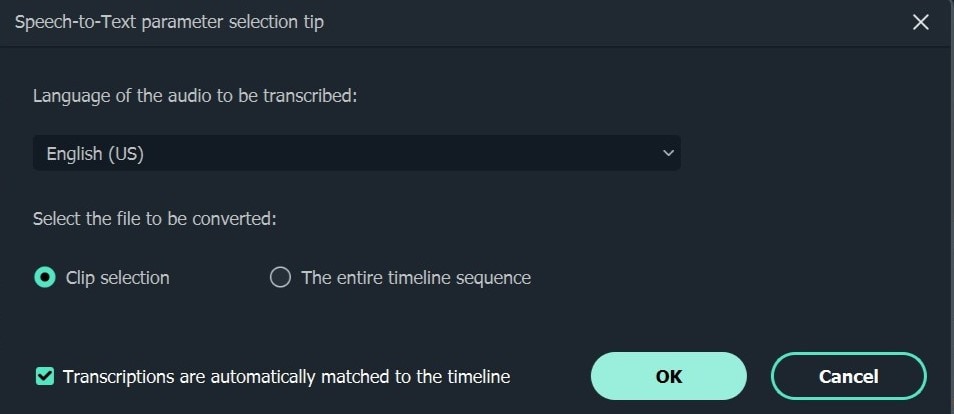
Step7 Press OK. The transcoding process will start.
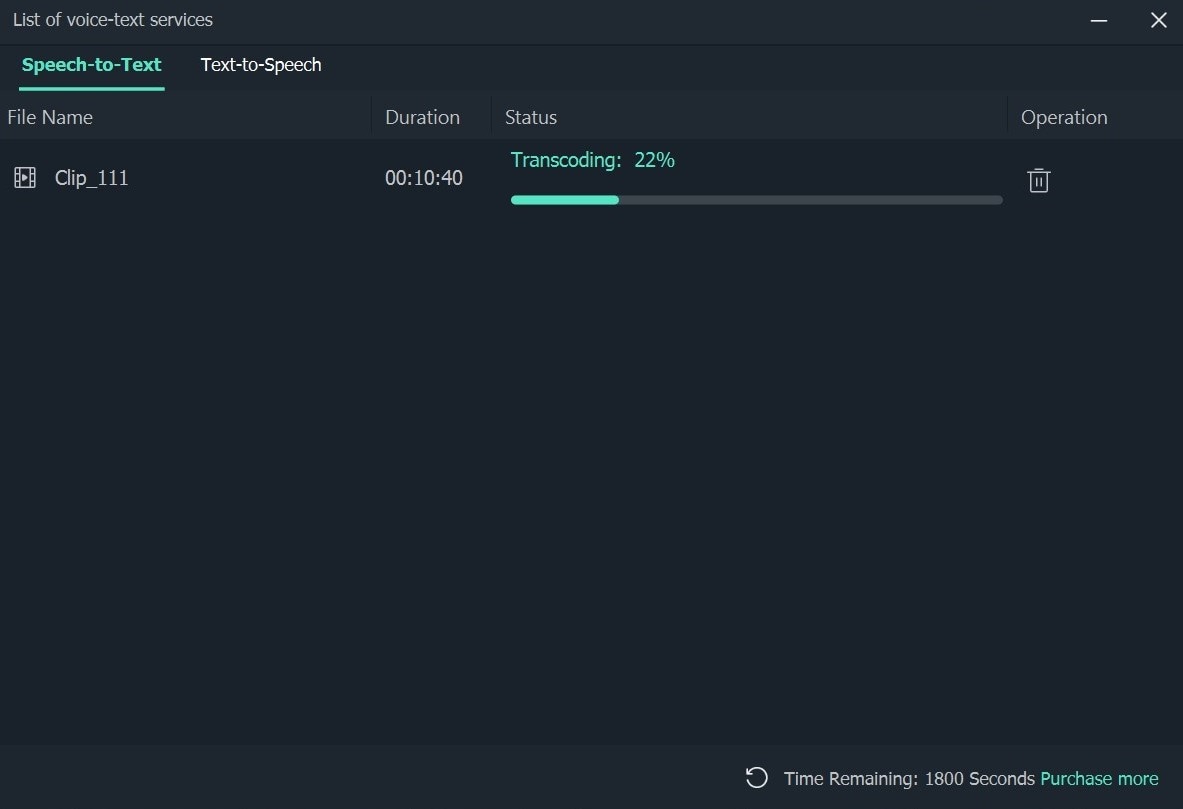
Step8 After transcoding, the file will upload into the video.
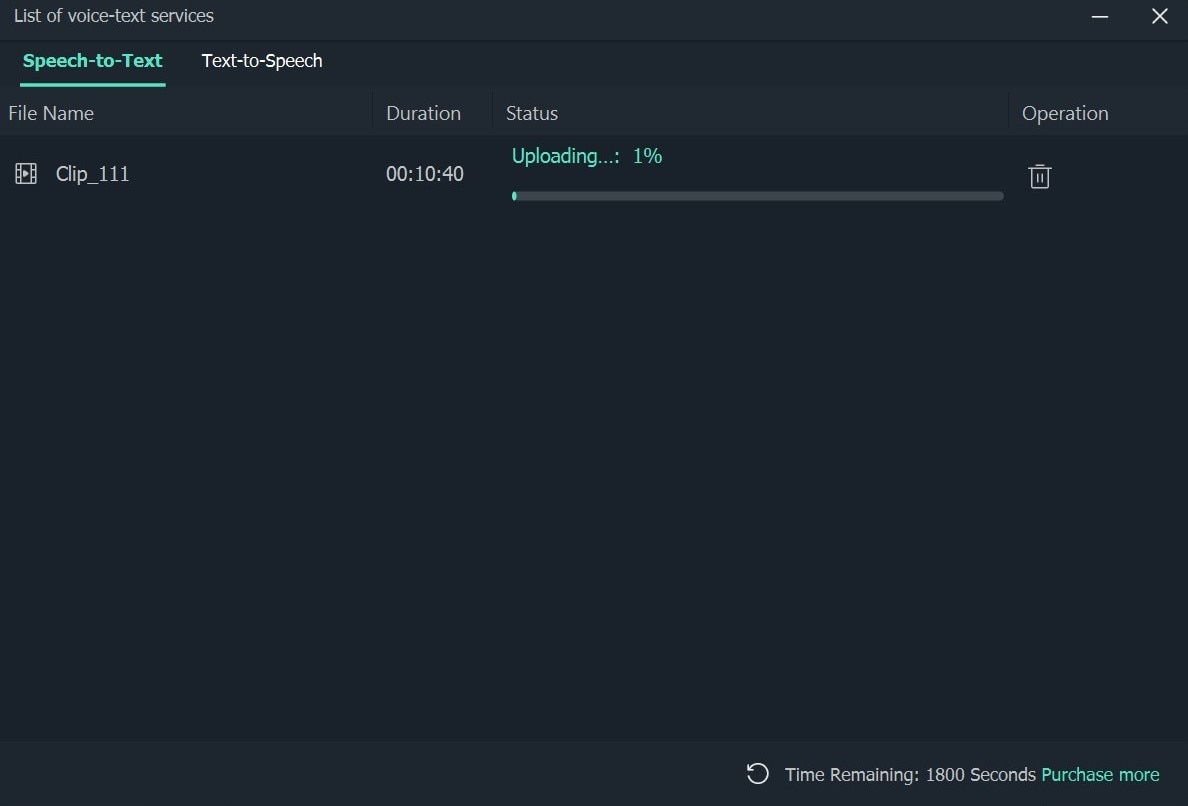
Step9 Click on Export after the subtitle is added > Local > Format of choice and settings. Press Export.
Summary: What to look for in a SRT converter for Computers?
The subtitles are an essential component in videos that help with comprehending the content to a better quality. Multiple formats of it are available that work on different media players, like srt,.txt,.vtt,.smi, and others.
The best SRT converters provide editing benefits to users in this regard, making it easy for one to personalize the captions as per preference. You should choose the one to use carefully, after considering various points first to know which are acceptable.
Using experience
For more reliable subtitle editing, one can load the SRT files generated by other applications into Filmora or use the STT function to create new subtitles automatically. In addition, this free, user-friendly software makes it simple to convert subtitle formats and change them if necessary.
Additionally, other options like Subtitle Edit would be helpful software when clips are not in sync with the subtitles. Here, one can also set the end and beginning times for editing. Plus, some of these converters come with multi-language support. These factors determine the user experience of operating this software- you should consider them carefully.
Format supported
Many different subtitle codecs are available at Filmora. With this tool's help, video fans may add SRT subtitles to various movie formats, including MP4, MOV, FLV, MTS, MPG, and VOB. Like this, all best SRT converters should support multiple formats of videos and subtitles, so check that as well.
Stability
The best subtitle editors provide strong performance and rich functionality with their service and acquire proper licensing. It is the case for both open-source platforms and native software like Filmora. With a user-friendly interface, drag & drop editing, and a wide variety of advanced customization options, it enables professional video editing simple.
Conclusion
Multiple helpful software is available for Mac and Windows users to make changes to videos and edit subtitles. You can use options like Batch Subtitles Converter for complete subtitle customization or video editors like Filmora to directly add customized subs to videos. Whatever your requirements are, it is best to learn about all the varieties first.



 100% Security Verified | No Subscription Required | No Malware
100% Security Verified | No Subscription Required | No Malware


