Pinterest has changed from being an image discovery tool to a video platform. Videos on Pinterest tend to attract more attention and trigger people's curiosity.
However, Pinterest video editing is critical if you want good content.
In this article, we’ll show you the best Pinterest Video Editor. We'll also discuss how to edit a video step by step and see different AI features in this tool. Using this tool, you’ll turn raw footage into visually stunning pins that attract your audience. Sounds interesting, doesn’t it?
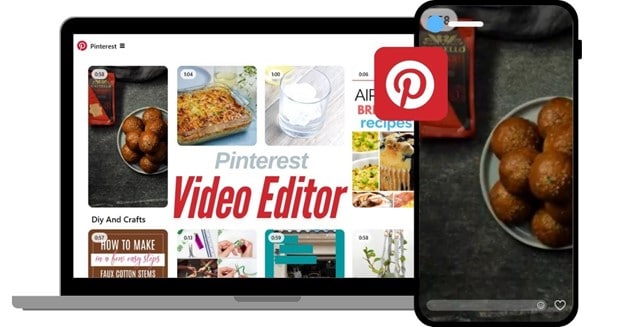
Let's start this article.
In this article
Part 1. Understanding Pinterest Video Specs and Best Practices
Adhere to Pinterest trends to get the most out of your pins. Let's see what parameters and video types are best for Pinterest.
First, dimensions and aspect ratios. Pinterest supports vertical videos at a 9:16 aspect ratio. They take up the screen and command attention. Square videos (1:1) are also a great alternative. Keep file sizes under 2 GB for easy uploads. Lastly, stick to formats like MP4 or MOV for optimal compatibility.
Duration-wise, videos between 6 and 15 seconds strike the perfect balance. They are short enough to keep viewers from getting bored but brief enough to give valuable information. Keep things easy to understand in your explanations.
Types of Videos Popular on Pinterest
- Tutorials: Practical, step-by-step guides that inform and engage.
- DIY Projects: Encourage imagination through homemade ideas and activities.
- Recipes: Excite taste with food dishes.
- Inspiring Clips: Inspiring ideas that are motivational gold nuggets.
Now you have a brief overview of what to make, let's move on to the video editing part.
Part 2. Different Pinterest Video Editing Techniques
Creating viral videos on Pinterest requires more than raw footage. You will need to master a variety of editing techniques. Here's how to edit video Pinterest content.
- Trimming and Cutting
No matter how professional you are, recording 100% correct video is impossible. That's why we cut out the unnecessary things and zoom in on the central moments. Use trimming and cropping features.
- Text and Graphics
Text overlays are a must. Use bold, readable fonts for your call-to-action, important information, or brand logos. Fun icons, directional arrows, or animated effects can also subliminally divert viewers' attention.
- Sound Effects
A perfectly selected soundtrack is priceless. Layer your video with background audio that complements its tone. Even subtle sound effects, like the rustle of leaves, can add an immersive depth.
- Transitions and Effects
Transitions are the glue that holds your video together. Choose between smooth fades, dynamic slides, or creative cuts to keep viewers' attention. Add filters or effects to enhance the content further.
Combining these video editing Pinterest techniques will create unique and attractive videos. Let's show you how to apply these techniques to edit Pinterest videos.
Part 3. The Best Pinterest Video Editor For You - Filmora
You need a good video editor to edit Pinterest videos. Many options exist, but Wondershare Filmora takes the lead in the market. It's an excellent Pinterest video editor with a simple interface and advanced features. It's perfect for anyone who wants to create unforgettable, high-quality videos with minimal effort.
With the recent updates, Filmora has added many AI features that make Pinterest Video editing a breeze.
Key Features of Wondershare Filmora
- Video Editing: Video editing features keyframing, multi-camera editing, and planar tracking to achieve professional-looking results.
- Audio Editing: Fine-tune your sound with features like silence detection, auto beat sync, audio ducking, and effortless audio syncing.
- Text Editing: Captivate your audience with eye-catching text animations, and effortlessly add & edit titles with batch text editing.
- Creative Assets: Explore a vast library of creative assets, including video effects, plug-ins, LUTs, glitch effects, and 3D texts.
- AI Tools: Streamline your workflow with AI-powered features like Smart Short Clips, Smart Scene Cut, and Auto Reframe. They are designed to save time and optimize your videos for Pinterest.
Steps to Edit Pinterest Video With Filmora
Step 1: Install the latest version of Wondershare Filmora and launch it. Select an aspect ratio and click on "New Project."
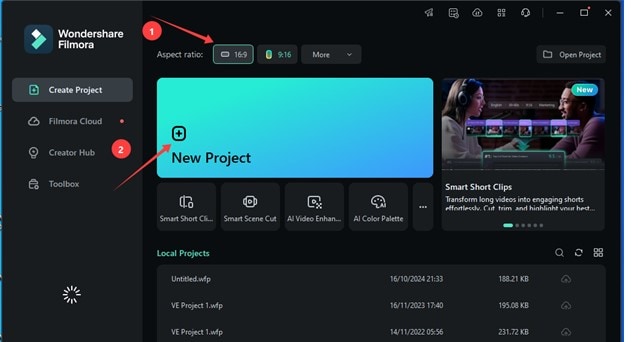
Step 2: Drag and drop all your files for editing into the media library. You can also click "Import" and select a file browser.
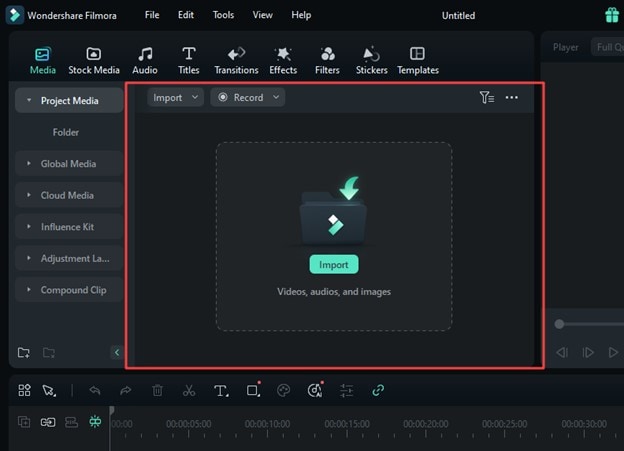
Step 3: Click on the "Split" icon in the toolbar above the timeline. This will create parts of the video, and you can delete all the unnecessary parts. You can also use the Crop icon beside it if you want.
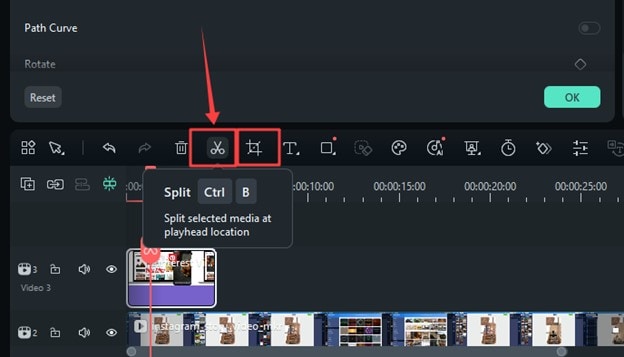
Step 4: In the above toolbar, click on the Titles icon. Choose from a title template and add text in different colors and fonts. You can also add captions automatically with the AI caption feature.
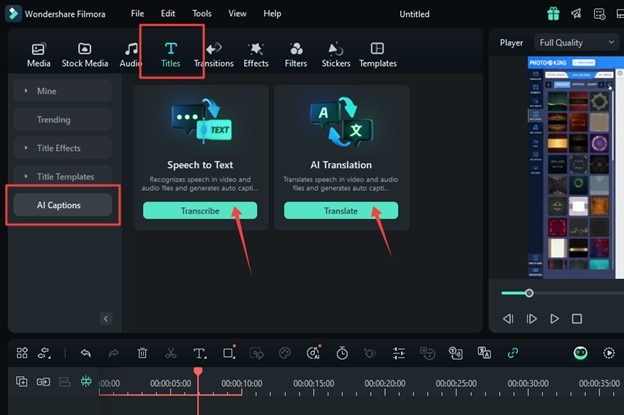
Step 5: Go to the "Effects" section in the top toolbar. Here, you can add visual, audio, or even body effects.
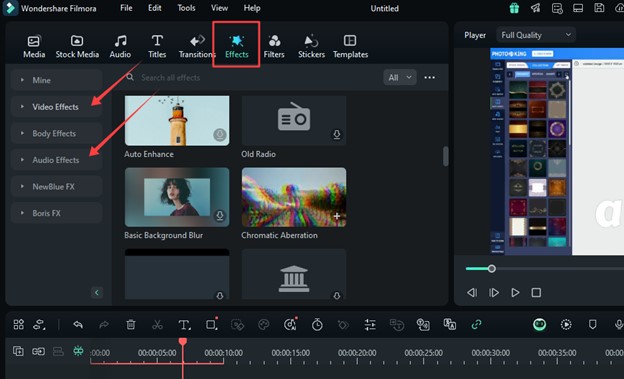
Step 6: Now click on the "Transitions" icon. Scroll down and select from a transition category. You can also use the Search bar to find a specific transition. Drag & drop the transition on the timeline to apply it.
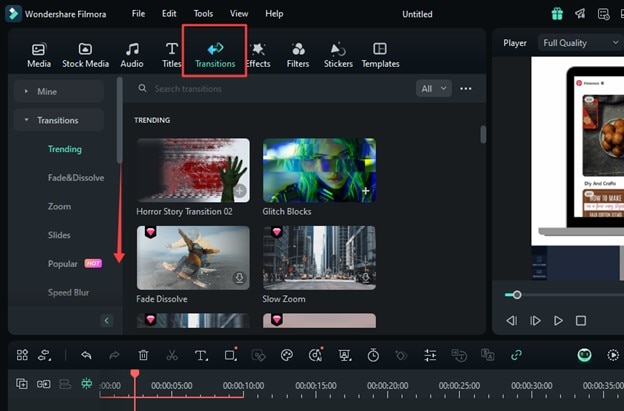
Step 7: Click the "Export" button at the top right corner. Select your preferred format, resolution, and other settings. Then, click on "Export" again.
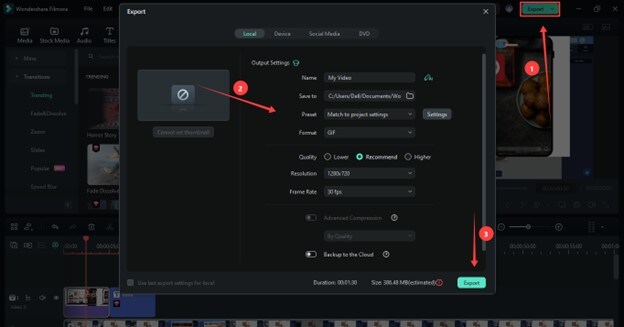
That's it! Filmora makes Pinterest edit videos both convenient and easy. We have just used Filmora's conventional editing features. Tens of AI features make editing even simpler. That's the reason Filmora is the best Pinterest video editor. Let's have a look at these AI tools.
Bonus Tip - AI Tools of Filmora For Making Pinterest Videos
In video editing, every second counts. Wondershare Filmora introduces a suite of AI-powered tools to increase your editing speed. You can use these AI tools to create high-quality Pinterest videos with minimal effort.
Here are some tools that are particularly good for editing Pinterest videos.
1. Smart Short Clips
You can make multiple ready-made short videos with one click! Smart Short Clips analyzes a long video and automatically preserves only the most impactful moments. Then, it snips the footage into short, shareable clips perfect for Pinterest. No more tedious editing!
2. Smart Scene Cut
Do you want to extract perfectly concise clips from a large footage? Smart Scene Cut takes all the work out of it.
This AI tool detects transitions between scenes and automatically cuts them. It saves time, allowing you to get scenes and focus on what matters.
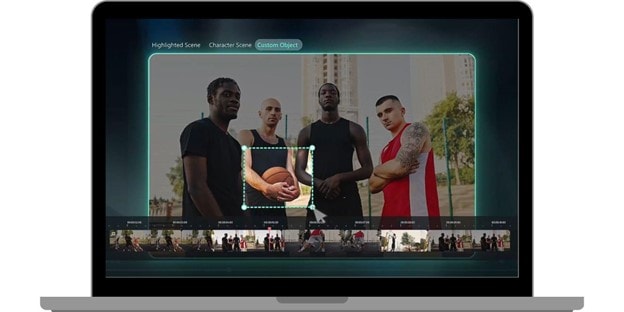
3. Auto Reframe
Auto Reframe removes the struggle of resizing your video to fit Pinterest’s vertical format. This AI tool automatically adjusts the framing of your video. It will crop the video perfectly to fit Pinterest’s preferred aspect ratio. Your content will look flawless in Pinterest’s feed without a single extra step on your part.
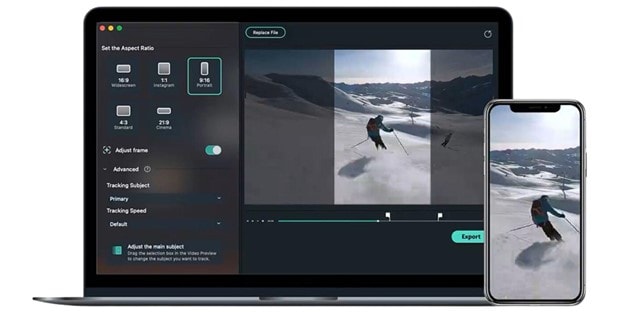
Now, let's briefly look at other AI tools in Filmora.
Other AI Tools for Pinterest Video Editing
- AI Video Enhancer: With just one click, you can enhance clarity, reduce blur, and upscale your video to 4K.
- AI Portrait Cutout: Remove distracting backgrounds with a click and add eye-catching visuals that match the content.
- AI Video Denoiser: Improve the quality of video by eradicating noise.
- AI Voice Enhancer: This tool boosts vocal clarity and eliminates background distractions to deliver studio-quality sound.
- AI Sound Effect Generator: Instantly generates sound effects that complement every mood, style, and energy level.
- AI Video Object Remover: This tool lets you erase anything from a video with just a few brush strokes.
- AI Thumbnail Creator: The first impression matters! Automatically generate eye-catching thumbnails with Filmora.
Conclusion
Pinterest requires attention-grabbing videos. Don't let this factor go. Use Wondershare Filmora to edit Pinterest videos without much effort!
It's a popular Pinterest Video Editor with many features. You can even find AI-driven tools like Smart Short Clips, Smart Scene Cut, and Auto Reframe. Filmora helps you cut down editing time while improving the visual appeal of your videos.



