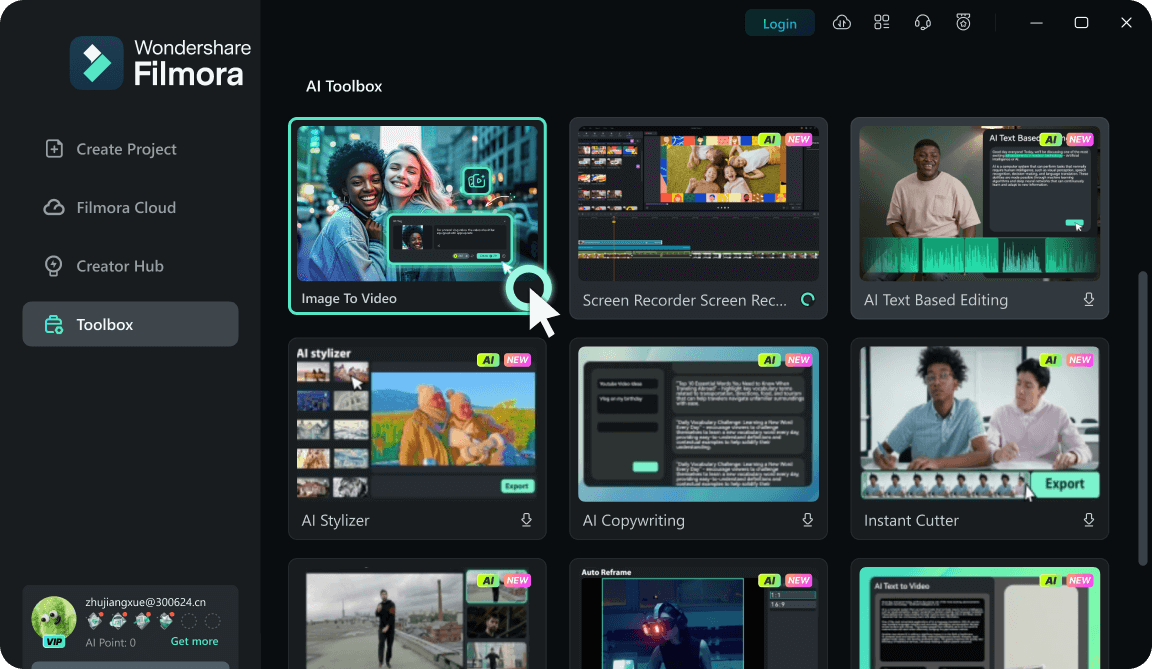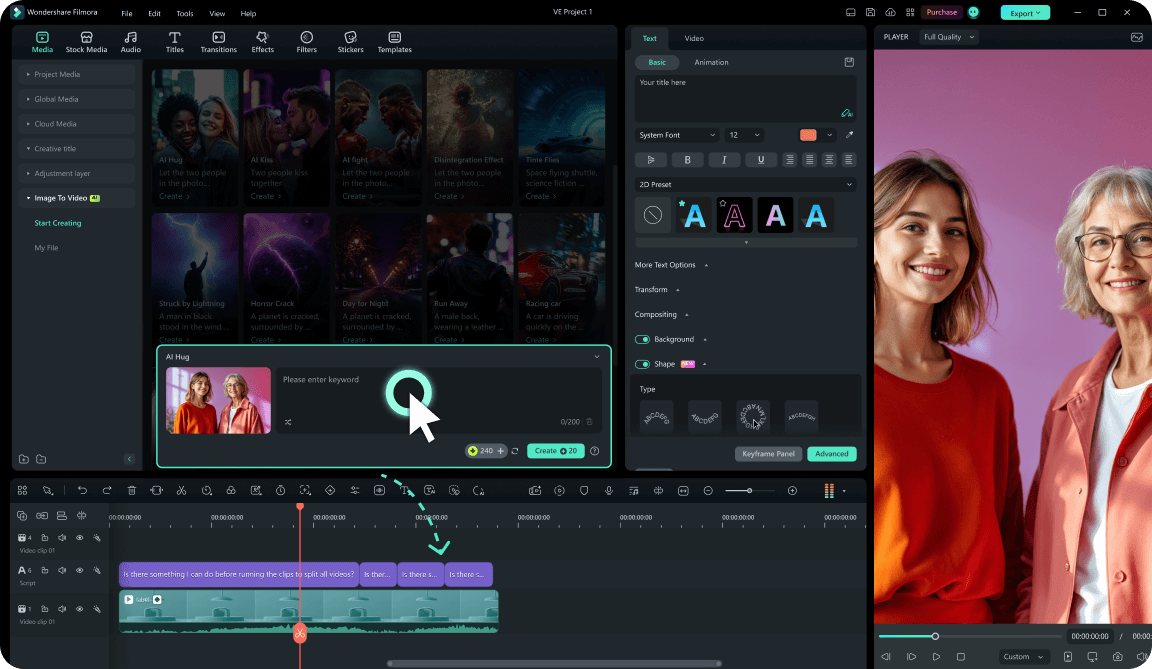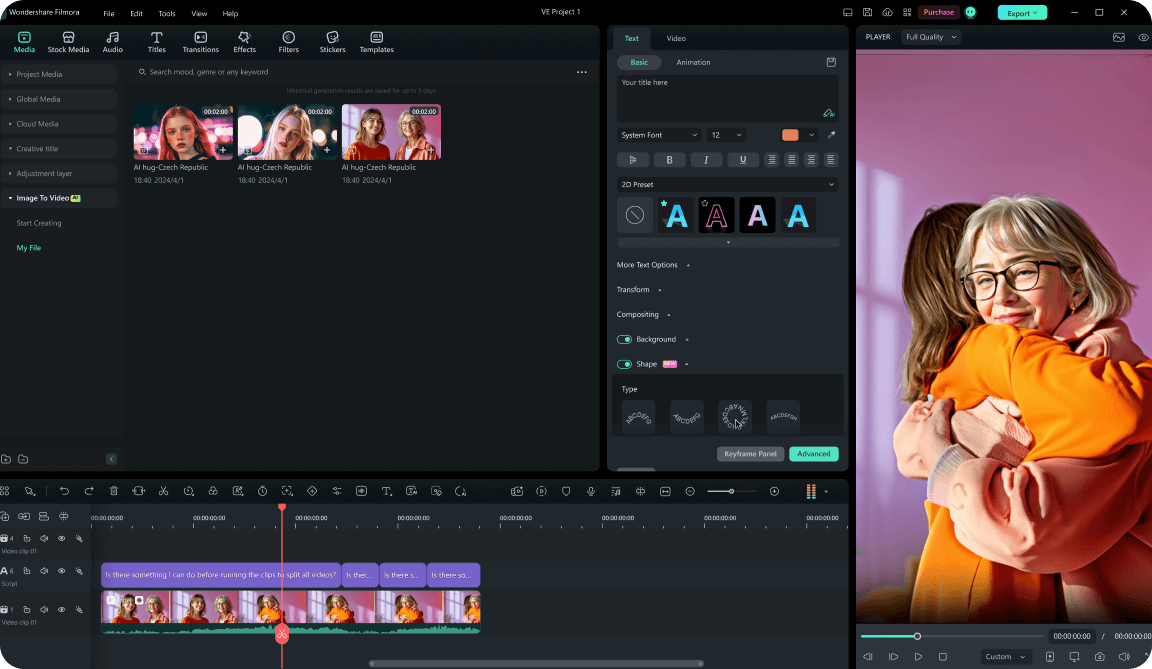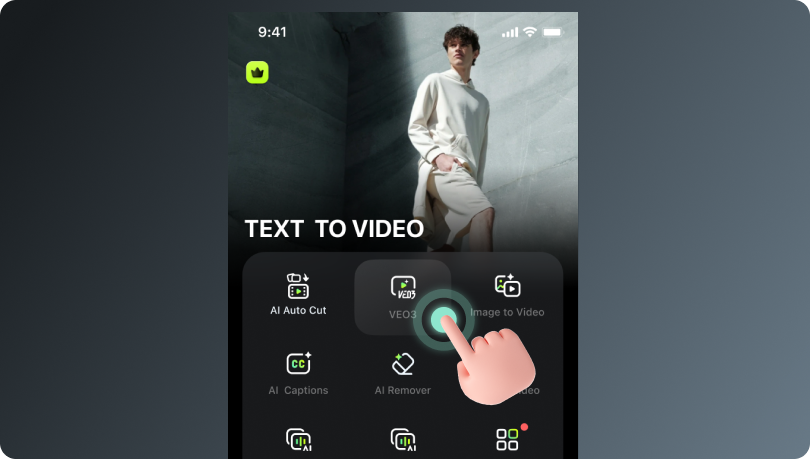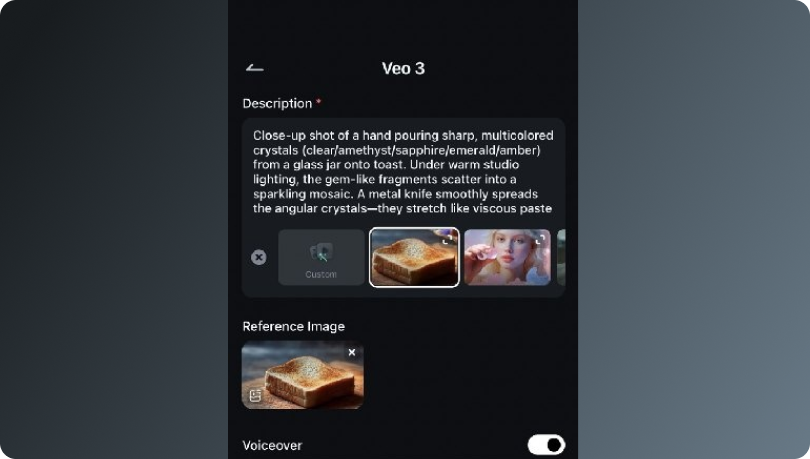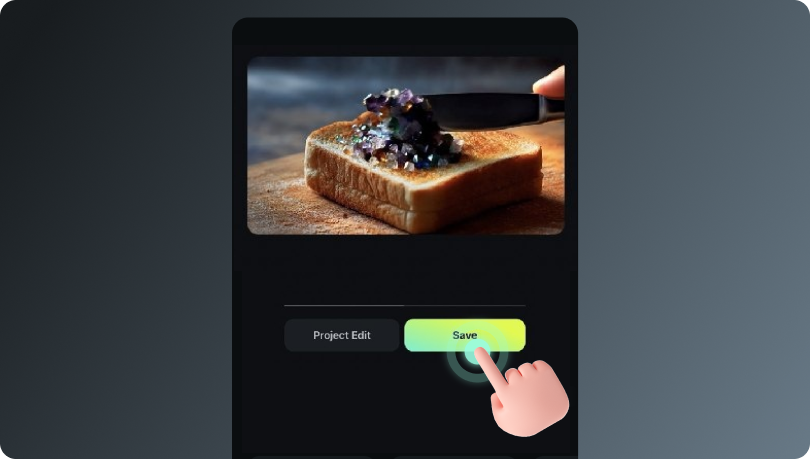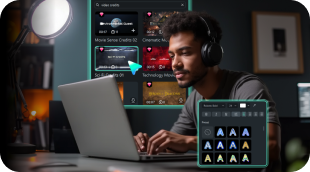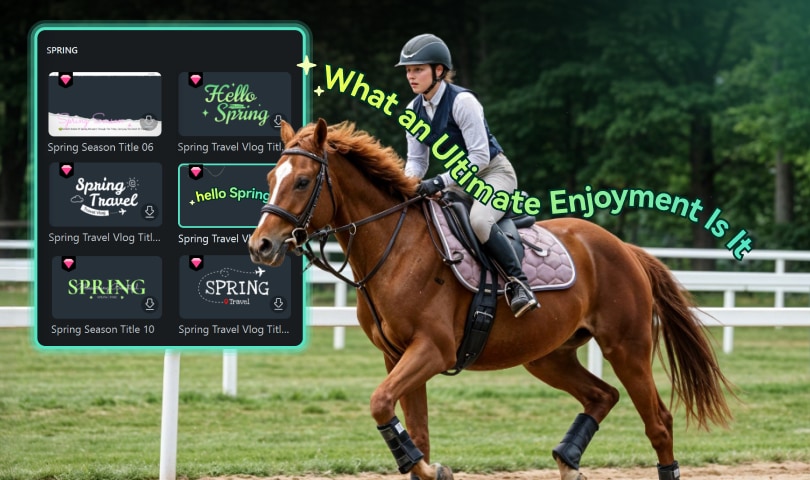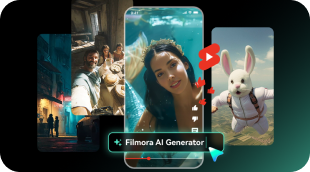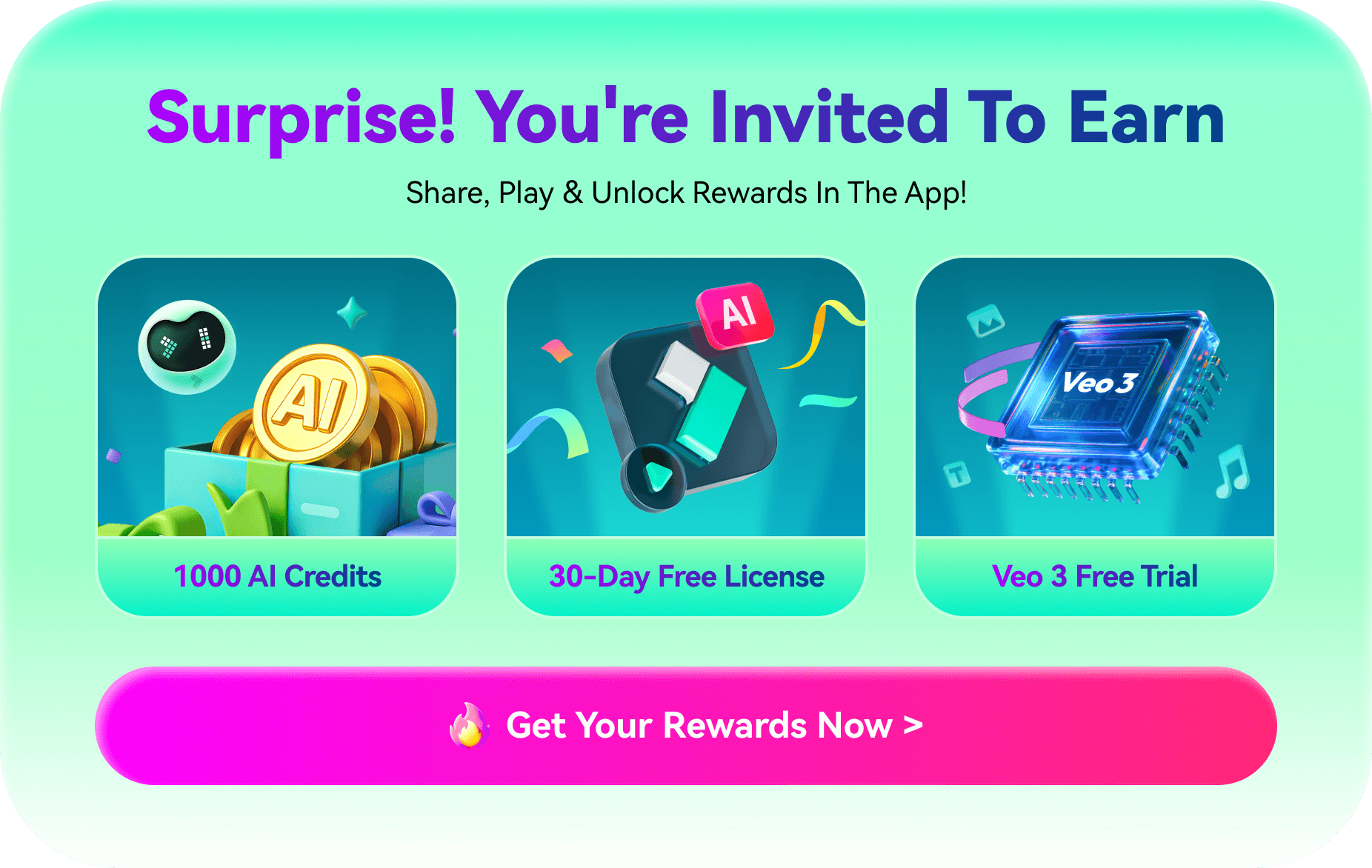AI Video Demo With Prompts:
Created with Veo 3 + Filmora
Curious what top-tier AI video creation looks like? Watch the best examples created with Veo 3, featuring no camera, no crew, and pure AI. Veo 3 prompts are included so you can try it yourself.
Loading more templates...
Create Stunning AI Videos
With Veo 3 Prompts in Filmora
Meet Google Veo 3, the latest in AI video tech, announced at Google I/O 2025. It creates stunningly realistic videos with smooth audio and big upgrades from Veo 2. Ready to see what it can do?
Turn Images and Text Prompts into Cinematic Videos with Filmora + Veo 3
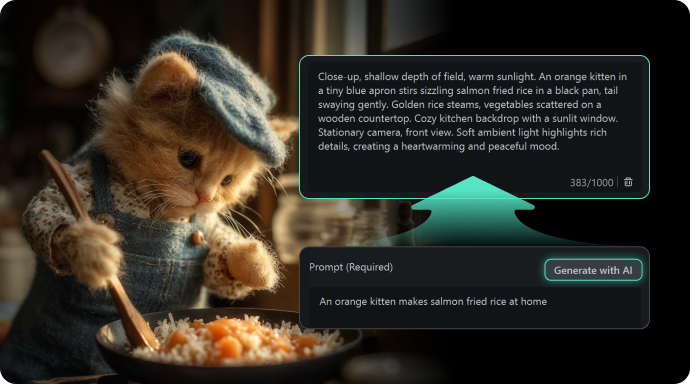
Turn Images and Text Prompts into Cinematic Videos with Filmora + Veo 3
Imagine creating cinematic-quality, AI-generated videos from images or prompts, complete with natural dialogue and sound effects, in one easy workflow. With Wondershare Filmora's integration of Google Veo 3, the world's most powerful AI video generator is now at your fingertips, streamlining everything from video creation to professional editing, all in a single platform.
Emphasizing Audio Generation in Filmora with Veo 3
Emphasizing Audio Generation in Filmora with Veo 3
Filmora's integration with the Veo 3 model enables you to generate not only high-quality AI-powered videos but also synchronized, lifelike audio, including natural dialogue, ambient sounds, and music, all within a single platform. With Veo 3, creators can effortlessly produce complete audiovisual content from a simple image or text prompt and then refine both the visual and audio elements directly in Filmora, ensuring every video features immersive and perfectly matched sound.
Create AI Videos Optimized for YouTube, TikTok, Shorts & Reels
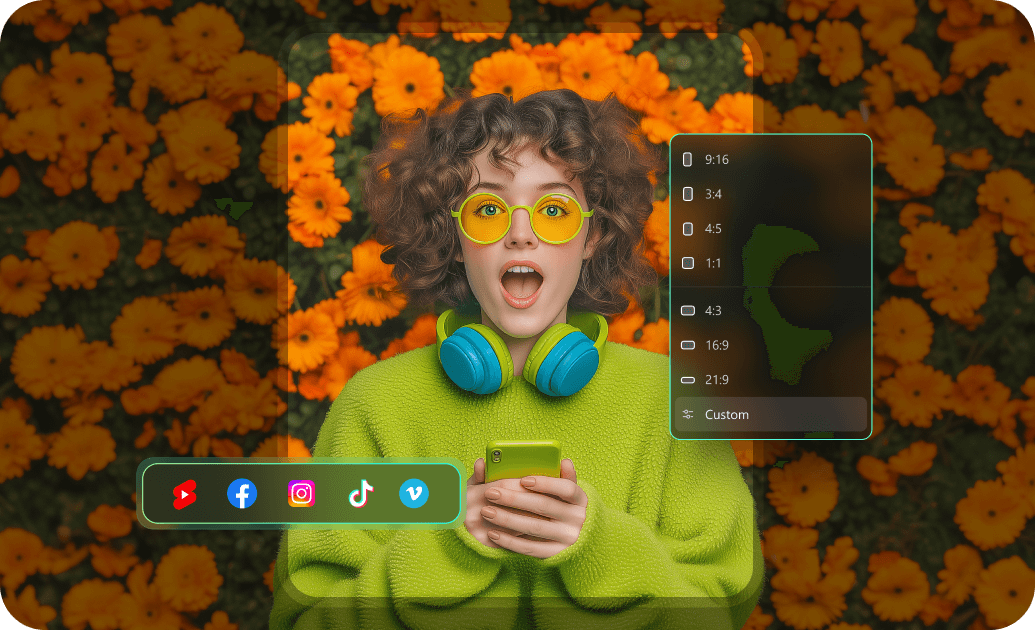
Create AI Videos Optimized for YouTube, TikTok, Shorts & Reels
Filmora's AI-powered editing workflow is purpose-built for modern content creators who publish across today's most popular platforms. Whether you're creating long-form videos for YouTube or vertical, bite-sized content for TikTok, Shorts, or Instagram Reels, Filmora ensures your videos are tailored for each format with ease.
- Smart Aspect Ratio: Automatically convert your video to vertical (9:16), square (1:1), or horizontal (16:9) formats with Auto Reframe.
- Auto Captions & Subtitles: Generate engaging, platform-friendly subtitles that boost accessibility and viewer retention, customizable for each platform's style and pacing.
Streamline Your Video Production with Filmora's Efficient AI Workflow
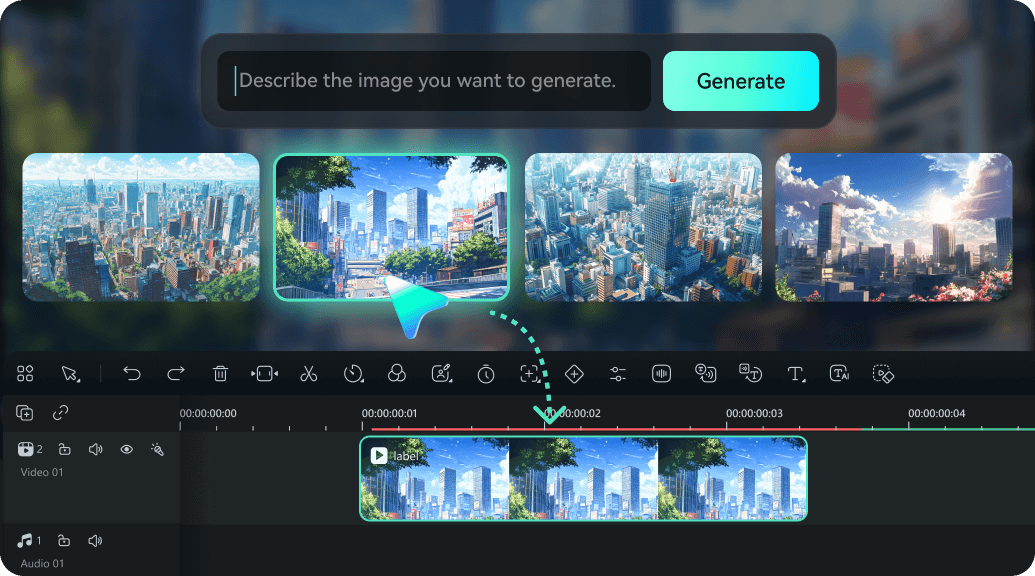
Streamline Your Video Production with Filmora's Efficient AI Workflow
By integrating advanced AI tools directly into every stage of the creative workflow, Filmora allows you to generate, edit, and finish videos in a single, efficient platform.
- Smart AI Editing: Automate repetitive tasks like cutting silences, removing noise, and matching beats with AI tools like Smart Cut, AI Denoise, and AI Beat Sync so that you can focus on creativity, not manual work.
- Flexible Customization: AI-generated images and video clips, land directly on the timeline, ready for full editing, perfect for both quick social clips and detailed pro-level projects.
FAQs on Generate Videos From Prompts by Veo 3
✔️ Do:
- Use strong visuals: "A vintage car driving down a neon-lit street at night"
- Include camera details if needed: "drone shot of a desert landscape at sunset"
- Mention style/tone: "dreamlike, slow motion, soft focus"
- Vague words: "nice scene," "something cool"
- Overloading with too many ideas at once
- Overly long paragraphs, stick to 1–2 concise sentences
- Cinematic landscape scenes.
- Product mockups or brand visuals.
- ASMR-style or relaxing loop videos.
- Fantasy, sci-fi, or surreal visual stories.
- B-roll or mood-setting clips for social media.
How to Use Veo3 prompts in Filmora?
Create viral AI videos from prompts in just a few simple steps, no advanced technical skills required.
More Than Just a Veo 3 AI Video Generator
Filmora goes beyond simple AI video creation, empowering you to generate and customize videos for every scenario.