Need a high-quality YouTube thumbnail download for inspiration or promotion? Finding a reliable online YouTube thumbnail downloader that supports 4K and HD resolutions shouldn't be hard. Whether you're looking for a YouTube thumbnail saver or a quick way to grab images from a URL, we've tested the best free YouTube thumbnail downloaders available in 2025 to help you get the job done securely.
YouTube Thumbnail Downloader Comparison Chart
| Downloader Name | Max Resolution (Typical) | Ads/Pop-ups | Registration Required | Platform Support (Online) | Key Feature Note |
|---|---|---|---|---|---|
| ThumbnailSave | HD/4K (Up to 1080p) | Minimal | No | All Browsers, Mobile Friendly | Very simple interface. |
| YouTube Thumbnail Grabber | 4K/Ultra HD | None | No | Chrome/Firefox Extension | Also grabs Vimeo thumbnails. |
| Youthumbnail.com | HD (1080p) | Minimal | No | Multi-language support | Fast, no download limit. |
| YouTube-thumbnails.com | HD (1280x720) | Minimal | No | All Browsers | Displays multiple sizes instantly. |
| YT Thumbnail Downloader | HD/4K | None | No | All Browsers | Claims to be the fastest (2 sec processing). |
| BoingBoing | Varies (No size info) | Annoying Ads | No | All Browsers | Instant loading without a click. |
| Get YouTube Thumbnail | Limited (Only 2 options) | None | No | All Browsers | Extremely straightforward, few features. |
| YouTube Thumbnail Image | Full HD (1920x1080) | Minimal | No | 24/7 Customer Support | Clear resolution labels. |
| Thumbnail-download.com | HD (1080p) | Few | No | SSL Encrypted Site | Focus on HD quality. |
9 Best Free Online YouTube Thumbnail Downloader & Saver Tools (HD/4K)
There are tons of tools on the web that let you download YouTube thumbnail. But, not all of them are reliable and secure. Choosing the best YouTube thumbnail downloaders that offer all the features you are looking for can be time taking and tedious. So, we are here to save the day by listing the top YouTube thumbnail saver tools.
1. ThumbnailSave

As a free YouTube thumbnail downloader, ThumbnailSave is frequently used by people. It enables users to download YouTube thumbnail without any hassle. There a variety of resolutions available, and you can choose the quality you like, ranging from HD to 360p. The simple interface of this downloader further makes it an excellent tool. All you have to do is enter the URL link and click Save As after the thumbnail is loaded. Also, this versatile YouTube thumbnail downloader works on almost every kind of device. Whether you are using a desktop PC or an iPhone, ThumbnailSave is compatible with all.
2. YouTube Thumbnail Grabber
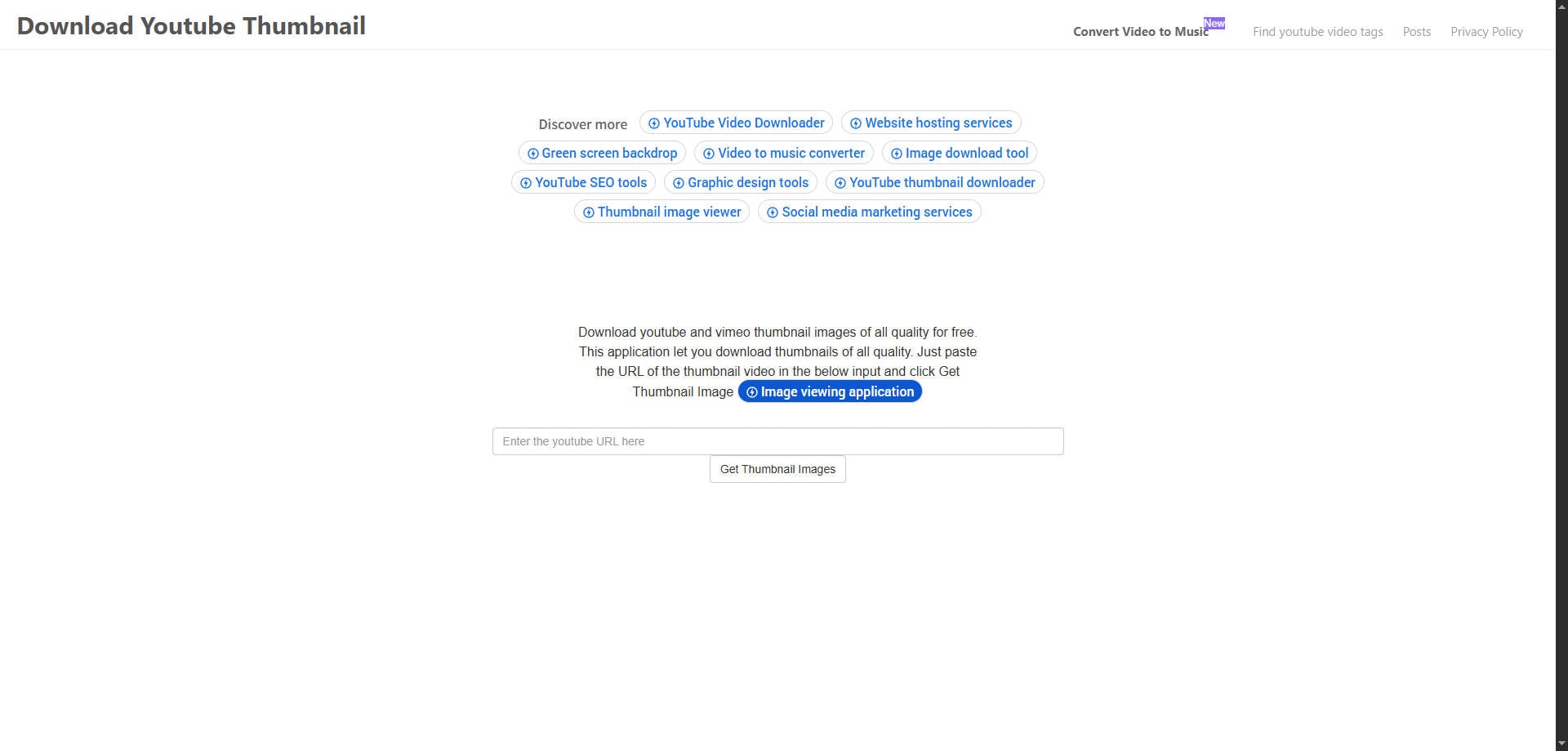
Another powerful and free YouTube thumbnail downloader is this one, which can download both YouTube and Vimeo thumbnails. After you copy-paste the link of the video whose thumbnail you wish to save, you can press on Get Thumbnail Images. After that, you can choose the quality of the thumbnail as per your requirements. Moreover, you can also get a free extension of this YouTube thumbnail saver on both Chrome and Firefox browsers. This will allow fast and easy use of the YouTube thumbnail downloader. What's more, unlike other downloaders, this one doesn't bombard the user with pesky ads.
3. Youthumbnail.com

YouThumbnail, also known as YT YouTube thumbnail downloader, is a robust tool that allows users to quickly download YouTube thumbnail absolutely free of cost. It requires no installation. Three different sizes, namely medium, small, and HD, are available for download. By clicking on the desired quality, you can quickly and safely download YouTube thumbnail. Also, there is no limit to the number of downloads. Better yet, there are multiple languages available. So, a diverse population can use this online YouTube thumbnail saver with great ease.
4. YouTube-thumbnails.com

As a free and open for all YouTube thumbnail saver, this one lets users get the thumbnail of their choice in the quality of their choice. Using this YouTube thumbnail downloader won't cost a penny, no matter how many thumbnails are downloaded. It also has a very simple user interface. Just enter the YouTube video link and press Find. The qualities of the thumbnail supported by this tool are MQ 320x180, HQ 480x360, SD 640x480, and HD 1280x720 , and will be almost instantly displayed. Click on the quality you wish to save locally, and your download will start immediately.
5. YT Thumbnail Downloader

YT Thumbnail Downloader is an excellent and lightning-fast tool to download YouTube thumbnail. It poses no limitations or charges on the use. Moreover, you can custom select the resolution of the thumbnail before you click to save. This YouTube thumbnail downloader prides itself on being the fastest in the market. The thumbnail processing time is just 2 seconds, after which you can download YouTube thumbnail. Besides, this YouTube thumbnail saver is safe and secure as it doesn't display tons of ads and also does not save the user's data.
6. BoingBoing
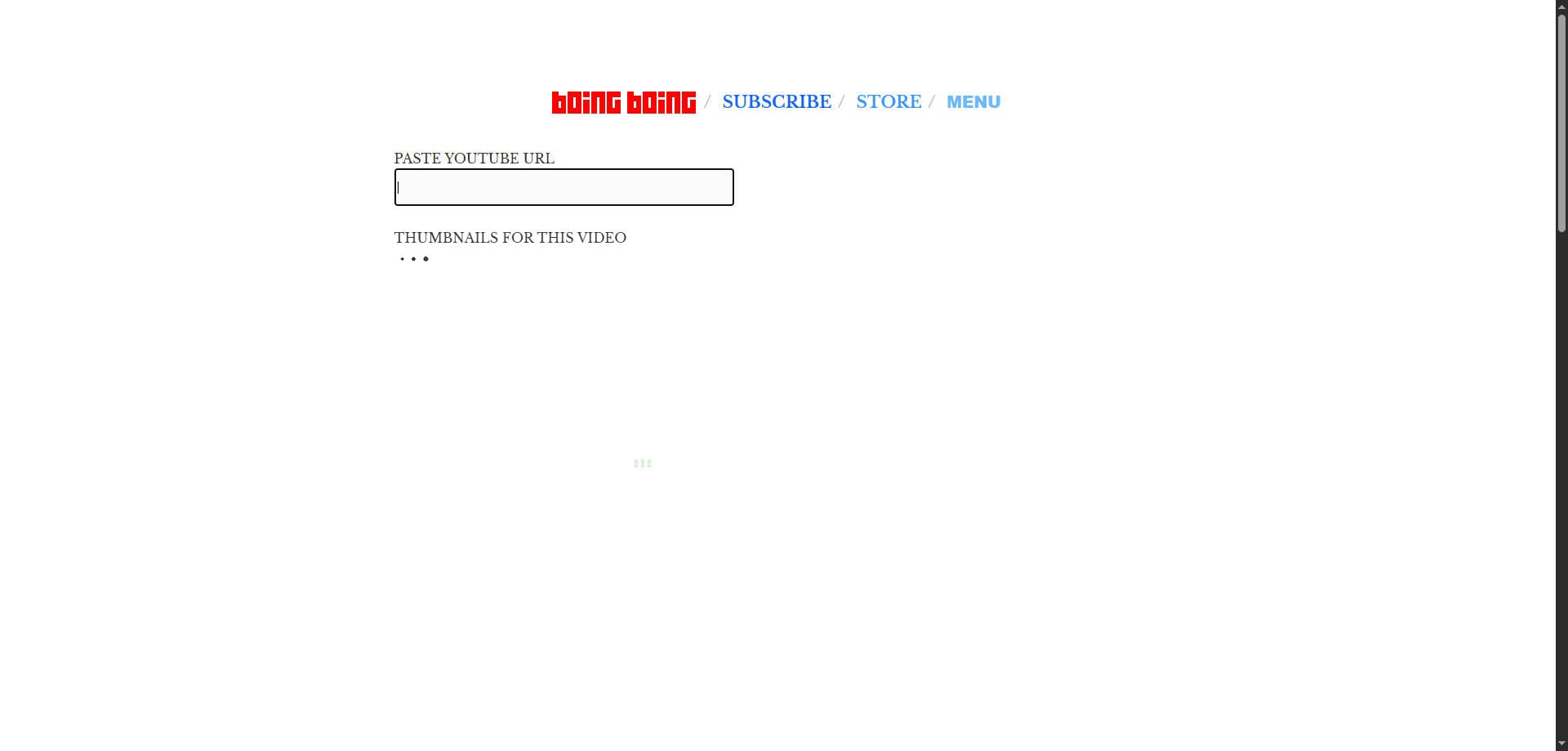
BoingBoing is also a free and very easy-to-use YouTube thumbnail saver. All you have to do is paste the URL you copied, and this YouTube thumbnail downloader will take care of the rest. There is no button to press to start the process. The thumbnails are almost instantly loaded. However, BoingBoing displays a lot of annoying ads. Also, the different qualities that are displayed don't mention the size, and you will have to press and hold the image to download. All in all, this YouTube thumbnail saver is worth your time and effort as it is fast at what it does.
7. Get YouTube Thumbnail

Get YouTube Thumbnail is a very simple tool to download YouTube thumbnail. It comes with no extra features. But, it is widely used due to the fact that it is a very straightforward YouTube thumbnail downloader. It doesn't even display intrusive ads or pop-ups. But, the downside is that the quality options are limited. There are only 2 qualities available for download, and no size is mentioned on them. To download YouTube thumbnail, you will have to right-click and open the image URL created and then save it in the next tab.
8. YouTube Thumbnail Image

A fast and easy way to download YouTube thumbnail is by using this powerful tool available online. Without any hassle of downloading or registering an account, you can easily copy-paste the link of your favorite video and click on Search. You will be displayed with four qualities such as 1920x1080 (HD), 640X480 (SD), 480X360 (HQ), and 320x180 (MQ). This feature makes it a versatile YouTube thumbnail downloader as users can choose the quality depending on the space they have available. Other than this, the YouTube thumbnail saver offers round-the-clock customer support. So, in case you face any technical issue or are unable to download YouTube thumbnail, this tool will be present for prompt assistance.
9. Thumbnail-download.com

Another addition to the list of top YouTube thumbnail downloader tools is this one. Like the other tools, this one is also free for use and is renowned for being super fast. No matter which YouTube video you want to save the thumbnail from, this tool will allow you easy access to download it in HD quality. The website is SSL encrypted, so the user's data is protected, and thus this is a safe site to download YouTube thumbnail. What's more, this YouTube thumbnail downloader is robust. Although there a few ads displayed, they aren't very intrusive and do not disrupt the user experience.
While sites like Thumbnail-download.com are highly effective, you might also find other services competing for the title of the best youtube thumbnail downloader online tool – free & easy to use, such as those often praised on forums (e.g., haealer.com). Our curated list above focuses on the most secure and reliable options available today.
Bonus: Create a High-Quality Custom YouTube Thumbnail with Filmora (Better Than Downloading!)
With Wondershare Filmora, you can create captivating videos by using one-click tools. This powerful yet intuitive video editor is loaded with various high-end editing features that can help you add striking and cinematic effects to your videos. Motion tracking, color matching, and even keyframing are made easy through Filmora.
In addition to video editing, Filmora also offers robust features for easily creating stunning, custom thumbnails. Learn how to make an attention-grabbing YouTube thumbnail with Filmora here.







3 Ways to Download YouTube Thumbnail Images Easily
How to Download Thumbnail from Your Own YouTube Video?
If you want to download the thumbnail from your own YouTube video, then all you need to do is:



How to Download YouTube Thumbnail by Online Downloader?
Alternatively, you can also download YouTube thumbnail from an online YouTube thumbnail downloaders. It’s free to use and you don’t need to register any service. Here are the steps:


How to Download YouTube Thumbnail by a Custom URL?
You can also download YouTube thumbnail by a direct url. Let us see how it can done using this method:




Bonus Tip-Create YouTube Thumbnail for Free
There are various ways you can create YouTube thumbnails that captivate the attention of the intended viewers. We are going to look at how to simply do it with Canva that you could use to accomplish the task with perfection. It has a state of the art interface that is easy to use. Here is how:
- Pick a presentable template in the Canvas library that has hundreds of diverse YouTube thumbnail designs. You have a wide range to pick the design that best suits your desired taste or alternatively design the template from the scratch if you have the knowhow.
- Select the professional graphic design elements you would want to incorporate. There are an excess of 2 million images at your disposal here and you can add your own. You will find custom frames, icons and banners to create YouTube thumbnail here.
- In the placeholder that allows you to include a message there are countless fonts to make a choice from for free.
- You can easily customize your YouTube thumbnail by altering the colors, fonts or background to give it an irresistible appearance.
- Share or download the finished YouTube thumbnail.
Warning and Notice
If the video belongs to someone else then the copyright belongs to that person. It is common for people to steal other people's work and post it as their own and that is a breach. Even if you are to include a note that indicates the original creator it would still be their work and not yours. You will require having permission from the owner especially if you intend to use it for commercial purposes. Otherwise, you will be infringing on their rights and can be liable for legal action.
YouTube is very strict on works that infringe copyrights and is quick to block or pull-down such videos. If someone notices that you are using their thumbnail or video and reports it YouTube takes it down. It is possible for you to simply contact the owner of the video to ask for the permission with an explanation of the purpose.
Conclusion
Finally, with this list, you can secure the highest quality images using the best youtube thumbnail downloader that meets your needs. No more browsing through unsecured and ad-laden sites to find a reliable thumbnail downloader. We have hand-picked, tried, and tested all these tools. Choose your preferred yt thumbnail downloader and start your high-quality youtube thumbnail download with ease and security today.
FAQ
-
Can I download YouTube thumbnails in 4K resolution?
Yes, if the original video has a 4K resolution upload, tools like ThumbnailSave and YouTube Thumbnail Image allow you to save the maximum quality available, often exceeding standard 1080p HD.
FAQ
-
How to download YouTube thumbnail easily using the tools?
The process to download YouTube thumbnail is simple across all the tools listed above. Firstly, copy the URL of the YouTube video. Secondly, paste the link into the designated box on the yt thumbnail downloader site. Finally, select your preferred resolution (e.g., HD) and click the "Download" or "Save" button to complete the youtube thumbnail download to your device. -
Is it legal to download a YouTube thumbnail and use it?
Downloading a YouTube thumbnail for personal use or inspiration falls under fair use in many regions. However, for commercial use (like using it in your blog or marketing without permission), it is generally not legal as the thumbnail is copyrighted material belonging to the creator. Always check licensing and use it responsibly, or better yet, create your own high-quality thumbnails with a tool like Filmora. -
Can I use a YouTube thumbnail download app on my mobile phone?
Yes, almost all the online youtube thumbnail downloader tools we listed are fully responsive and work excellently on mobile browsers (iOS and Android). You do not typically need a dedicated youtube thumbnail download app; simply open the website in your mobile browser, paste the URL, and download the image to your phone's photo library. This is the simplest way to perform a secure thumbnail save on the go. -
What is YouTube Thumbnail?
When you upload a video on YouTube, YouTube gives you three images to choose from in the selection of your video's thumbnail image. These three images are just freeze-frame snapshots from different parts of your video, which may not tell your viewers what your video is really all about. -
Can You Change YouTube Thumbnail After Publishing?
Yes, you can replace the auto-generated thumbnail with the customized thumbnail you like. But YouTube only allows verified YouTube accounts to upload custom thumbnail images. -
How Long Does It Take for a Thumbnail to Change on YouTube?
Normally, if you have a good internet connection, you can see the thumbnail is changed within 10 seconds.


