Want to keep viewers watching your videos longer? Learning how to add a YouTube end screen and end cards is the key. In 2025, these interactive elements are essential for boosting subscribers and driving traffic. In this guide, we'll show you how to edit end screens in YouTube Studio and how to create stunning end card templates using Wondershare Filmora.
Part 1: Why You Need to Add End Screens and Cards to Videos
YouTube end screens and cards are powerful tools to boost engagement and grow your audience. They can link to other videos, playlists, channels, websites, or even promote crowdfunding and merchandise. To use an end screen, your video needs at least 25 seconds at the end. While you can add end screens directly in YouTube Studio, you can also design a customized version using editors like Wondershare Filmora, allowing you to create a branded end screen with placeholders before uploading to YouTube and adding clickable elements.
Part 2: How to Add and Edit YouTube End Cards (End Screens)
How to Make a YouTube End Card Template Before uploading, you can use Wondershare Filmora to design a branded background for your end screen. This ensures your "Next Video" and "Subscribe" buttons sit perfectly within your channel's aesthetic.
What can be added to an end screen?
- Videos- This allows the viewers to watch the suggested video from your channel.
- Playlist- This directs the viewers to a playlist within your channel.
- Subscribe—This allows users to subscribe to the channel quickly. You may change the icon and the appearance of the brand name.
- Channel—Click on this element to promote another YouTube Channel. You may also customize it with a message.
- Link—This element helps direct users to your website. However, Google has restricted the addition of other links in the video. In order to add, you must have an AdSense account and permit monetization.
How to Edit and Add End Screens in YouTube Studio (2026 Help)
If you're wondering how to edit end screen elements after publishing, follow these updated steps in the new YouTube Studio interface.
Pro Tip: To make a YouTube end card that converts, ensure your "teaser text" for cards is a strong Call-to-Action (CTA).
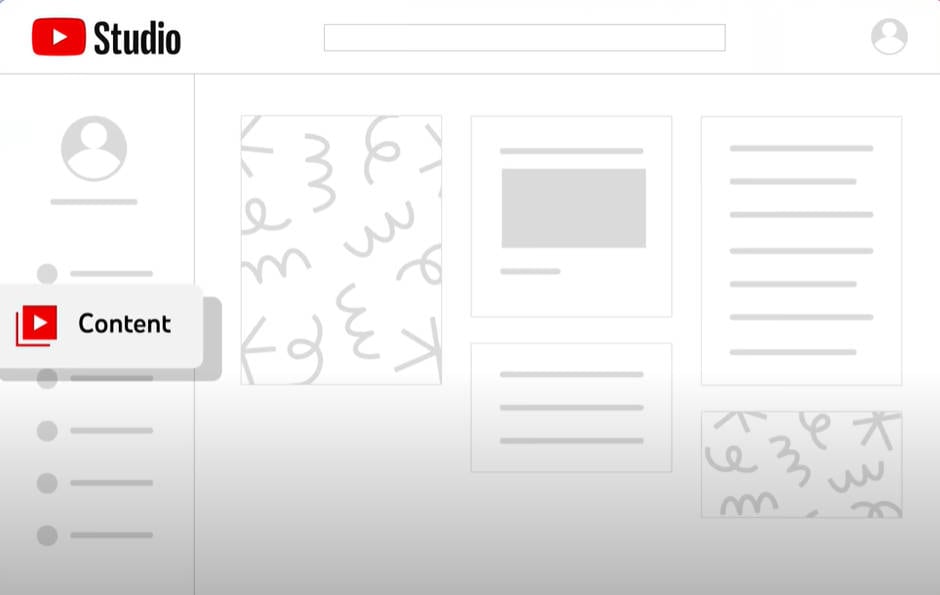
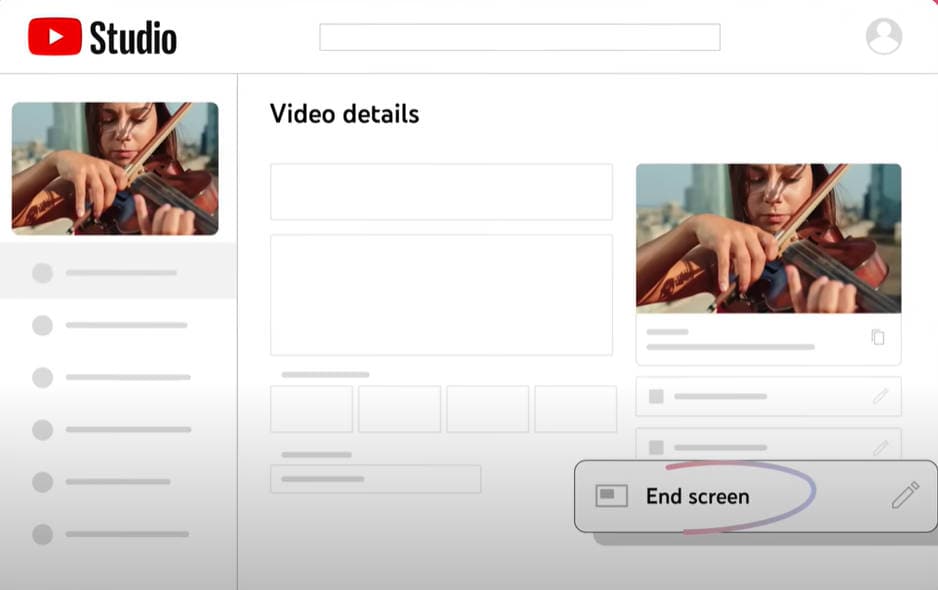
Part 3: How to Add Cards to Your YouTube Videos
YouTube cards are interactive pop-ups that appear in the top-right corner of your video. You can set them to appear at any point during playback, and when clicked, they expand to show links to videos, playlists, channels, or external websites. Here are the steps.
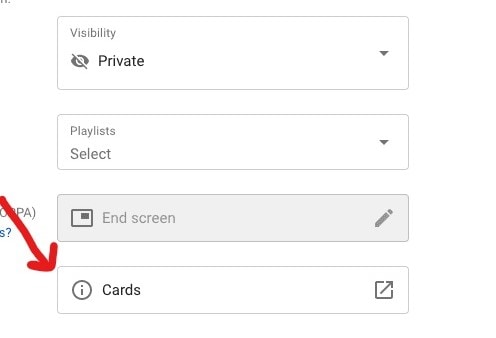
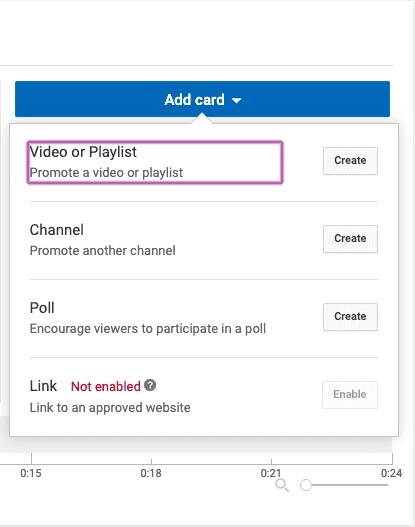
The types of YouTube cards
- Video or playlist: links to other videos/the complete palylist on YouTube related or non-related to that specific videolinks to further purchase websites or specific product.
- Channel: promote another YouTube channel, one of the most common methods to collaborate with other YouTubers
- Poll: Encourage viewers to participate in a poll (vote)
- Link: links to a website which compliments whatever content is in the video.
4 Tips for Using YouTube Cards
- Keep It Simple: Use no more than 3–5 cards per video to avoid overwhelming viewers. Too many cards can feel spammy and reduce engagement.
- Stagger Their Timing: Don't show multiple cards at once—spread them out across the video to maintain viewer focus and encourage interaction.
- Make Them Relevant: Only show cards that relate to what you're talking about in the moment. Random links can confuse viewers and reduce retention.
- Save Promotions for the End: The end of your video is a great time to suggest related content. Viewers who stay until the end are more likely to engage further.
- Use Cards and End Screens Together: Combine cards (mid-video engagement) with end screens (post-video direction) to guide viewers naturally through your content.
Conclusion
YouTube Cards and End Screens are great for boosting engagement and guiding viewers to more content. You can add them directly in YouTube Studio, or create a custom end screen using video editors like Wondershare Filmora, then upload and link it in YouTube. Whichever method you choose, make those final moments count—viewers who reach the end are already interested in what you have to offer.


