In this article
ChatGPT has quickly become one of the most powerful tools in the hands of many content creators. According to research, after launching GPT‑4o's image generation in late March 2025, ChatGPT users created over 700 million images in just seven days, with around 130 million unique users making use of the tool in that timeframe.
Currently, it is responsible for most of the jaw-dropping aesthetic images flooding Instagram, Pinterest, or TikTok. To get started, all you need is a smart device and a well-detailed ChatGPT photo editing prompt or a text idea for an image.
In this guide, we'll walk you through exactly how to use ChatGPT to make professional and attractive images. We include sample ChatGPT image editing prompts (for creating new images or transforming existing images). Read on!

Part 1: All You Need to Know About ChatGPT Image Ideas
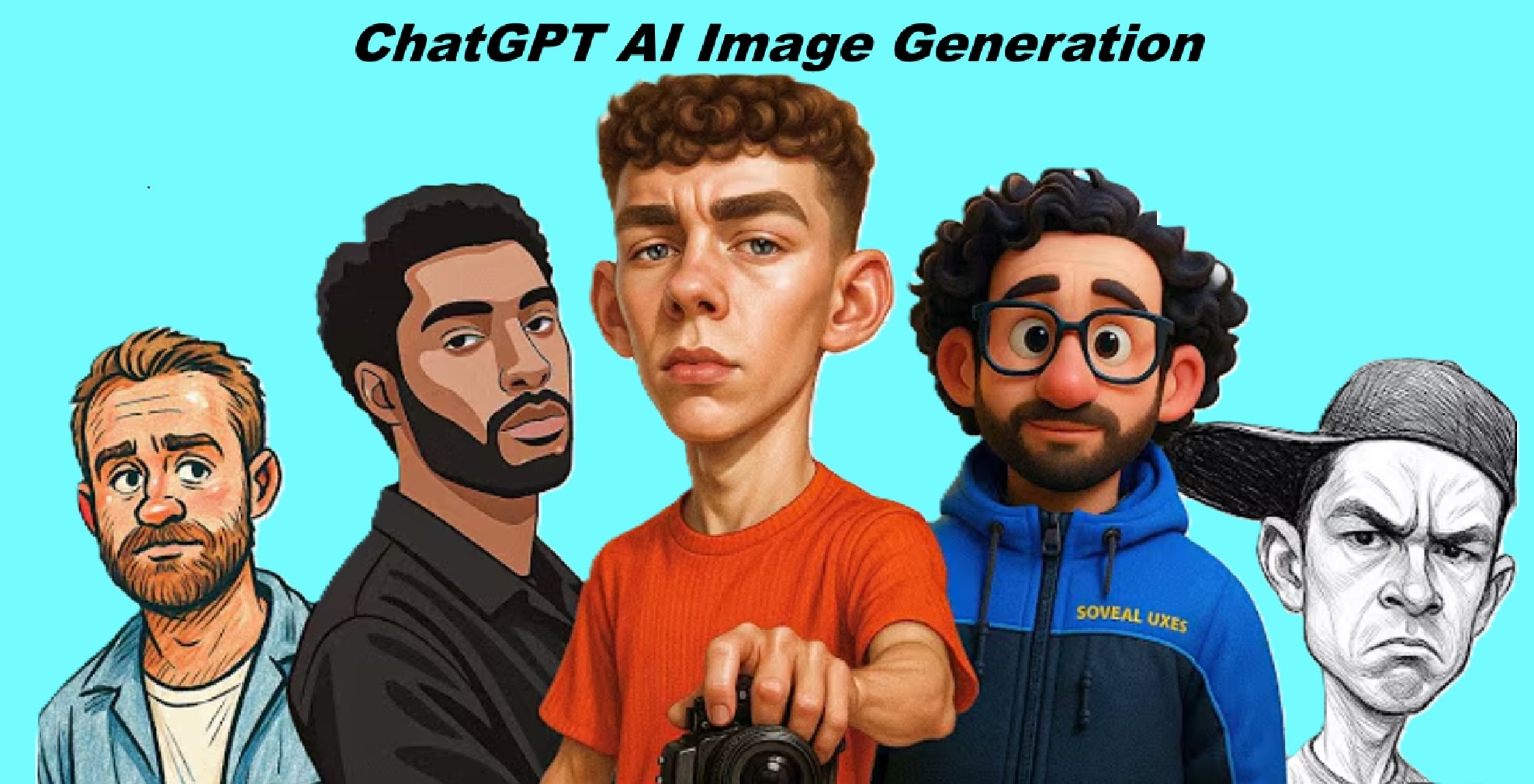
The most important thing to know about ChatGPT image ideas is that the more detailed you are, the better the result.
For example, instead of saying "make a cute cat," say "create a fluffy white cat wearing 90s sunglasses and holding a tiny surfboard." That detail gives the AI enough direction to produce something worth sharing.
On the other hand, the image generation experience varies depending on the type of user.
1. Free Users: Basic and Limited Usage, Yet Powerful
If you're using the free version, you're allowed to generate 3 to 5 images with the ChatGPT tool, then wait 8 to 12 hours before to another.
2. Paid Users: More Power, More Images
If you're a paid user, you're in for a treat. GPT-4 allows more robust ChatGPT photo editing prompts and image generation inside the app using DALL·E 3. That means you can describe your concept, tweak it on the fly, and download the result instantly.
Below is the current pricing for ChatGPT's plans.
ChatGPT Pricing Overview
| Plan | Cost (USD/month) | Key Features |
| Free | $0 | Access GPT‑3.5, limited GPT‑4o, and basic features. |
| Plus | $20 | Fast access to GPT‑4o, a priority during high demand, and early feature access. |
| Pro | $200 | Unlimited GPT‑4o, o1‑pro mode, 120 deep‑research queries/month, and early features. |
| Team | $30/user (monthly) or $25/user (annually) | Access for small teams, admin tools, and collaboration features. |
| Enterprise | Custom pricing (contact sales) | Enterprise-grade security, unlimited GPT‑4o, team management, and admin controls. |
Note: OpenAI has indicated that the ChatGPT Plus plan may increase over time, potentially up to $44/month by 2029, as operational and infrastructure costs rise.
Part 2: 10 Creative ChatGPT Image Ideas and Prompts
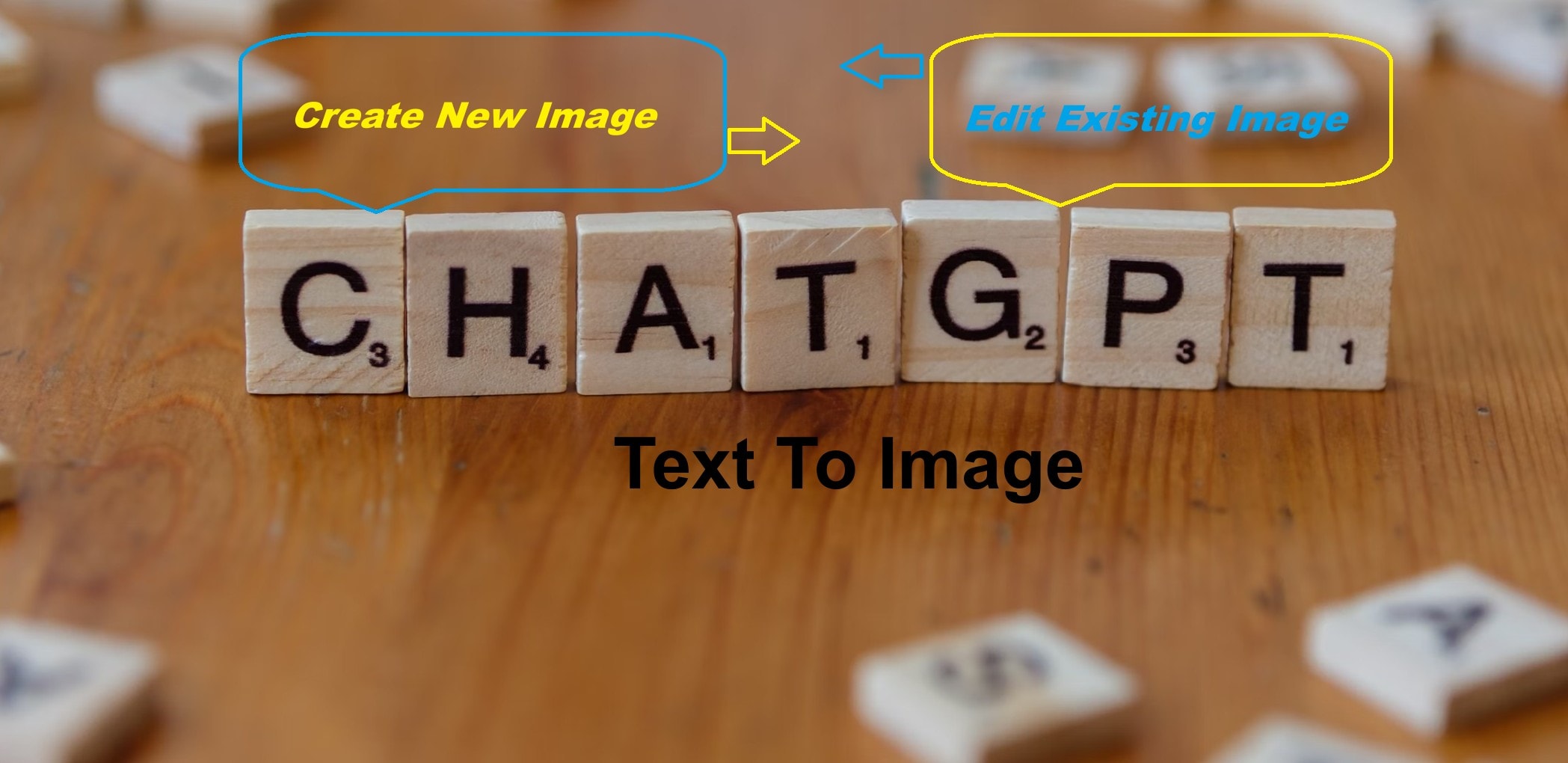
Before you learn about ChatGPT image ideas, it is important to define what you want to do first.
- Do you want to create images from scratch using ChatGPT?
- Or do you want ChatGPT to change an existing image to the style you choose?
Whatever you want to do, your ChatGPT photo editing prompts should be detailed, descriptive, and clear.
Below are sample prompts to create different images, from scratch or by transforming an existing image.
1. Studio Ghibli-Style Image

- ChatGPT image ideas for creating a picture from scratch
Create a Studio Ghibli-style image of two children playing outside a tiny wooden bakery surrounded by glowing mushrooms in a misty forest (Studio Ghibli-style). Include warm golden light coming from the windows, soft pastel tones, moss-covered rocks, a path with fallen leaves, and whimsical details like floating lanterns. Use a cinematic 3D anime look with gentle textures and fine background detailing. Render in ultra-high resolution.
- ChatGPT photo editing prompts when using an existing picture
Turn this image into a Studio Ghibli-style scene. Add warm golden light, soft pastel colors, glowing accents like floating lanterns, and a dreamy forest background. Use gentle anime-style textures, mossy details, and a whimsical atmosphere inspired by Ghibli films.
2. 90s Video Game Character Trend

- ChatGPT image ideas for creating a picture from scratch
Create a new grungy analog-style photo of Lara Croft playing Tomb Raider on a PlayStation 1. Set the scene in a dimly lit 90s bedroom with posters on the wall and a chunky CRT TV in front of her showing gameplay. Lara is sitting cross-legged on the carpeted floor, holding a classic gray PlayStation controller. Her iconic backpack and dual pistols are beside her. She glances back mid-game at the camera as if caught off guard. Add candid paparazzi flash lighting, soft blur, grainy VHS texture, and warm analog tones to complete the retro look.
- ChatGPT photo editing prompts when using an existing picture
Transform this image into a 90s-style analog photo of playing Tomb Raider on a PlayStation 1. Add a CRT TV showing the game and a PlayStation controller in hand, and place signature gear beside it, and apply flash photography, VHS grain, and analog filters to give the image a candid, retro vibe.
3. Pet to Human (Golden Retriever as a Man)

- ChatGPT image ideas for creating a picture from scratch
Create a stylized anthropomorphic golden retriever reimagined as a cheerful young man, wearing a yellow hoodie and jeans, standing on a sunny street. Show me the image of the dog and the human you made it become. Realistic-style 3D rendering with smooth textures and Pixar-style lighting. Background with blue sky, buildings, and a warm atmosphere.
- ChatGPT photo editing prompts when using an existing picture
Transform this photo into a Pixar-style version of a golden retriever. Add fluffy golden hair, subtle dog ears, and a bright smile, and retain original body traits and background.
4. Cyberpunk-Style Character

- ChatGPT image ideas for creating a picture from scratch
Create a high-detail cyberpunk-style concept art of a futuristic female figure with glowing neon pink circuitry patterns embedded in her bodysuit. She stands under the rain at night, in front of a neon-lit Tokyo skyline. The environment features reflective wet pavement, glowing digital billboards, and a mist of electric fog. Use a dramatic side-angle shot with sharp contrast, rich shadows, and cinematic lighting for a vivid cyberpunk atmosphere.
- ChatGPT photo editing prompts when using an existing picture
Turn this image into a cyberpunk-style character. Please do not change the background and other body traits.
5. Origami-Style Artwork

- ChatGPT image ideas for creating a picture from scratch
Create a new image of a red origami fox sitting on a mossy rock in a white gallery space. The fox is folded in intricate paper layers with clean, sharp edges. Include realistic paper textures with slight shadows between folds. Bright, even lighting. Minimalist background with soft reflections on a glossy white floor. Styled like Japanese paper art photography.
- ChatGPT photo editing prompts when using an existing picture
Transform this image into an origami-style artwork. Please do not change the background and other body traits.
6. Comic Book Panel

- ChatGPT image ideas for creating a picture from scratch
Create a new image of a superhero flying above a city at dusk, wearing a red cape and silver armor. 2D comic book style with bold ink outlines, halftone shading, and dynamic action lines. Explosions and dialogue boxes in the background. Shot from below for a dramatic angle. Use exaggerated proportions and high-contrast colors.
- ChatGPT photo editing prompts when using an existing picture
Turn this image into a comic book panel. Add bold outlines, halftone shading, and action lines. Use a low-angle view and vibrant colors to give it a dramatic, illustrated superhero vibe. Please retain the background and every other bodily trait in the image.
7. Vaporwave / 90s Aesthetic

- ChatGPT image ideas for creating a picture from scratch
Create a new image of a soldier in a retro beach scene with glowing palm trees, a pink neon sun, and purple clouds set against a grid-lined background. Add VHS tape distortion, pixel grain, lens flares, and a silhouetted figure skateboarding near a synthwave arcade. Use a high-contrast neon palette and 90s graphic design elements for a vaporwave aesthetic.
- ChatGPT photo editing prompts when using an existing picture
Give this image a vaporwave style. Add neon lighting, VHS distortion, pixel grain, and retro beach elements like glowing palm trees and pink skies. Use a 90s synthwave color palette and grid background.
8. Playful LEGO Character

- ChatGPT image ideas for creating a picture from scratch
Create a new image of a LEGO-style version of a young woman with curly hair, wearing a pink hoodie and jeans, standing on a LEGO city street. Include bright LEGO cars, trees, and blocky buildings in the background. Use glossy plastic textures, simple facial features, and bright daylight lighting. Camera at eye level. Style like LEGO animated movies.
- ChatGPT photo editing prompts when using an existing picture
Turn this image into a LEGO-style character. Replace features with LEGO-style elements, but retain the background and every other body trait in the image.
9. Claymation-Style Character

- ChatGPT image ideas for creating a picture from scratch
Create a new image of a quirky grandpa character made of clay, sitting at a table drinking tea. Include visible fingerprint textures on the clay skin and clothes. Set the background as a stop-motion-style living room set with warm lighting and a slight blur. Use soft shadows and a limited color palette. Style similar to Wallace and Gromit.
- ChatGPT photo editing prompts when using an existing picture
Give this image a claymation look. Add fingerprint textures, soft clay shading, and stop-motion-style lighting. Please retain the background and every other bodily trait in the image.
10. Cartoon-Style Avatar

- ChatGPT image ideas for creating a picture from scratch
Create a new cartoon-style avatar of a teen boy with messy brown hair, a blue hoodie, and headphones. Give him big, expressive eyes, outlined features, and exaggerated proportions. Add a colorful vector-style background with stars and tech doodles. Use clean 2D cartoon rendering with vibrant shading.
- ChatGPT photo editing prompts when using an existing picture
Convert this image into a cartoon avatar. Please retain the background and every other bodily trait in the image.
Part 3: Useful ChatGPT Image Editing Prompts to Guide Your Photo Editing
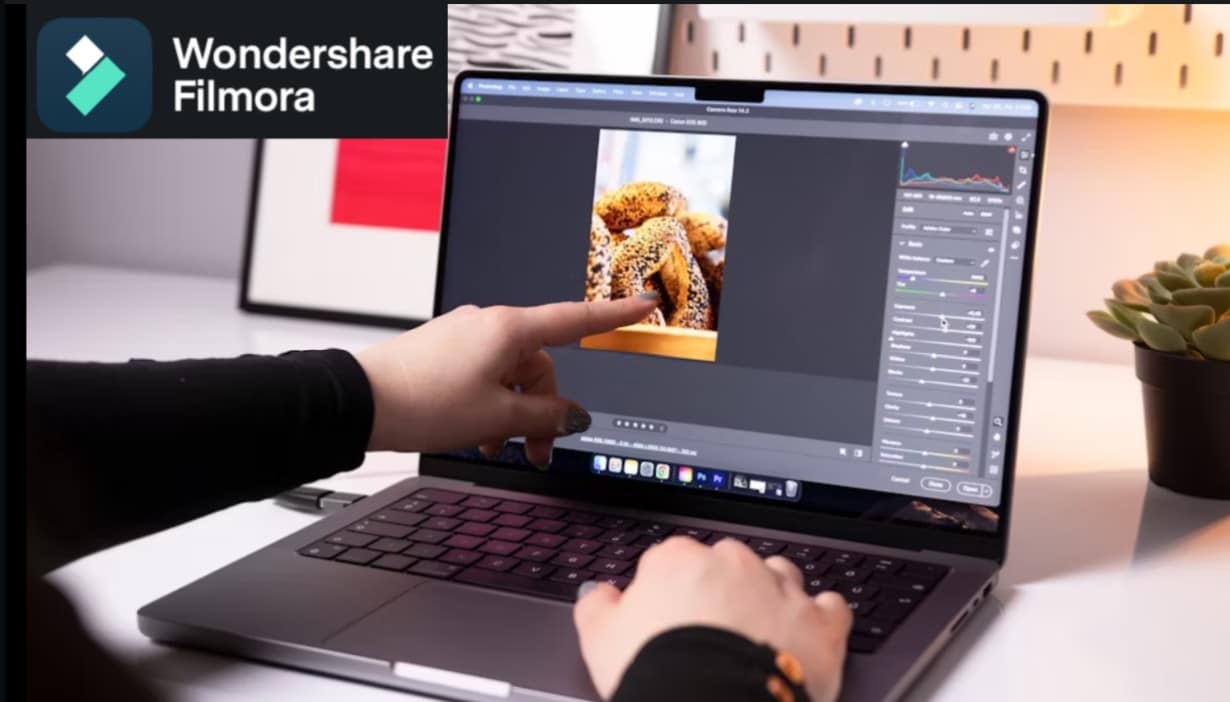
Not everyone is a photo editing expert, but that doesn't mean your images can't look professional. With the right prompt, ChatGPT can suggest specific edits you can apply using software like Wondershare Filmora, from small brightness tweaks to full stylistic overhauls. Let's say you want to post a photo on Instagram, but it feels dull.
- Vast video/audio effects and creative assets.
- Powerful AI for effortless content creation.
- Intuitive, professional yet beginner-friendly.
- Works on Mac, Windows, iOS, and Android.

You ask ChatGPT:
- "How can I edit this photo to make it Instagram-ready?"
Sample Response from ChatGPT:
- "Increase saturation to 30. Add a warm filter. Use a soft lens flare on the left. Slightly sharpen the subject. Blur the background for depth."
Categories of Prompts
There are two types of prompts you can use when editing images.
1. Basic Photo Editing
Great for fast cleanups or everyday content. Try these:
- "How do I brighten a dark photo without ruining quality?"
- "Suggest edits to make this image look natural and clean."
- "What tweaks will make this photo clearer and more focused?"
2. Advanced Photo Editing
Ideal for aesthetic edits, stylized posts, or pro-quality content. Try:
- "How can I give this image a dreamy vintage look?"
- "Make my photo look like a fashion magazine cover."
- "Help me create a cinematic color grade for this picture."
Example: Following ChatGPT Prompt to Edit an Image in Filmora
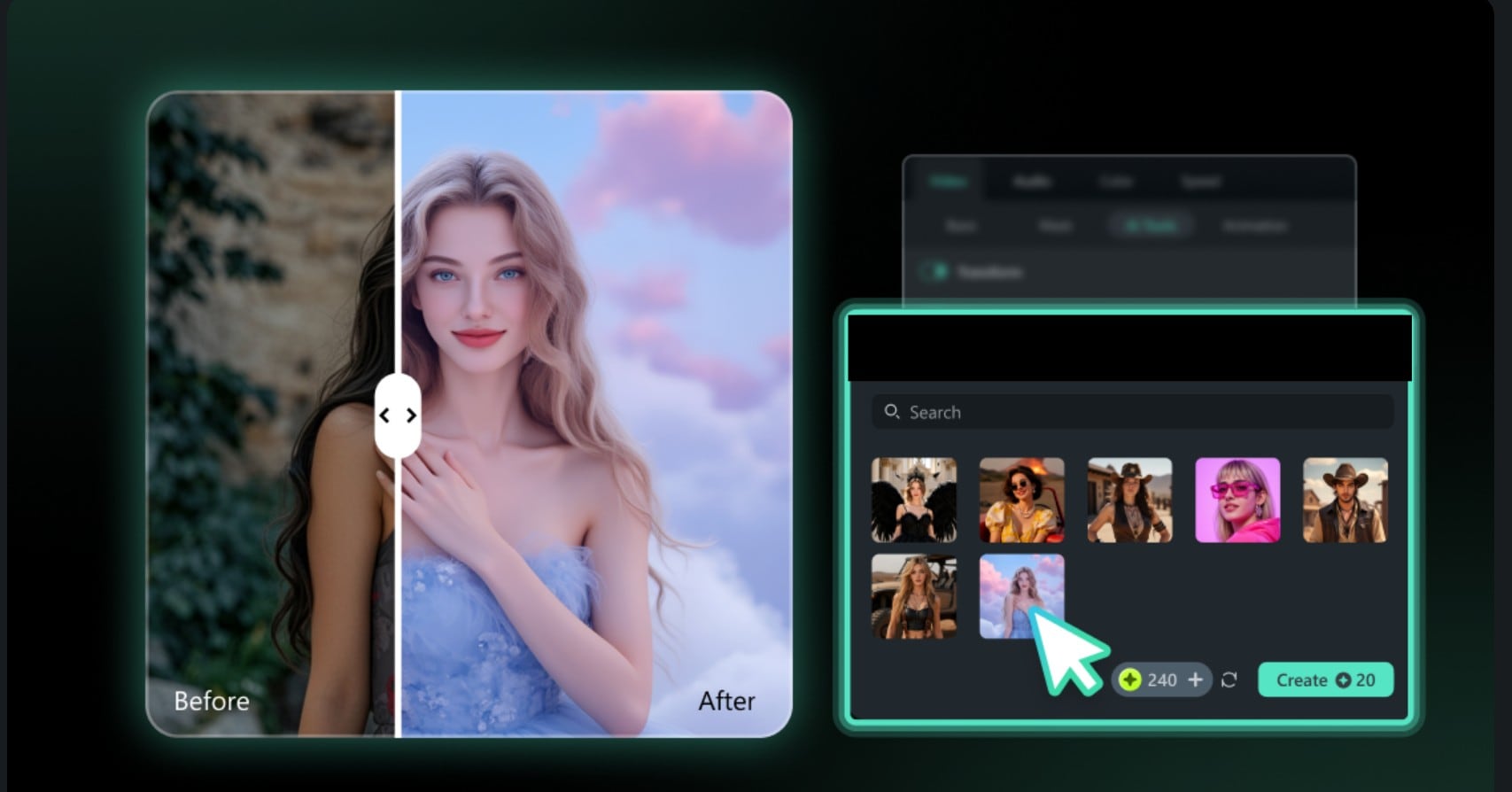
First, ask ChatGPT for suggestions, then launch Filmora and click on the New Project button to import the image, then follow each instruction using built-in effects and filters.
- Original prompt: Help me make my selfie look warm with a pastel filter, soft blur, and sun flare effect."
- ChatGPT suggestion:
- Adjust Color: Brightness +17, Contrast -11, Temperature up/down
- Add Warm Film LUT: Strength +50
- Apply Blur: Use Vignette +50
- Add Light Leak: Compositing Blend mode = Screen, adjust opacity.
Step 1: Import the image and double-click on the image in the timeline; click on the AI color palette.
- On the right-hand side, scroll down to find the different color settings. Set the brightness and contrast.
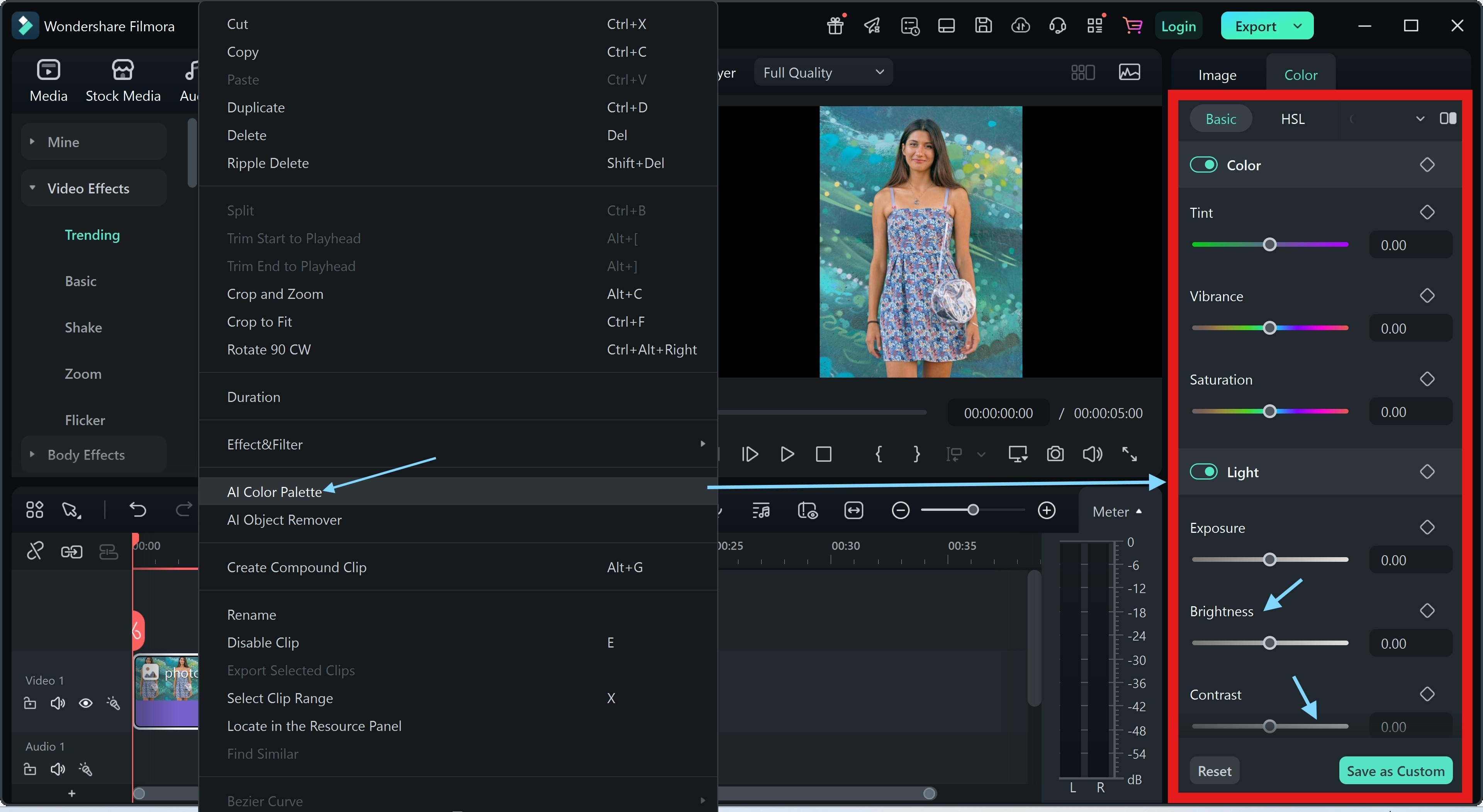
Step 2: Under LUT, select the Warm Film and adjust the Vignette
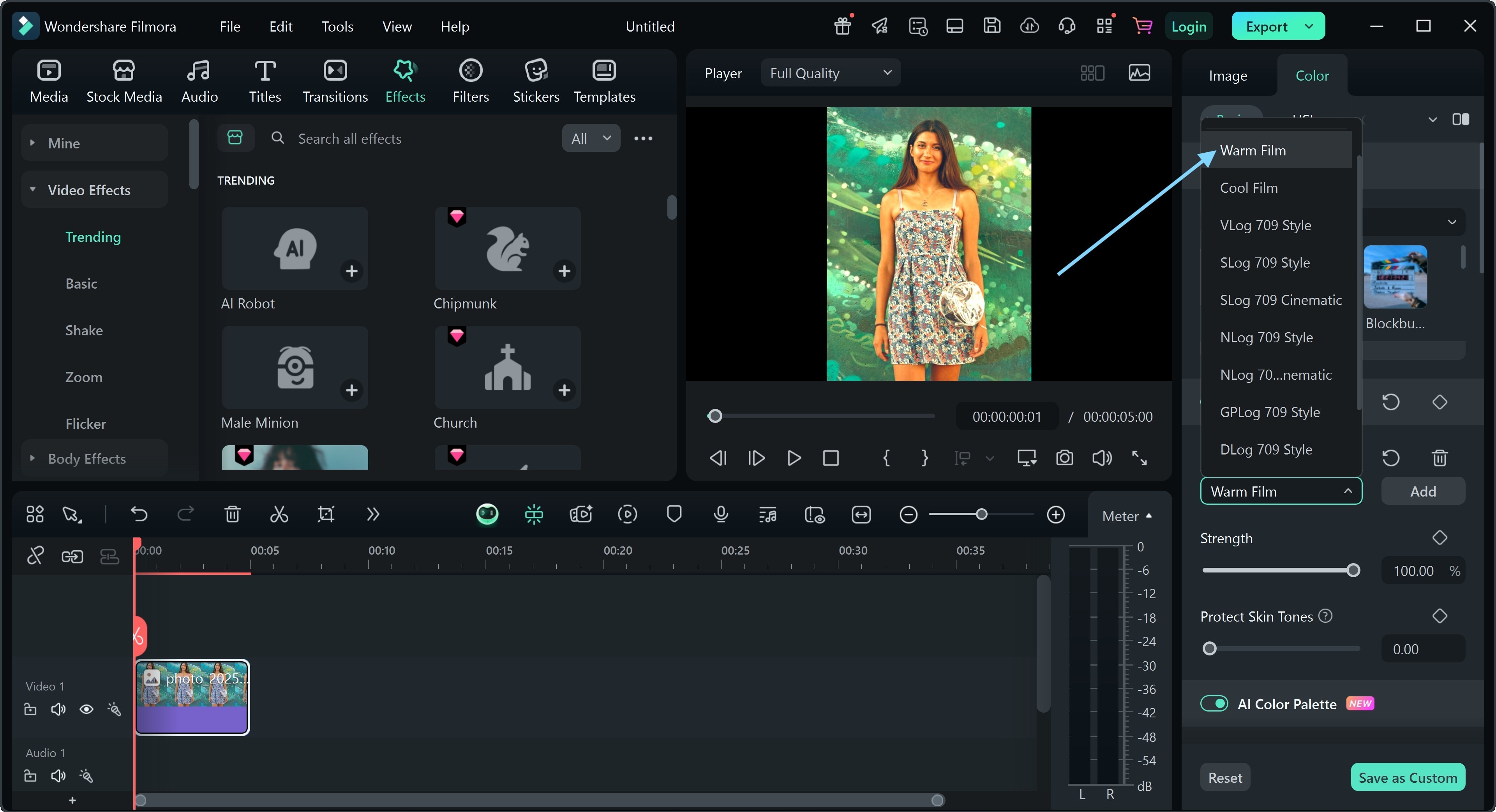
Step 3: Go to Compositing and set the Blend Mode to Screen
- Export the image when you are done. Choose the JPG or PNG format.
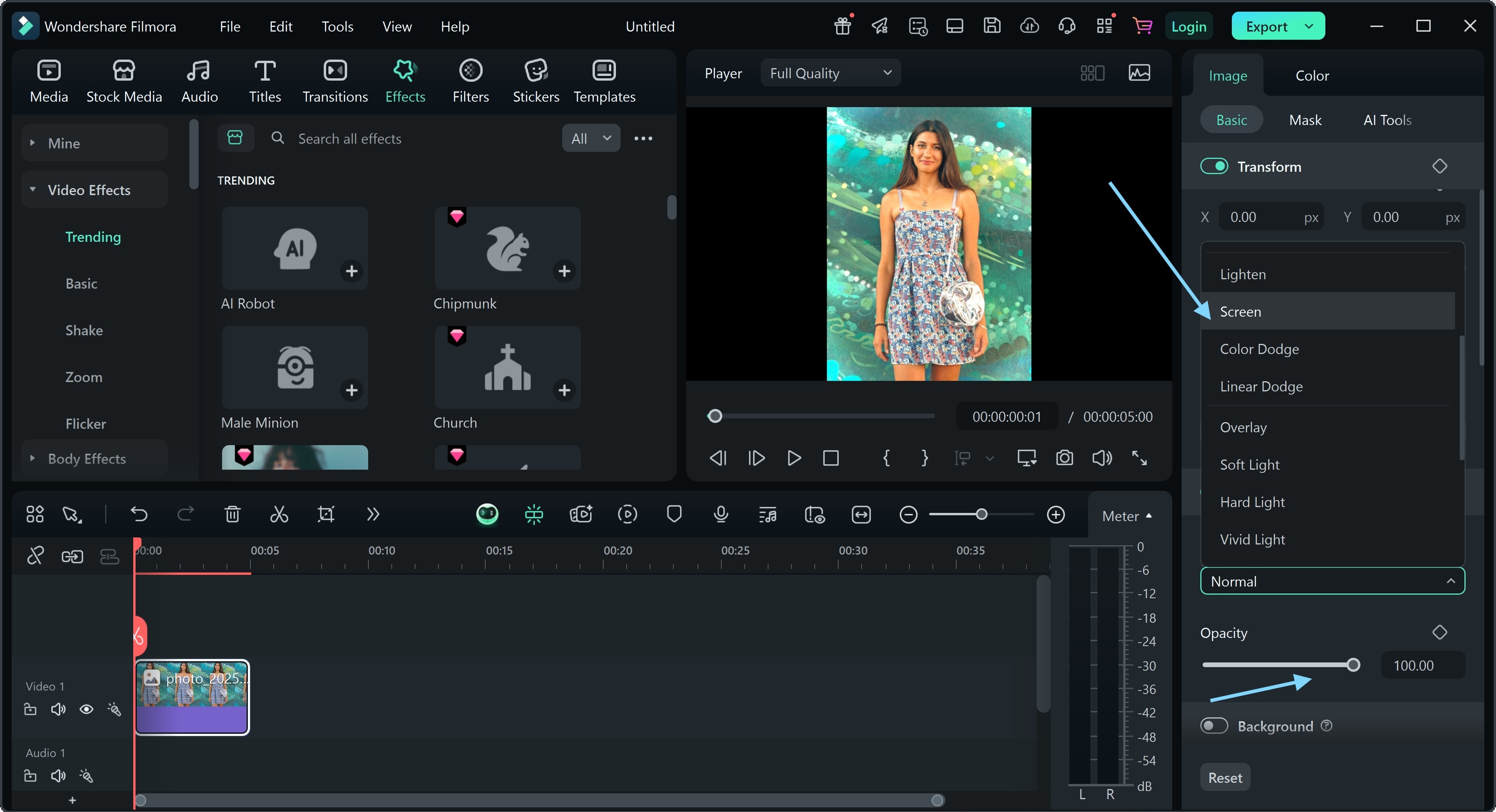
Preview Image of Before and After

Part 4: Generating Images Using Filmora Text to Image Tool
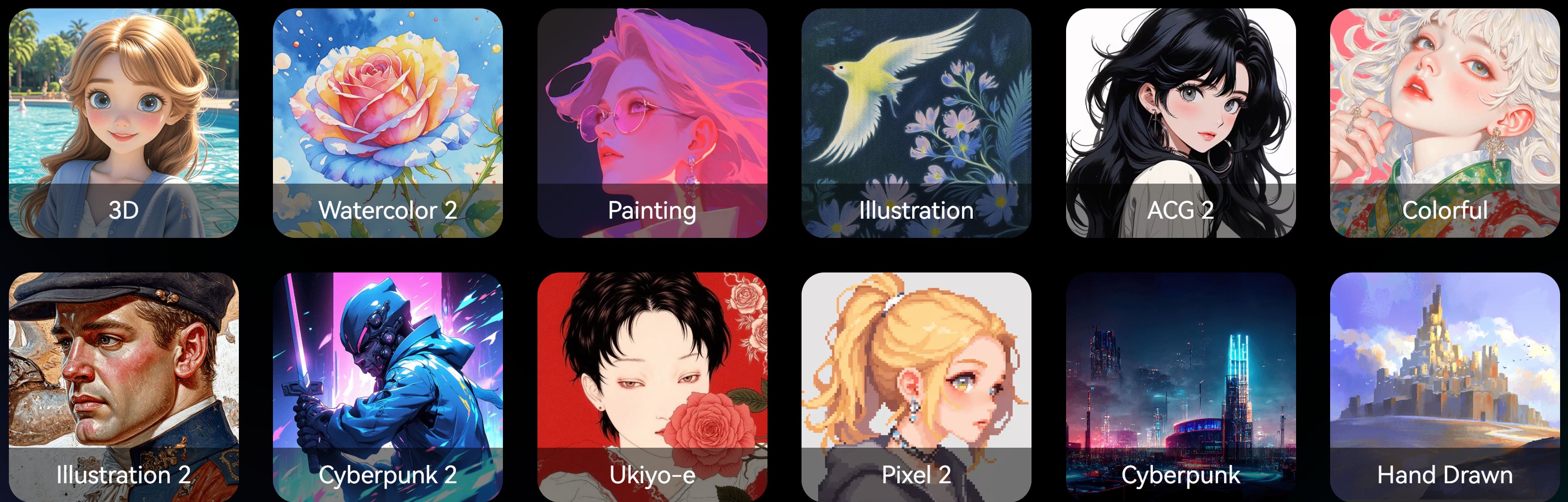
Filmora's built-in text-to-image tool lets you create images right inside your video editor. Just like with ChatGPT image editing prompts, you type a short image idea as text, and the tool generates an image for you.
Key features
- Multiple styles and moods
- Fast generation and smooth integration
- Works smoothly on both desktop and mobile
- Integration with video layers, effects, and transitions
- Different image resolution and aspect ratio
Note: For the best results, be as detailed as possible with your ChatGPT image ideas. For example, instead of saying "girl standing on a cobblestone street at night," try "a young girl in claymation style, wearing a green raincoat, holding an umbrella, standing on a cobblestone street at night with glowing lanterns." The more specific you are, the better the AI understands what you want.
Example: How This Works
Step 1: Launch Filmora. On the left-hand side, click the Toolbox button, scroll down until you find the AI image, and click on it.
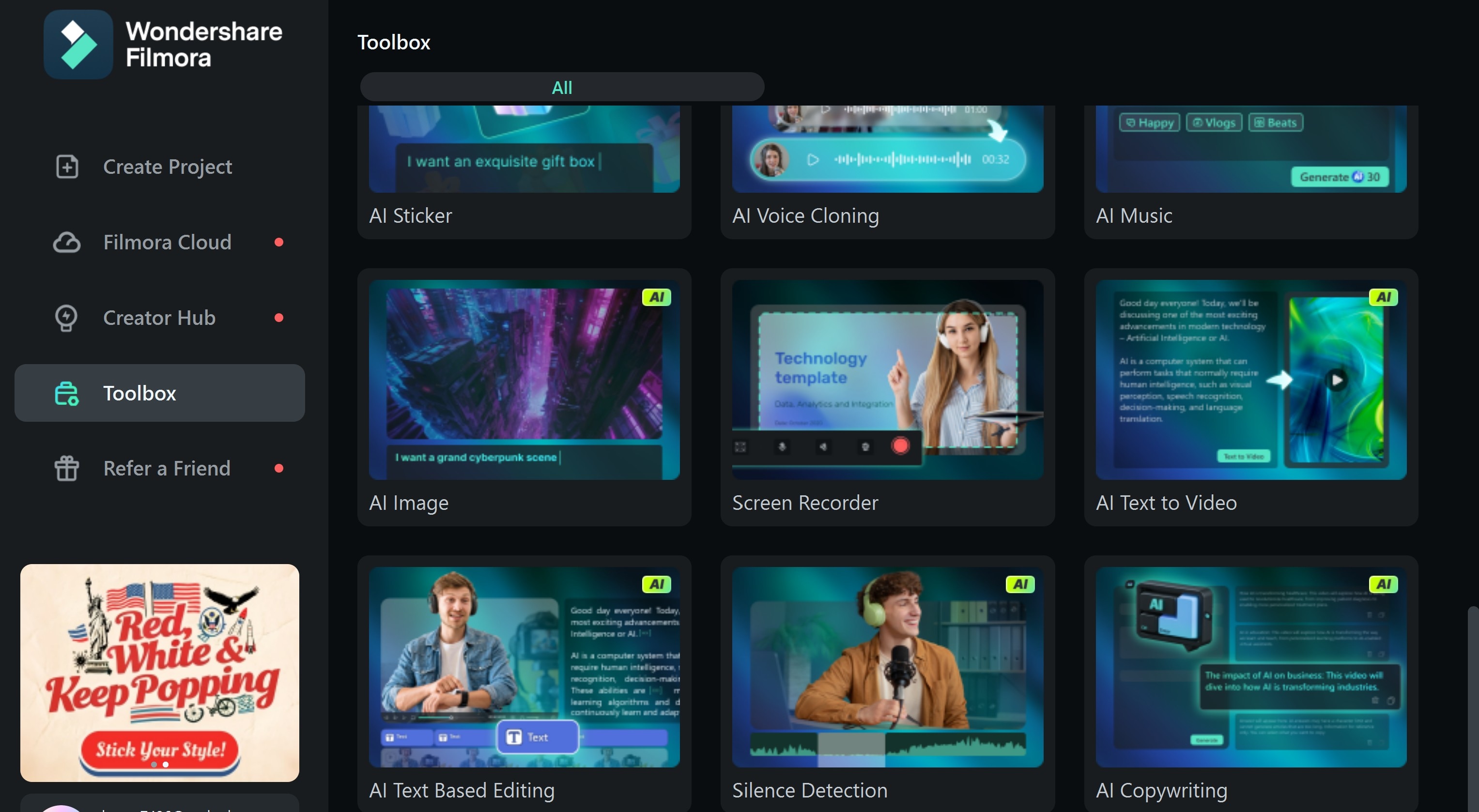
Step 2: Enter the clear and descriptive ChatGPT photo editing prompt
- Click on settings to set the Aspect Ratio.
- Click on General to change the background appeal
- Click Generate and wait for the process to complete
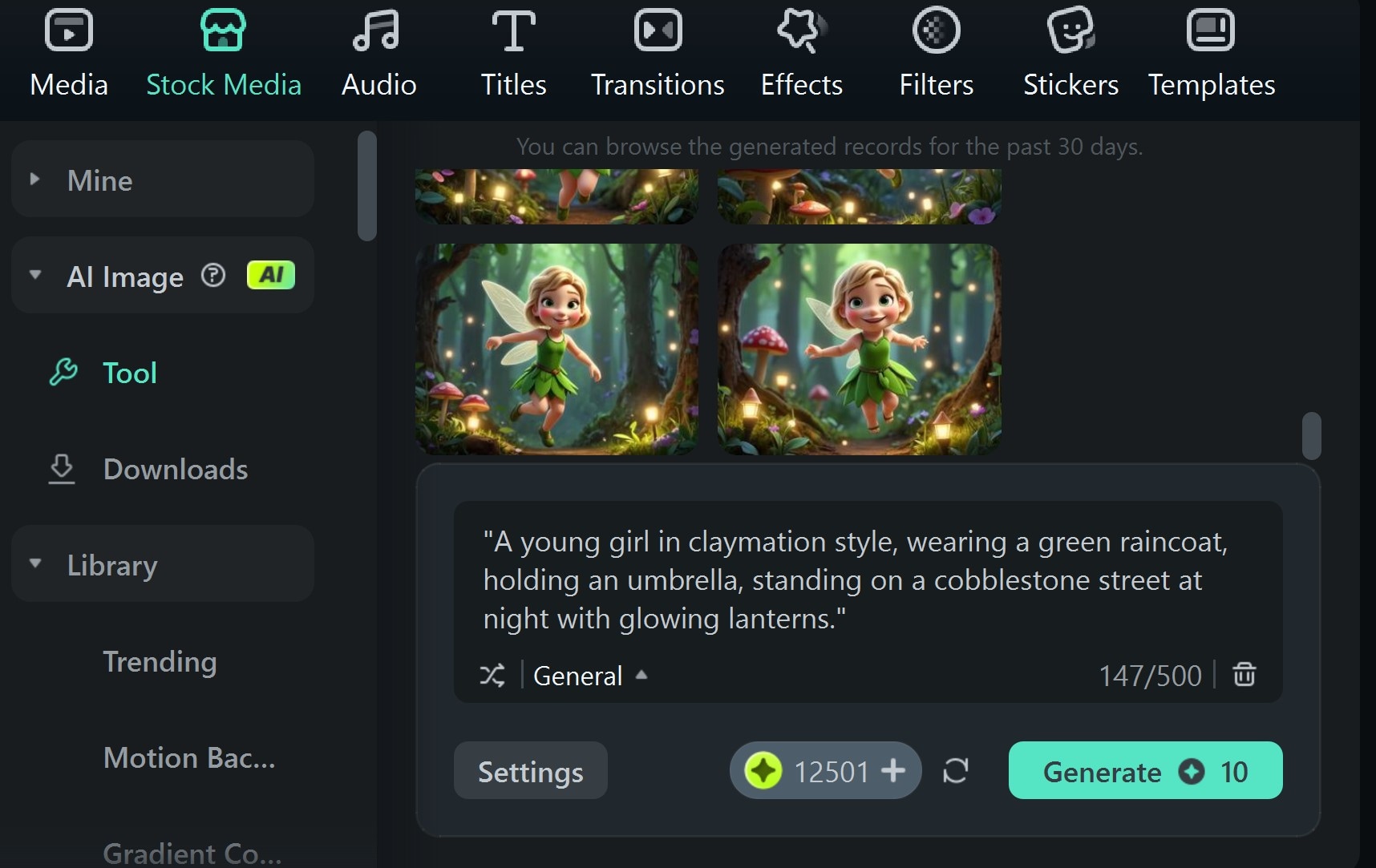
Step 3: Filmora will generate up to four variations of the image; select the one that best matches your vision, and refine it further by adding any additional effects you need.

Step 4: When you are done editing, export the image in PNG or JPG format
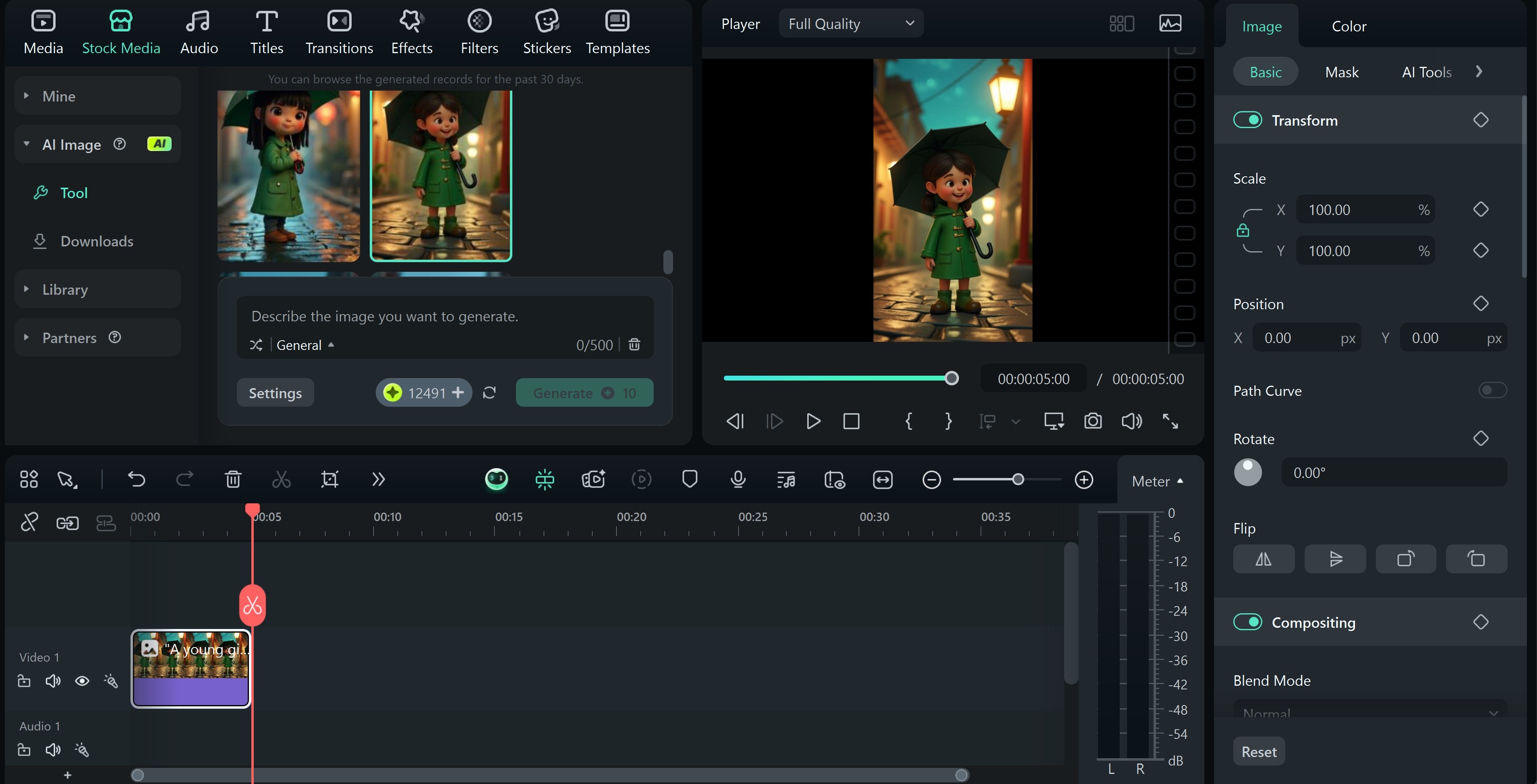
Animating Images with Filmora Image-to-Video Tool
From the above, you can see how it pulls the image, lighting, and background described, just like when using ChatGPT photo editing prompts. Animating these images with the Filmora Image‑to‑Video Tool is where it gets even better. Powered by advanced Veo 3.1 and Sora 2 frameworks, Filmora’s desktop AI animation engine refines every frame with realistic lighting, smooth motion, and expressive subject detail—so your characters can blink, walk, dance, speak, or even lip‑sync to audio with cinematic coherence. In just a few clicks, your ChatGPT‑inspired creations transform from static images into film‑level animated stories.
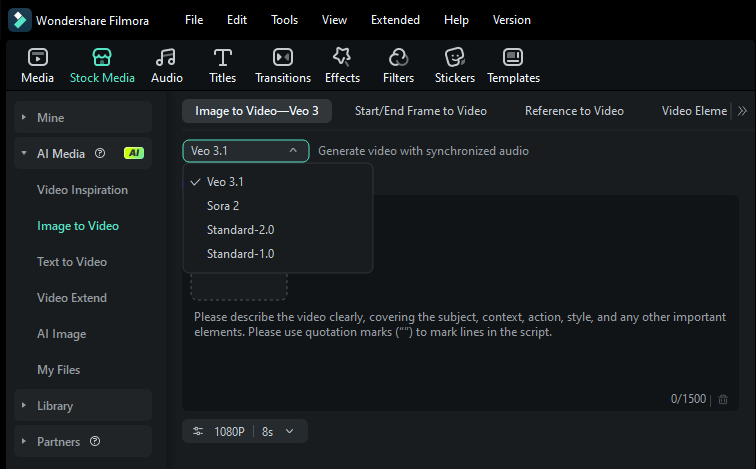
Below is how to make this image perform a custom action.
Step 1: From the Toolbox, select the image-to-video tool. Import the image you want to animate.
- Set the picture mode.
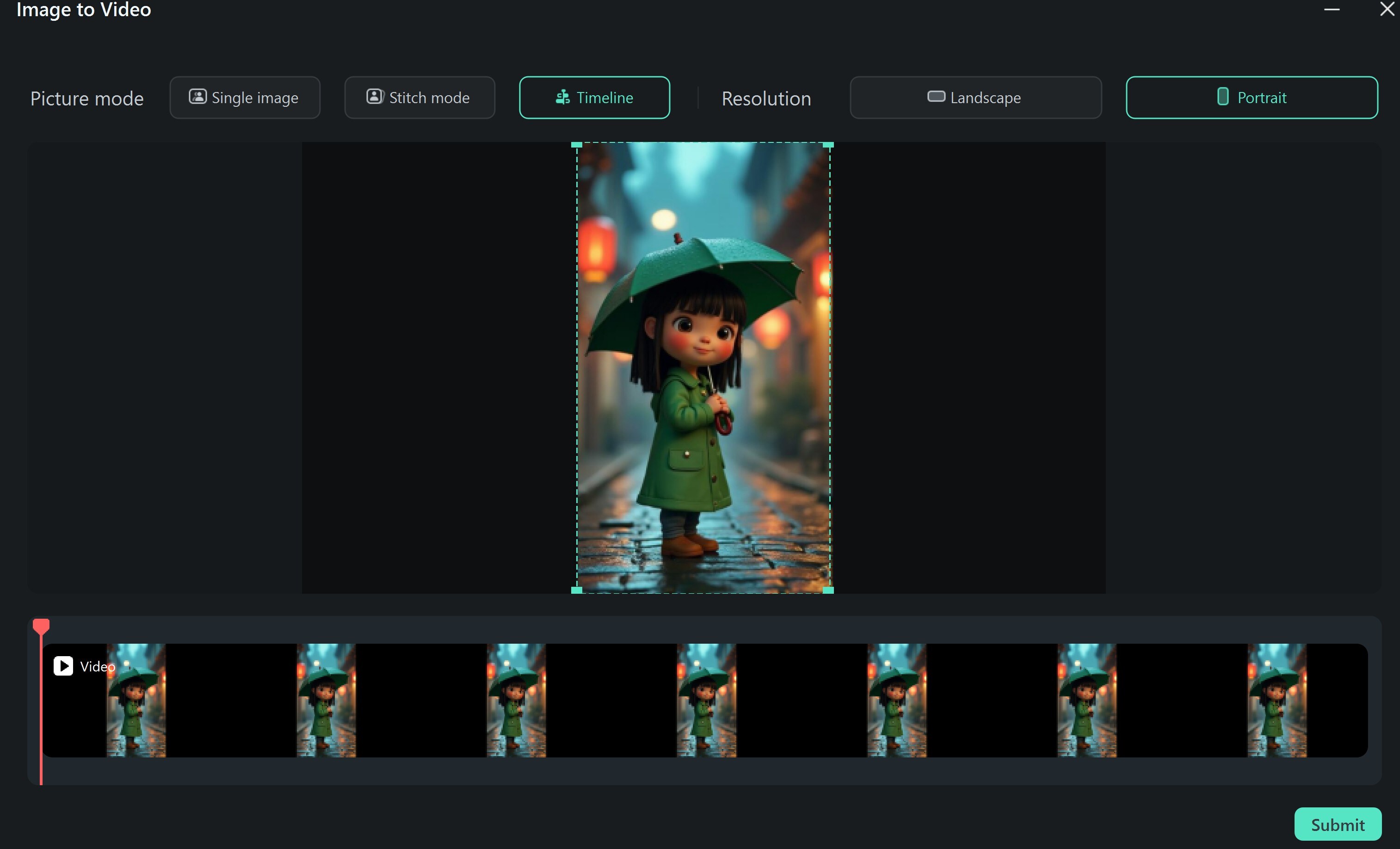
Step 2: Choose a template or enter a custom prompt
- We will be using a custom prompt instead: "Let it be raining as the young girl in claymation style walks down the street. Let a car come from her back and honk at her while she halts and turns back before stepping aside."
- You can edit the video further if you feel there are some parts that need to be trimmed. Remember, you can add sound, captions, stickers, emojis, etc.
- Export video
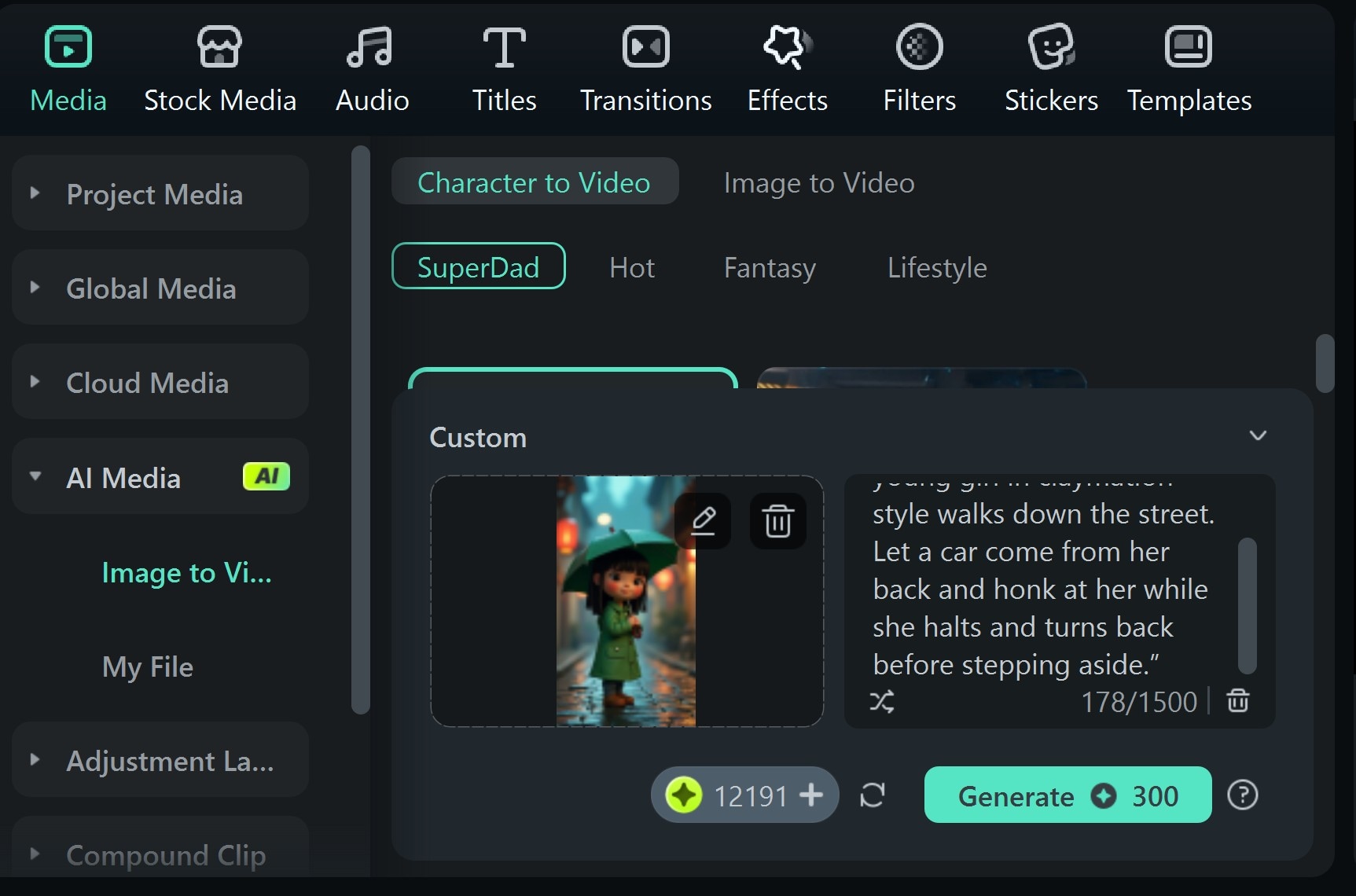
Preview of the Animated Image

Conclusion
If you've made it this far, you're no longer just a content creator; you're now a creative director with superpowers. You've seen how ChatGPT image ideas can turn into art. And also, how Filmora makes those images move, shine, and speak, without complex tools or expensive software. So go ahead, open your editor, and start building content that actually gets your audience engaged and glued to your page.



 100% Security Verified | No Subscription Required | No Malware
100% Security Verified | No Subscription Required | No Malware


