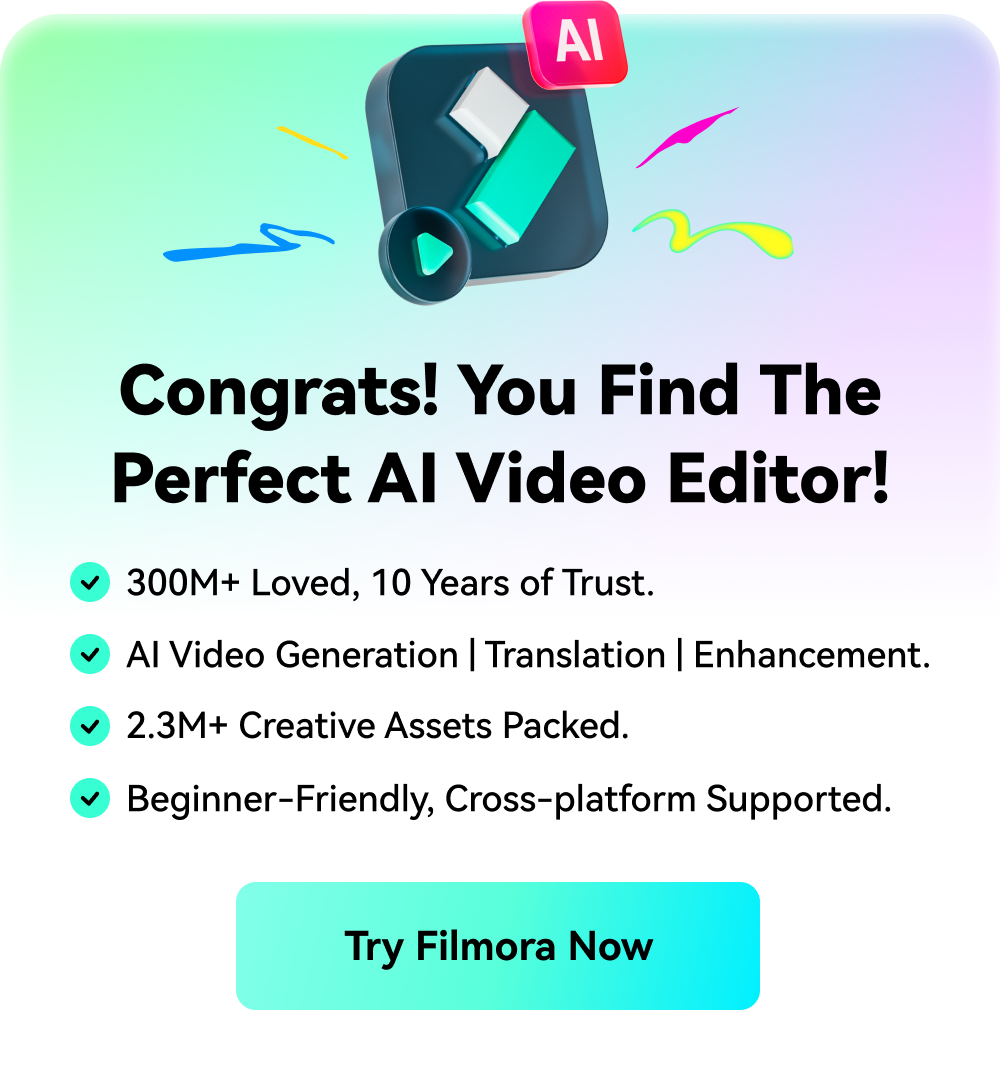-
Introduction of Filmora for Mobile
-
Get Started for Mobile
-
AI Features for Mobile
-
Recording for Mobile
-
Video Editing for Mobile
- Trim Video
- Duplicate Video
- Spilt Video on Android and iPhone
- Delete Video
- Crop Video
- Replace Video
- Rotate Video
- Reverse Video
- Speed Up Video
- Adjust the Sequence of Clips
- Adjust the Volume of Clips on Android and iPhone
- Adjust the Opacity of Clips on Android and iPhone
- Adjust the Color of Clips on iPhone and Android
- Add Mask on Android and iPhone
- Add Mosaic on Android and iPhone
- Add Filter on Android and iPhone
- Add Freeze for Android and iPhone
- Green Screen for Android and iPhone
- Thumbnail Edit on Android and iPhone
- Noise Reduction for Android and iPhone
- Track Switching for Android and iPhone
-
Audio Editing for Mobile
-
Text Editing for Mobile
-
Stickers & Effects & Filters for Mobile
-
Advanced Editing for Mobile
-
Exporting & Cloud Backup for Mobile
Record Voiceover on Android and iPhone
Voiceovers are excellent solutions for all content creators who want to convey specific messages. If you want to get the best audio experience, check out this Wondershare Filmora guide. We'll teach you how to master your voiceover skills for the best results.
Filmora for Mobile
Edit Videos on Your Mobile Phone with 1-Click!
- • Powerful Brand New AI Features.
- • User-friendly video editing for beginners.
- • Full-featured video editing for professional.

 4.5/5 Excellent
4.5/5 ExcellentImport Media
The first step is to upload your video file to the Wondershare Filmora app. Check out these steps to learn how to import media:
- Open the Filmora app and tap the New Project option. You can also use the blue + icon.

- Select a video from your library.

Record a Voiceover
Once you upload your file, you can easily record a voiceover by following the guide below.
- Tap the Audio option from the Toolbar at the bottom of the screen.

- Tap Record from the available options.

- Allow the app to use your microphone.

- Tap the red Record icon, as presented in the image below.

- Tap the same button to finish recording.
- Tap the Checkmark icon to complete the process.

Add Voice Effects
You can change your voice while recording by following these simple steps:
- Once you enable the Record feature, tap Voice Effect.

- Choose an effect from the available options.
- Tap the Checkmark to apply the effect.

Conclusion
Recording a voiceover can boost your audio experience, especially if you're a content creator. Luckily, the Wondershare Filmora app provides an easy-to-use recording feature that will surely meet your needs. The best part is that you can change your voice while recording for the best experience.
Related Posts
Featured Articles
A Step-by-Step Guide To Crafting Lip Sync in Adobe Animate
Lip-syincing in Adobe Animate can be done automatically by using the software's built-in auto lip-sync feature, which matches the character’s mouth movements to audio.
How To Remove Beat From Songs Easily? 3 Tried and Tested Methods
Learn how to easily extract beats from any song with our simple, step-by-step guide. You don’t need to have any music expertise. Our tested methods deliver professional quality and amazing results.
Epic Formula to Animate Photos from These 10 Animate Pictures App
Animation is a key element used in a variety of modern videos that are created for a range of purposes. Be it marketing, entertainment, or something else, if it comes to animating photos here are the best animated pictures app that is there in the market right now!
Recommended User Guide
Add Sound FX on Android and iPhone
Sound effects can impact listeners' experiences, leading to better engagement results. These elements can also make your video/audio files more professional, so if you're considering adding sound effects to your content, this guide is for you.
Audio Stretch on Android and iPhone
Audio stretching can benefit your editing game since you can completely customize the experience. This feature allows you to adjust the speed of your audio without affecting the pitch. If you want the best experience, try this easy-to-use audio stretching solution.
Extract Audio for Android and iPhone
Separating audio tracks from your videos allows you to customize the experience and edit your creations better. Luckily, Wondershare Filmora provides a designated extraction feature that will help you meet your needs in seconds.