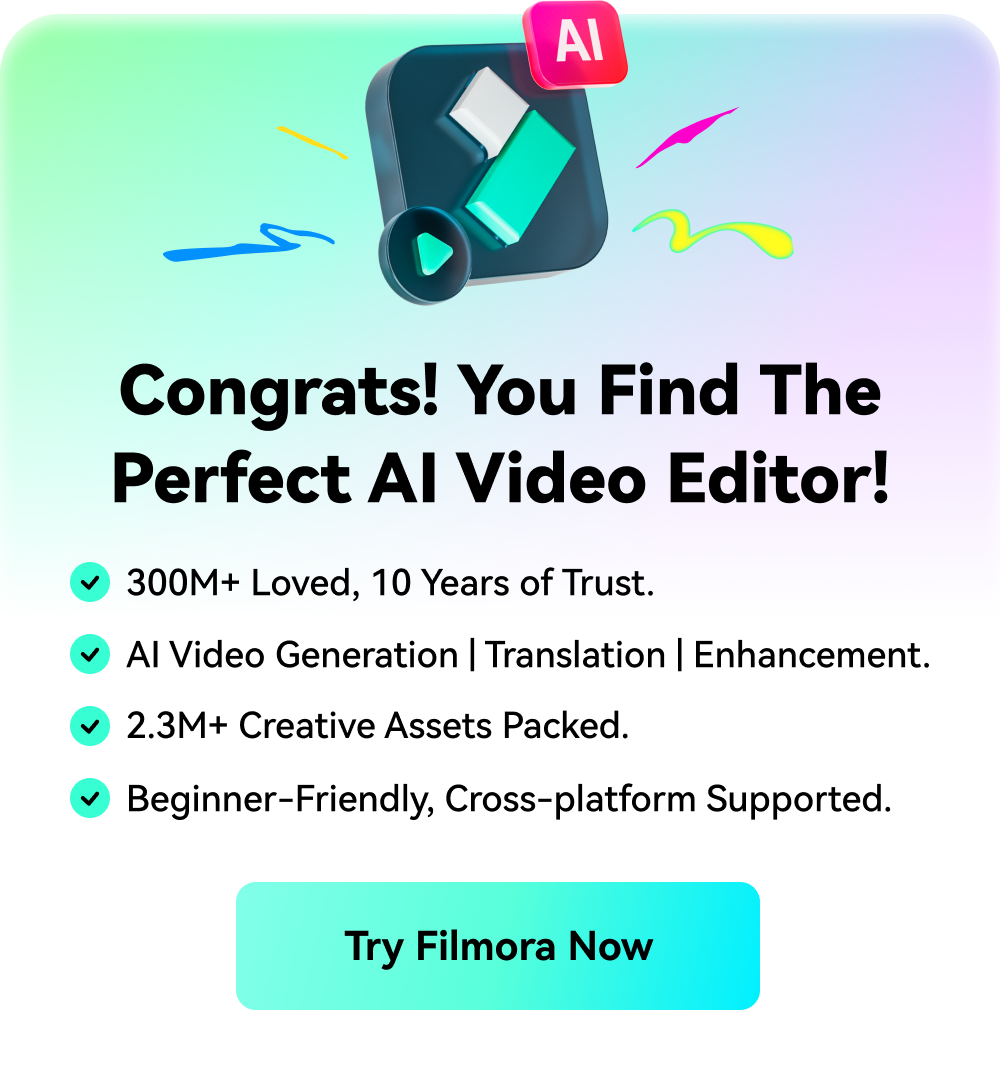Think Bigger From Filmora User Guide
Add Filter on Android and iPhone
Video filters are a fantastic way to set the mood of your footage with minimal user input. Whether you need a horror filter for your Halloween party footage, camping filters for your outdoorsy clips, or vibrant colors that transform your videos, Filmora for Mobile's extensive library of video filters can help you achieve that polished and professional look.
Filmora for Mobile
Edit Videos on Your Mobile Phone with 1-Click!
- • Powerful Brand New AI Features.
- • User-friendly video editing for beginners.
- • Full-featured video editing for professional.

 4.5/5 Excellent
4.5/5 ExcellentAccess Filmora's Filter Library
In Filmora for Mobile, filters can be applied from the Trim menu in the Work Area, so you'll first have to open an existing editing project or create a new one to access these.
1. After launching Filmora for Mobile, go to the Project Management panel on the app's startup screen and tap on an existing project to open it.
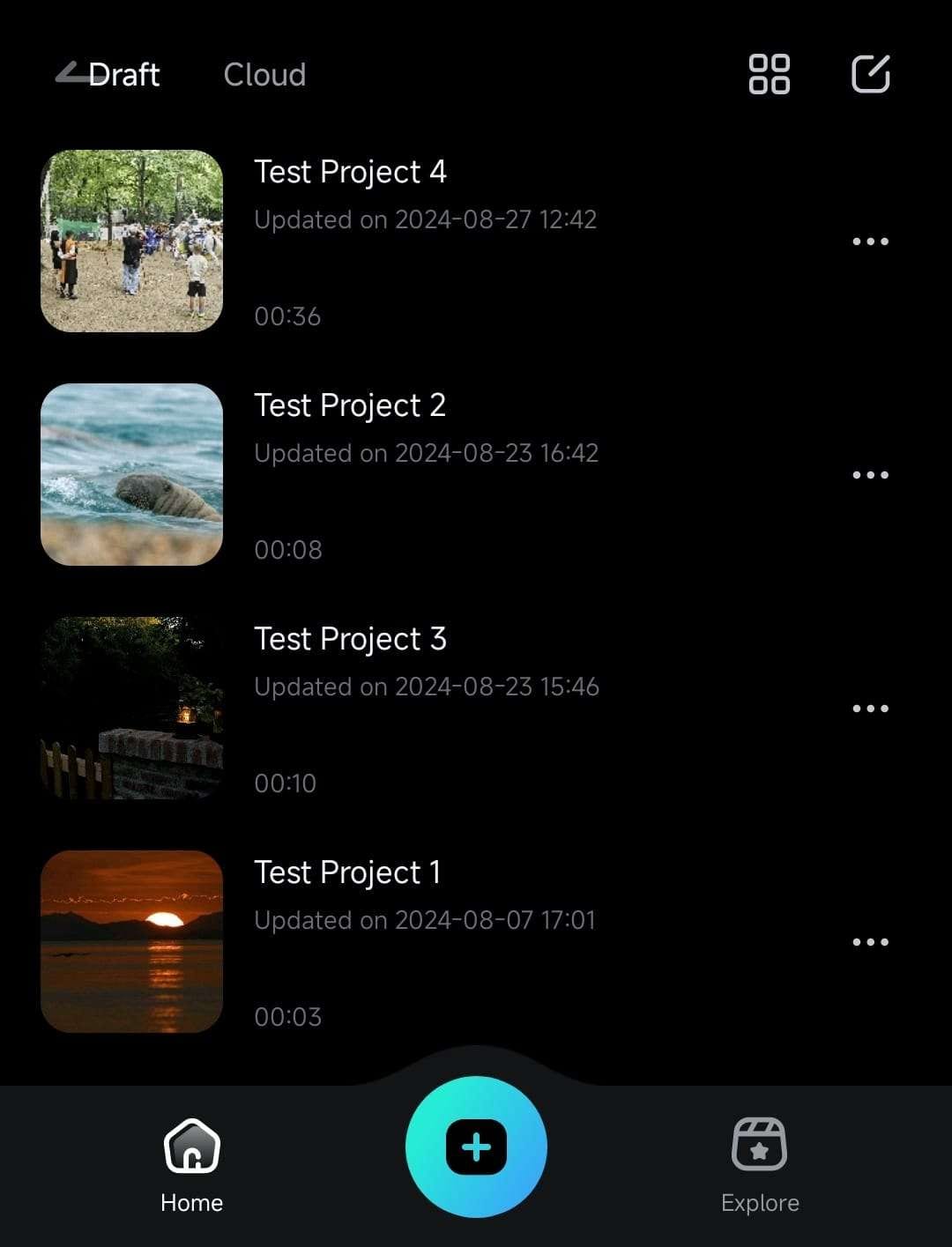
2. Alternatively, create a new project from scratch by clicking the New Project button in the Quick Access panel.
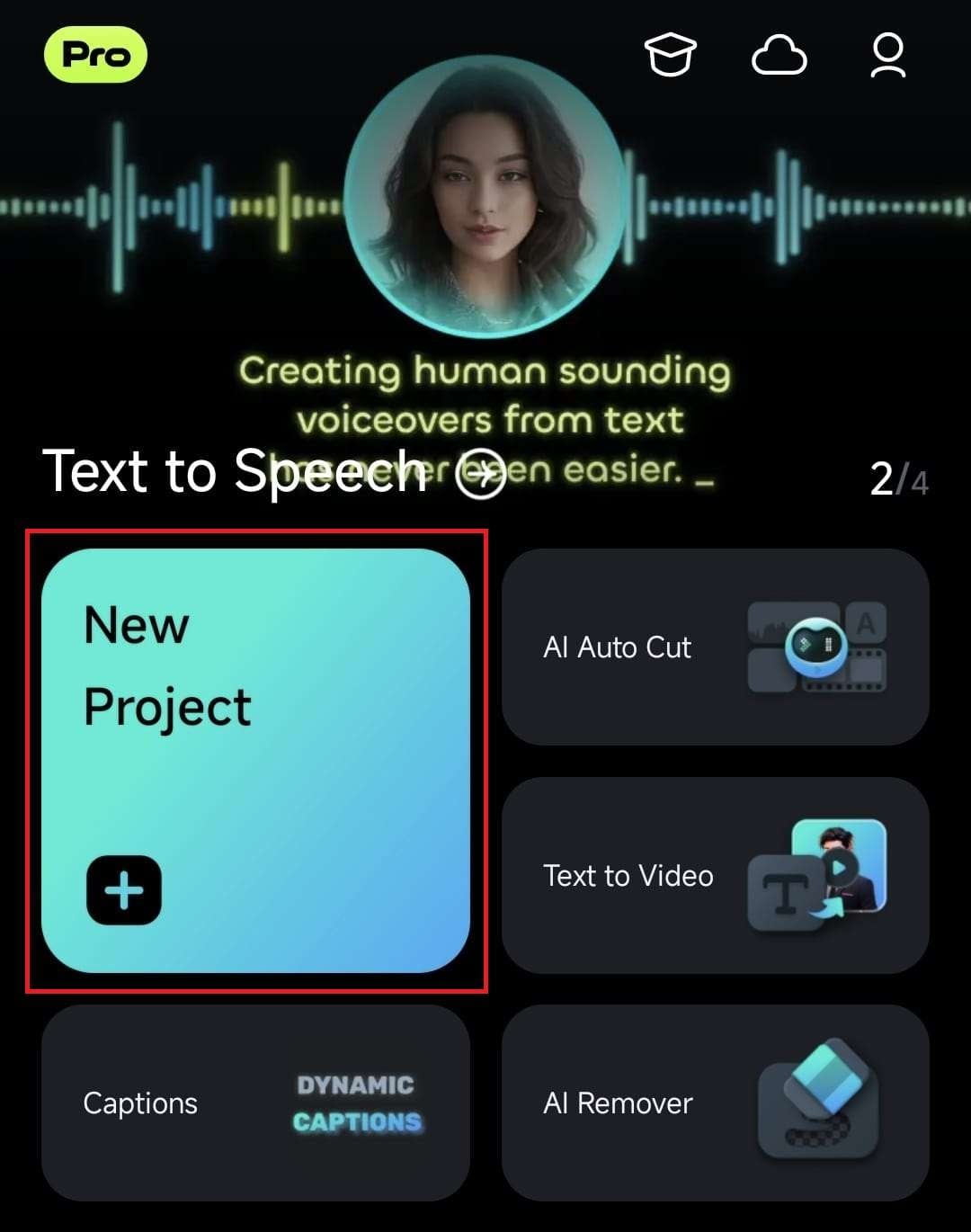
3. If you've created a new project, you'll also need to select one or more videos to add to it in the app's Import menu.
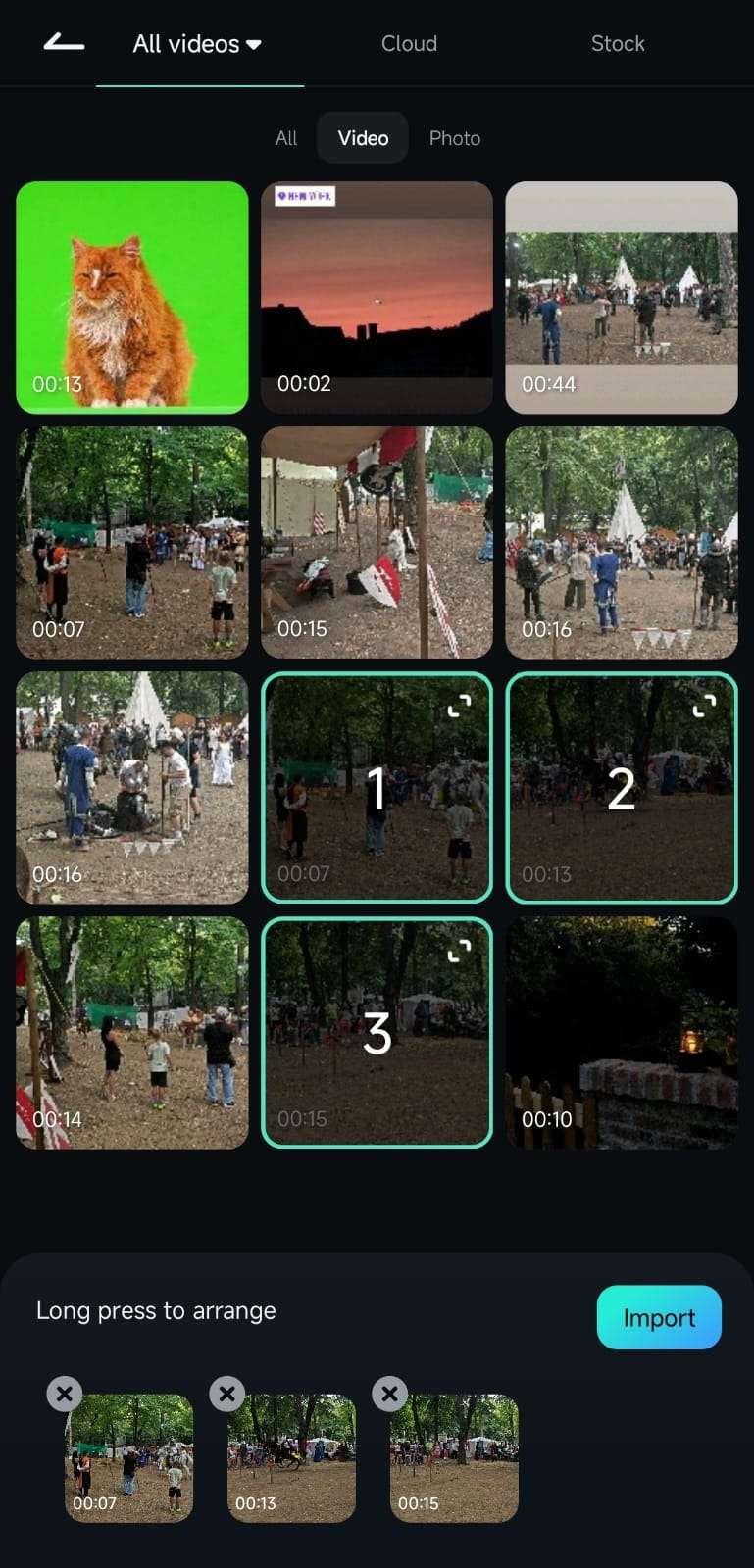
4. After getting to Filmora's Work Area, hit the Trim option at the bottom left, and the Toolbar will change accordingly.

5. Scroll the Toolbar and tap the Filter option to access Filmora's filter library.
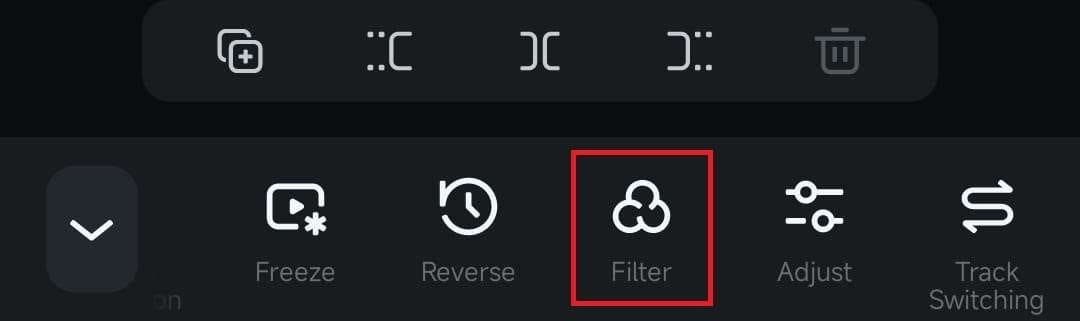
Add a Filter to Your Video
Once inside the mobile editing app's filter library, there are several filter options you can explore, including the following:
1. Tap the Search icon to look for a specific video filter.
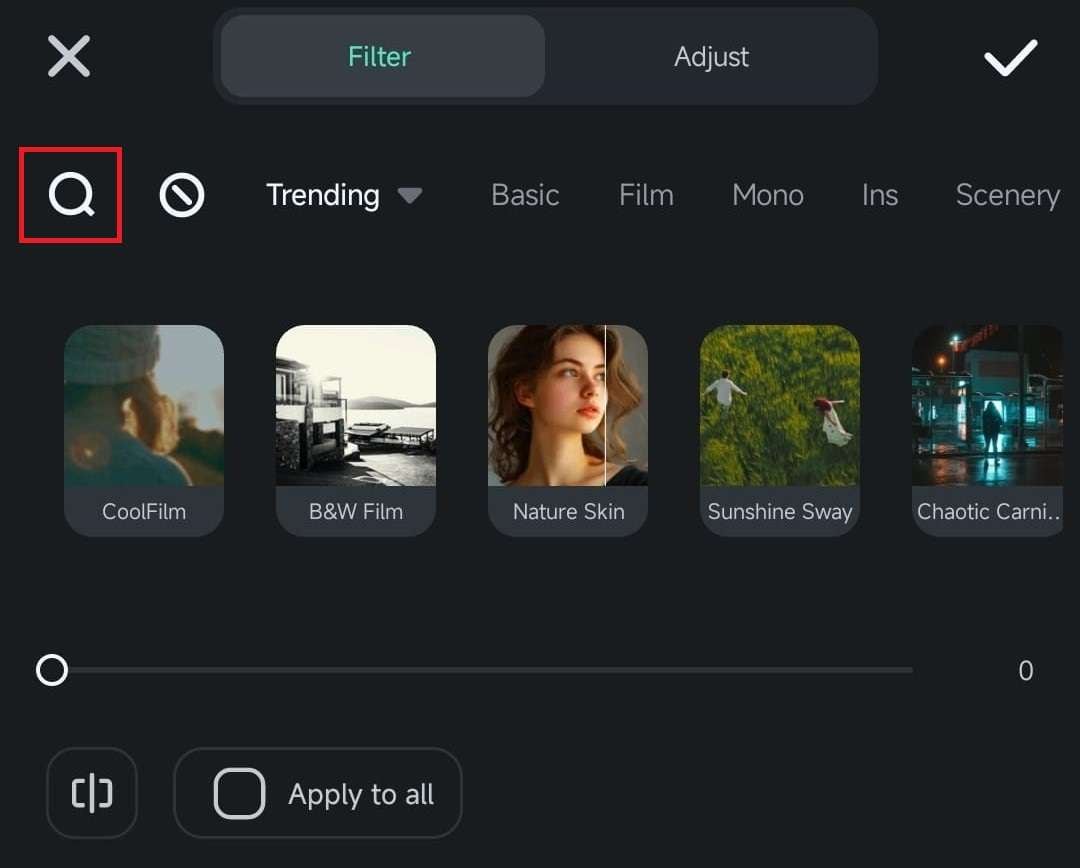
2. Hit Trending to alternate between already popular and freshly created filters.
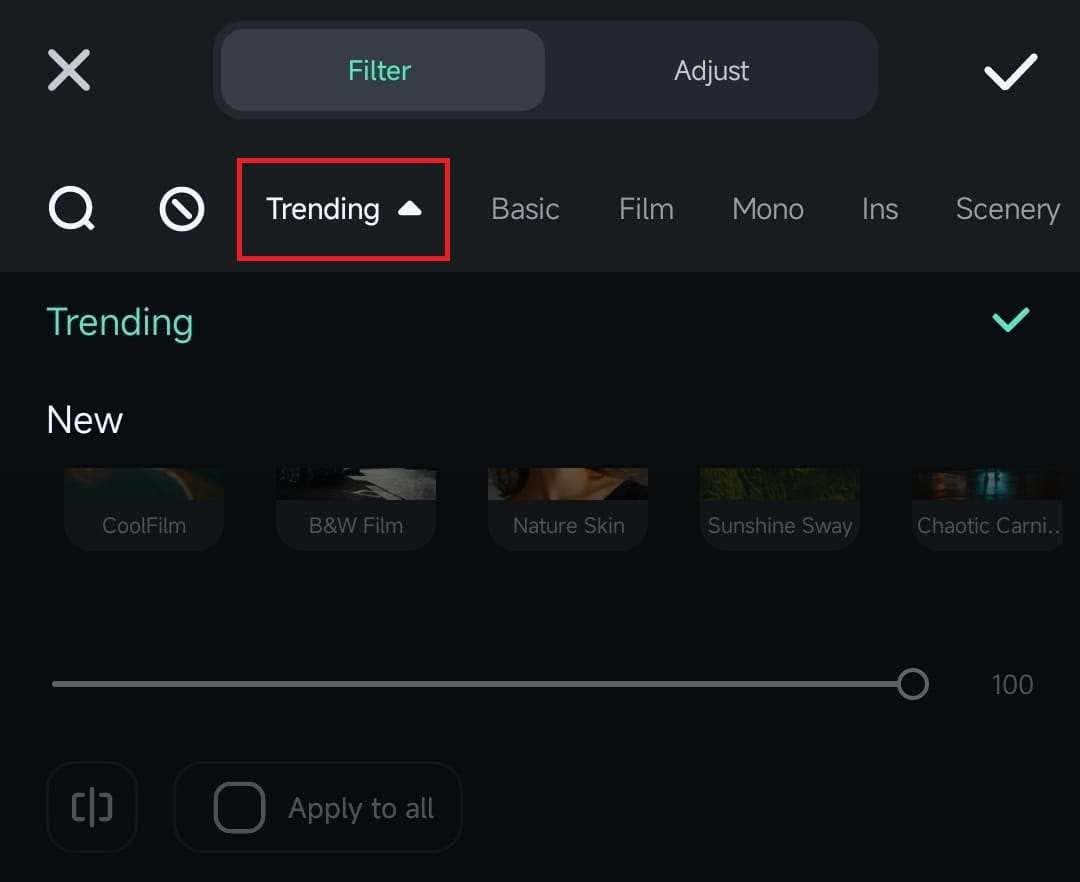
3. Browse filter tabs like Film, Mono, Night, Retro, and others to find a filter that perfectly matches your video.
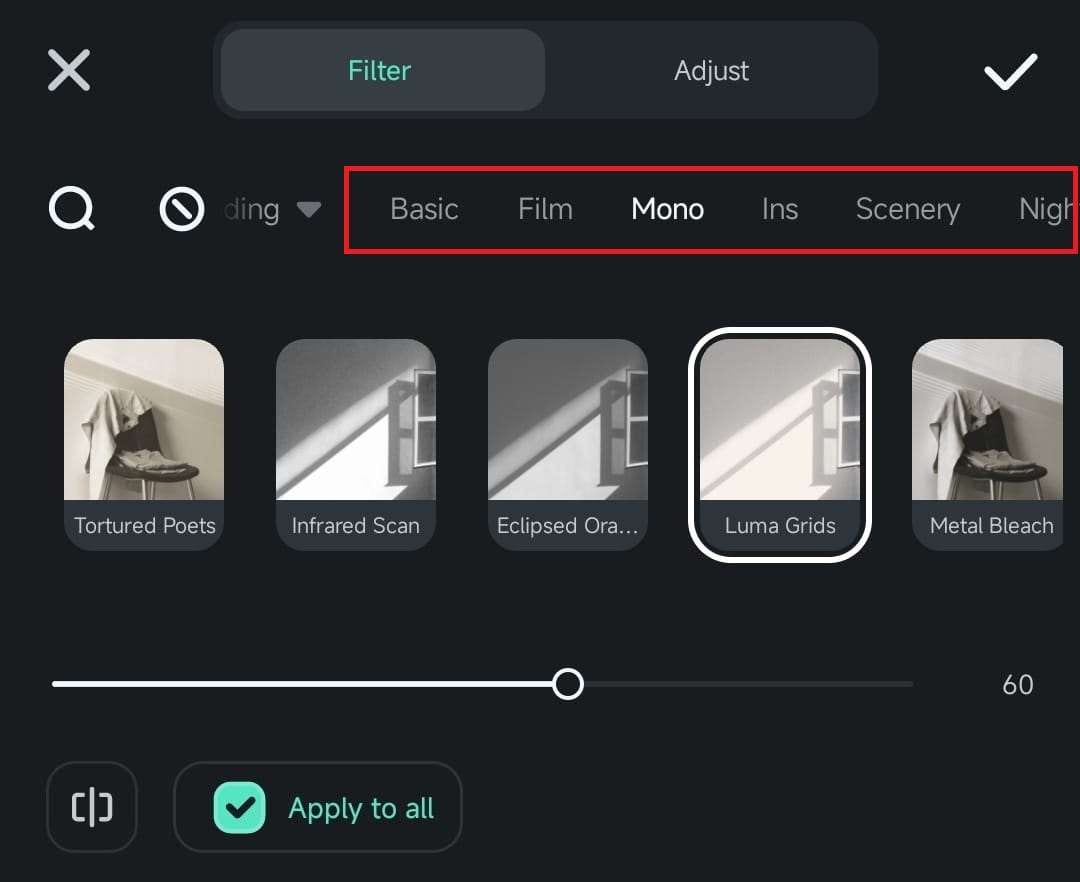
4. Select a specific filter to add and adjust its strength by moving the slider underneath it before you hit the Checkmark button.
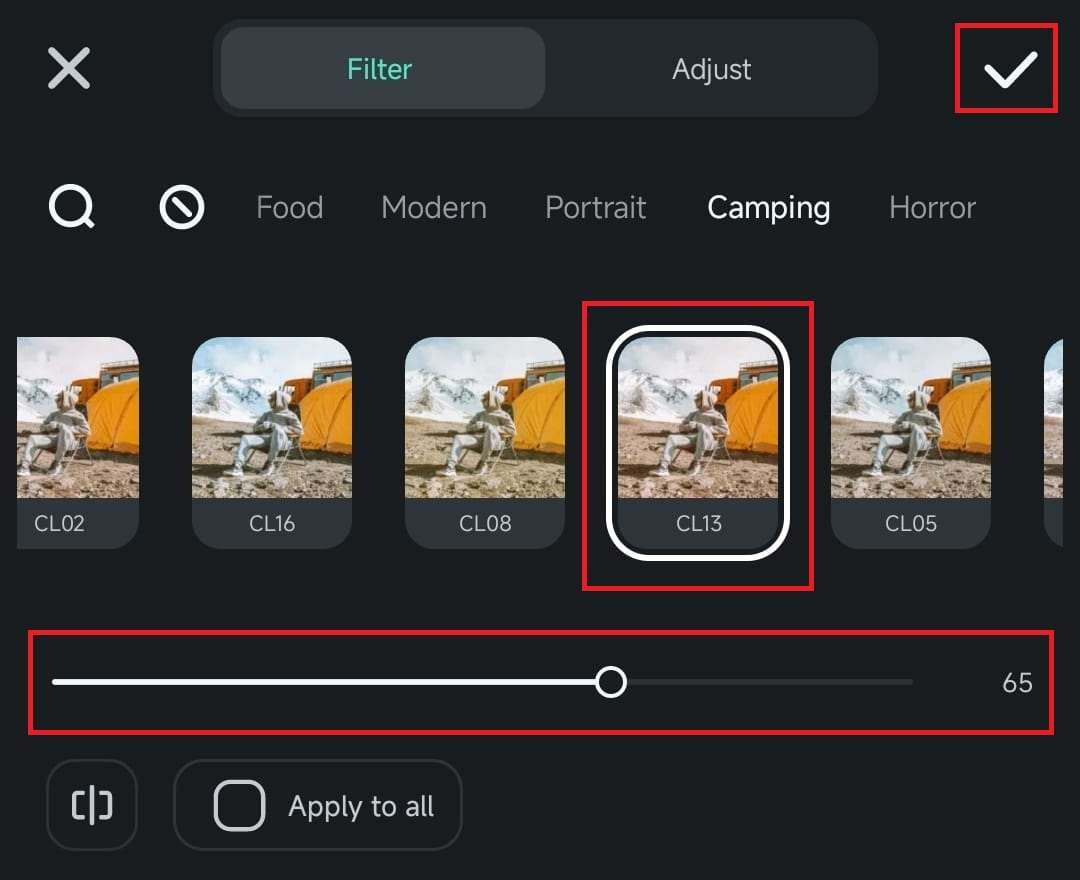
Note: If your video editing project has several clips in the Timeline, you can tick the Apply to all option and apply the same filter to all the videos in the project, achieving a consistent and professional look.
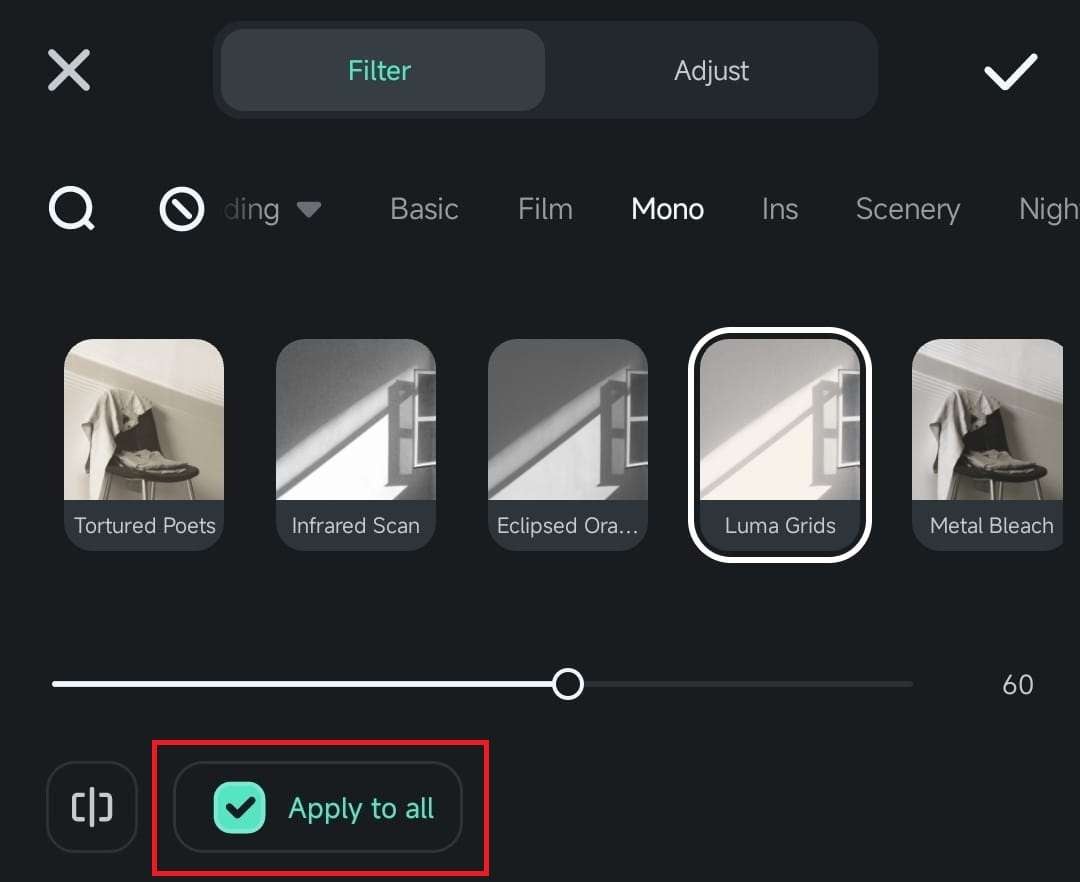
Conclusion
The wide variety of filters in Filmora for Mobile allows you to achieve the desired look with minimal effort. These filters enhance your project's visual aspect and make your video content stand out. They also make it effortless to achieve consistency even with multiple videos shot with different settings.