Video editing is one of the most common and useful tools in today’s environment because of the up rise of social media platforms, mainly: YouTube, Instagram, TikTok etc. So, video making and sharing is no longer a way of enjoying yourself but also a way to earn your lively hood. Now in case of shorter videos these variables really don’t really matter but when longer videos are to be made, normally for the purposes of education, game-streaming or documentaries these parameters can be the deciding and limiting factors. And from these factors the problem of time limited video recording is discussed below.
Default video recorders have a predefined limit to record for a certain time, which is a problem for lengthy videos and resetting the recording process can be very exhausting at times. So, to make impeccable videos, certain parameters have to be checked, other than the scene and setting itself, these parameters include video length, its quality and proper editing. Also, to tackle this problem the time-less recording or screen recording with no time limit is introduced. By using this tool long videos can be made without pause and later unwanted parts can be easily edited out of the video. There are different platforms available for the time-less screen recording, which are discussed below.
1. Wondershare Filmora
Filmora is a very popular and very complete video recorder and editor created by Wondershare. Wondershare actually came into being in 2003. The software was created under the supervision of professional video makers. The main feature that I wanted to discuss was its screen recording with no time limit, which as mentioned before can come in handy with gamers, our incredible teachers.
It has a very user-friendly layout, and easy to understand commands. The best thing about this software is that it’s free and available on windows and MAC both. This tool can help you connect in a better way with your audience since it allows a great degree of flexibility, ranging from the most basic editing and cutting to screen detection, auto crop and fisheye correction etc.

For Win 7 or later (64-bit)
For macOS 10.12 or later
Key Features:
-
Screen Recording: for purposes of teaching, YouTube, Blogging.
-
It allows webcam recording simultaneously with screen recording for the purpose of reviews.
-
Sound recording: System audio and mic audio can be recorded and differentiated.
-
Variable frame rates: A desirable frame rate can be set.
-
Screen Detection: Can scan clips and make automatic cuts.
-
Auto Crop/ Resize: Automatic resizing to fit better with the certain project.
2. FREECAM (iSpring)
The tool is quite popular for screen recording on both computers and mobile phones. It also doesn’t put any constraints on the recording time. It also allows parts of the screen to be recorded.
It allows various editing effects and can send them to multiple social sites. The main target of tool is teachers and reviewers.

Pros:
-
Cropped screen recording: it allows screen recording at a specific area on the screen.
-
The cropped video or image can be exported to different file formats.
-
Audio Recording: audio can be recorded from mic and system separately.
-
Video Recording: the video feed from webcam can also be recorded.
-
Additional features: are available in the editing section.
-
It has a very user-friendly environment.
Cons:
-
The complete application is not free.
-
Doesn’t support screen detection.
3. OBS Studio
OBS is an open-source software used extensively for streaming purposes. It provides an incredible experience courtesy of its variety of editing and recording options.
The audio can be recorded from the system and the mic. And video can be fetched from the webcam. Along with the recording of specific section of the screen.

Pros:
-
A lightweight software for commercial and non-commercial use.
-
Supports streaming on YouTube, twitter and Facebook.
-
It can record screen with cursor effects.
-
It supports Screen Recording with no time limits.
-
Watermarks Removed: it does not add water marks to the video.
-
It has multichannel, multi-language, and single channel options.
Cons:
-
The complete application is not free.
-
Doesn’t have screen detection.
4. Active Presenter
As the name indicates is a tool usually used for quick capture, normally to screenshot, edit it and make electronic learning videos. This is one of the best and most powerful screens recording tools.
It is used mainly as a no time limit screen recorder and screencast video editing tool, which has the power to perfect your video. it can also capture the Keyboard and mouse effects.

Pros:
-
Export: It can export contents to HTML5 and any web browser.
-
E-learning systems: it supports SCORK and XAPI.
-
It can record webcam and screen simultaneously.
-
Microphone and systems audios can be recorded simultaneously.
-
Smart Capturing allows monitor and cursor effects to be understood by this tool.
-
Additional effects contain green-screen impact, quiz options and editing options.
Cons:
-
The complete application is not free.
-
Doesn’t support screen detection.
-
Doesn’t support variable frame rates.
5. CamStudio
CamStudio is also a screen recorder with no time limits. It can record all the audio and video activities of the computer. It initially creates industry standard AVI files and later on converts them into SWF files. It has numerous audio and video editing tools.

Pros:
-
Mainly used for screen recording.
-
Written in C++.
-
Open-source free software.
-
Excellent tool for making video tutorials.
-
Can record audio from system and modify it.
Cons:
-
The software is declared as malicious by google.
-
Not as powerful as the other programs mentioned.
6. Apowersoft Free Recorder
Founded in 2010 was this Hong Kong-based company having about 300k daily users. Mainly this tool is used for personal and business purpose. It does not limit its users in any way, and supports real-time editing. It supports direct share to YouTube and FTP. The basic version is available for free.

Pros:
-
Real time editing.
-
Video recording with screenshot tool.
-
Audio recording through mic and system.
-
Video sharing tool for YouTube and ftp.
-
Multiple recording modes allow full-screen and custom area recordings.
-
Additional features: it supports background colors, annotations and adding colors with all different video formats.
Cons:
-
The complete application is not free.
-
Doesn’t support screen detection.
-
Doesn’t support variable frame rates.
7. ScreenRec
ScreenRec is a productivity tool whose main objective is to save time and communicate quickly with screenshots and instant private video messages. It automatically uploads your videos to the cloud while recording to increase efficiency and save time.

Pros:
-
Good for developers to share code and text, faster.
-
Customer services courtesy of quick capture and sharing.
-
Easy tutorial making because of easy commands.
-
Very easy layout and command line system.
-
Available for free on all major platforms.
-
Supports 1-click capture system.
Cons:
-
Simple software, so it cannot perform the heavier tasks.
-
Doesn’t support screen section capturing.
8. ShareX
ShareX is an open-source software for screen recording and video making. It was developed in 2008. And can be easy installed on a window operated system. It is a lightweight software for quick screenshot and editing. It supports annotations, and uploads to different famous destinations like Facebook, twitter etc.
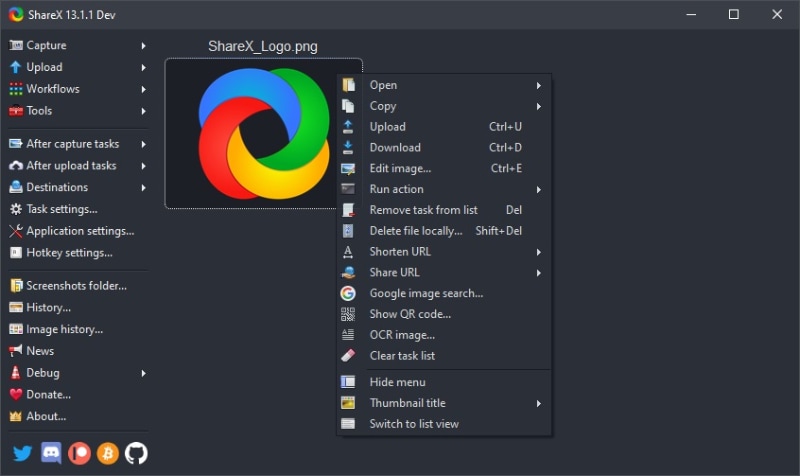
Pros:
-
The software is free.
-
It has no advertisements.
-
It is a lightweight software, so good for the limited CPU and RAM.
-
Customizable workflow.
-
Supports over 80 destinations.
Cons:
-
Lightweight, so cannot support bigger tasks.
-
Only on windows.
9. TinyTake
TinyTake is a free screen recording software built by MangoApps. This software is available on windows and mac for free. It is also used for video editing, comments capturing as a lightweight software.

Pros:
-
Records a video up to 120 minutes.
-
Can record webcam video.
-
Capture a part of, or the full screen.
-
Proxy server friendly.
-
Assigns custom short cut Keys.
Cons:
-
Not completely free.
-
Some features are only available in windows.
10. VLC
One of the most popular and used media players currently in use. Having a wide variety of free features, otherwise costly. It supports MPEG format and is designed by the VideoLAN project.

Pros:
-
Simple user interface.
-
Can be used to create and connect a video stream.
-
Compatible with OS X.
-
No needs for codec installation.
-
Can be used on windows and mac.
Cons
-
Doesn’t support real time video and audio recording.
-
Some features are only available in windows.
11. VSDC
Another, easy to use, lightweight software for screen recording. This program captures screen and stores it in mp4. It is a non-linear editing application created by Multilabel LLC.

Pros:
-
4k and HD support, while being lightweight.
-
Built-in DVD burning tool.
-
Exporting to social media sites.
-
Capture videos from webcam, tuners and ip cameras.
-
Non-linear editing.
Cons:
-
VSDC pro is paid.
-
No video stabilization tool.
12. Flashback Express
An easy-to-use screen tool for screen recording and video editing. Used for capturing small clips and video tutorials with its own editing suite. It is designed by Blueberry software. It is an on-premise screen recording tool.
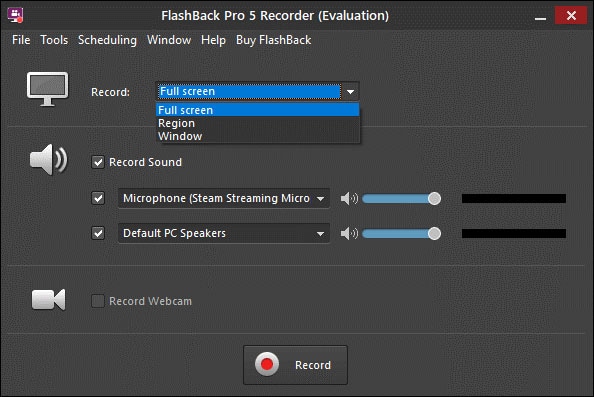
Pros:
-
Records screen and webcam audio.
-
Enhances the captures images, sounds, captions and arrows.
-
It can add commentary.
-
The compatible OS is windows only.
-
It is a lightweight software.
-
Records without any watermarks.
Cons:
-
Application gives an outdated perception.
-
Sometimes works with lag.
To conclude the article, I would say that there is a variety of screen recorders available in the market and most of them offer video recording without any restrictions of time limit. So which program is the best of them all; now depends mainly up on you, because if you have smaller and simpler tasks to perform then you require a lightweight software and contrarily if you have a professional and meticulous job to perform then a more powerful software like Filmora should be your choice.



 100% Security Verified | No Subscription Required | No Malware
100% Security Verified | No Subscription Required | No Malware
