If you want to record your desktop screen activities in the form of a video, you will need a desktop recorder. You can create tutorial videos, educational videos, software demonstration videos, and even record gameplay. If you are not willing to invest in purchasing a premium recording software, we have lined up the list of the best free desktop recorders for you. Even though they are free, there is no dearth of recording features and customization options. Check out the top 10 best free desktop recorders and choose the perfect desktop recording software free as per your requirements.
1. Free Cam
Free Cam is available completely free for Windows users. There is no time limit or watermark on the recording. You can also edit your recording as well as upload to YouTube instantly. Therefore, if you are getting started with video creation for uploading on different video streaming platforms, Free Cam is a perfect free desktop recorder for you. Here are the key features of Free Cam you should be aware of.
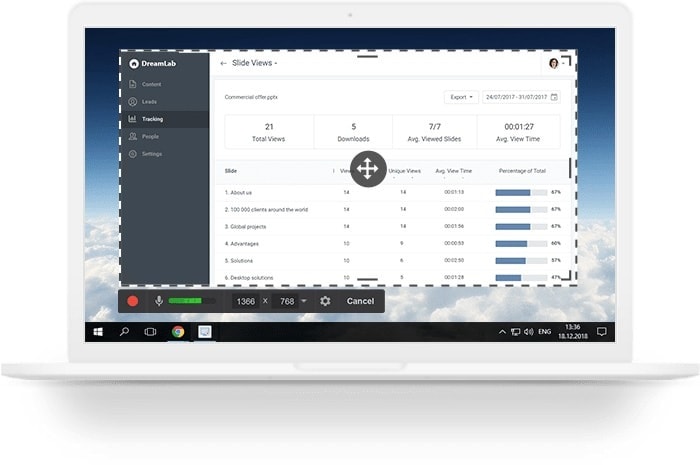
-
Option to select the recording area as required.
-
Highlight the mouse cursor and add click sounds.
-
Ability to record sound from applications and programs.
-
Allows adding voice-over with the help of the microphone.
-
Fine-tuning of videos by removing background noise and unnecessary clips.
-
Allows sharing the videos directly on YouTube.
-
The Pro version allows adding annotations.
2. CamStudio
CamStudio is available for desktop recording software free download. It is an open-source software and it is completely free to use. You can record your screen and save the video in AVI and SWF format. The software is available for Windows users only. It can record the screen without loss in video quality and hence, the resolution of the video could be the same as your screen resolution. Here are the key features of CamStudio you should know about.

-
Allows recording with sound.
-
Customize recording parameters.
-
Option to highlight the cursor path.
-
It can convert into flash files.
-
Allows adding comments in videos.
-
Option of zoom in and zoom out.
-
Enables creating a custom watermark.
-
The user interface is simple and easy.
3. OBS Studio
OBS Studio is undoubtedly the best free desktop recorder as it has all the standard as well as advanced features and functionalities that you get in premium desktop recording software. The user interface is slightly complicated but once you get used to it, you will not need to purchase a premium recorder even. You can record your desktop, screen, gameplay, webcam, as well as from any external video device. You can also live stream your screen activities on any online platform. The software is available for all desktop opting systems. Check out the key features of OBS Studio.

-
Recording from different video devices as well as display screen.
-
Record at 4K resolution with audio from different sources.
-
Switch between multiple scenes and customize all parameters.
-
File output in multiple formats. Live stream your recording as well.
-
Intuitive audio mixer helps in noise gain and suppression.
-
Hotkeys for easy operation. Supports external plugins.
4. ShareX
ShareX is another popular and powerful desktop recording software. It is another open-source software though it is only available for Windows. There are loads of features available on ShareX starting from recording to sharing instantly. You can customize your recording area, create GIFs, capture screenshots, add annotations and much more. Here are the keys features of ShareX.
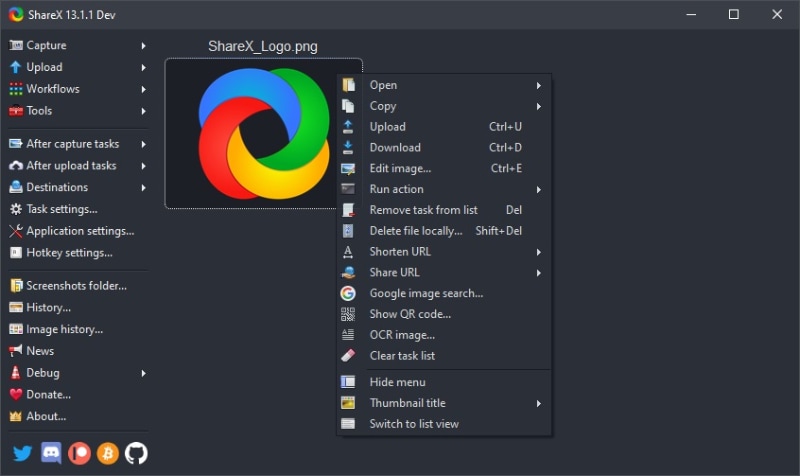
-
Different options for customized recording.
-
Capture screenshots and create GIFs.
-
Simple interface enables easy operation.
-
Customizable keyboard shortcuts for quick access.
-
Add watermarks and edit screenshots easily.
-
Comes with the feature of scrolling capture.
-
Upload on online cloud platforms and share on social media.
5. QuickTime
QuickTime is the default media player for Mac users. However, you can use QuickTime as a screen recorder desktop free as well. There are recoding options available and it is equally powerful as a recorder as any other free screen recorder. If you are a Mac user, you do not have to install any external app as QuickTime comes pre-installed. You can record on the go and customize different parameters as per your requirements. Here are the key features of QuickTime as a desktop recorder.

-
Record high-quality video of the screen without performance lag.
-
Customize recording area and capture screenshots as well.
-
Easy interface for recording and playing the recorded file.
-
Show mouse click and record external audio as well.
-
Option to flip, rotate and split the video.
-
Save and export the recorded files in different file formats.
6. Ezvid
Ezvid is a free video recorder as well as video editor. The software is available for Windows and you can create video to upload on social media and video streaming platforms. It is one of the feature-rich recording software and you can do real-time drawing. Hence, it is suitable for tutorials and education videos. You can also use the software as an instant slideshow maker. Here are the key features of Ezvid.

-
High-quality video resolution and instant recording.
-
Clear user interface enables easy screen recording.
-
Clean video without any watermark.
-
Comes with the feature of text to speech.
-
Option to go for gameplay recording and audio recording.
-
Facecam feature for adding computer narration.
-
Real-time drawing and standard video editor.
7. Debut Screen Recorder
Debut by NCH Software is a freemium desktop recorder and you can use the free version for personal usage. You can record screen, gameplay, webcam, external device as well as streaming video. You can also export the recording in different file formats. There are different features and functionalities available like a professional desktop recorder. You can upload the recordings to YouTube, Vimeo and other platforms. Here are the key features of Debut screen recorder.
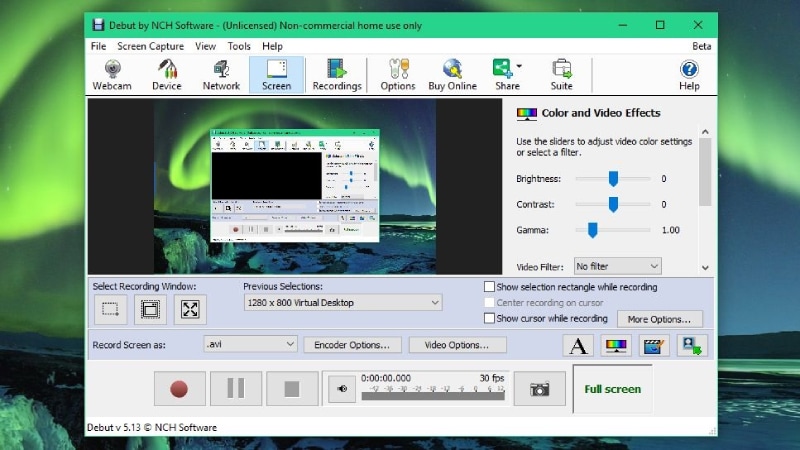
-
Automatic video capturing with the feature of scheduled recordings.
-
Highlight mouse cursors, clicks and keystrokes.
-
Enables capturing from different devices including network IP camera.
-
Enables recording from the entire screen or selected portion.
-
Feature of webcam overlay for recording directly from the webcam.
-
Smooth videos by adjusting color settings and adding effects.
-
Option of adding texts as well as watermark and logo.
8. Windows Game Bar
Most users consider Windows Game Bar as the best free desktop recorder. Game Bar comes pre-installed on Windows 10 and 11 and it is tailor-made to record screen as well as gameplay. Apart from recording the desktop, you can capture screenshots as well as get instant replay. There are various widgets available to assist in better recording. You do not need to go for any desktop recording software free download. Here are the key features of Windows Game Bar.
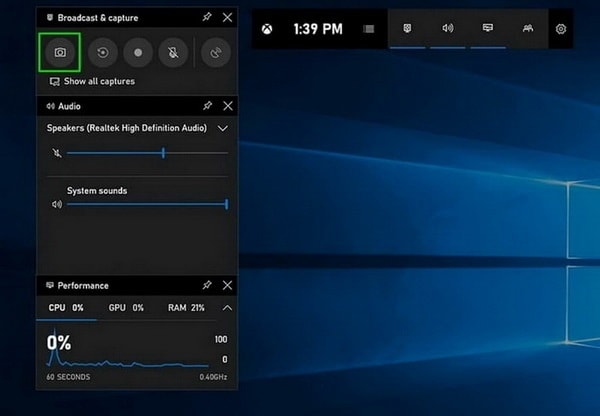
-
Unlimited recording of the PC screen.
-
Ability to record high-quality videos.
-
Record webcam video and capture screenshots.
-
GPU acceleration for smooth recording.
-
Does not come with any watermark.
-
Easy viewing of the saved recordings.
-
Allows adding audio from system speakers and mic.
9. VLC
Not many are aware of using VLC Media Player as screen recorder desktop free. VLC is a popular media player, but there is an option for recording your screen for free. It is very likely that you already have VLC Media Player installed on your computer, and hence, you do not have to install any other external software. In fact, VLC Media Player is lightweight in comparison to a dedicated desktop recorder. Here are the best features of VLC media player from the recording perspective.

-
Ability to record your screen at high resolution.
-
Instant playback option and customization of parameters.
-
Advanced controls with a time slider.
-
Enables saving the recording in multiple formats.
-
Easy interface for quick recording.
-
Allows converting files into any format.
10. Fraps
Fraps is freemium desktop recorder and it is available for Windows users only. It is particularly suitable when you have a low-end computer and an older Windows version. The free version allows you to record your screen for a limited time and it puts a watermark. You can purchase the full version with a one-time free. You can capture high-quality videos as well as snap screenshots. Here are the key features of Fraps.
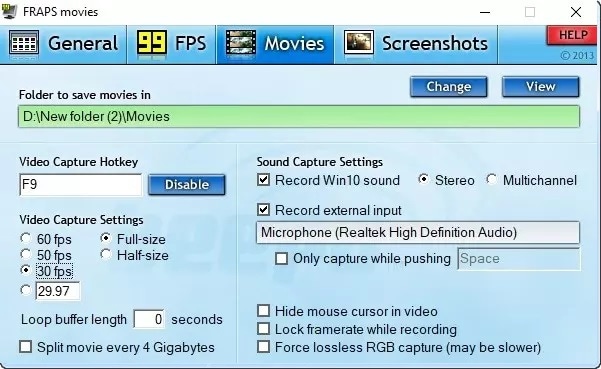
-
Superior video resolution for high-quality recordings.
-
Does not consume much of the resources of the system.
-
Comes with a reliable frame time benchmarking system.
-
Option to capture screenshots at various intervals.
-
Improved frame rate of 120 FPS.
-
Automatic screen capture with name and time stamping.
-
Easy configuration and simple user interface.
Conclusion
There is no need to invest in a premium desktop recorder when the free ones can get your job done perfectly. The free desktop recorders are perfect for beginners to get used to screen recording as well as for occasional and instant screen recording requirements. You should check all the best free screen recorders and choose the best one. If you want a premium desktop recorder, we recommend Wondershare Filmora.



 100% Security Verified | No Subscription Required | No Malware
100% Security Verified | No Subscription Required | No Malware

