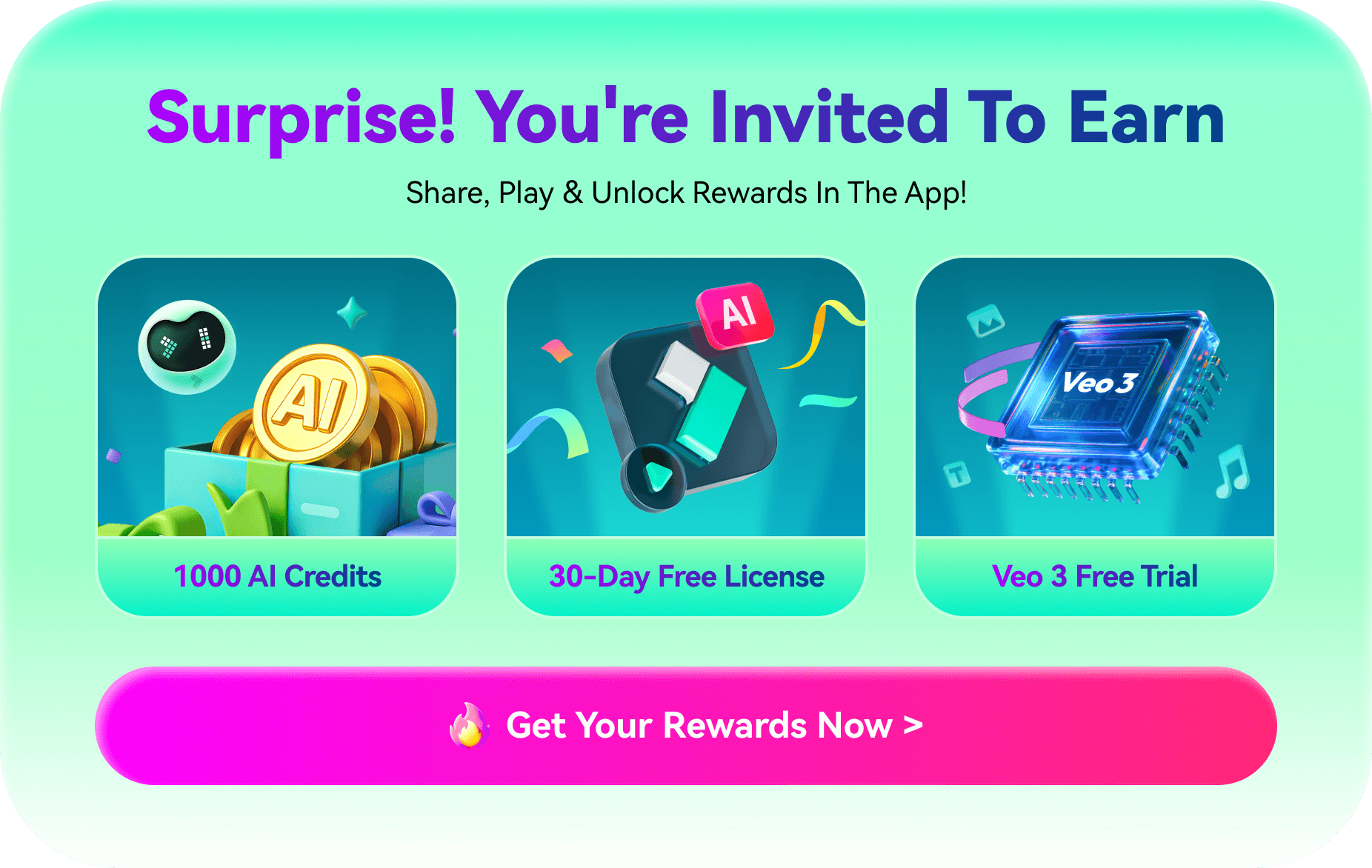For the Best Results, Use the Latest Version.
-
Preparations for Mac
-
Account (Mac)
-
Get Started & Basic Settings (Mac)
- Release notes for Mac
- Latest Versions and Features for Mac: V14
- Get Started on Mac - Full Guide
- Download/register/uninstall on Mac
- Panel Layout on Mac
- Keyboard shortcuts on Mac
- Touchbar on Mac
- Change playback quality on Mac
- Render preview files on Mac
- Manage timeline on Mac
- Media for use on Mac
- Logo Reveal For Mac
- Marked Favorites for Mac
-
Compatibility & Tech Specs (Mac)
-
Performance Settings (Mac)
-
-
Creating Projects - Mac
-
Creating New Projects (Mac)
-
-
Importing & Recording - Mac
-
Importing (Mac)
-
Recording (Mac)
-
-
Video Editing for Mac
-
Basic Video Editing for Mac
- Edit Live Photos on Mac
- Enable/Disable Clip for Mac
- Magnetic Timeline For Mac
- Select All Clips on Timeline for Mac
- Auto Ripple for Mac
- Split & cut videos on Mac
- Compositing on Mac
- Crop and zoom on Mac
- Playback Zoom Level for Mac
- Change speed on Mac
- Play video in reverse on Mac
- Mark In and Mark Out for Mac
- Markers for Mac
- Group clips on Mac
- Customized Backgrounds for Videos and Images in Mac
- Video snapshot on Mac
- Freeze frame on Mac
- Auto enhance on Mac
- Applying Drop Shadow for Mac
- Adjustment Layer for Mac
- Mark clip on Mac
- Video Editing Ruler – Mac
- Apply Transforming for Mac
-
Advanced Video Editing for Mac
-
AI-Powered Video Editing for Mac
- Smart Scene Cut for Mac
- Smart Short Clips for Mac
- Image to Video for Mac
- AI Text-to-Video for Mac
- Instant Cutter Tool on Mac
- AI Face Mosaic for Mac
- Keyframe Path Curve for Mac
- Planar Tracking for Mac
- AI Text-Based Editing in Mac
- Create With Instant Mode on Mac
- ChatGPT Plugin - AI Copywriting on Mac
- AI smart cutout for Mac
- Auto reframe on Mac
- Lens correction on Mac
- AI Portrait Cutout on Mac
- Scene detection on Mac
- AI Smart Masking for Mac
- AI Mate Editing for Mac
- Motion Tracking on Mac
- Stabilize video on Mac
- AI Object Remover For Mac
- AI Smart Search for Mac
- AI Skin Tone Protection for Mac
- Green screen on Mac
- Super Slow Motion with Optical Flow for Mac
- AI stylizer on Mac
- Video Denoise for Mac
-
-
Audio Editing for Mac
-
Basic Audio Editing for Mac
-
Advanced Audio Editing for Mac
-
AI-Powered Audio Editing for Mac
- Audio To Video for Mac
- AI Sound Effect for Mac
- Smart BGM Generation for Mac
- AI Voice Enhancer for Mac
- Audio Stretch for Mac
- AI Audio Denoise for Mac
- Auto synchronization for Mac
- AI Vocal Remover for Mac
- Auto Beat Sync on Mac
- AI Music Generator for Mac
- How to Perform AI Voice Cloning in Wondershare Filmora?
- Silence detection on Mac
-
-
Text Editing for Mac
-
Basic Text Editing for Mac
-
Advanced Text Editing for Mac
-
AI-Powered Text Editing for Mac
-
-
Video Customizations for Mac
-
Video Effects (Mac)
-
Audio Effects (Mac)
-
Transitions (Mac)
-
Stickers (Mac)
-
Filters (Mac)
-
Color Editing (Mac)
-
Animations (Mac)
-
Templates (Mac)
-
Asset Center (Mac)
-
-
Exporting & Share & Cloud Backup - Mac
A Full User Guide for Filmora Mac Users
Thanks for using Filmora Mac. Let's learn how to use each function of Filmora step-by-step.
An Overview of Fimora's User Guide
🔥Get Start With the Top Creators- Filmora Editing Skills For Beginners🔥
Video by Kevin Stravert
Download the latest version of Filmora to explore the latest features:
1. Preparations for Video Editing
Want to know Filmora's system requirements, compatibility, preferences, and performance settings? You can find all in this part.
2. Creating Projects
In this part, you will learn how to manage projects, whether creating new ones, moving them to a different location, or opening original projects.
3. Importing and Recording
Know how to import videos from different sources, whether from local drives, cameras, phones, or third-party drives. Also, you can learn how to screen recording on a Mac.
4. Video Editing
This section will contain all the powerful video editing features, from basic video editing to advanced, meanwhile, you can find many AI-powered features that make complex tasks easier. The basic video skills like trimming, rotating, cropping, etc; navigating keyframes, video masks, speedramping, etc in the advanced; and AI-powered video editing features like text-to-video, AI portrait, AI smart cutout, video object remover, etc.
5. Audio Editing
In this part, you will learn all audio editing features, from basic audio fading to advanced audio mixer, or AI-powered audio editing skills which help improve the editing efficiency. You can generate your background music, generate various sound effects according to your texts, perform voice cloning, change voices, etc.
6. Text Editing
If you want to know how to add, edit, and animate texts, you will find all solutions here. In addition to that, you will know the steps to translate videos and convert texts to speeches or vice versa.
7. Video Customizations
Want to make your videos more stunning? You will need to know how to apply video effects, and audio effects, add transitions, stickers, and filters, make color editing, and animations, and use templates.
8. Export & Share & Cloud Backup
Know how to export selected clips, the whole clip, burn DVDs, and upload them to other social media platforms.
Related Posts
Featured Articles
TunesKit Audio Capture [With Best Alternative]
TunesKit Audio Capture lets you record audio from streaming sites, music players, and more. Read our TunesKit Audio Capture review to see if it's right for you.
How To Perform Whole Screen Captures on Mac
When looking to perform a full-screen capture on Mac, you have several options. Use its built-in screen recorder or third-party apps like Filmora.
[Top Priority] High-Profile Ways To Convert Mono to Stereo
Are you a music lover who wants an engaging listening experience? Read this article to learn how to convert mono to stereo audio for an immersive experience.
Recommended User Guide
Manage timeline on Mac
The timeline is where the majority of the video editing process takes place. So, in this tutorial, we are going to learn how to add, adjust, lock and hide video and audio tracks in Filmora timeline panel.
Release notes for Mac
You will find the release note of the latest Wondershare Filmora for Mac.
Touchbar on Mac
Learn how can touch bar help you edit a video.