For the Best Results, Use the Latest Version.
-
Preparations for Mac
-
Account (Mac)
-
Get Started & Basic Settings (Mac)
- Release notes for Mac
- Latest Versions and Features for Mac
- Get Started on Mac - Full Guide
- Download/register/uninstall on Mac
- Panel Layout on Mac
- Keyboard shortcuts on Mac
- Touchbar on Mac
- Change playback quality on Mac
- Render preview files on Mac
- Manage timeline on Mac
- Media for use on Mac
- Logo Reveal For Mac
- Marked Favorites for Mac
-
Compatibility & Tech Specs (Mac)
-
Performance Settings (Mac)
-
-
Creating Projects - Mac
-
Creating New Projects (Mac)
-
-
Importing & Recording - Mac
-
Importing (Mac)
-
Recording (Mac)
-
-
Video Editing for Mac
-
Basic Video Editing for Mac
- Edit Live Photos on Mac
- Enable/Disable Clip for Mac
- Magnetic Timeline For Mac
- Select All Clips on Timeline for Mac
- Auto Ripple for Mac
- Split & cut videos on Mac
- Compositing on Mac
- Crop and zoom on Mac
- Playback Zoom Level for Mac
- Change speed on Mac
- Play video in reverse on Mac
- Mark In and Mark Out for Mac
- Markers for Mac
- Group clips on Mac
- Customized Backgrounds for Videos and Images in Mac
- Video snapshot on Mac
- Freeze frame on Mac
- Auto enhance on Mac
- Applying Drop Shadow for Mac
- Adjustment Layer for Mac
- Mark clip on Mac
- Video Editing Ruler – Mac
- Apply Transforming for Mac
-
Advanced Video Editing for Mac
-
AI-Powered Video Editing for Mac
- Smart Scene Cut for Mac
- Smart Short Clips for Mac
- Image to Video for Mac
- AI Idea to Video for Mac
- AI Text-to-Video for Mac
- Instant Cutter Tool on Mac
- AI Face Mosaic for Mac
- Keyframe Path Curve for Mac
- Planar Tracking for Mac
- AI Extend For Mac
- AI Script-to-Video for Mac
- AI Text-Based Editing in Mac
- Create With Instant Mode on Mac
- ChatGPT Plugin - AI Copywriting on Mac
- AI Smart Cutout for Mac
- Auto reframe on Mac
- Lens correction on Mac
- AI Portrait Cutout on Mac
- Scene detection on Mac
- AI Smart Masking for Mac
- AI Mate Editing for Mac
- Motion Tracking on Mac
- Stabilize video on Mac
- AI Object Remover For Mac
- AI Smart Search for Mac
- AI Skin Tone Protection for Mac
- Green screen on Mac
- Super Slow Motion with Optical Flow for Mac
- AI stylizer on Mac
- Video Denoise for Mac
-
-
Audio Editing for Mac
-
Basic Audio Editing for Mac
-
Advanced Audio Editing for Mac
-
AI-Powered Audio Editing for Mac
- Audio To Video for Mac
- AI Sound Effect for Mac
- Smart BGM Generation for Mac
- AI Voice Enhancer for Mac
- Audio Stretch for Mac
- AI Audio Denoise for Mac
- Auto synchronization for Mac
- AI Vocal Remover for Mac
- Auto Beat Sync on Mac
- AI Music Generator for Mac
- How to Perform AI Voice Cloning in Wondershare Filmora?
- Silence detection on Mac
-
-
Text Editing for Mac
-
Basic Text Editing for Mac
-
Advanced Text Editing for Mac
-
AI-Powered Text Editing for Mac
-
-
Video Customizations for Mac
-
Video Effects (Mac)
-
Audio Effects (Mac)
-
Transitions (Mac)
-
Stickers (Mac)
-
Filters (Mac)
-
Color Editing (Mac)
-
Animations (Mac)
-
Templates (Mac)
-
Asset Center (Mac)
-
-
Exporting & Share & Cloud Backup - Mac
Exploring and Using Filmora's Asset Center for Mac
Filmora's Asset Center is your gateway to a vast collection of creative assets designed to enhance your video projects. It acts as a curated marketplace within Filmora, offering themed packs, trending elements, effects, titles, stickers, and more. This feature helps you discover new, popular, and specific resources easily, complementing the standard library categories.
Index
Accessing the Asset Center
-
Launch Filmora:Open your Wondershare Filmora for Mac application.
-
Locate the Asset Center Button:Look at the top section of the main interface. You'll see the primary asset category tabs (Media, Stock Media, Audio, Titles, Transitions, Effects, Filters, Stickers, Templates). Directly below these tabs, you will find the Asset Centerbutton, typically positioned next to the search bar for the selected category.
- Open Asset Center: Click the Asset Center button. It is accessible regardless of which main asset category tab (like Effects, Titles, or Stock Media) is currently active.

Navigating the Asset Center
Once clicked, the Asset Center window will open, typically showing the Discover tab. Here you can find:
-
Promotional Banners: Large banners showcasing featured themes or collections (e.g., "Pixel Style Takes Over"). Clicking these takes you to dedicated pages for that theme.
-
Top Lists: Sections like "Best of New," "Premium Pick," and "Creator's Pick" highlight popular, high-quality, or curated assets.
-
Explore Categories: Browse assets by specific themes or types like "Game," "Vlog," "Spring," "Birthday," etc. Clicking a category filters the displayed resources.
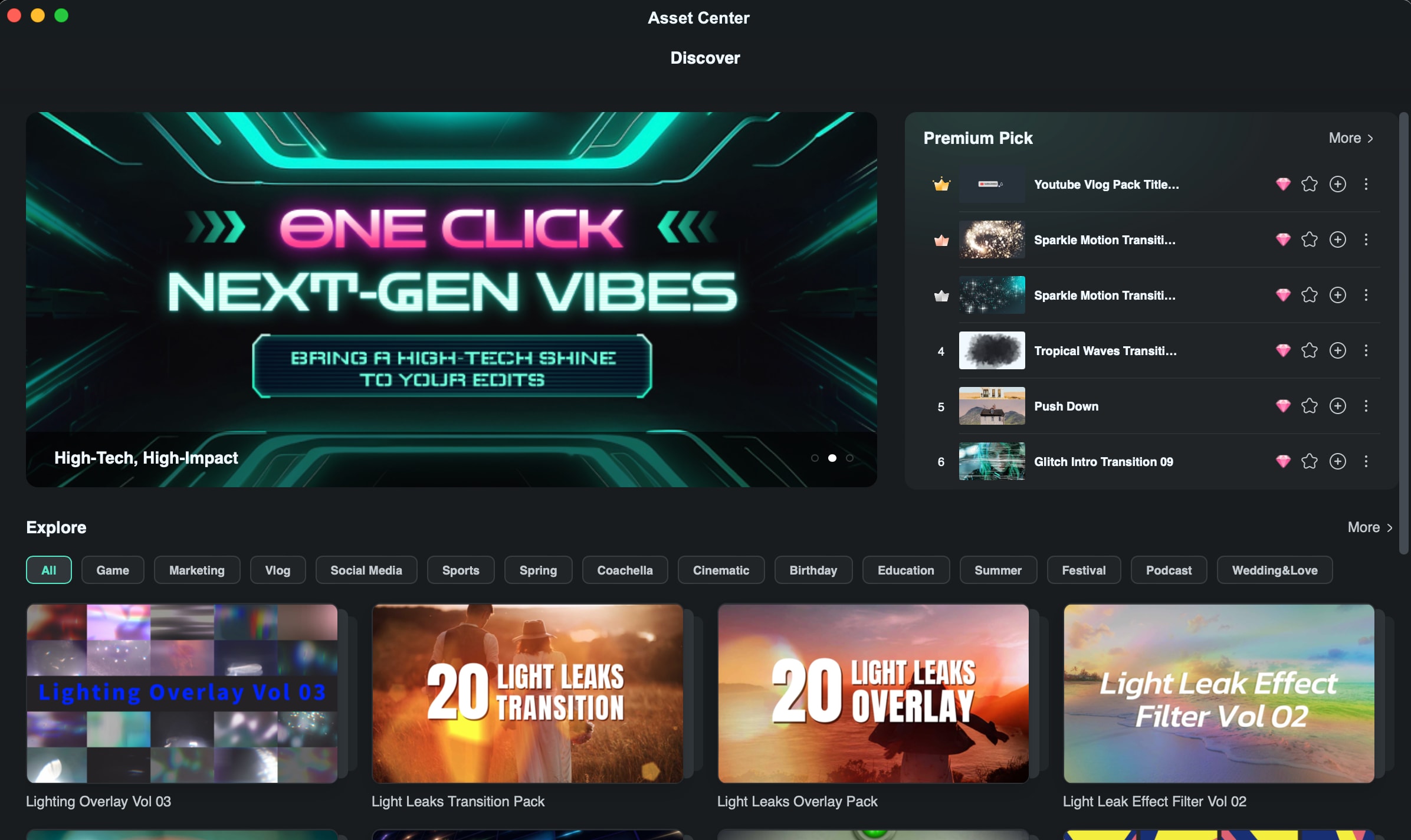
Finding, Downloading, and Using Assets
Whether you're browsing through Promotional Banners, Top Lists (like "Best of New," "Premium Pick"), or Explore Categories, the way to use assets is similar:
1. Locate an Asset: Browse the Asset Center to find an individual asset or a pack that interests you.
2. Add to Timeline:
- Hover over the asset or element you want to use.
- Click the '+' (Add) icon.
- If the asset isn't already downloaded, Filmora will automatically start downloading it. A progress indicator will appear.
- Once downloaded (or if already downloaded), the asset will be added directly to your timeline at the playhead's current position, ready for customization.
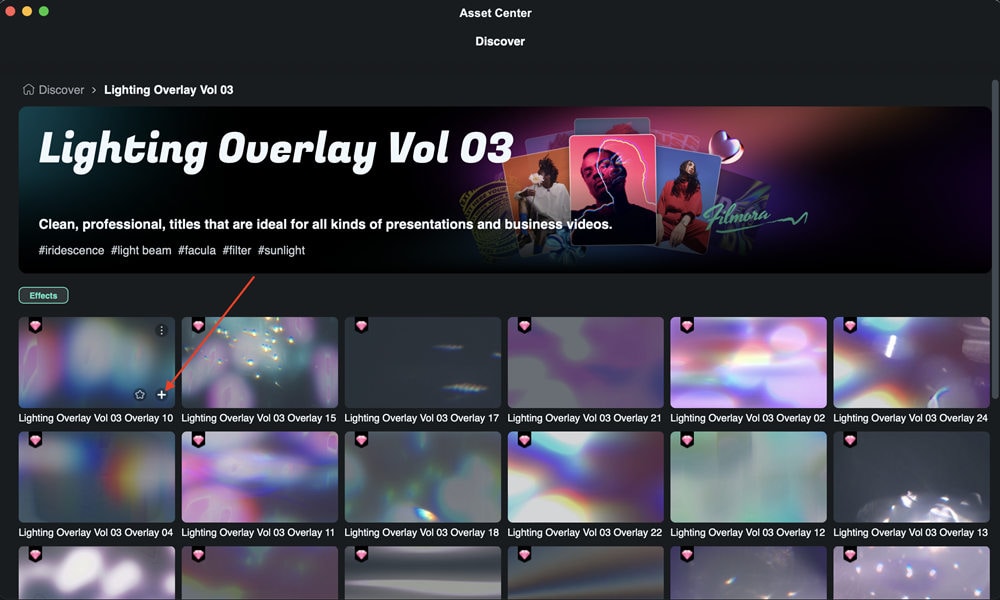

3. Add to Favorites (Optional):
- To save an asset for quick access later, hover over it and click the star icon.
- This will add the asset to your "Favorites" section, accessible from the main Filmora library panel.

Related Posts
Featured Articles
Zoom Transition Premiere Pro Tutorial: Step-by-Step Guide for Smooth Edits
Learn how to create a smooth zoom transition in Premiere Pro with this step-by-step guide. Find an alternative video editor and avoid common editing mistakes!
18 Funny Birthday Pranks: Plan, Record, and Edit the Surprise
Surprise your loved ones with birthday pranks! Capture their reactions and edit the fun in Filmora. Use this guide to create unforgettable prank videos with ease!
Premiere Pro Fade to Black - How to Apply This Effect + An Easier Tool Suggestion
If you are looking to add the fade-to-black effect to your videos, you can do that in Premiere Pro, but there is also a better option. Find out more.
