For the Best Results, Use the Latest Version.
-
Preparations for Mac
-
Account (Mac)
-
Get Started & Basic Settings (Mac)
- Release notes for Mac
- Latest Versions and Features for Mac
- Get Started on Mac - Full Guide
- Download/register/uninstall on Mac
- Panel Layout on Mac
- Keyboard shortcuts on Mac
- Touchbar on Mac
- Change playback quality on Mac
- Render preview files on Mac
- Manage timeline on Mac
- Media for use on Mac
- Logo Reveal For Mac
- Marked Favorites for Mac
-
Compatibility & Tech Specs (Mac)
-
Performance Settings (Mac)
-
-
Creating Projects - Mac
-
Creating New Projects (Mac)
-
-
Importing & Recording - Mac
-
Importing (Mac)
-
Recording (Mac)
-
-
Video Editing for Mac
-
Basic Video Editing for Mac
- Edit Live Photos on Mac
- Enable/Disable Clip for Mac
- Magnetic Timeline For Mac
- Select All Clips on Timeline for Mac
- Auto Ripple for Mac
- Split & cut videos on Mac
- Compositing on Mac
- Crop and zoom on Mac
- Playback Zoom Level for Mac
- Change speed on Mac
- Play video in reverse on Mac
- Mark In and Mark Out for Mac
- Markers for Mac
- Group clips on Mac
- Customized Backgrounds for Videos and Images in Mac
- Video snapshot on Mac
- Freeze frame on Mac
- Auto enhance on Mac
- Applying Drop Shadow for Mac
- Adjustment Layer for Mac
- Mark clip on Mac
- Video Editing Ruler – Mac
- Apply Transforming for Mac
-
Advanced Video Editing for Mac
-
AI-Powered Video Editing for Mac
- Smart Scene Cut for Mac
- Smart Short Clips for Mac
- Image to Video for Mac
- AI Idea to Video for Mac
- AI Text-to-Video for Mac
- Instant Cutter Tool on Mac
- AI Face Mosaic for Mac
- Keyframe Path Curve for Mac
- Planar Tracking for Mac
- AI Extend For Mac
- AI Script-to-Video for Mac
- AI Text-Based Editing in Mac
- Create With Instant Mode on Mac
- ChatGPT Plugin - AI Copywriting on Mac
- AI Smart Cutout for Mac
- Auto reframe on Mac
- Lens correction on Mac
- AI Portrait Cutout on Mac
- Scene detection on Mac
- AI Smart Masking for Mac
- AI Mate Editing for Mac
- Motion Tracking on Mac
- Stabilize video on Mac
- AI Object Remover For Mac
- AI Smart Search for Mac
- AI Skin Tone Protection for Mac
- Green screen on Mac
- Super Slow Motion with Optical Flow for Mac
- AI stylizer on Mac
- Video Denoise for Mac
-
-
Audio Editing for Mac
-
Basic Audio Editing for Mac
-
Advanced Audio Editing for Mac
-
AI-Powered Audio Editing for Mac
- Audio To Video for Mac
- AI Sound Effect for Mac
- Smart BGM Generation for Mac
- AI Voice Enhancer for Mac
- Audio Stretch for Mac
- AI Audio Denoise for Mac
- Auto synchronization for Mac
- AI Vocal Remover for Mac
- Auto Beat Sync on Mac
- AI Music Generator for Mac
- How to Perform AI Voice Cloning in Wondershare Filmora?
- Silence detection on Mac
-
-
Text Editing for Mac
-
Basic Text Editing for Mac
-
Advanced Text Editing for Mac
-
AI-Powered Text Editing for Mac
-
-
Video Customizations for Mac
-
Video Effects (Mac)
-
Audio Effects (Mac)
-
Transitions (Mac)
-
Stickers (Mac)
-
Filters (Mac)
-
Color Editing (Mac)
-
Animations (Mac)
-
Templates (Mac)
-
Asset Center (Mac)
-
-
Exporting & Share & Cloud Backup - Mac
Custom Color Layer for Mac
With the new Custom Color Layering feature of Filmora Mac, users can create a unique atmosphere for their clips. Users get the ability to choose fill types and save the layers as reusable presets for future projects. The color layers can be applied directly on the timeline and further refined using the masks to shape and soften edges. Moreover, users can add animation to these layers to create dynamic effects.
You can choose from the color options provided or pick a specific color using the color picker utility offered by the tool. Provided below is the guide on how to use Filmora’s feature on your Mac devices for stylizing your video:
Step 1: Create a New Project from the Homepage
Start by clicking on the New Project option located on the homepage of Filmora. Next, import your video for which you want to stylize the color and drag it to the editing timeline.
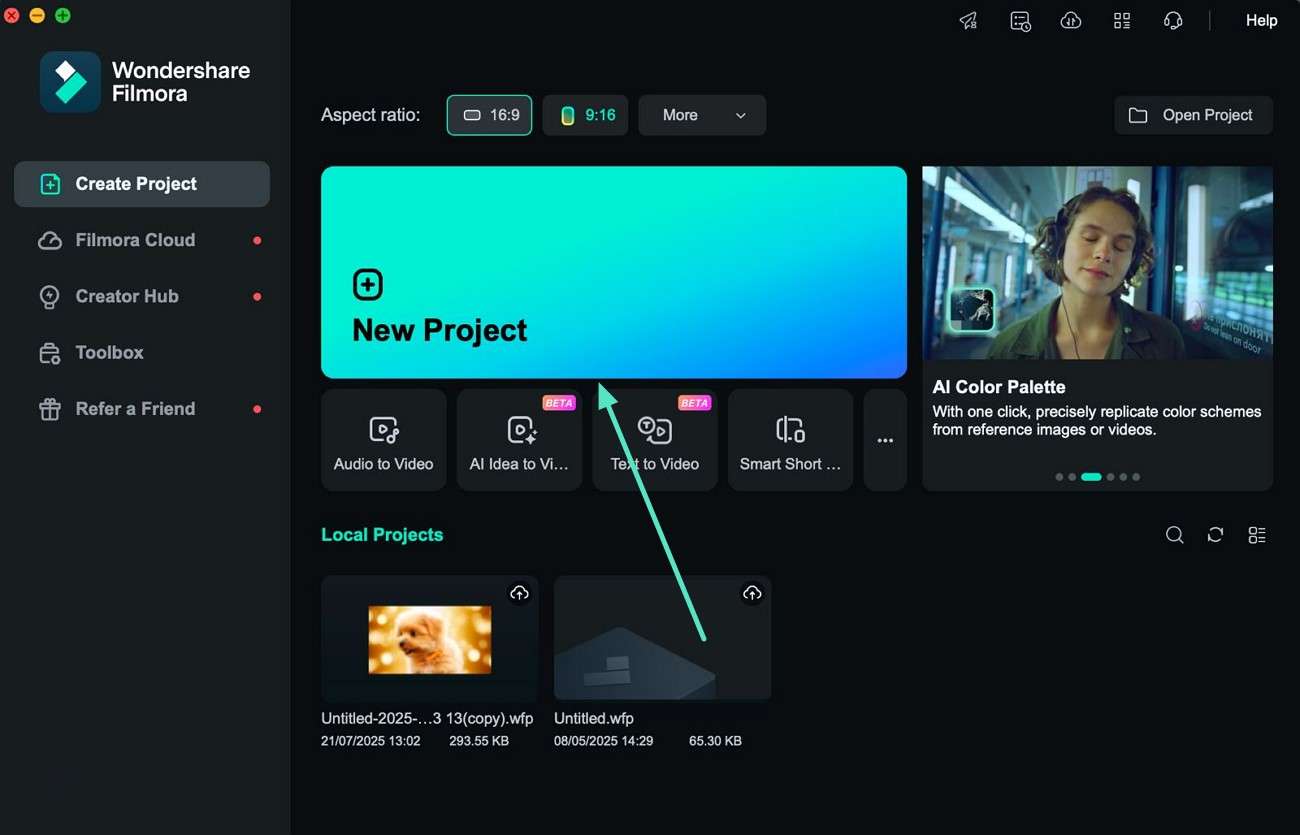
Step 2: Choose the Custom Color Feature
In the editing interface of the tool, access the toolbar from the top and press the Media option. Next, click on the Custom Color Layer after enabling the Editing Presets section from the left. Proceed to the Custom Color Layer option and press the + icon to process further.
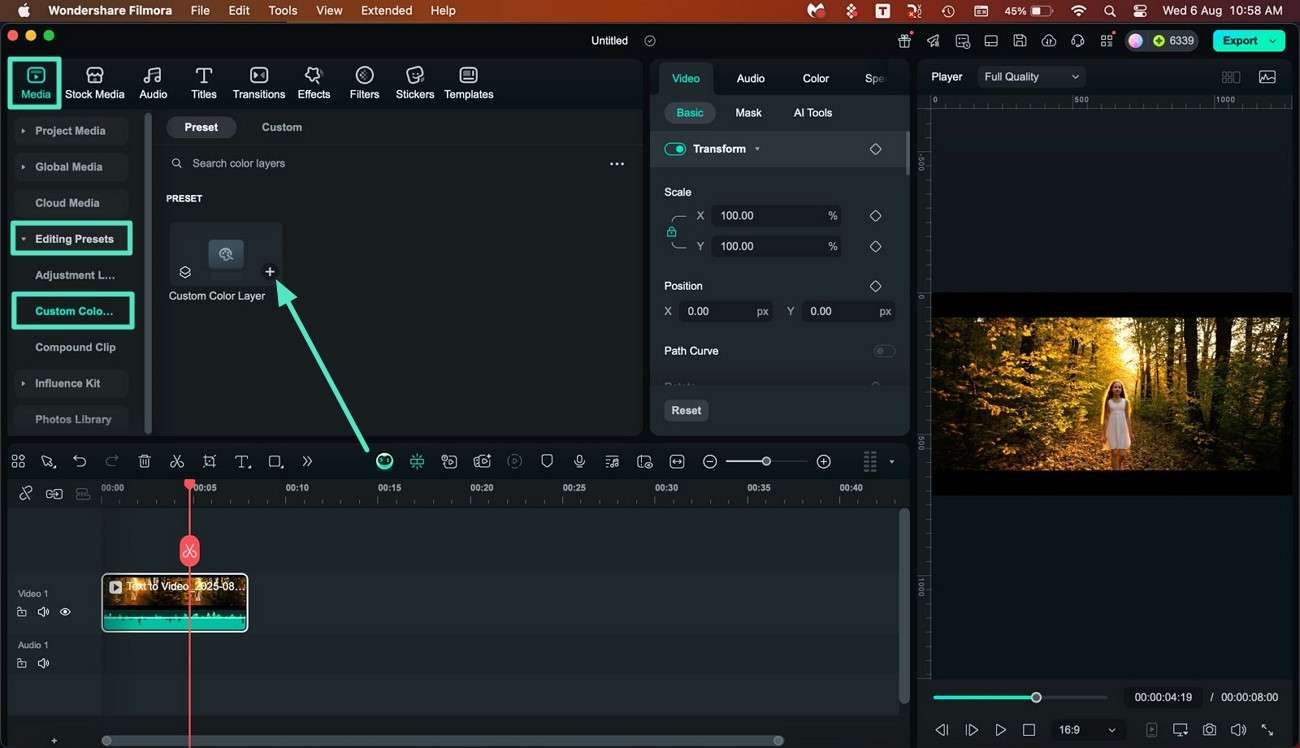
Step 3: Select Colors and Other Attributes
Expand the Fill Type option in the following small window and choose the color of the layer according to your choice. Next, press the Save As Custom option and hit the OK button after naming the layer.
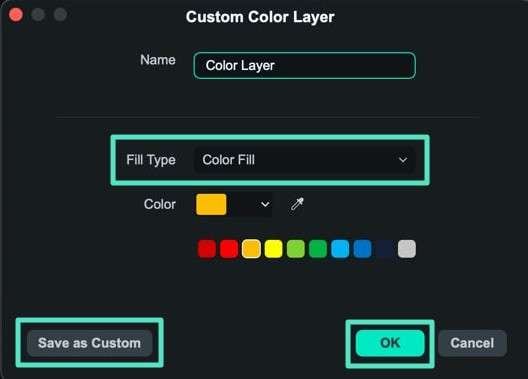
Step 4: Apply The Color Layer to the Video
Drag the created layers to the timeline on your desired video segment or press the + icon to apply it. Access the Layer panel on the right and choose the Blend Mode option to make the layer blend with the video.
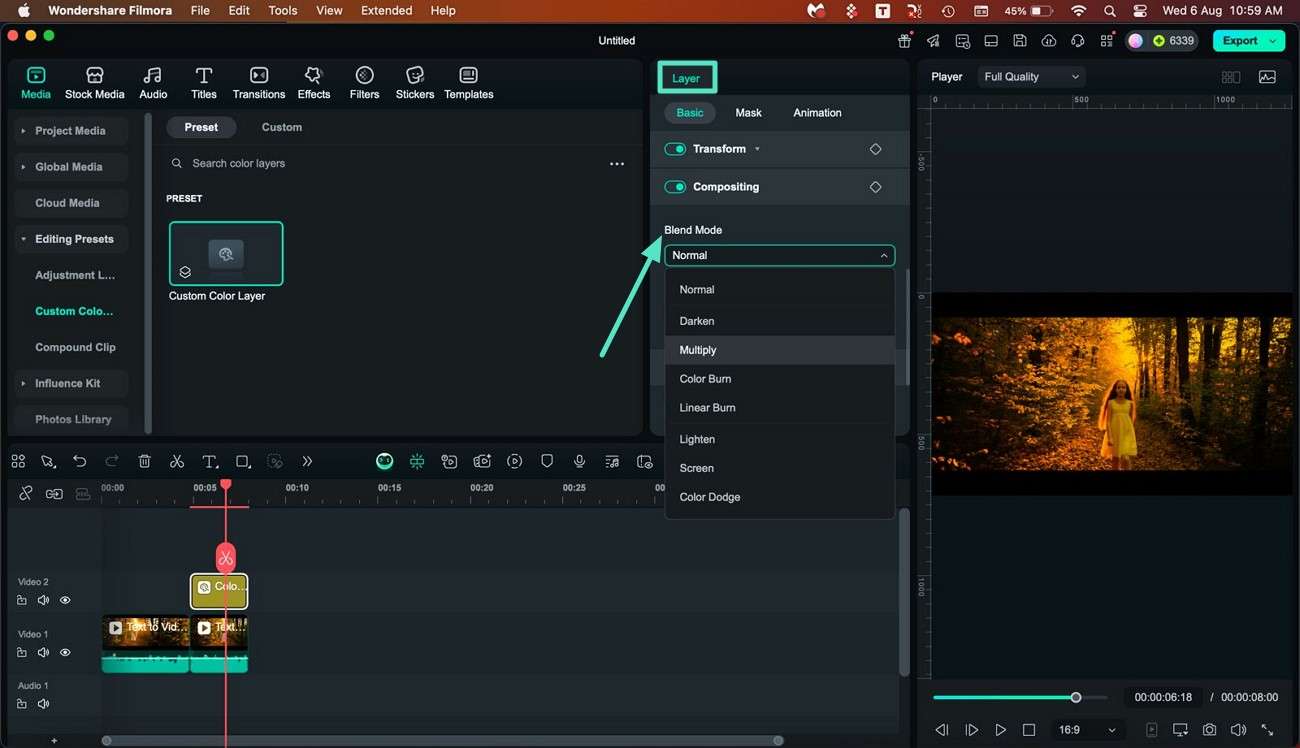
Step 5: Mask the Applied Layer
Mask a certain segment in the video by applying the layer to the specific area and accessing the Layer panel on the right. Enable the Mask section from the top and choose the shape of your choice. Reposition and resize the shape and change its opacity according to your preferences.
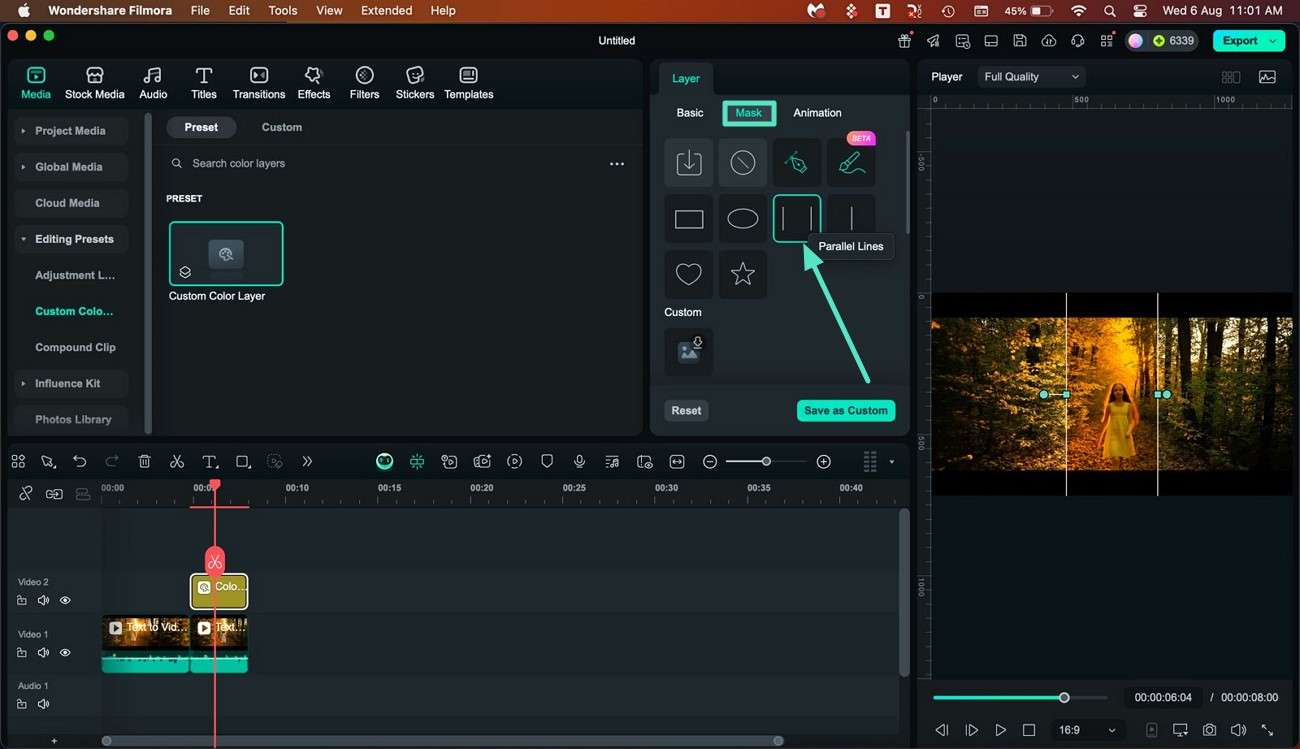
Step 6: Animate the Custom Color Layer
To give a flair of dynamism to the color layer, apply it to your clip and access the Animate section under the Layer panel. Choose the animation of your preference and apply it to the video by dragging it to the timeline. Once the theme color is correctly set, head to the top right corner and Export the video.
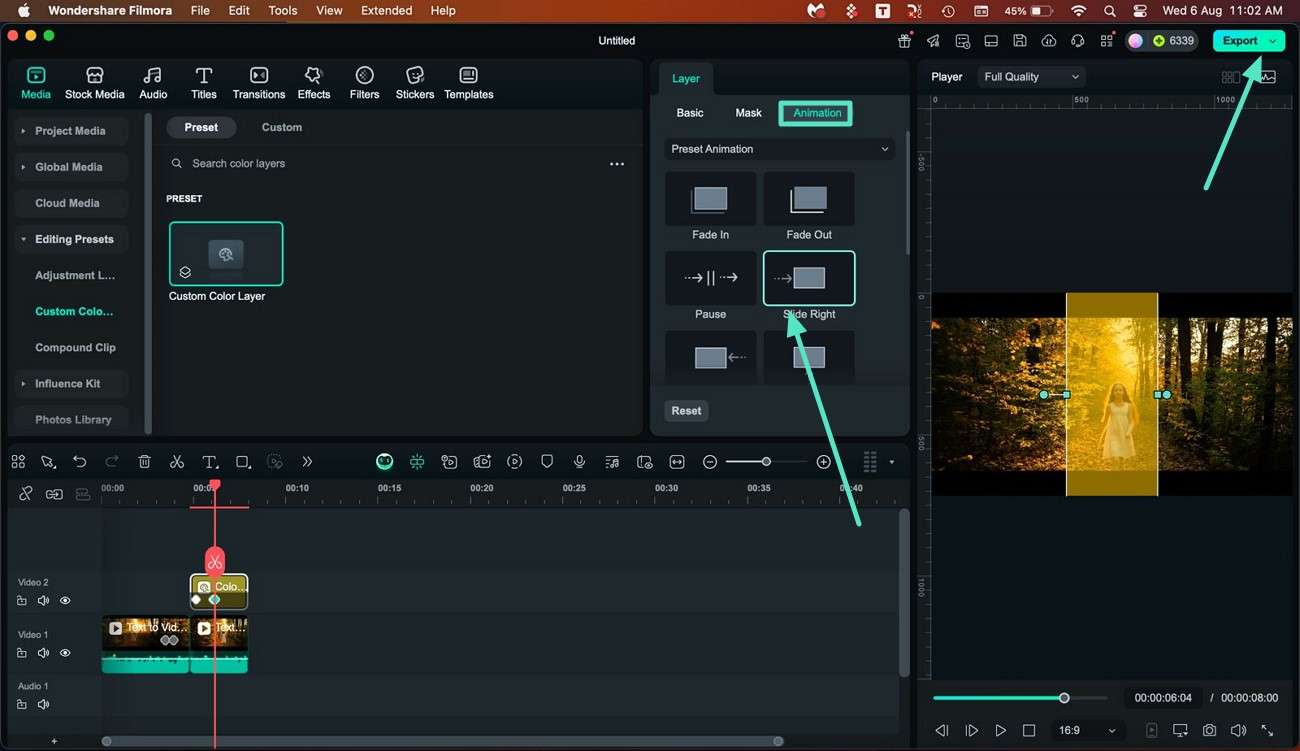
Related Posts
Featured Articles
How to Add a Logo to a Photo?
Add a logo to any photo in minutes using our step-by-step PIP workflow for desktop and mobile, pro tips for placement and opacity, and creative branding ideas.
How To Add Text and Titles in Premiere Pro? [Latest Guide 2025]
Learn how to add text in Premiere Pro. We will also share the best alternative, Wondershare Filmora, for easily adding text to your videos. Read on!
Top 8 Websites to Create Curved Text Online for Free
Looking for a free tool to create curve text online? These 8 websites will help you add curved, circular, arced, or spiral text to your image. First, learn how to select the right tool, then go on to generate creative texts without stress.
Recommended User Guide
AI Color Palette for Mac (Color Match)
Learn how to match the color.
Preset Color Adjustment for Mac
When using Filmora, you can harness the power of many options to enhance its color tones.
