For the Best Results, Use the Latest Version.
-
Preparations for Mac
-
Account (Mac)
-
Get Started & Basic Settings (Mac)
- Release notes for Mac
- Latest Versions and Features for Mac
- Get Started on Mac - Full Guide
- Download/register/uninstall on Mac
- Panel Layout on Mac
- Keyboard shortcuts on Mac
- Touchbar on Mac
- Change playback quality on Mac
- Render preview files on Mac
- Manage timeline on Mac
- Media for use on Mac
- Logo Reveal For Mac
- Marked Favorites for Mac
-
Compatibility & Tech Specs (Mac)
-
Performance Settings (Mac)
-
-
Creating Projects - Mac
-
Creating New Projects (Mac)
-
-
Importing & Recording - Mac
-
Importing (Mac)
-
Recording (Mac)
-
-
Video Editing for Mac
-
Basic Video Editing for Mac
- Edit Live Photos on Mac
- Enable/Disable Clip for Mac
- Magnetic Timeline For Mac
- Select All Clips on Timeline for Mac
- Auto Ripple for Mac
- Split & cut videos on Mac
- Compositing on Mac
- Crop and zoom on Mac
- Playback Zoom Level for Mac
- Change speed on Mac
- Play video in reverse on Mac
- Mark In and Mark Out for Mac
- Markers for Mac
- Group clips on Mac
- Customized Backgrounds for Videos and Images in Mac
- Video snapshot on Mac
- Freeze frame on Mac
- Auto enhance on Mac
- Applying Drop Shadow for Mac
- Adjustment Layer for Mac
- Mark clip on Mac
- Video Editing Ruler – Mac
- Apply Transforming for Mac
-
Advanced Video Editing for Mac
-
AI-Powered Video Editing for Mac
- Smart Scene Cut for Mac
- Smart Short Clips for Mac
- Image to Video for Mac
- AI Idea to Video for Mac
- AI Text-to-Video for Mac
- Instant Cutter Tool on Mac
- AI Face Mosaic for Mac
- Keyframe Path Curve for Mac
- Planar Tracking for Mac
- AI Extend For Mac
- AI Script-to-Video for Mac
- AI Text-Based Editing in Mac
- Create With Instant Mode on Mac
- ChatGPT Plugin - AI Copywriting on Mac
- AI Smart Cutout for Mac
- Auto reframe on Mac
- Lens correction on Mac
- AI Portrait Cutout on Mac
- Scene detection on Mac
- AI Smart Masking for Mac
- AI Mate Editing for Mac
- Motion Tracking on Mac
- Stabilize video on Mac
- AI Object Remover For Mac
- AI Smart Search for Mac
- AI Skin Tone Protection for Mac
- Green screen on Mac
- Super Slow Motion with Optical Flow for Mac
- AI stylizer on Mac
- Video Denoise for Mac
-
-
Audio Editing for Mac
-
Basic Audio Editing for Mac
-
Advanced Audio Editing for Mac
-
AI-Powered Audio Editing for Mac
- Audio To Video for Mac
- AI Sound Effect for Mac
- Smart BGM Generation for Mac
- AI Voice Enhancer for Mac
- Audio Stretch for Mac
- AI Audio Denoise for Mac
- Auto synchronization for Mac
- AI Vocal Remover for Mac
- Auto Beat Sync on Mac
- AI Music Generator for Mac
- How to Perform AI Voice Cloning in Wondershare Filmora?
- Silence detection on Mac
-
-
Text Editing for Mac
-
Basic Text Editing for Mac
-
Advanced Text Editing for Mac
-
AI-Powered Text Editing for Mac
-
-
Video Customizations for Mac
-
Video Effects (Mac)
-
Audio Effects (Mac)
-
Transitions (Mac)
-
Stickers (Mac)
-
Filters (Mac)
-
Color Editing (Mac)
-
Animations (Mac)
-
Templates (Mac)
-
Asset Center (Mac)
-
-
Exporting & Share & Cloud Backup - Mac
NewBlue FX Effects for Mac
5 NewBlue effect collections that have been customized specifically for use in Filmora: NewBlue Stylizer, NewBlue Elements, NewBlue Filters, NewBlue Essentials, and NewBlue Titler Pro. Each collection contains a set of factory-installed, professionally designed presets. These include 100+ unique effects and 500+ professionally designed custom title presets.
Index
Find NewBlue FX effects
If you have already download Filmora on your device, open Filmora and import the media file. After importing the files, go to Effects>NewBlue FX.
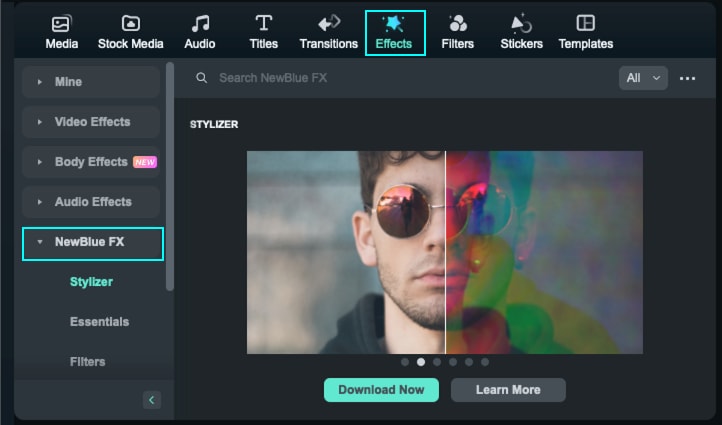
There are Stylizer, Elements, Filters, Essentials, and Titler Pro. You can choose to learn about NewBlue FX effects by clicking Learn More.
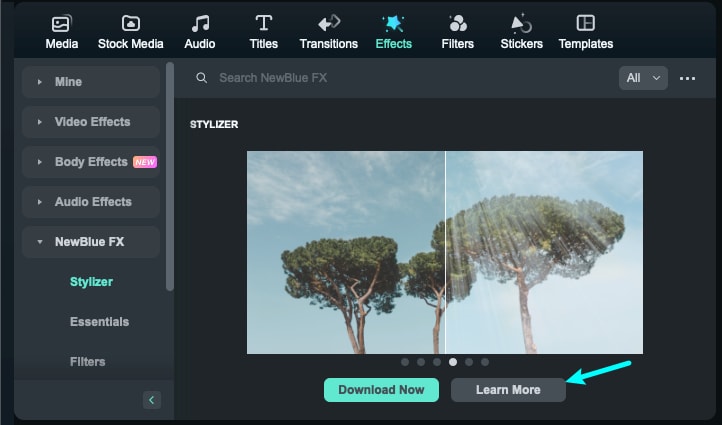
Download and Install NewBlue FX Effects
Click Download Now to download the NewBlue FX effects. Since the plugin effect package is about 800M, it will take time to download the package. Please wait patiently.
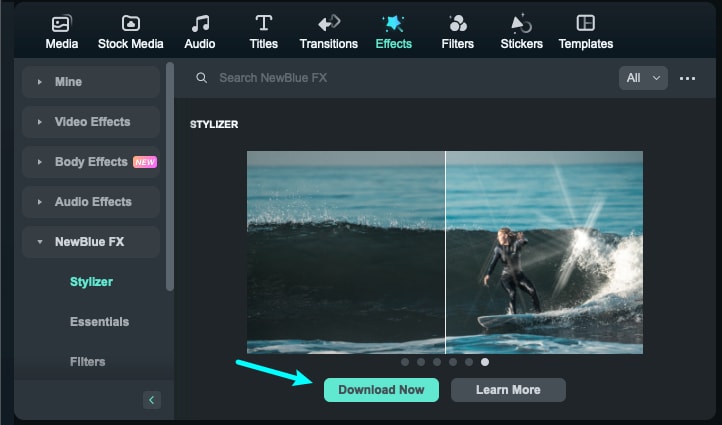
Since the plugin effect package is about 800M, it will take time to download the package. Please wait patiently.
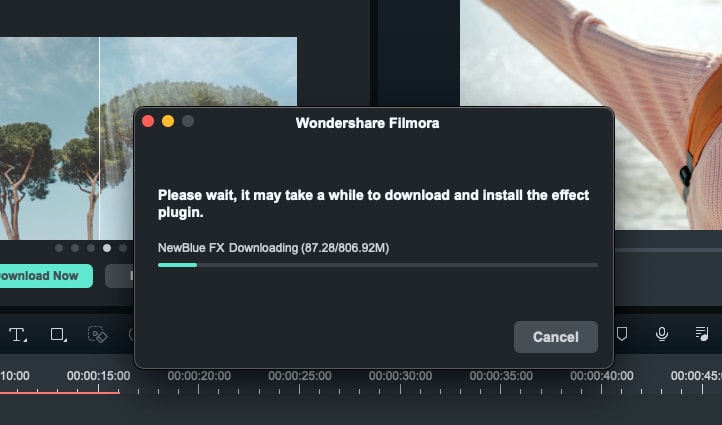
After finishing the download process, follow the prompts and click "Restart Now" to complete the installation.
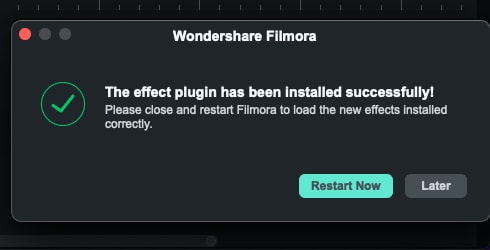
Add NewBlue FX Effects
Now, You will find the NewBlue FX Effects in the Effects tab. Click and preview the effects that you like to apply.
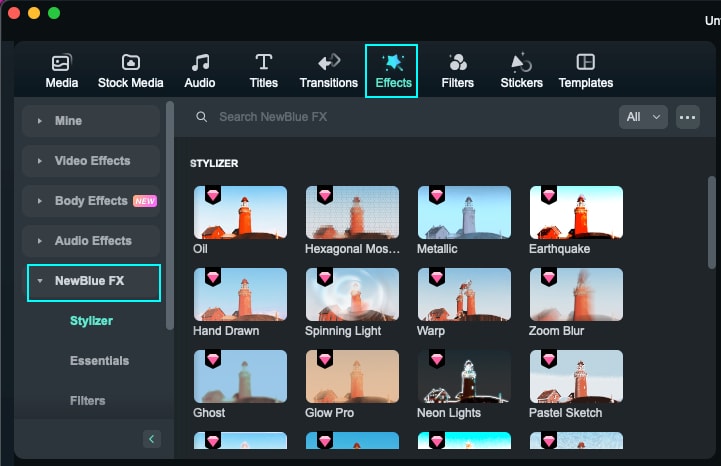
Drag the clip to the timeline directly, you can preview the effect on the preview window.
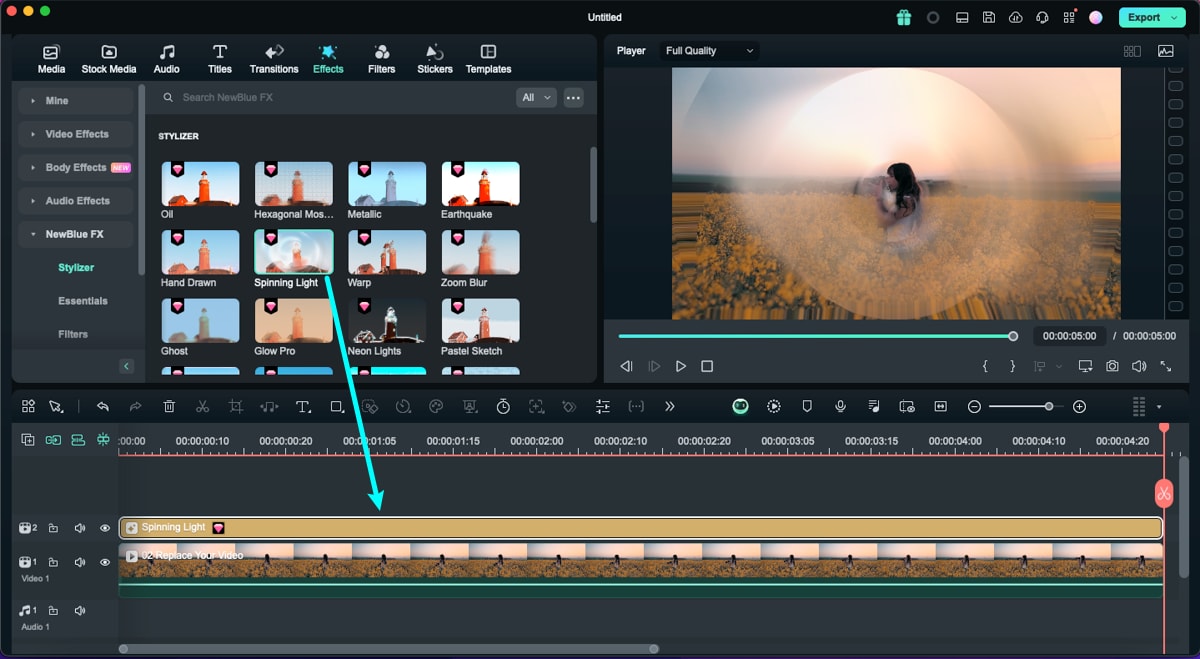
Note:
NewBlue FX Effects is a paid add-on for Filmora, click Buy Now or Try It before exporting.Modify NewBlue FX Effects
Double-click on the NewBlue FX effects to open the Effects Then adjust the effect settings and make it look nice.
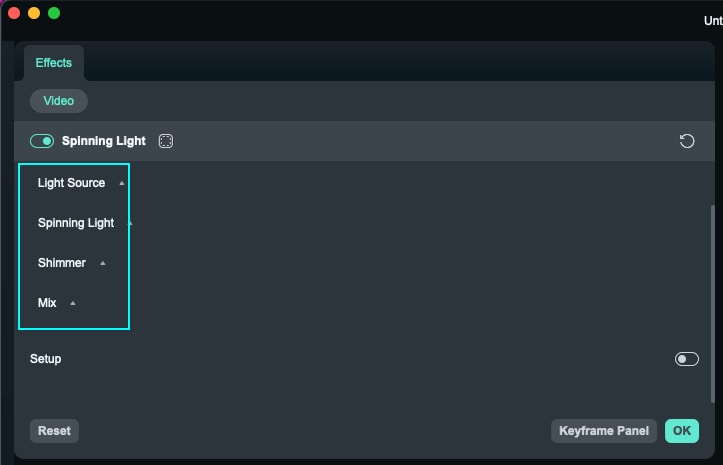
Remove NewBlue FX Effects
There are two ways to remove overlays from your project.
Method 1: Select the effect in the timeline and hit Delete on the toolbar.
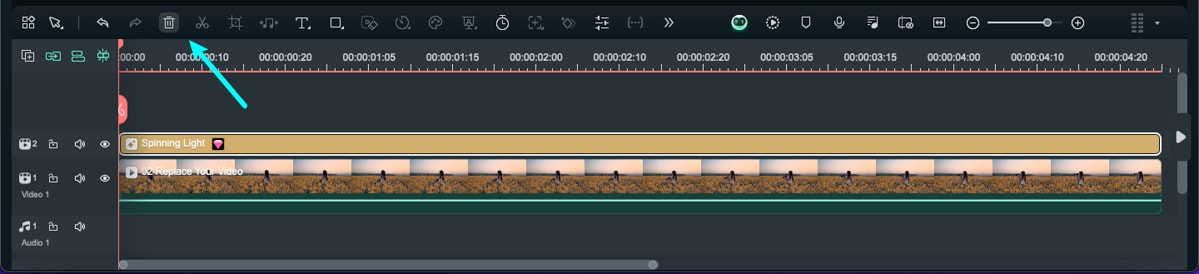
Method 2: Right-click on the effect in the timeline and select Delete from the menu.
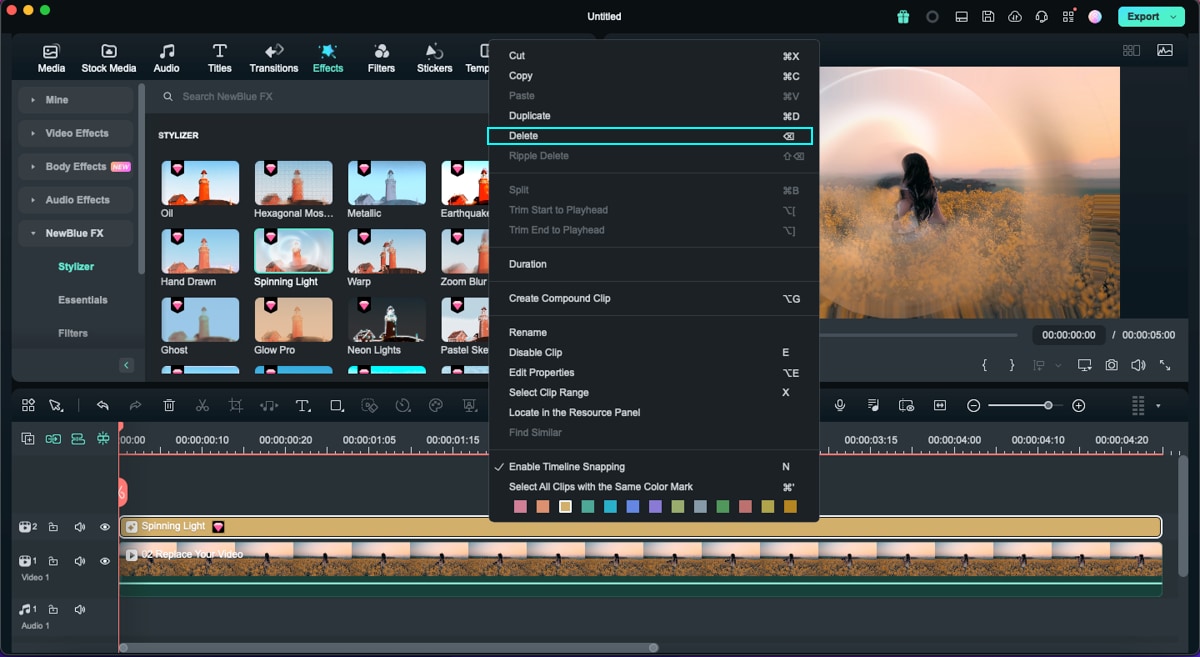
Related Posts
Featured Articles
Full Review of REAPER in 2025 with Best Alternative
Get a full REAPER review for 2025, including key features, pros and cons, performance tests, and the best alternative for creators needing a faster, easier audio and video editing workflow.
Top Three Platforms to Post Doll Unboxing Videos
If you're thinking of making an unboxing video, you should know the best platforms to post them online. Here, we will explore the top three platforms for doll unboxing videos.
[Top Priority] High-Profile Ways To Convert Mono to Stereo
Are you a music lover who wants an engaging listening experience? Read this article to learn how to convert mono to stereo audio for an immersive experience.
Recommended User Guide
Boris FX Effects for Mac
Find out the overview of Boris FX Effects on Filmora for Mac.
Retouch for Mac
Are you not satisfied with the outlook of your face for the new video? Learn how Filmora helps you in beautifying the face with its Retouch feature.
