For the Best Results, Use the Latest Version.
-
Preparations for Mac
-
Account (Mac)
-
Get Started & Basic Settings (Mac)
- Release notes for Mac
- Latest Versions and Features for Mac
- Get Started on Mac - Full Guide
- Download/register/uninstall on Mac
- Panel Layout on Mac
- Keyboard shortcuts on Mac
- Touchbar on Mac
- Change playback quality on Mac
- Render preview files on Mac
- Manage timeline on Mac
- Media for use on Mac
- Logo Reveal For Mac
- Marked Favorites for Mac
-
Compatibility & Tech Specs (Mac)
-
Performance Settings (Mac)
-
-
Creating Projects - Mac
-
Creating New Projects (Mac)
-
-
Importing & Recording - Mac
-
Importing (Mac)
-
Recording (Mac)
-
-
Video Editing for Mac
-
Basic Video Editing for Mac
- Edit Live Photos on Mac
- Enable/Disable Clip for Mac
- Magnetic Timeline For Mac
- Select All Clips on Timeline for Mac
- Auto Ripple for Mac
- Split & cut videos on Mac
- Compositing on Mac
- Crop and zoom on Mac
- Playback Zoom Level for Mac
- Change speed on Mac
- Play video in reverse on Mac
- Mark In and Mark Out for Mac
- Markers for Mac
- Group clips on Mac
- Customized Backgrounds for Videos and Images in Mac
- Video snapshot on Mac
- Freeze frame on Mac
- Auto enhance on Mac
- Applying Drop Shadow for Mac
- Adjustment Layer for Mac
- Mark clip on Mac
- Video Editing Ruler – Mac
- Apply Transforming for Mac
-
Advanced Video Editing for Mac
-
AI-Powered Video Editing for Mac
- Smart Scene Cut for Mac
- Smart Short Clips for Mac
- Image to Video for Mac
- AI Idea to Video for Mac
- AI Text-to-Video for Mac
- Instant Cutter Tool on Mac
- AI Face Mosaic for Mac
- Keyframe Path Curve for Mac
- Planar Tracking for Mac
- AI Extend For Mac
- AI Script-to-Video for Mac
- AI Text-Based Editing in Mac
- Create With Instant Mode on Mac
- ChatGPT Plugin - AI Copywriting on Mac
- AI Smart Cutout for Mac
- Auto reframe on Mac
- Lens correction on Mac
- AI Portrait Cutout on Mac
- Scene detection on Mac
- AI Smart Masking for Mac
- AI Mate Editing for Mac
- Motion Tracking on Mac
- Stabilize video on Mac
- AI Object Remover For Mac
- AI Smart Search for Mac
- AI Skin Tone Protection for Mac
- Green screen on Mac
- Super Slow Motion with Optical Flow for Mac
- AI stylizer on Mac
- Video Denoise for Mac
-
-
Audio Editing for Mac
-
Basic Audio Editing for Mac
-
Advanced Audio Editing for Mac
-
AI-Powered Audio Editing for Mac
- Audio To Video for Mac
- AI Sound Effect for Mac
- Smart BGM Generation for Mac
- AI Voice Enhancer for Mac
- Audio Stretch for Mac
- AI Audio Denoise for Mac
- Auto synchronization for Mac
- AI Vocal Remover for Mac
- Auto Beat Sync on Mac
- AI Music Generator for Mac
- How to Perform AI Voice Cloning in Wondershare Filmora?
- Silence detection on Mac
-
-
Text Editing for Mac
-
Basic Text Editing for Mac
-
Advanced Text Editing for Mac
-
AI-Powered Text Editing for Mac
-
-
Video Customizations for Mac
-
Video Effects (Mac)
-
Audio Effects (Mac)
-
Transitions (Mac)
-
Stickers (Mac)
-
Filters (Mac)
-
Color Editing (Mac)
-
Animations (Mac)
-
Templates (Mac)
-
Asset Center (Mac)
-
-
Exporting & Share & Cloud Backup - Mac
Templates for Mac
Preset Templates in Filmora populate the timeline with some introductory clips, audio tracks, elements, stickers, and a stock video that you can replace with your footage to personalize the output. Furthermore, you can also customize any or all the other decorative objects to get the engaging movie that you want.
These preset templates not only make your post-production task quick and easy but also help you avoid the tedious process of fine-editing that you have to go through otherwise.
Index
Add a Template to the Timeline
Go to the Templates tab at the top and click the Templates menu under the Mine category on the left side.
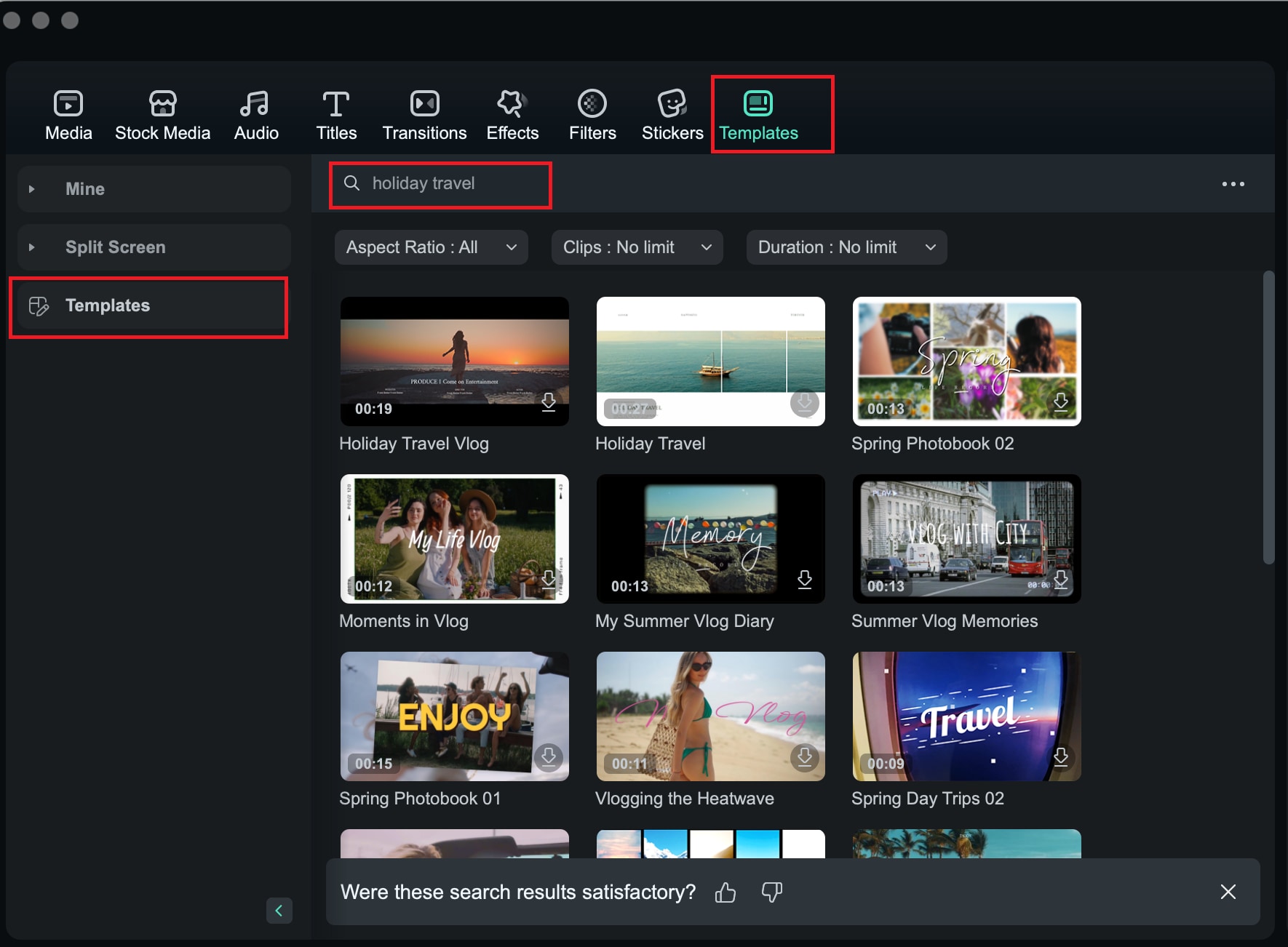
You can see there are dozens of templates, search the templates that you want, and click one to preview it, and then drag the template to the timeline.
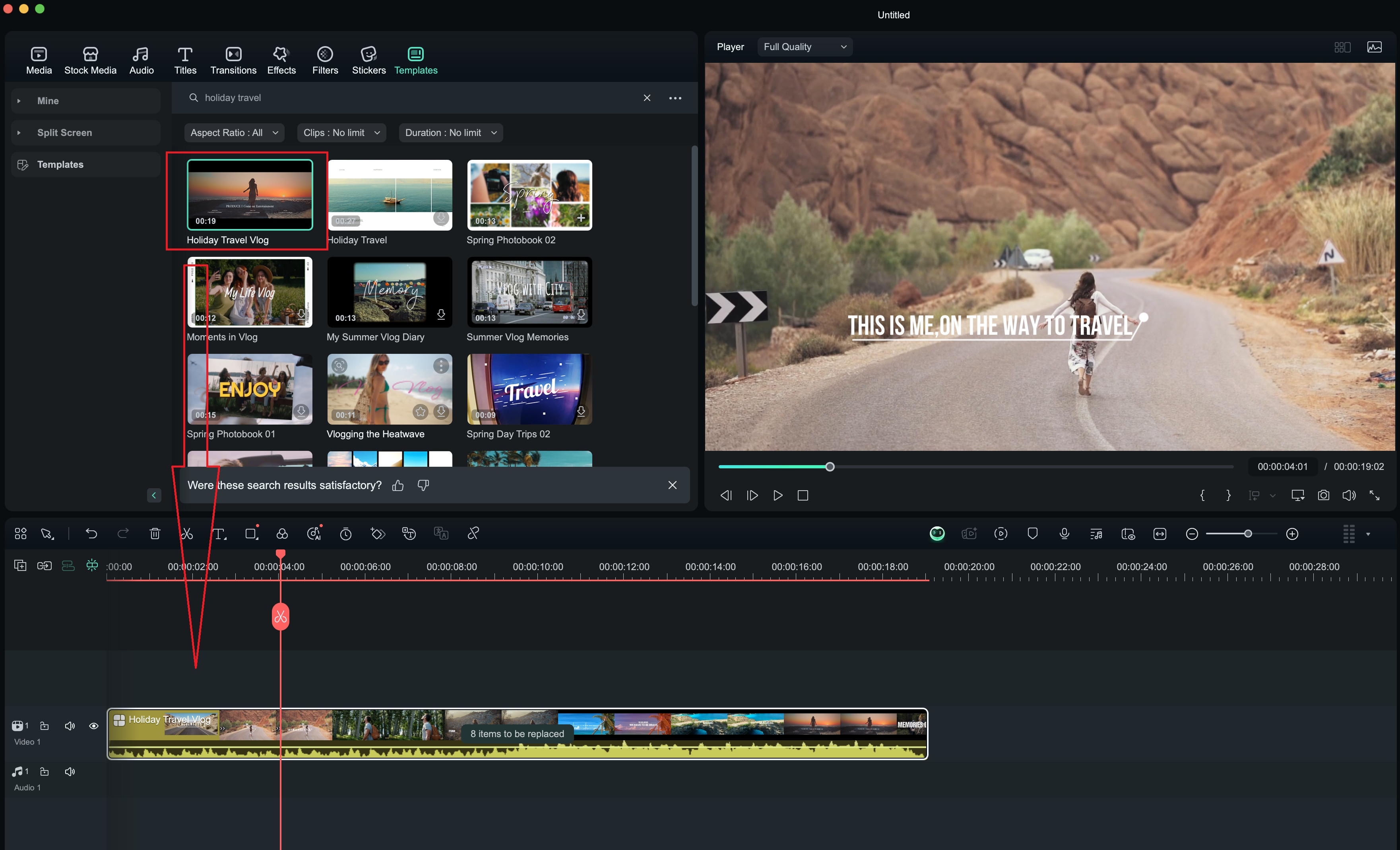
Note:
To switch from one template menu to the other, you only need to scroll down to the bottom.Replace the Template Footage
On the timeline, there will be a box indicating how many segments of the template can be replaced with materials, and you can click to edit the materials.
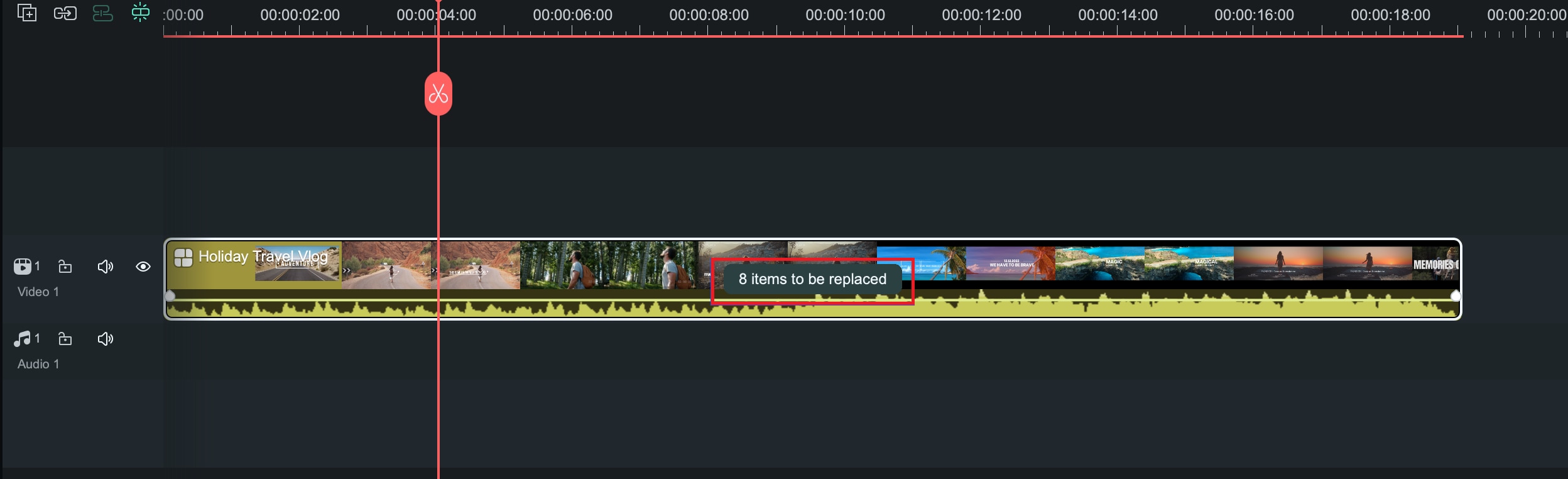
For example, if this template has 8 items that can be replaced, when you click "8 items can be replaced," the replacement material segments will appear directly above the timeline. You can click the loop icon on each material to replace the video, and customize the text in each segment in the text section on the right.
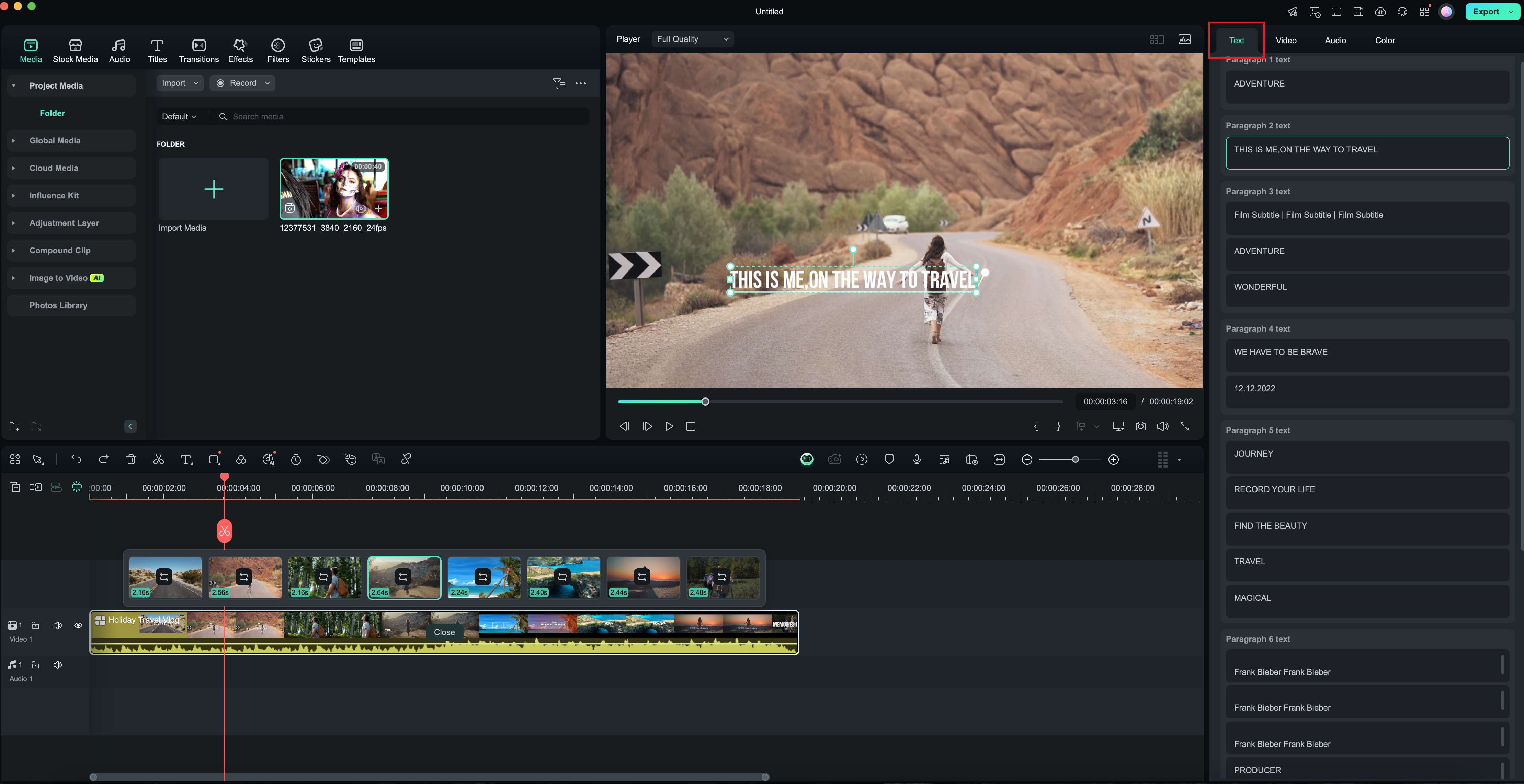
Preview and Export the Video
After you have replaced the material segments, you can click the "Edit" button in the middle of the video to customize the video segment selection. Once everything is complete, click "close" to finish replacing the materials.
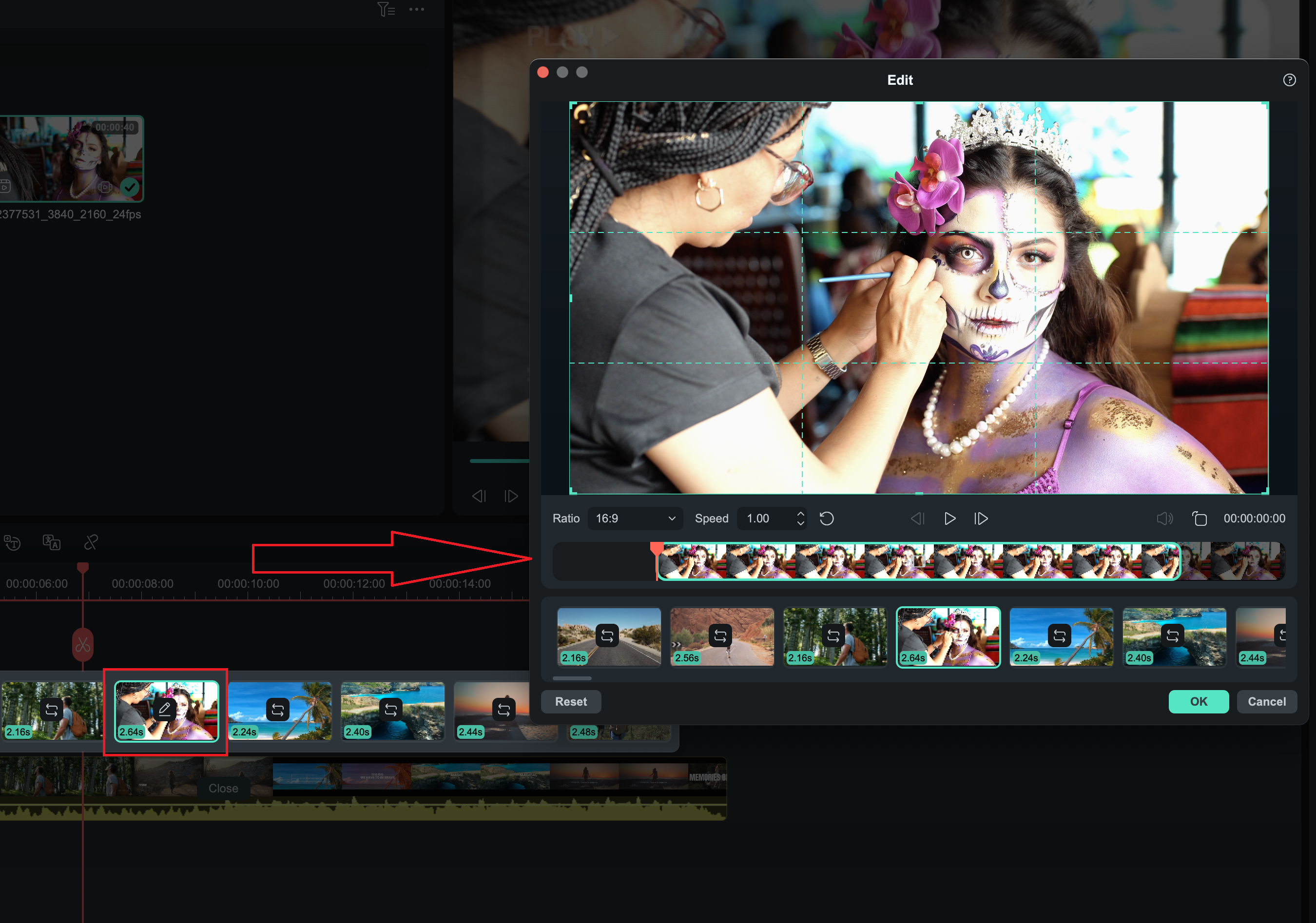
Then you can preview the entire material. If you want to add other elements, you can click on "Font," "Music," "Filter," "Transition," etc., in the toolbar for customization, and finally export it.
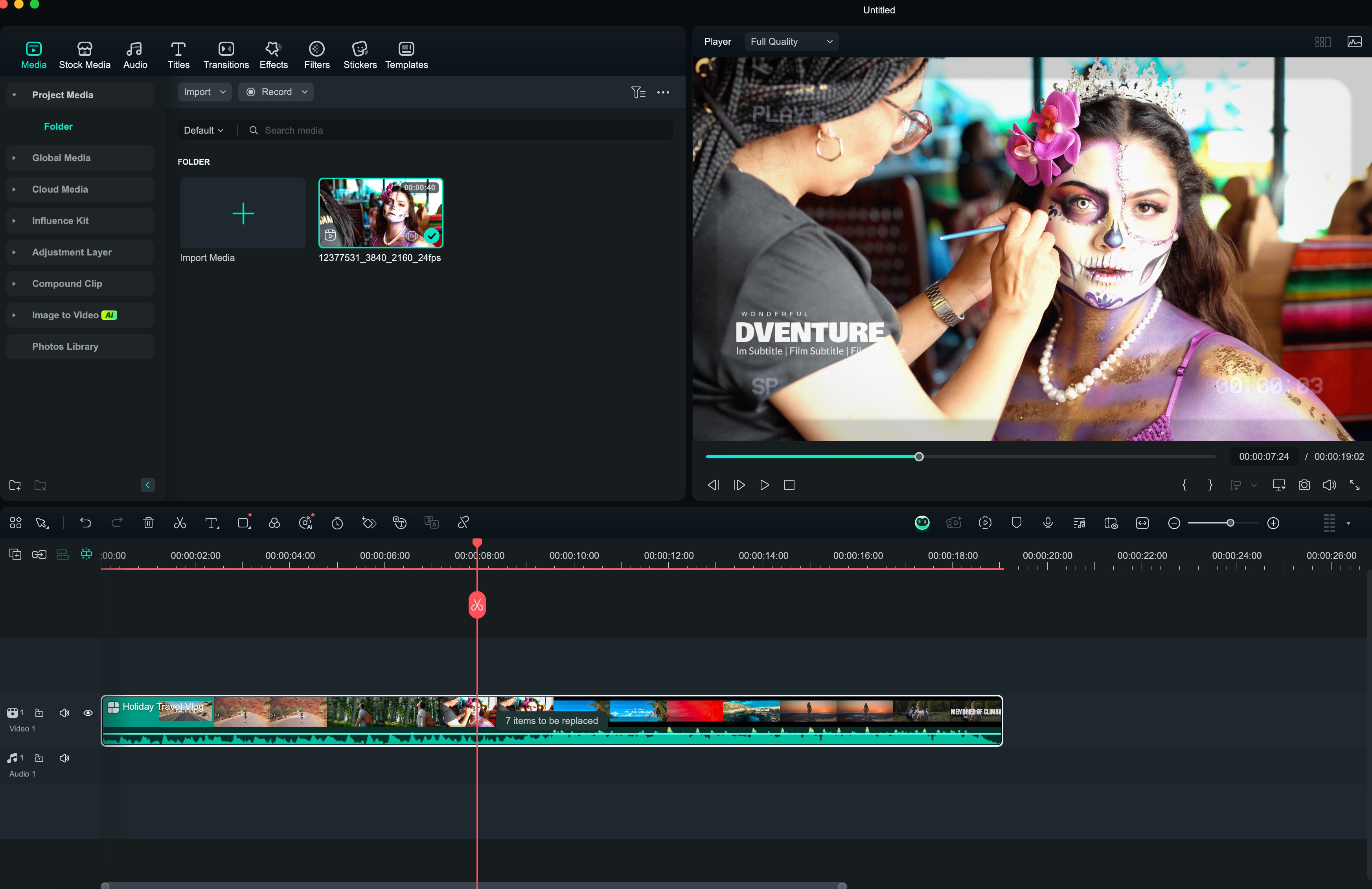
Related Posts
Featured Articles
AVS Video Editor Review: Comprehensive Features & Unique Alternative
Installed AVS Video Editor, but do not know how to use it? Read this article to learn everything about this tool and how to use it.
Easy Vintage Video Effect – How to Give Your Videos a Timeless Feel
Are you looking for the best way to add vintage video effects to your videos? Here is a guide to help you out.
Top 10 Sora Alternatives: Free & Paid AI Video Tools (2025)
Looking for a Sora alternative? Explore our top 10 list of AI text-to-video tools for 2025. Includes free and powerful options like Pika, Runway, & Filmora.
Recommended User Guide
Split Screen Template for Mac
Split screen is a use feature to play videos in different angels. Follow the guide to know to to use split screen feature in Filmora.
