For the Best Results, Use the Latest Version.
-
Preparations for Mac
-
Account (Mac)
-
Get Started & Basic Settings (Mac)
- Release notes for Mac
- Latest Versions and Features for Mac
- Get Started on Mac - Full Guide
- Download/register/uninstall on Mac
- Panel Layout on Mac
- Keyboard shortcuts on Mac
- Touchbar on Mac
- Change playback quality on Mac
- Render preview files on Mac
- Manage timeline on Mac
- Media for use on Mac
- Logo Reveal For Mac
- Marked Favorites for Mac
-
Compatibility & Tech Specs (Mac)
-
Performance Settings (Mac)
-
-
Creating Projects - Mac
-
Creating New Projects (Mac)
-
-
Importing & Recording - Mac
-
Importing (Mac)
-
Recording (Mac)
-
-
Video Editing for Mac
-
Basic Video Editing for Mac
- Edit Live Photos on Mac
- Enable/Disable Clip for Mac
- Magnetic Timeline For Mac
- Select All Clips on Timeline for Mac
- Auto Ripple for Mac
- Split & cut videos on Mac
- Compositing on Mac
- Crop and zoom on Mac
- Playback Zoom Level for Mac
- Change speed on Mac
- Play video in reverse on Mac
- Mark In and Mark Out for Mac
- Markers for Mac
- Group clips on Mac
- Customized Backgrounds for Videos and Images in Mac
- Video snapshot on Mac
- Freeze frame on Mac
- Auto enhance on Mac
- Applying Drop Shadow for Mac
- Adjustment Layer for Mac
- Mark clip on Mac
- Video Editing Ruler – Mac
- Apply Transforming for Mac
-
Advanced Video Editing for Mac
-
AI-Powered Video Editing for Mac
- Smart Scene Cut for Mac
- Smart Short Clips for Mac
- Image to Video for Mac
- AI Idea to Video for Mac
- AI Text-to-Video for Mac
- Instant Cutter Tool on Mac
- AI Face Mosaic for Mac
- Keyframe Path Curve for Mac
- Planar Tracking for Mac
- AI Extend For Mac
- AI Script-to-Video for Mac
- AI Text-Based Editing in Mac
- Create With Instant Mode on Mac
- ChatGPT Plugin - AI Copywriting on Mac
- AI Smart Cutout for Mac
- Auto reframe on Mac
- Lens correction on Mac
- AI Portrait Cutout on Mac
- Scene detection on Mac
- AI Smart Masking for Mac
- AI Mate Editing for Mac
- Motion Tracking on Mac
- Stabilize video on Mac
- AI Object Remover For Mac
- AI Smart Search for Mac
- AI Skin Tone Protection for Mac
- Green screen on Mac
- Super Slow Motion with Optical Flow for Mac
- AI stylizer on Mac
- Video Denoise for Mac
-
-
Audio Editing for Mac
-
Basic Audio Editing for Mac
-
Advanced Audio Editing for Mac
-
AI-Powered Audio Editing for Mac
- Audio To Video for Mac
- AI Sound Effect for Mac
- Smart BGM Generation for Mac
- AI Voice Enhancer for Mac
- Audio Stretch for Mac
- AI Audio Denoise for Mac
- Auto synchronization for Mac
- AI Vocal Remover for Mac
- Auto Beat Sync on Mac
- AI Music Generator for Mac
- How to Perform AI Voice Cloning in Wondershare Filmora?
- Silence detection on Mac
-
-
Text Editing for Mac
-
Basic Text Editing for Mac
-
Advanced Text Editing for Mac
-
AI-Powered Text Editing for Mac
-
-
Video Customizations for Mac
-
Video Effects (Mac)
-
Audio Effects (Mac)
-
Transitions (Mac)
-
Stickers (Mac)
-
Filters (Mac)
-
Color Editing (Mac)
-
Animations (Mac)
-
Templates (Mac)
-
Asset Center (Mac)
-
-
Exporting & Share & Cloud Backup - Mac
Stickers for Mac
The Stickers are one of the main important categories for you to create awesome videos. You can find this tab on top of the editing window. The Stickers tab contains a large number of stickers that you can easily overlay on your video by drag and drop action.
In this guide, let's learn how to add stickers to your videos in Filmora and how to control the stickers.
Find Stickers
In the upper corner of the main window, you'll be able to see a few tabs, like Audio, Titles and Transitions. Click on the Stickers tab, select and download the wanted stickers.
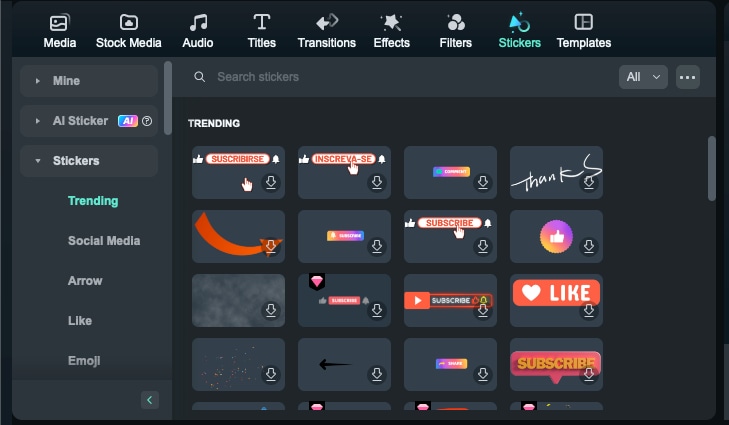
Besides regular stickers, there are Audio Stickers whose sticker content will automatically match the corresponding sound effects. You can identify them by the audio+sticker logo located at the bottom left corner.
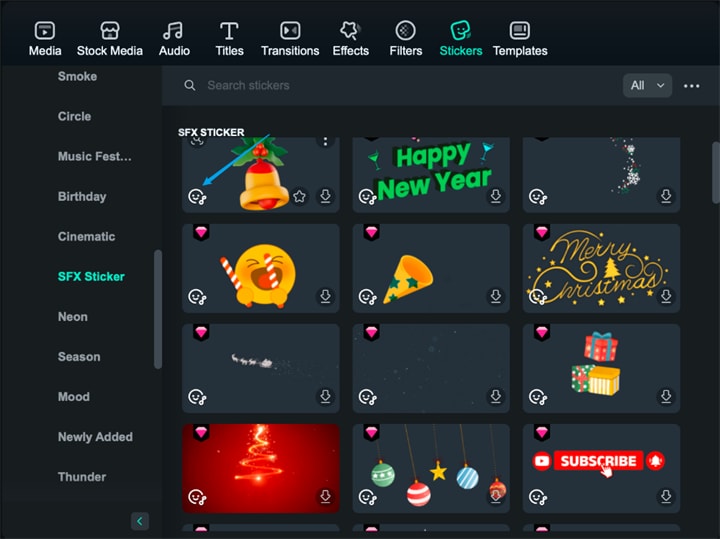
If you don't like the sound effects of the audio stickers, find it on the timeline, right-click it and choose "Disable Sound Effects" to turn them off.
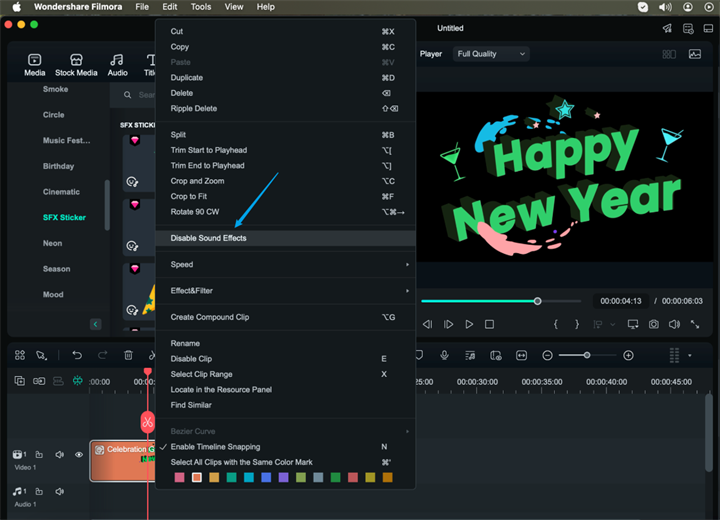
Add Stickers
There are three ways to add filters to a video:
Method 1: Open your project, go to the Stickers tab, and then select the sticker that you want and add it to your project.
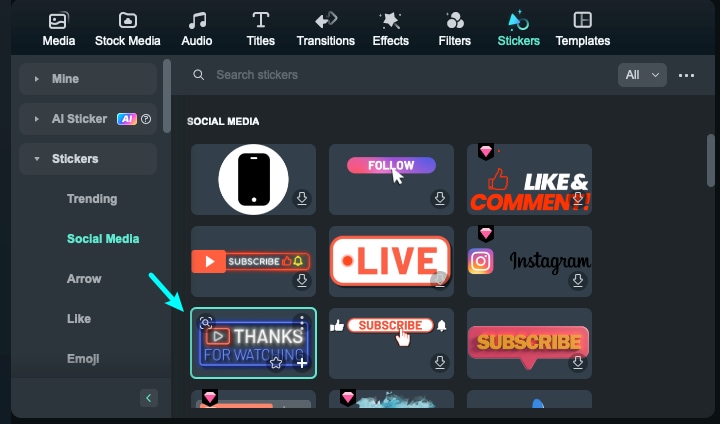
Method 2: Hover your mouse over the sticker you want. Right-click "Apply" to add to the timeline.
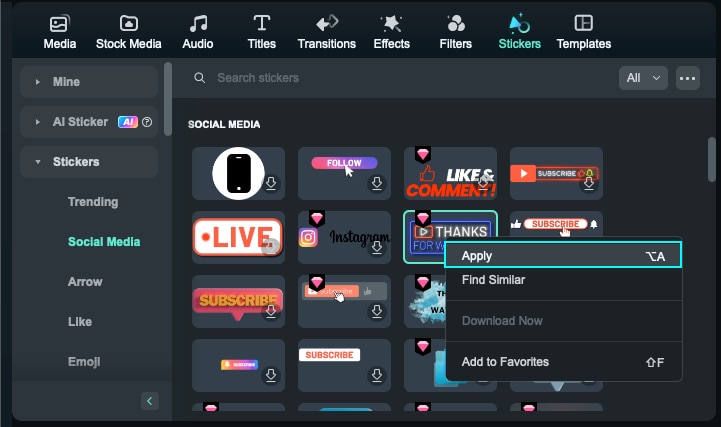
Method 3: Go to the Stickers tab, then select the sticker you want to add to your project. Drag the sticker into the timeline directly.
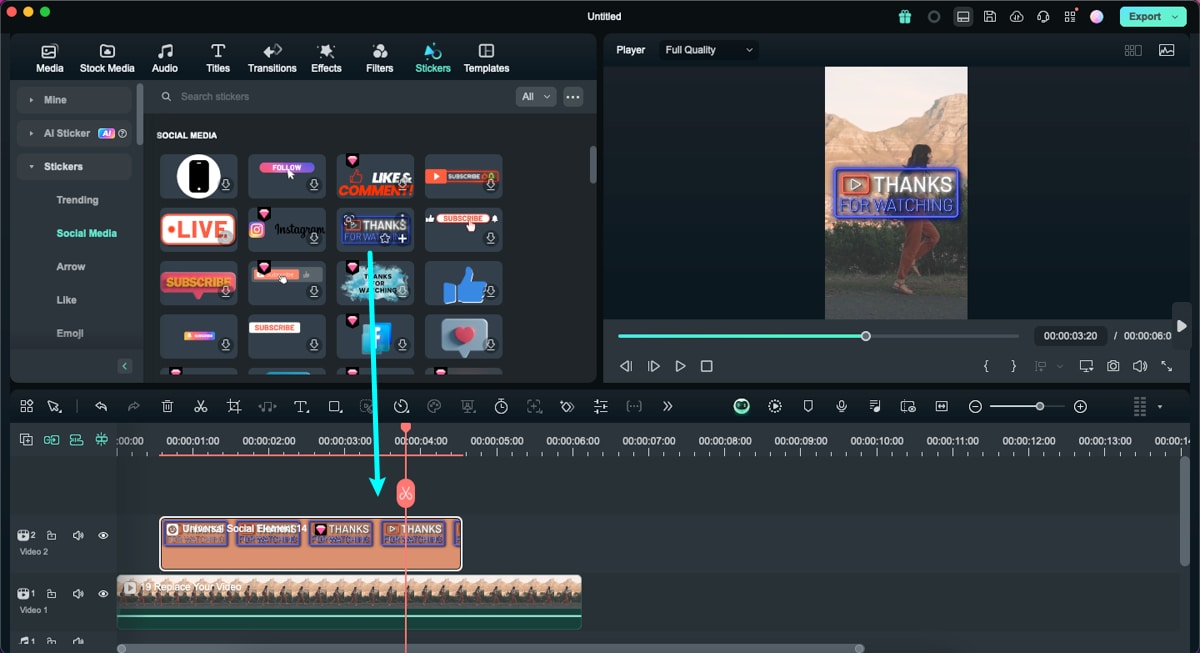
Adjust Stickers
You can double-click on the sticker box to have more control of the sticker. Filmora considers a sticker similar to a video clip, meaning that you can control it the same way you can do with a video clip on the timeline.
You can transform your clip, select a blending mode and adjust the opacity of the clip or apply green screen effect.
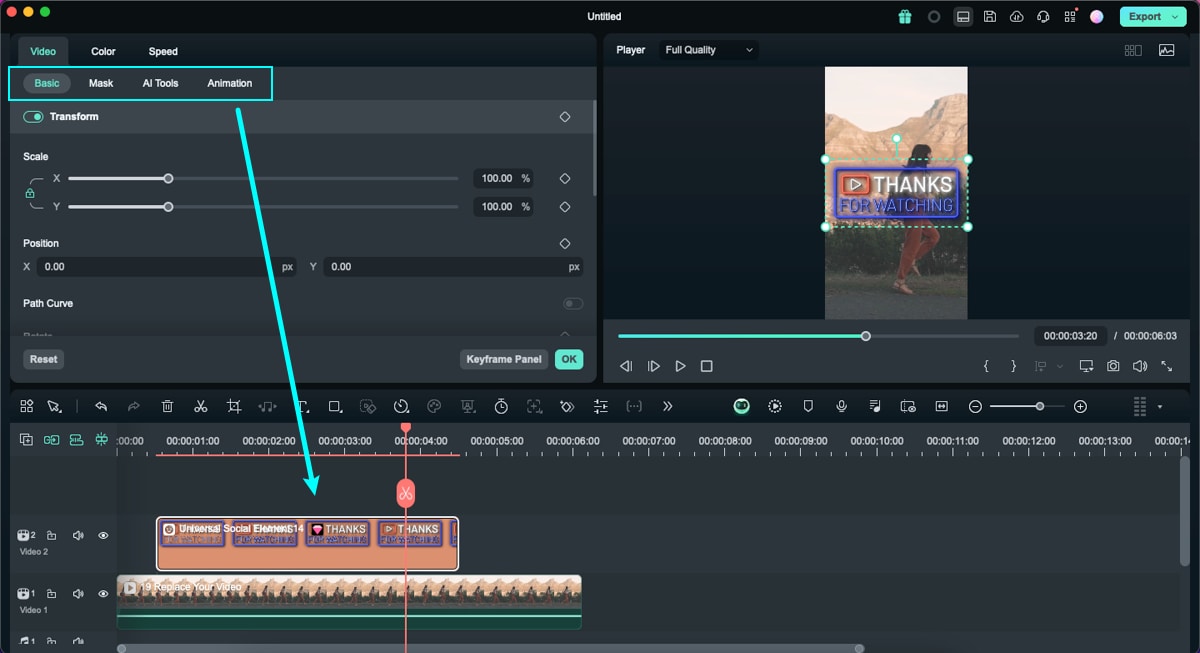
Remove Stickers
There are two ways to remove an sticker from your video:
Method 1: Select the sticker that you want to remove and choose Delete.
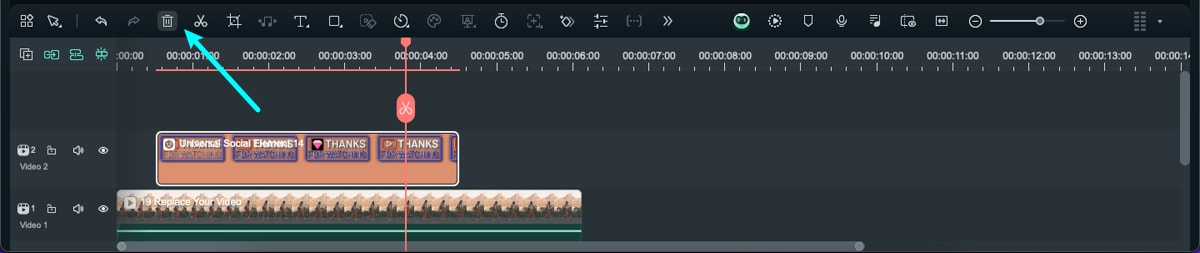
Method 2: Right-click on the sticker in the timeline and select Delete from the list.
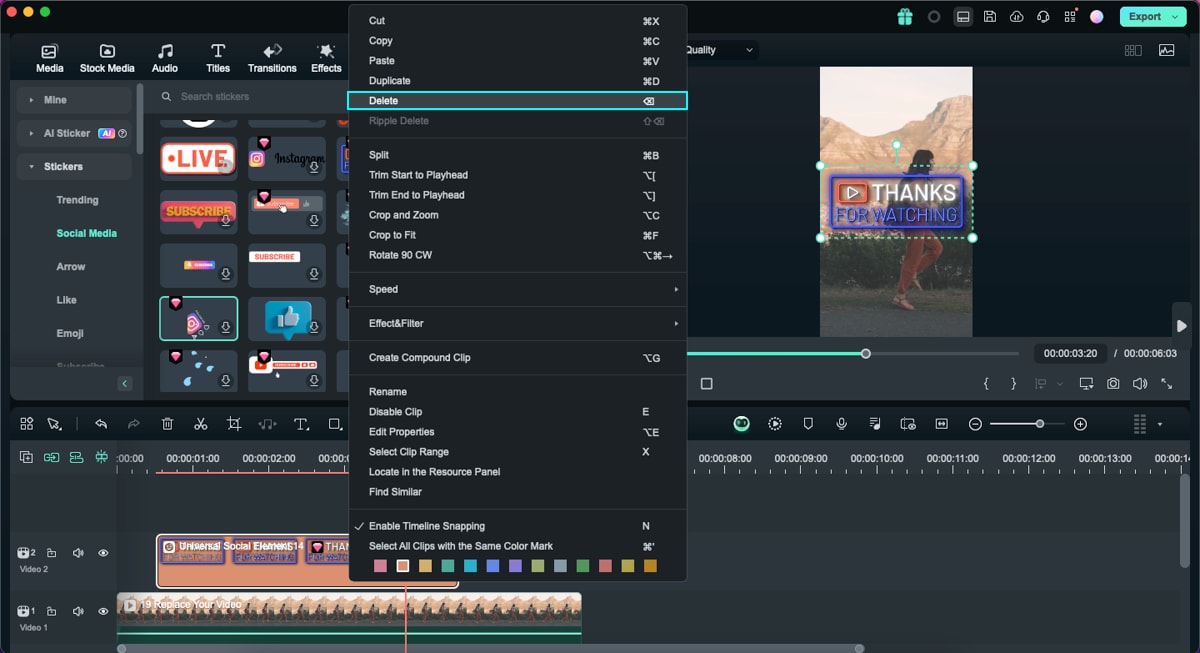
Favorite Stickers
If you have some common use stickers, you can add your stickers to this favorite folder by hitting the star icon on the thumbnail.
Right-click on the sticker in the Stickers menu and choose Add to Favorites. Or choose the sticker you like, you will see a "Star" shape on the top right, and click the "Star" into the light green.
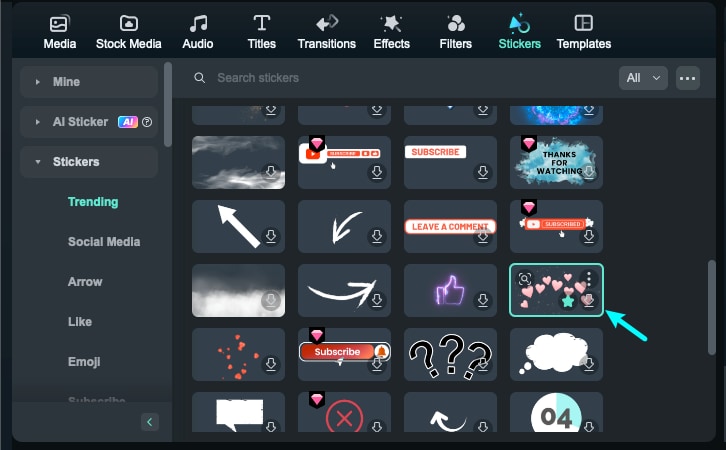
You can check your favorite stickers on the left- Mine > Favorites.
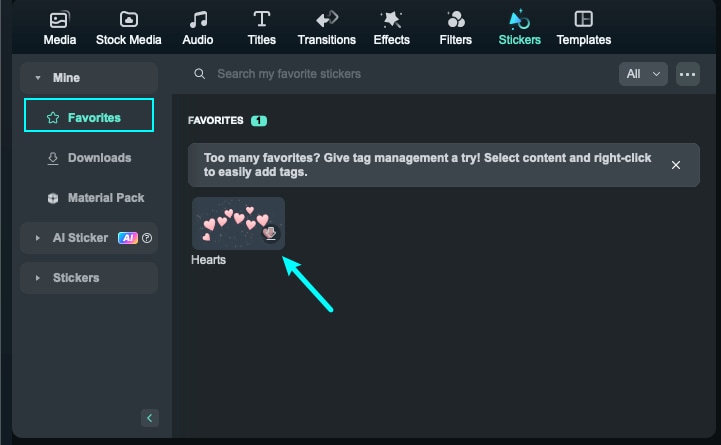
Related Posts
Featured Articles
3 Best Ways to Apply Funny Face Filters
Discover the best ways to add funny face filters to photos and videos with AI to create hilarious and entertaining faces.
The Best Text Animation Apps for Video Editing on Mobile
Enhance your video content with engaging text animations. Discover top text animation apps for mobile that allow you to create and customize videos to boost your social media engagement and beyond.
10+ Alternatives to Windows Movie Maker Alternatives
Need a Windows Movie Maker alternative tool that has a user-friendly interface and high-quality results? Read this guide, where we discuss 10+ alternatives.
Recommended User Guide
AI Sticker Generator for Mac
If you want to enhance your video content with stickers, consider using the AI Sticker feature in Wondershare Filmora Mac for quality generation.
