Think Bigger From Filmora User Guide
-
System Requirements Specification
-
New Features
-
AI Features
- Silence detection
- Automatic normalization
- Audio ducking in Filmora
- Automatic denoise
- Scene detection feature
- AI Copilot Editing for Windows
- AI Text-to-Video for Windows
- AI audio stretch for Windows
- AI Thumbnail Creator for Windows
- AI audio denoise for Windows
- AI Smart Masking for Windows
- AI Music Generator for Windows
- AI Skin Tone Protection for Windows
- AI Text-Based Editing for Windows
- AI Vocal Remover for Windows
- AI smart cutout
- AI portrait effects
- Automatic highlight
- Auto reframe video
- Auto beat sync
- AR sticker effects
- ChatGPT Plugin - AI Copywriting
- AI Image for Windows
-
Get Start
-
Creating Projects
-
Importing & Recording
-
Media for Use
-
Audio Guide
- Media for use
-
-
Editing
-
Editing Video
- Enable/Disable Clip in Windows
- Playback Speed Shortcuts for Windows
- Super Slow Motion with Optical Flow for Windows
- Compound Clip for Windows
- Multi-Clip Editing for Windows
- Customizable Backgrounds for Videos and Images in Windows
- Marked Favorites for Windows
- Markers for Windows
- Auto Ripple for Windows
- Uniform speed
- Speed ramping
- Make motion tracking
- Adjustment layer for Windows
- Chroma key (green screen)
- Crop & Pan & Zoom Video
- Apply mask to video
- Video snapshot
- Playing videos in reverse
- Creating a PIP effect
- Create split screen video
- Mosaic blur effect
- Face-Off effect
- Using freeze frame
- Applying drop shadow
- Apply auto enhance
- Preset templates
- Border option
- Transforming
- Compositing
- Stabilization
- Change video playback speed
- Lens correction
- Split & trim video
-
Editing Audio
-
Editing Color
-
-
Text & Subtitle
-
Animation & Keyframe
-
Effects & Transitions
-
Video Effects
-
Transitions
-
-
Stickers
-
Exporting & Cloud Backup
-
Exporting
-
Cloud Backup
-
-
Collaboration Win
-
Improving Performance & Troubleshooting
Pro Video Scopes for Windows
Video Scopes is like a track of color elements during color correction and enhancement, and Filmora's new upgrades include pro video scopes for a professional editing experience. Users can use four video scopes: Parade, Waveform, Vectorscope, and Histogram. To utilize this functionality in Filmora, keep reading the details below:
Access Pro Video Scopes
With the help of this guide, users are going to learn how they can access the video scope functionality in Wondershare Filmora:
Step 1: Login to Start a New Project
After installing this software, navigate towards the "Profile" icon at the top and log in or sign up accordingly. To start editing, go to the left side panel of Filmora's main menu and select the "Create Project" option. Afterward, hover towards the center of this screen and click the "New Project" button.
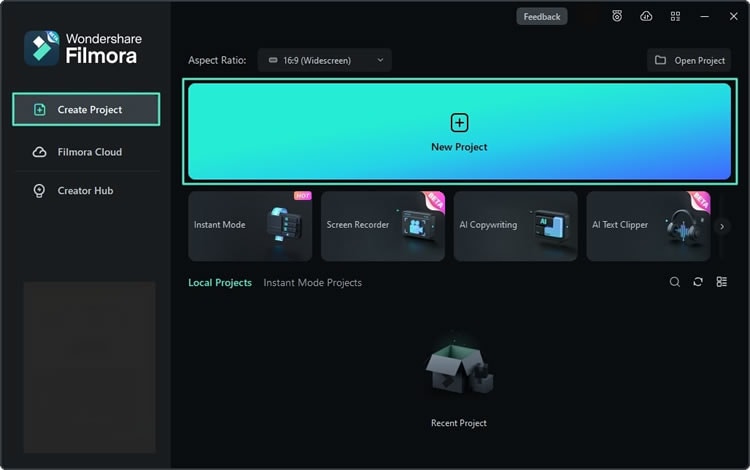
Step 2: Access Video Scopes
Once you are in the main interface of Filmora, navigate towards the top right corner of the preview screen and select the "Video Scope" icon. By selecting this button, the four video scopes mentioned above will appear.
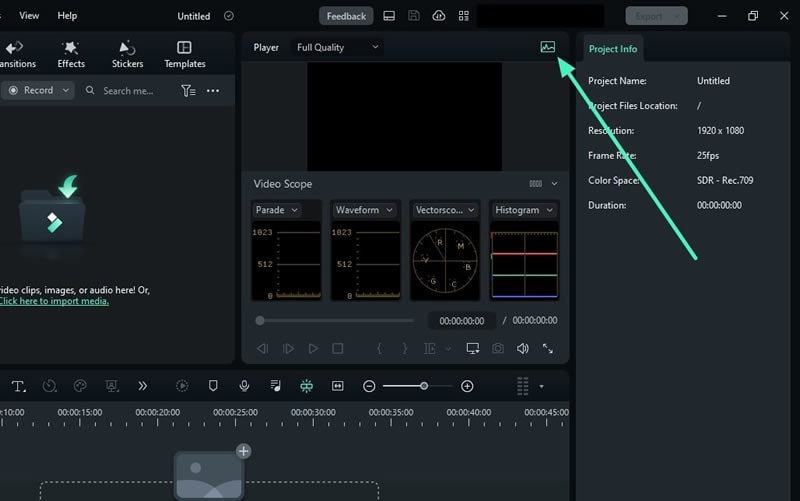
Step 3: Customize the Video Scopes
Users can also customize these video scopes as per their preferences. They can change the layout options from the available list to see selected video scopes at a time. Moreover, they can expand the button showing the name of the video scope and change display options for these video scopes.
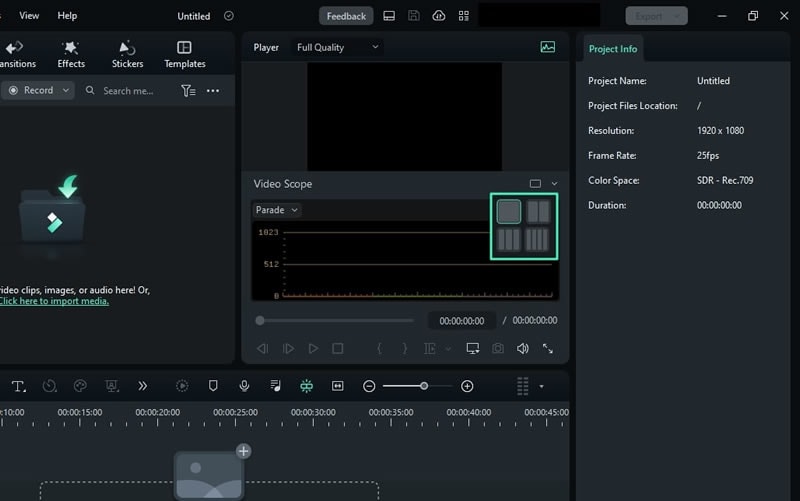
Step 4: Manage Parade Video Scope
There are a variety of video scopes made available across Filmora. Starting from managing the colors of the video, the "Parade" video scope can be used to change the color channel from RGB to YRGB or YCbCr.
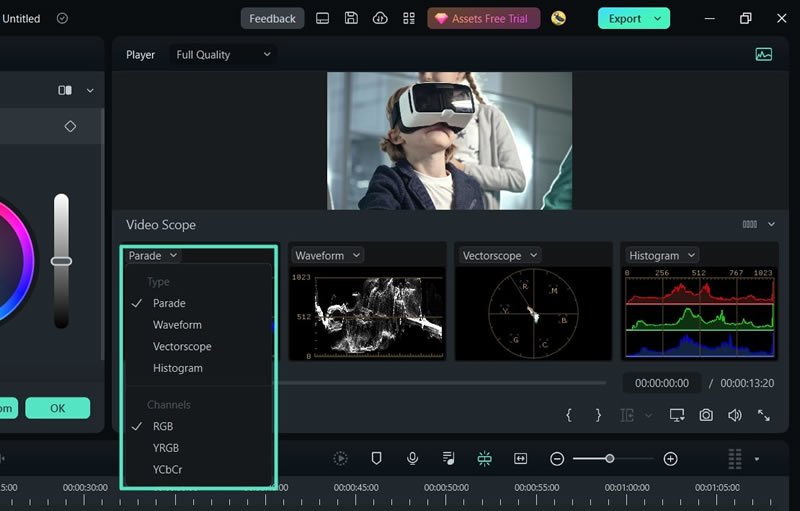
Step 5: Change Other Video Scopes
Conversely, the "Waveform" video scope can be used to adjust the color channels in a different way. The "Vectorscope" scope helps in identifying the skin tone, and the "Histogram" video scope displays the multiple color adjustments in a graphical way, with adjustments of color channels.
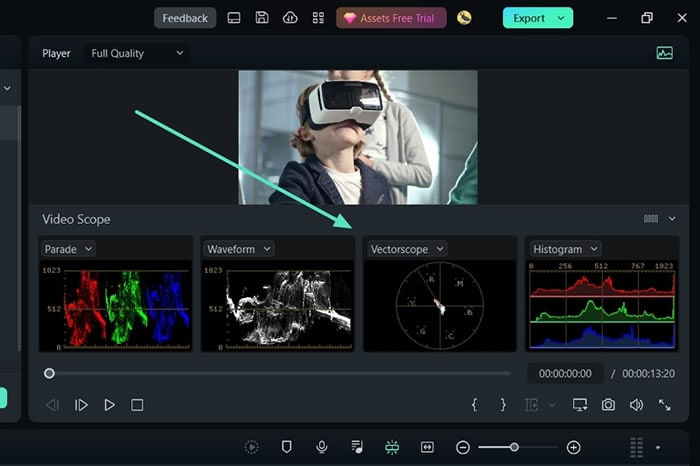
Related Posts
Featured Articles
sRGB VS RGB
Have you even heard of sRGB and RGB? In this article, we’ll share you the concepts of RGB and tell you the differences between sRGB and RGB.
Best Game Screen Recorders
For a handy game recording software, we’ve got some top-of-the-list recommendations for you. Refer to know how to record gameplay on PC with easiness. Learn more here:
How to Change YouTube Playback Speed to Speed Up or Slow Down Video
Are you watching the playback of a YouTube video, and you want to slow down or speed it up to understand the video better? Here's how to change YouTube playback speed to speed up or slow down.
F.A.Q
What is the permission for company use?
You will know the permission for company use
What use will be regarded as the company use?
What use will be regarded as the company use
If I am an individual and don't make video for any company, what plan can I buy?
You are free to choose any plans. However, if you only have Filmora9 Individual Plan, you are required to state in the video description that your video is made by Filmora9 when you share it to the public.