For the Best Results, Use the Latest Version.
-
Preparations
-
Account
-
Get Started & Basic Settings
-
Compatibility & Tech Specs
-
Performance Settings
-
-
Creating Projects
-
Creating New Projects
-
-
Importing & Recording
-
Video Editing for Windows
-
Basic Video Editing
- Enable/Disable Clip in Windows
- Magnetic Timeline for Windows
- Dual Monitor Setup for Video Editing on Windows
- Select All Clips on Timeline for Windows
- Manage Timeline and Tracks on Windows
- Auto Ripple for Windows
- Split & trim video
- Crop & Pan & Zoom Video
- Compositing
- Change video playback speed
- Playing videos in reverse
- Mark In and Mark Out for Windows
- Markers for Windows
- Group editing
- Customizable Backgrounds for Videos and Images in Windows
- Video snapshot
- Using freeze frame
- Logo Reveal For Windows
- Apply auto enhance
- Applying drop shadow
- Adjustment layer for Windows
- Transforming
- Video Editing Ruler – Windows
-
Advanced Video Editing
-
AI-Powered Video Editing
- Smart Scene Cut for Windows
- Smart Short Clips for Windows
- AI Face Mosaic for Windows
- AI Video Enhancer for Windows
- AI Text-to-Video for Windows
- Planar Tracking
- AI Idea to Video for Windows
- Image to Video for Windows
- Instant Cutter Tool for Windows
- AI Extend
- AI Script to Video Guide for Windows
- AI Text-Based Editing for Windows
- AI Mate Editing for Windows
- Create with instant mode
- ChatGPT Plugin - AI Copywriting
- AI Smart Cutout
- Lens correction
- Auto reframe video
- AI Portrait Cutout
- Scene detection feature
- AI Smart Masking for Windows
- Make motion tracking
- Video Stabilization for Windows
- AI Video/Photo Object Remover for Windows
- AI Smart Search for Windows
- AI Skin Tone Protection for Windows
- AI Image for Windows
- Chroma key (green screen)
- Super Slow Motion with Optical Flow for Windows
- Video Denoise for Windows
-
-
Audio Editing for Windows
-
Basic Audio Editing
-
Advanced Audio Editing
-
AI-Powered Audio Editing
-
-
Text Editing for Windows
-
Basic Text Editing
-
Advanced Text Editing
-
AI-Powered Text Editing
-
-
Video Customizations
-
Video Effects
-
Audio Effects
-
Transitions
-
Stickers
-
Filters
-
Color Editing
-
Animations
-
Templates
-
Asset Center
-
-
Exporting & Share & Cloud Backup
Stabilization for Windows
This guide will introduce how to use stabilization to smooth out shaky footage.
How to Use Stabilization to Smooth out Shaky Footage
Step 1: Add your videos
After launching the application, drag or drop your clip into the stock. Alternatively, you can directly drag it to the timeline.

Step 2: Activate the stabilization feature
Click the video in the timeline and go to Video > Basic in the property panel on the right side of the interface. Find Stabilization and click the toggle next to it to activate the feature. Filmora will begin analyzing the video automatically once the feature is enabled.
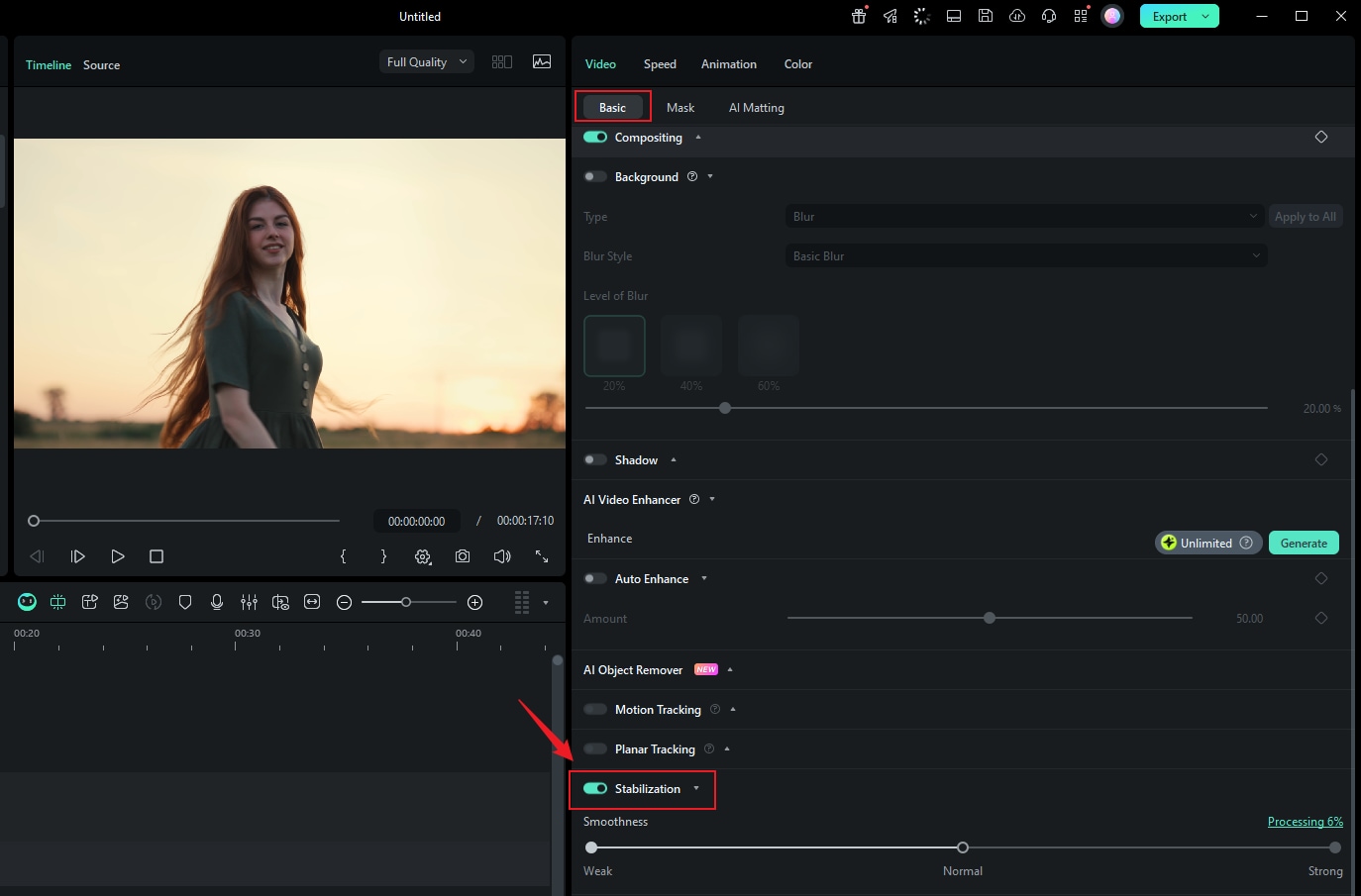
Step 3: Adjust the settings
When the analysis finishes, you can change the smooth level by dragging the Smoothness.

You can preview the result in the Player until satisfying. When you are not satisfied with the changes, drag the Smoothness again.
See how to stabilize videos on Filmora X
Related Posts
Featured Articles
Top 7 Subtitle Apps in 2025 to Add Captions Easily (Free & Paid)
Looking for the best subtitle apps this year? This guide covers free and paid options, along with a comparison chart and tips to choose the right app for captions.
Best Subtitle Fonts Used in Movies: The Ultimate Guide [2025]
Discover the best subtitle fonts for movies that ensure clarity and visual appeal. The article gives you top choices of fonts for a better viewing experience.
How to Make Story Highlights on Instagram + A Superior Option
Do you want to share your favorite moments with the world, but you're not sure how to make story highlights? Today, we're going to change that!
Recommended User Guide
AI Text-to-Video for Windows
Wondershare Filmora is an AI-supported desktop tool designed to assist in video editing to its core. Its new V13 upgrade includes many video editing features, and one of them is AI Text-to-Video.
AI Smart Search for Windows
Use powerful AI technology to easily search objects, people, texts, dialogues, and other visual elements from your videos.
Video Denoise for Windows
Don't know how to remove grain from videos in Filmora? Check the video denoise guide here.
