For the Best Results, Use the Latest Version.
-
Preparations
-
Account
-
Get Started & Basic Settings
-
Compatibility & Tech Specs
-
Performance Settings
-
-
Creating Projects
-
Creating New Projects
-
-
Importing & Recording
-
Video Editing for Windows
-
Basic Video Editing
- Enable/Disable Clip in Windows
- Magnetic Timeline for Windows
- Drawing Tools fo Windows
- Dual Monitor Setup for Video Editing on Windows
- Select All Clips on Timeline for Windows
- Dual Monitor Setup for Video Editing on Mac
- Manage Timeline and Tracks
- Auto Ripple for Windows
- Split & trim video
- Crop & Pan & Zoom Video
- Compositing
- Change video playback speed
- Playing videos in reverse
- Mark In and Mark Out for Windows
- Markers for Windows
- Group editing
- Customizable Backgrounds for Videos and Images in Windows
- Video snapshot
- Using freeze frame
- Logo Reveal For Windows
- Apply auto enhance
- Applying drop shadow
- Adjustment layer for Windows
- Transforming
- Video Editing Ruler – Windows
-
Advanced Video Editing
-
AI-Powered Video Editing
- Smart Scene Cut for Windows
- Smart Short Clips for Windows
- AI Face Mosaic for Windows
- AI Video Enhancer
- AI Text-to-Video for Windows
- Planar Tracking
- AI Idea to Video for Windows
- Image to Video for Windows
- Instant Cutter Tool for Windows
- AI Extend
- AI Script to Video Guide for Windows
- AI Text-Based Editing for Windows
- AI Mate Editing for Windows
- Create with instant mode
- ChatGPT Plugin - AI Copywriting
- AI Smart Cutout
- Lens correction
- Auto reframe video
- AI Portrait Cutout
- Scene detection feature
- AI Smart Masking for Windows
- Make motion tracking
- Stabilization
- AI Video/Photo Object Remover for Windows
- AI Smart Search for Windows
- AI Skin Tone Protection for Windows
- AI Image for Windows
- Chroma key (green screen)
- Super Slow Motion with Optical Flow for Windows
- Video Denoise for Windows
-
-
Audio Editing for Windows
-
Basic Audio Editing
-
Advanced Audio Editing
-
AI-Powered Audio Editing
-
-
Text Editing for Windows
-
Basic Text Editing
-
Advanced Text Editing
-
AI-Powered Text Editing
-
-
Video Customizations
-
Video Effects
-
Audio Effects
-
Transitions
-
Stickers
-
Filters
-
Color Editing
-
Animations
-
Templates
-
Asset Center
-
-
Exporting & Share & Cloud Backup
GPU Driver Requirements and GPU Accelerated Rendering
1. GPU Driver Requirements
To get the best video editing experience with Filmora for Win, it is recommended to make sure your GPU meets the below requirements:
- Processor: Intel i3 or better multicore processor, 2GHz or above (Intel 6th Gen or newer CPU recommended for HD and 4K Videos).
- Operating System: Windows 11/Windows 10/Windows 8.1/Windows 7 (64-bit OS).
- RAM: 8 GB RAM (16 GB required for HD and 4K videos)
- GPU: 2GB GPU Memory
Also, keep your Win system updated to ensure your GPU Driver is up-to-date.
2. GPU Accelerated Rendering
This guide provides insight into GPU Accelerated and Hardware Decoding/Encoding in Filmora and Filmora Media Encoder.
GPU Acceleration reduces the stress that video editing software applies to the CPU and improves the speed and efficiency of this software.
Enabling GPU acceleration for video rendering, and playback saves you from waiting and improves the playback quality.
How to enable GPU Acceleration in Filmora for Win?
- ❶ Click File > Preference
- ❷ Choose the Performance Tab
- ❸ Under the GPU section, check the boxes in front of "Enable Hardware Acceleration for video rendering and playback".
- ❹ If you would also like to enable hardware acceleration for video decoding, you can also check the box in front of it.
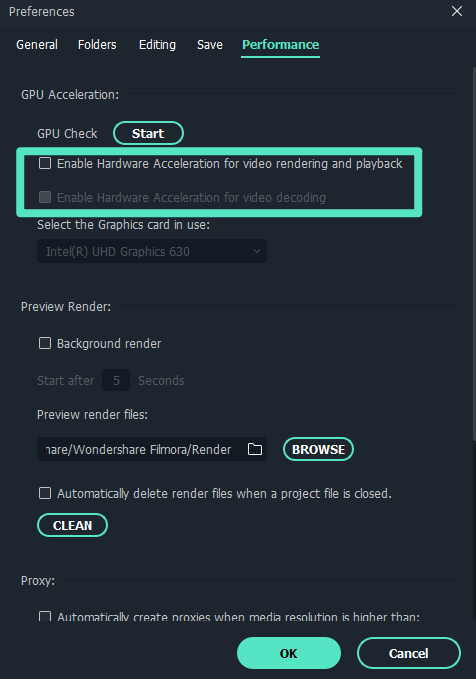 GPU acceleration
GPU acceleration
Related Posts
Featured Articles
How to Create Engaging Clips from Your Longest Twitch Stream?
Get to know how to turn your longest Twitch streams into stunning short clips with this article!
How to Edit Snapchat Videos With The Best Editor | 2025
Looking for the best Snapchat video editor of 2025? Enhance your videos with Snapchat's built-in tools and the best Snapchat editor for professional-quality content.
Best TikTok Watermark Remover Apps for Clean, Shareable Videos
Are you wondering how to remove the TikTok watermark from videos? A TikTok watermark remover app is used to download and edit videos and make them shareable across social media platforms.
Recommended User Guide
Proxy video editing
What is Proxy Video Editing
HDR
The HDR (Highly Dynamic Range) function mainly targets semi-professionals or professionals whose devices support HDR. HDR materials shot by users or obtained from other channels can be edited, previewed, and exported in Filmora.
