For the Best Results, Use the Latest Version.
-
Preparations
-
Account
-
Get Started & Basic Settings
-
Compatibility & Tech Specs
-
Performance Settings
-
-
Creating Projects
-
Creating New Projects
-
-
Importing & Recording
-
Video Editing for Windows
-
Basic Video Editing
- Enable/Disable Clip in Windows
- Magnetic Timeline for Windows
- Dual Monitor Setup for Video Editing on Windows
- Select All Clips on Timeline for Windows
- Manage Timeline and Tracks on Windows
- Auto Ripple for Windows
- Split & trim video
- Crop & Pan & Zoom Video
- Compositing
- Change video playback speed
- Playing videos in reverse
- Mark In and Mark Out for Windows
- Markers for Windows
- Group editing
- Customizable Backgrounds for Videos and Images in Windows
- Video snapshot
- Using freeze frame
- Logo Reveal For Windows
- Apply auto enhance
- Applying drop shadow
- Adjustment layer for Windows
- Transforming
- Video Editing Ruler – Windows
-
Advanced Video Editing
-
AI-Powered Video Editing
- Smart Scene Cut for Windows
- Smart Short Clips for Windows
- AI Face Mosaic for Windows
- AI Video Enhancer for Windows
- AI Text-to-Video for Windows
- Planar Tracking for Windows
- AI Idea to Video for Windows
- Filmora Image to Video for Windows
- Instant Cutter Tool for Windows
- AI Extend
- AI Script to Video Guide for Windows
- AI Text-Based Editing for Windows
- AI Mate Editing for Windows
- Create with instant mode
- ChatGPT Plugin - AI Copywriting
- AI Smart Cutout
- Lens correction on Windows
- Auto reframe video
- AI Portrait Cutout
- Scene detection feature
- AI Smart Masking for Windows
- Make motion tracking
- Video Stabilization for Windows
- AI Video/Photo Object Remover for Windows
- AI Smart Search for Windows
- AI Skin Tone Protection for Windows
- AI Image for Windows
- Chroma key (green screen)
- Super Slow Motion with Optical Flow for Windows
- Video Denoise for Windows
-
-
Audio Editing for Windows
-
Basic Audio Editing
-
Advanced Audio Editing
-
AI-Powered Audio Editing
-
-
Text Editing for Windows
-
Basic Text Editing
-
Advanced Text Editing
-
AI-Powered Text Editing
-
-
Video Customizations
-
Video Effects
-
Audio Effects
-
Transitions
-
Stickers
-
Filters
-
Color Editing
-
Animations
-
Templates
-
Asset Center
-
-
Exporting & Share & Cloud Backup
AI Mate Editing for Windows
Filmora’s AI Mate feels incredibly exciting because it transforms editing into a smooth, conversational workflow. Instead of searching through menus, you simply tell the assistant what you want, and it intelligently interprets your intent. This conversational assistant understands your project’s context, identifies assets you're working on, and adapts its actions in real time.
Whether you need quick parameter tweaks, effect adjustments, or deeper guidance, it automatically switches between Action, Guide, and AIGC modes. It even translates vague instructions like “make this brighter” into precise edits. With smart self-correction, intent detection, and quick prompts, AI Mate turns Filmora into a more intuitive, responsive, and creatively empowering editing environment. Let us explore this feature further in the following section:
Mode 1. Action Mode
Action Mode in Filmora’s AI Mate is all about instant, hands-on execution. It reads your commands and applies changes directly to clips, no digging through menus. From generating hook and end-screen clips, to audio denoising, screen recording, and freezing frames, it handles a wide range of edits automatically. With Action Mode, your edits respond the moment you speak, keeping creativity fast and effortless.
Steps to Use the Action Mode of AI Mate
Step 1. Launch Filmora and Create a Project
To begin the process, launch Filmora on your device and start the process by creating a New Project. Now import your video for which you need AI assistance.
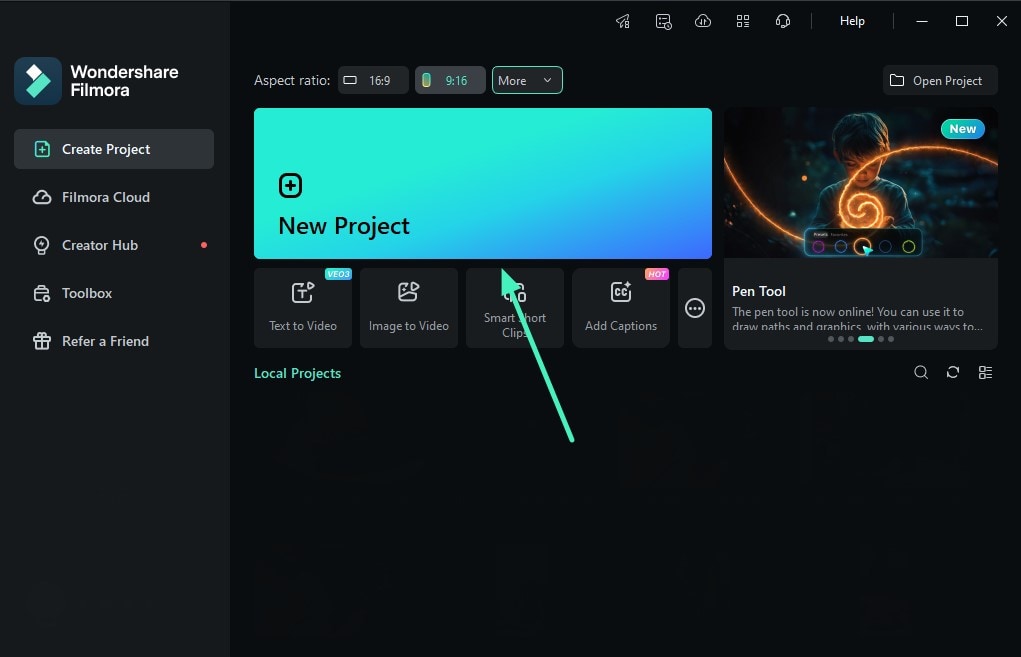
Step 2. Access the AI Mate Feature
In the following editing interface of Filmora, head to the timeline at the bottom and locate the AI Mate icon, and click on it.
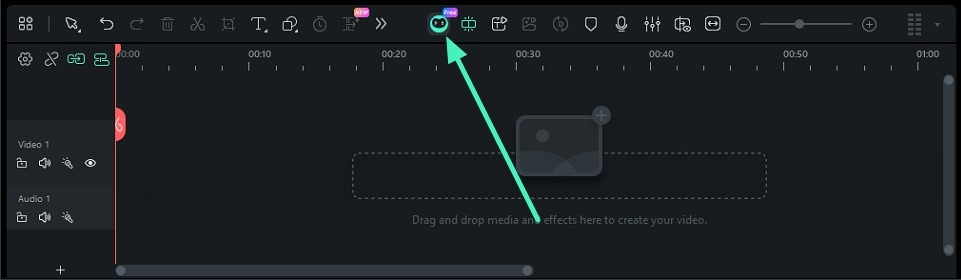
Step 3. Select Action Mode
In the following small AI Mate window, choose the dropdown menu at the bottom left and expand it. Now, select the Action option from there by clicking on it.
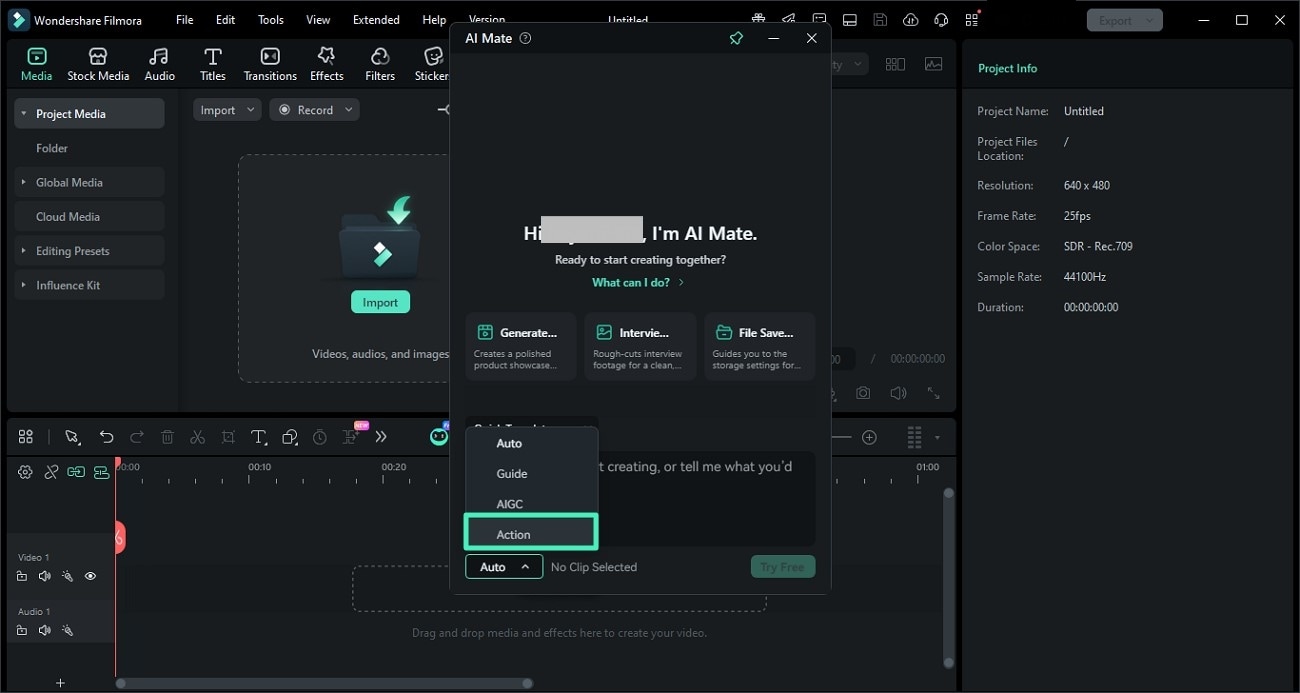
Step 4. Enter Prompt and Execute
Once the mode is selected, enter the prompt in the text field or choose Quick Templates to instantly select the command. Once done, execute the process by clicking on the Send button.
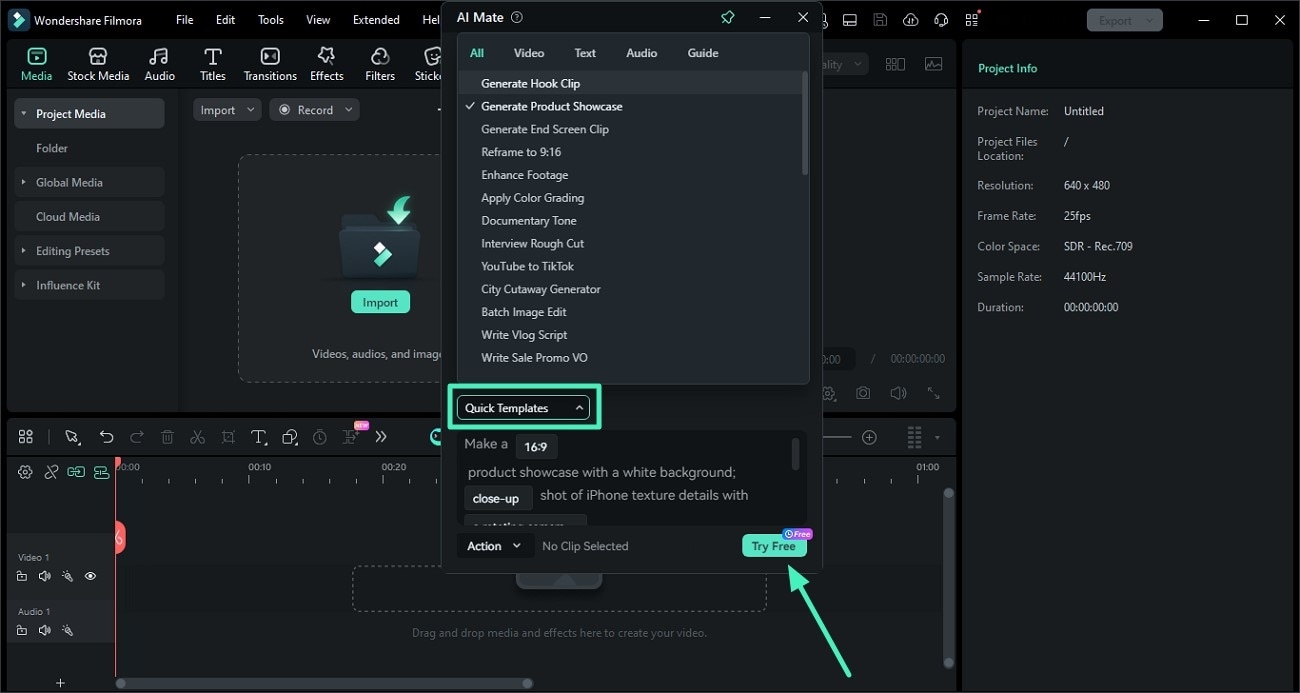
Step 5. Observe the Results
Once you press Send, the AI assistant will perform the commanded action or will provide you with a complete navigation to perform the action. To walk through the process, click on the Start Guide button to get on-screen navigation and instructions for performing your desired task.
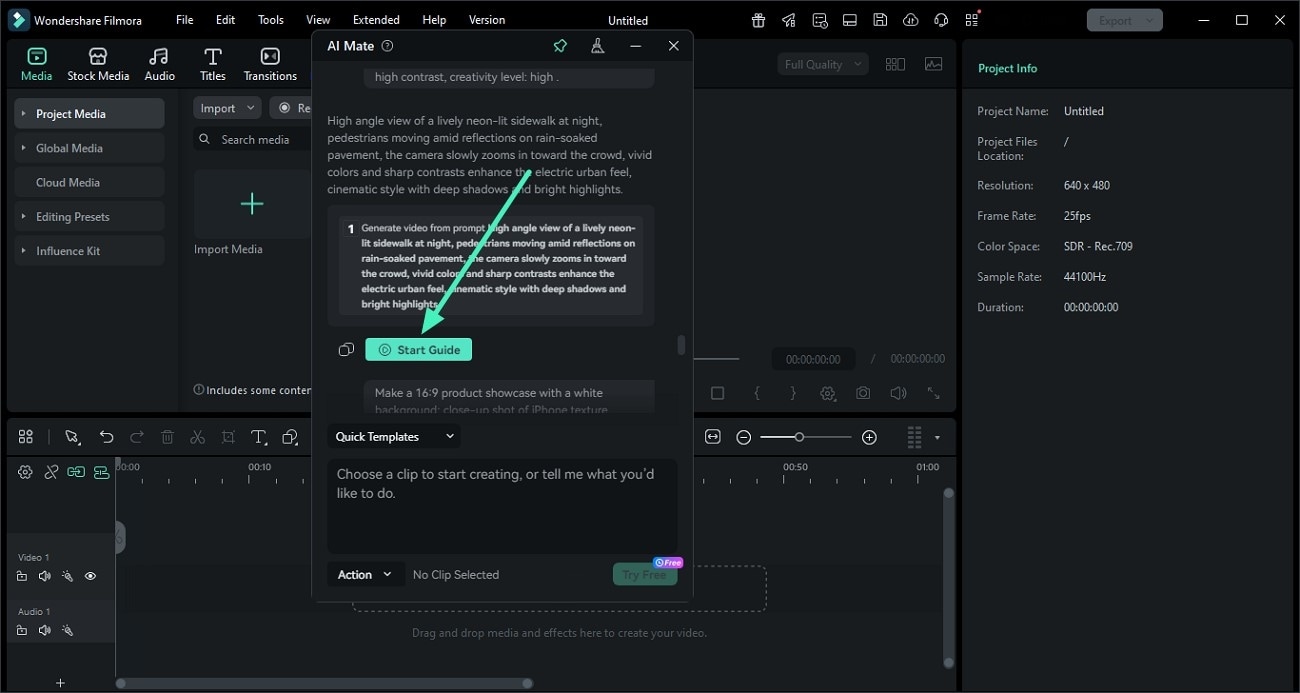
Mode 2. Guide Mode
Guide Mode in Filmora’s AI Mate works like an enthusiastic in-app tutor, giving you instant answers and directing you exactly where you need to go. Whenever you ask “How do I…?” it offers clear guidance or jumps straight to the feature inside the interface. It covers various guides like changing interface language, adjusting preview size, recording screen, adjusting rotation and more.
Steps for Using Guide Mode in AI Mate
Step 1. Access The Guide Mode
After selecting the AI Mate icon from the timeline, enter the AI Mate window and select the Guide mode by expanding the drop-down menu located on the bottom left.
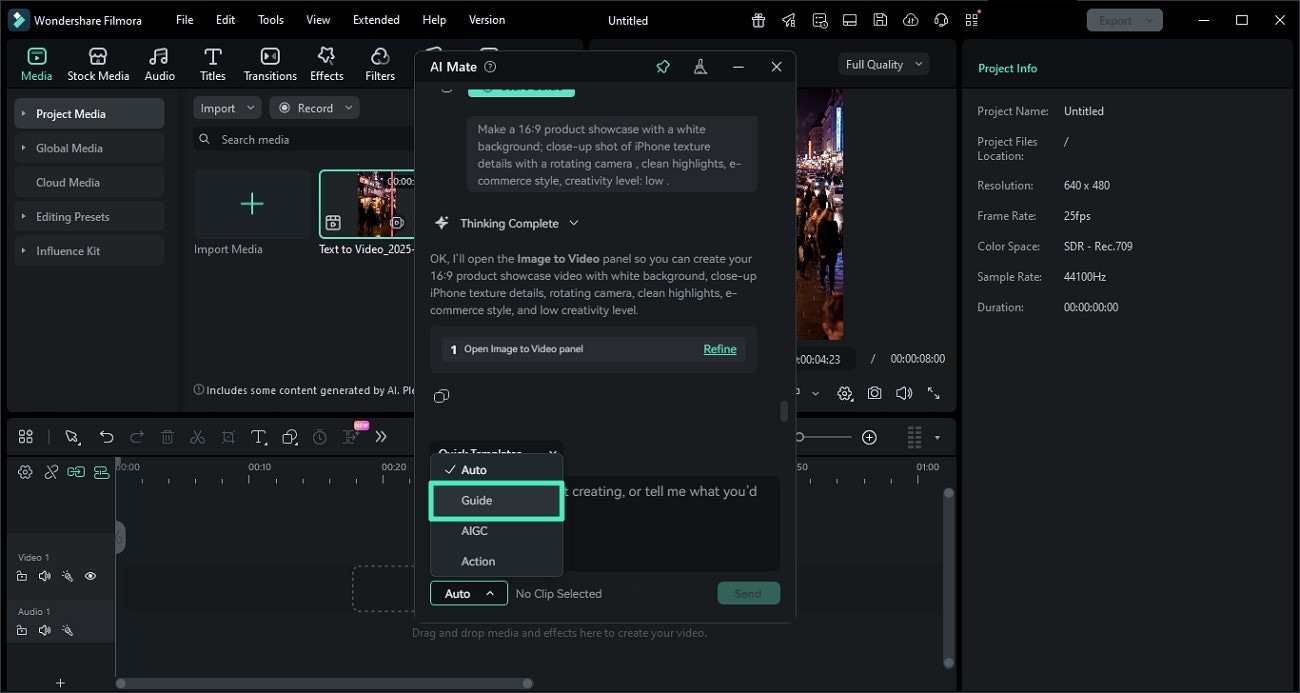
Step 2. Select Template Execute Command
Browse the Quick Templates to select a specific task or input the requirement manually in text form. Press the Send button to execute the process.
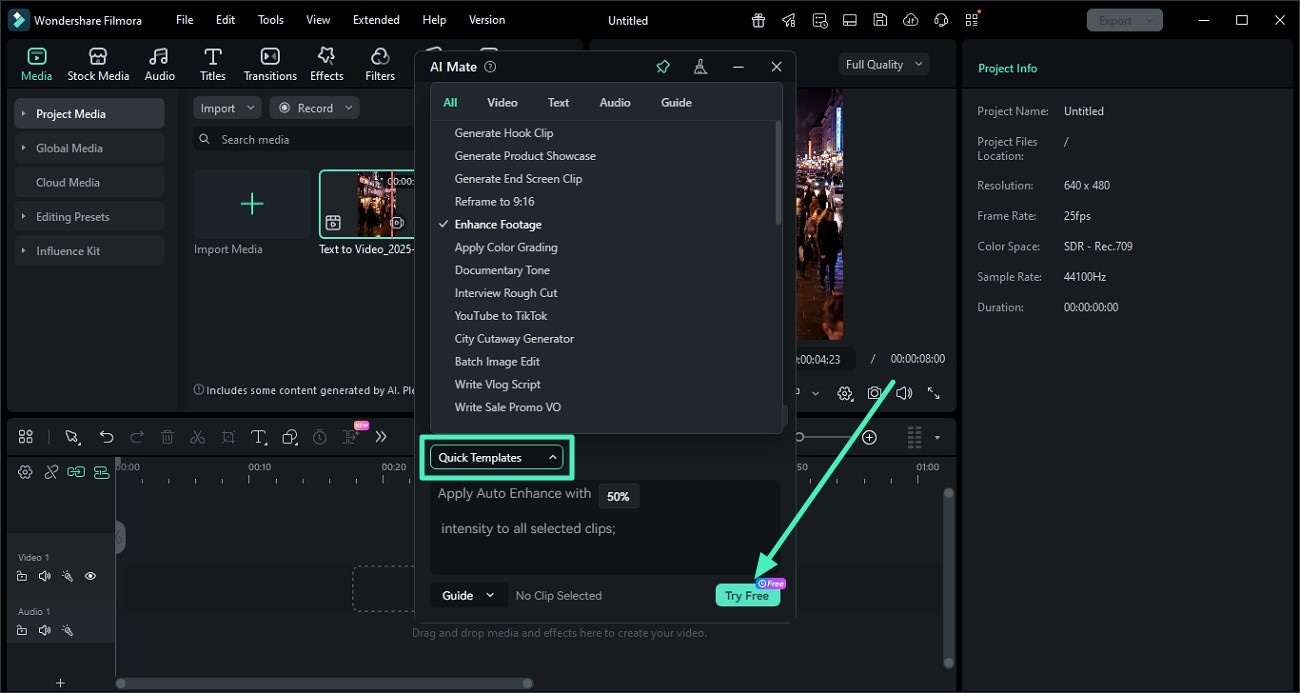
Step 3. Copy The Generated Results
Once the guide is generated for the specific task, follow it to achieve the desired results or simply copy it and paste it wherever you want.
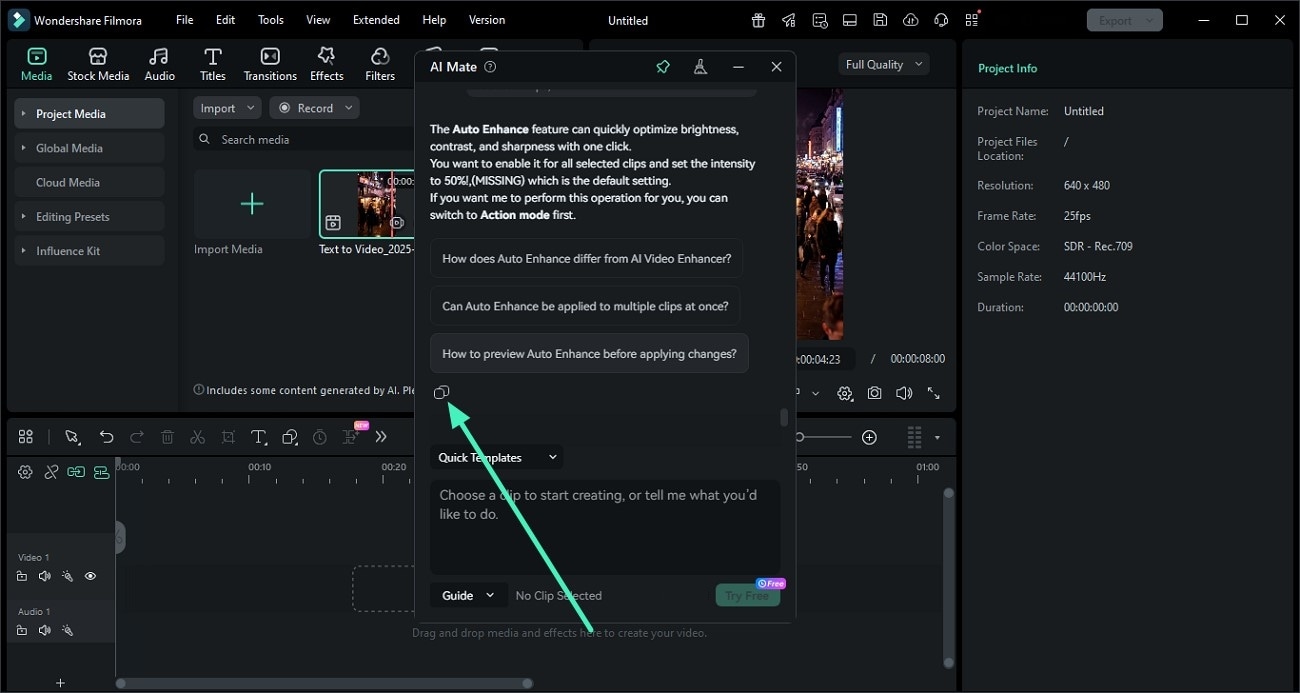
Mode 3. AIGC Mode
AIGC Mode in Filmora’s AI Mate specializes in Text-to-Video creation, allowing you to generate videos directly from your prompts with customizable settings. It also serves as a smart hub to quickly launch other generative tools like AI Image and AI Copywriting, streamlining your creative process. You simply describe your idea, and the system produces content tailored to your preferred aspect ratio and creativity level. It supports detailed prompts up to 500 characters and offers flexible output options like text-to-video, image-to-video, and even text-to-music.
Steps For Using AIGC Mode in AI Mate
Step 1. Select AIGC and Input Command
Once you have entered the AI Mate interface, select the AIGC mode from the drop-down menu. Next, select the Quick Templates or input the text prompt in the text field and press the Send button to begin.
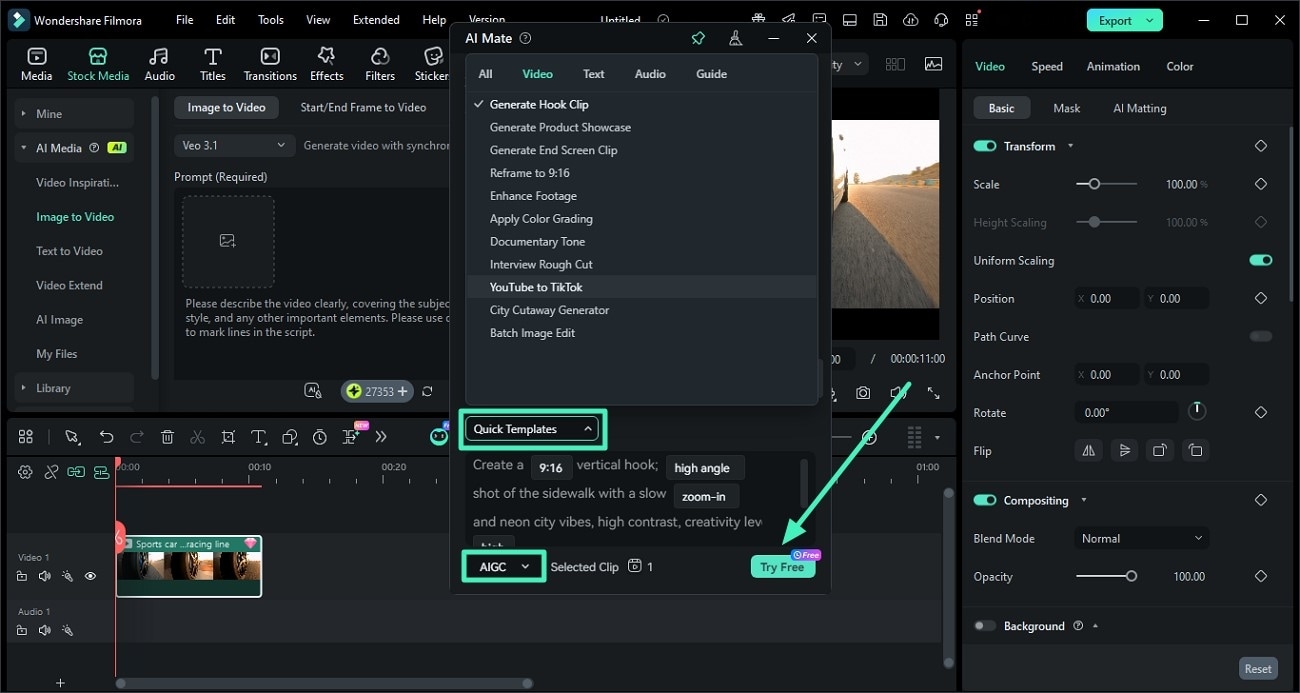
Step 2. Follow the Instructions in the Results
Preview the results across your provided command and hit the Generate button to start generating the visual content. Alternatively, you can press the Start Guide button to perform the task manually using on-screen navigation.
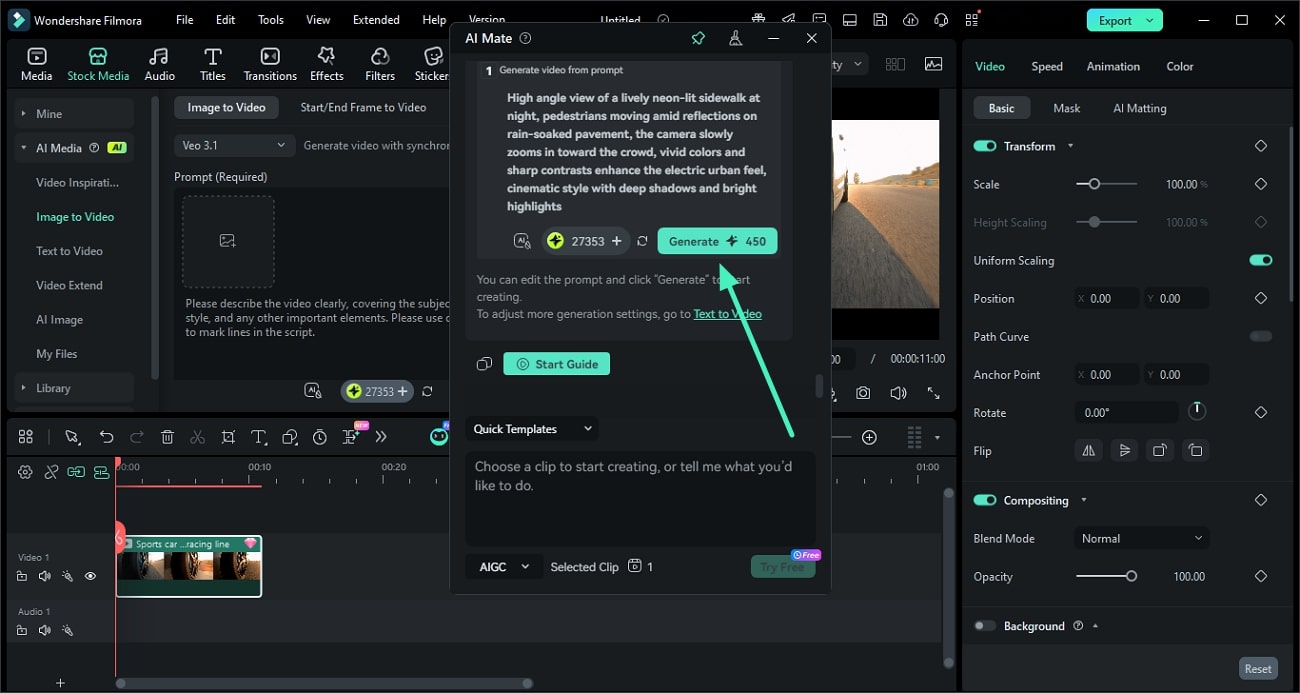
Step 3. Review the Generated Results and Export
Once the results are generated, review them within the preview window and hit the Export button located at the top-right corner to save them to your device.
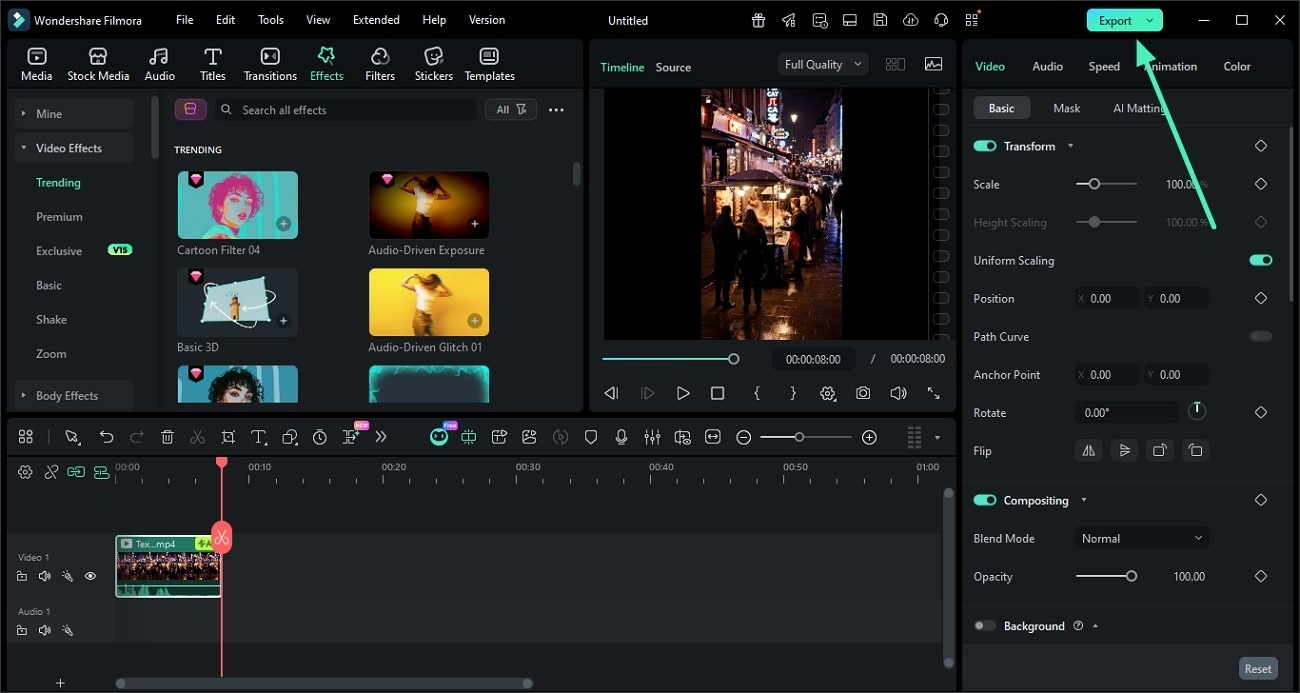
Note: The AI Mate in Filmora also offers the Auto Mode, where the system automatically chooses one of the 3 modes to process and execute the task, based on the user’s detected language.
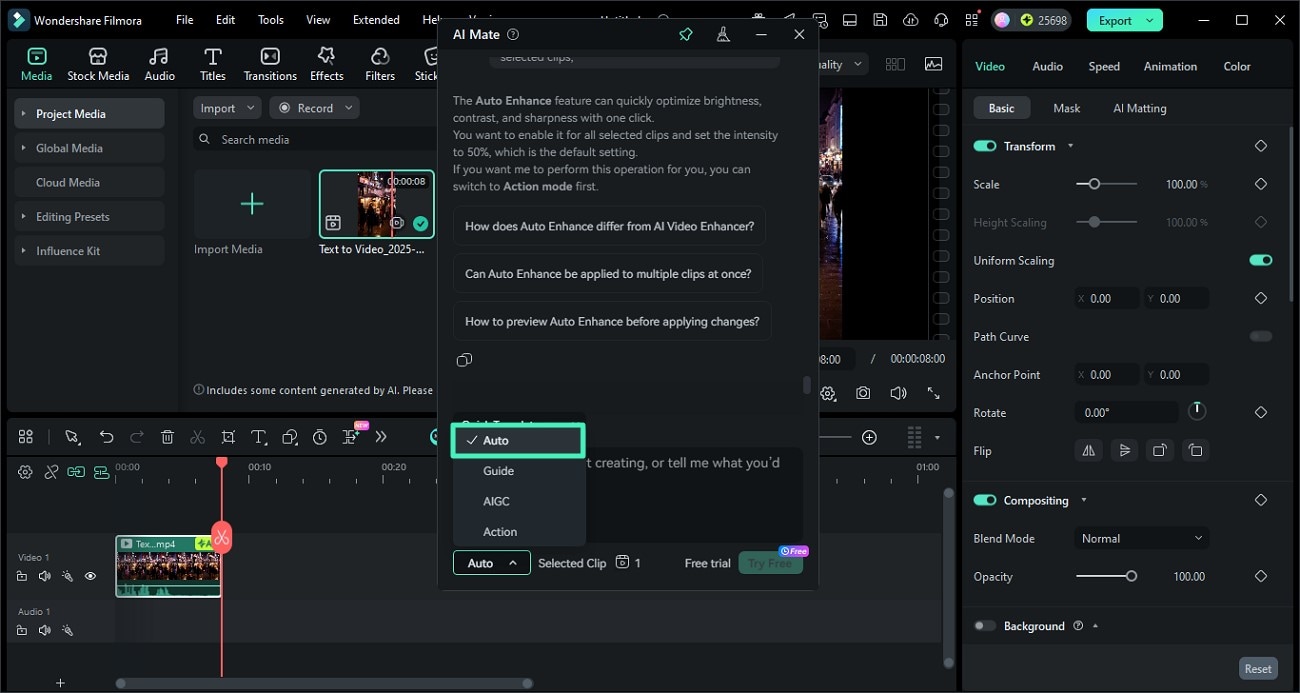
Related Posts
Featured Articles
Animal Filter: Apply Cute Animal Face Filters to Photos
Discover how to use Filmora's animal face filter to create playful, AI-enhanced transformations of your selfies and photos—quick, simple, and creative
The Best Ways to Translate Your Voice Messages to English
Need to translate voice messages to English? This article will guide you through effective methods to quickly convert audio messages, helping you stay connected and understand important information.
Bandicam Screen Recorder Software Review: How Good Is It?
If you’re thinking about using the Bandicam screen recorder, here’s a full review of all its pros and cons.
Recommended User Guide
Make motion tracking
The Motion Tracker tool lets you track movement in your video and have objects like elements, videos, images, and text follow that movement.
Planar Tracking for Windows
This guide explains how to use Planar Tracking in your videos on Windows
Smart Scene Cut for Windows
This guide explains how to use Smart Scene Cut in your videos on Windows.
