For the Best Results, Use the Latest Version.
-
Preparations
-
Account
-
Get Started & Basic Settings
-
Compatibility & Tech Specs
-
Performance Settings
-
-
Creating Projects
-
Creating New Projects
-
-
Importing & Recording
-
Video Editing for Windows
-
Basic Video Editing
- Enable/Disable Clip in Windows
- Magnetic Timeline for Windows
- Dual Monitor Setup for Video Editing on Windows
- Select All Clips on Timeline for Windows
- Manage Timeline and Tracks on Windows
- Auto Ripple for Windows
- Split & trim video
- Crop & Pan & Zoom Video
- Compositing
- Change video playback speed
- Playing videos in reverse
- Mark In and Mark Out for Windows
- Markers for Windows
- Group editing
- Customizable Backgrounds for Videos and Images in Windows
- Video snapshot
- Using freeze frame
- Logo Reveal For Windows
- Apply auto enhance
- Applying drop shadow
- Adjustment layer for Windows
- Transforming
- Video Editing Ruler – Windows
-
Advanced Video Editing
-
AI-Powered Video Editing
- Smart Scene Cut for Windows
- Smart Short Clips for Windows
- AI Face Mosaic for Windows
- AI Video Enhancer for Windows
- AI Text-to-Video for Windows
- Planar Tracking
- AI Idea to Video for Windows
- Image to Video for Windows
- Instant Cutter Tool for Windows
- AI Extend
- AI Script to Video Guide for Windows
- AI Text-Based Editing for Windows
- AI Mate Editing for Windows
- Create with instant mode
- ChatGPT Plugin - AI Copywriting
- AI Smart Cutout
- Lens correction
- Auto reframe video
- AI Portrait Cutout
- Scene detection feature
- AI Smart Masking for Windows
- Make motion tracking
- Video Stabilization for Windows
- AI Video/Photo Object Remover for Windows
- AI Smart Search for Windows
- AI Skin Tone Protection for Windows
- AI Image for Windows
- Chroma key (green screen)
- Super Slow Motion with Optical Flow for Windows
- Video Denoise for Windows
-
-
Audio Editing for Windows
-
Basic Audio Editing
-
Advanced Audio Editing
-
AI-Powered Audio Editing
-
-
Text Editing for Windows
-
Basic Text Editing
-
Advanced Text Editing
-
AI-Powered Text Editing
-
-
Video Customizations
-
Video Effects
-
Audio Effects
-
Transitions
-
Stickers
-
Filters
-
Color Editing
-
Animations
-
Templates
-
Asset Center
-
-
Exporting & Share & Cloud Backup
AI Object Remover
AI Object Remover utilizes intelligent technology to remove any unwanted objects and elements from videos or photos easily, such as texts, emojis, watermarks, logos, and passersby. It can not only process static images but also dynamically track the movements of the selected elements.
How to Use AI Object Remover?
Index
Step 1: Import and Add Video/Photo Files to the Timeline
Import the media file to Wondershare Filmora and add it to the timeline.

Step 2: Access to AI Object Remover
Select the video clip or photo on the timeline, click the custom bar, navigate to AI Object Remover from the toolbox, and drag it to the toolbar so you can see it in the editing area.

Step 3: Draw Out the Area by the Brush or Selector
Choose AI Object Remover, then draw out the area you want to remove. Filmora now provides an enhanced interaction experience with two selection methods:
- Smart Brush – Paint over the area you want to remove for flexible, precise selection.NEW
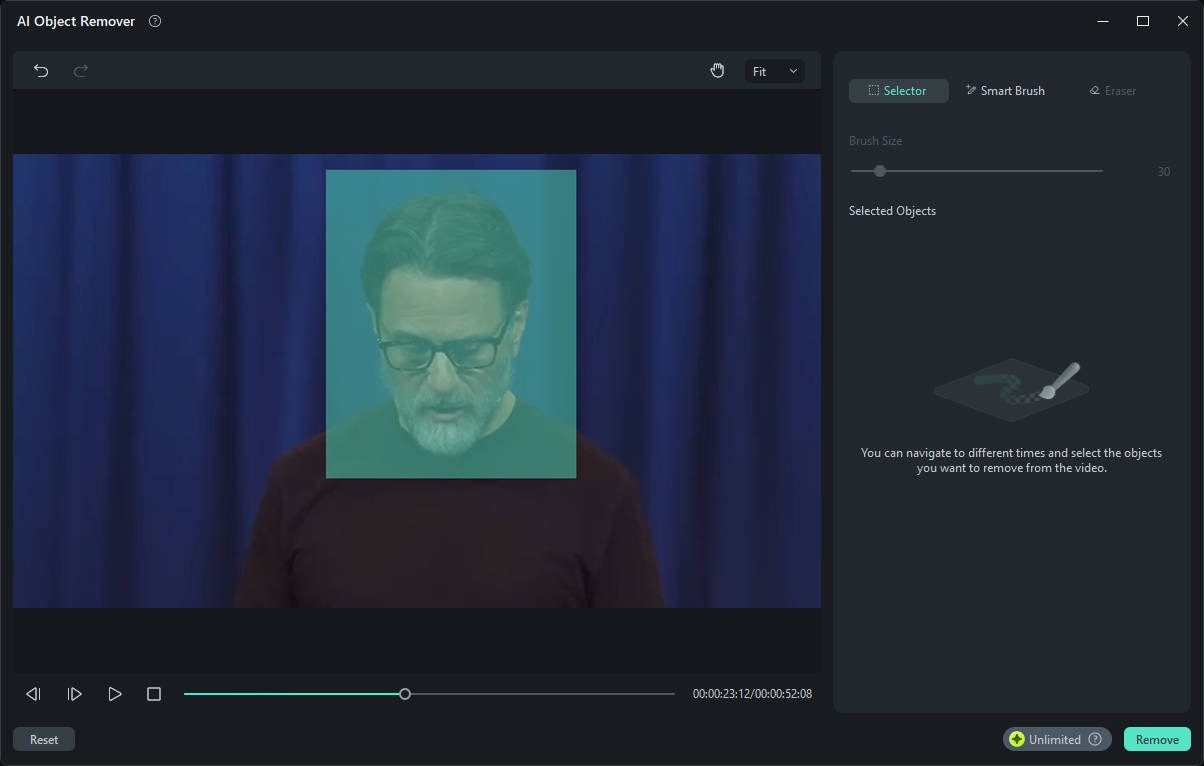
- Selector – Drag to create a rectangular frame to quickly select the object you want to remove.NEW
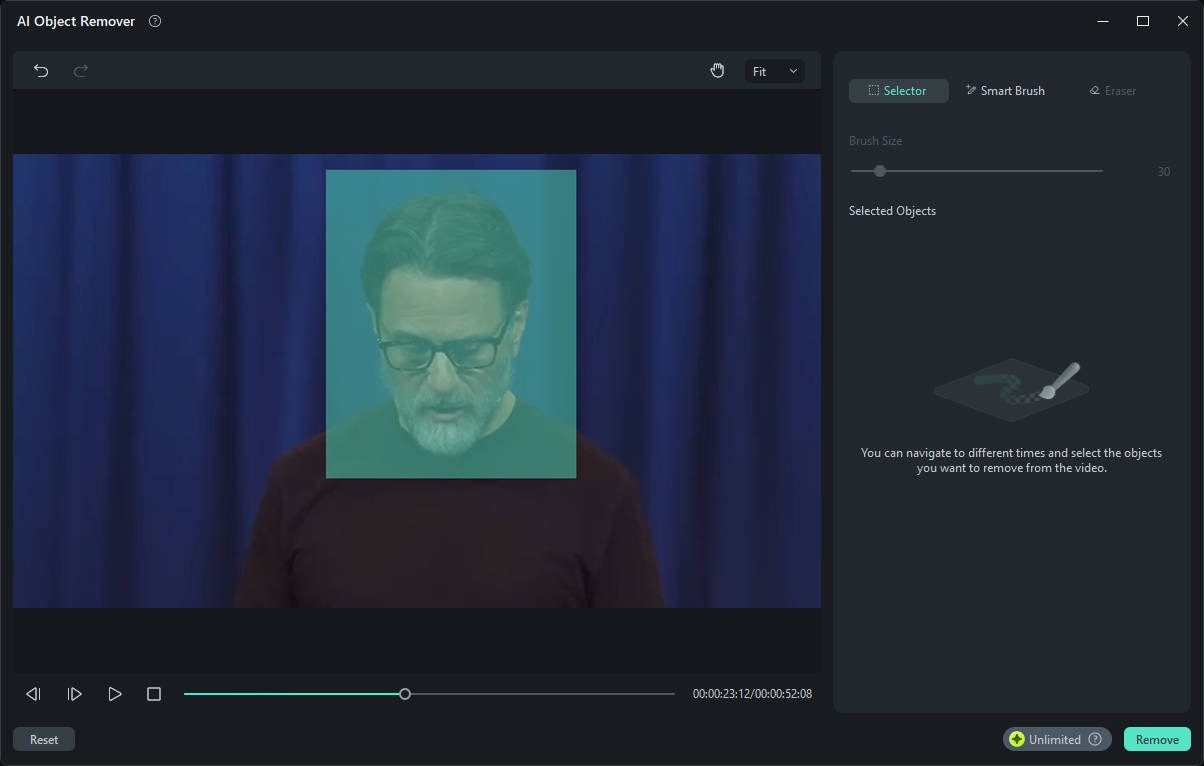
Use the Eraser to fine-tune the selected area by removing any unwanted parts.NEW
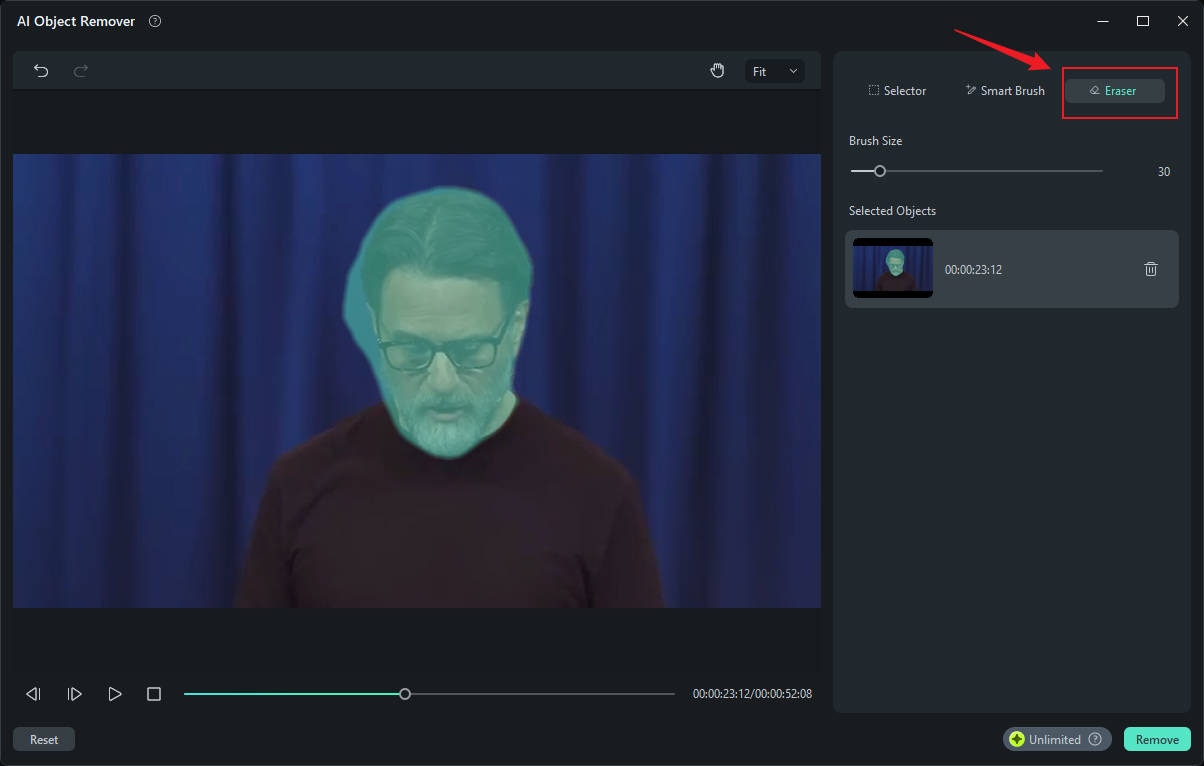
You can also click the new Reset button to clear all masks in one click.
Step 4: Apply the Removal and Export
Once you click "Remove", Filmora will automatically process the object removal. Simply wait for the process to complete.
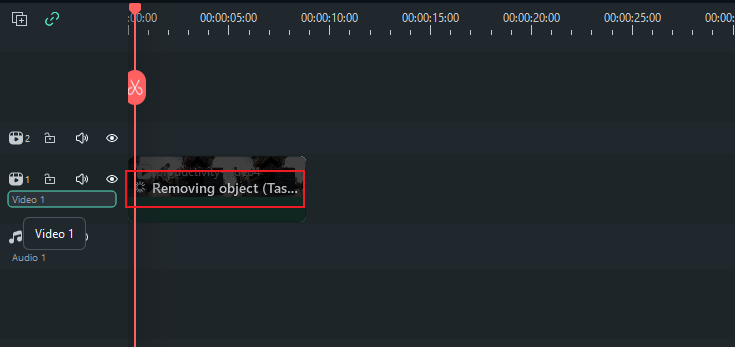
After the removal is done, click Export to save your video or photo.
Related Posts
Featured Articles
Compilations of the Best Dog Grooming Videos on YouTube
From satisfying transformations to expert tutorials and fun grooming moments, this guide rounds up the best dog grooming videos on YouTube and shares tips for creating your own viral pet content.
How to Add a Transition Effect in Premiere Pro + A More Intuitive Alternative
If you are just starting your video editing journey, you are certainly learning about transition effects in Premiere Pro and how to use them.
TinyTake Review | How to Use and Key Features
What is Tinytake? Know everything about Tinytake Screen Recorder.
Recommended User Guide
Lens correction
Learn how to use Lens Correction in Filmora 11
AI Skin Tone Protection for Windows
Flawless skin has become the ultimate symbol of perfection, and hence, keeping that in mind, Wondershare Filmora has come up with the perfect feature.
AI Face Mosaic for Windows
The AI Face Mosaic feature is an advanced tool designed to automatically recognize and protect faces in videos or images. Utilizing intelligent mosaic to track and cover faces in real-time, ensuring that privacy is safeguarded regardless of face movement within the frame.
